How to hide the taskbar at the bottom of the screen on Windows 10
 Using the Windows taskbar, the user manages menus, windows, receives notifications, and so on. But in some situations, such a useful interface element only gets in the way. Today we will talk about how to remove the taskbar at the bottom of the screen on Windows 10. This element of the OS interface is also removed on other versions of Windows. This article will be useful not only to users of "Tens".
Using the Windows taskbar, the user manages menus, windows, receives notifications, and so on. But in some situations, such a useful interface element only gets in the way. Today we will talk about how to remove the taskbar at the bottom of the screen on Windows 10. This element of the OS interface is also removed on other versions of Windows. This article will be useful not only to users of "Tens".
Taskbar Options
So, let's start with the regular functionality of the operating system, which allows you to hide the taskbar. It's pretty easy to access it. You only need to do the following:
- Right-click on any free area on the taskbar.
- Open the parameters of this element - the last item in the menu.
- A window with settings will appear in front of you. Here you can pin the bottom bar, change the icon size, and so on. We need to enable the option marked in the screenshot.
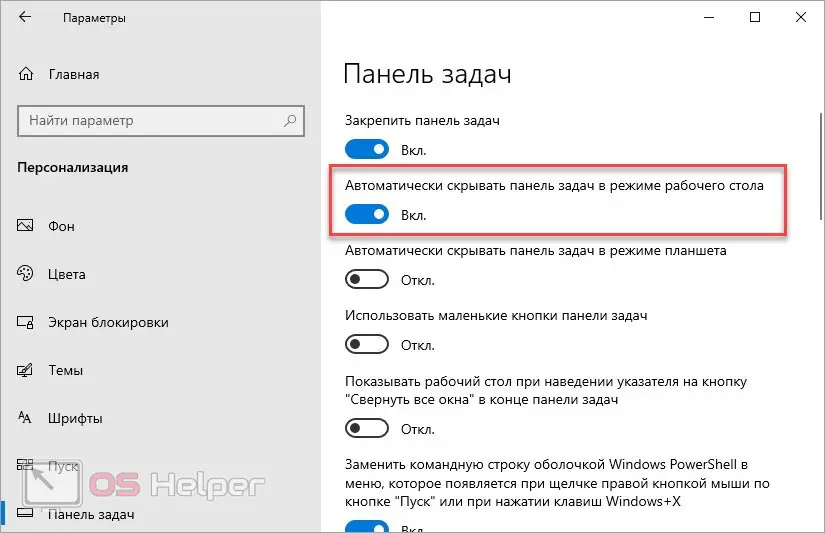
Ready! Now the bottom panel will automatically retract when not in use. In order for the element to appear on the desktop again, you need to move the cursor to the bottom of the screen.
This way you can remove the interface from the screen and call it only when necessary. But the user can accidentally hit the bottom area and constantly open the panel unnecessarily. In this case, you should use third-party software that can completely disable this element.
Taskbar Hide
One of the special programs for customizing the interface and hiding windows is Taskbar Hide. You can download the utility from the provided link. Once installed, launch the app and do the following:
- open
- Select from the list
- Go to the Hotkey tab. Pay attention to the bottom option. In the field, you can enter a key combination that will hide the taskbar. The default is [knopka]Ctrl[/knopka]+[knopka]T[/knopka], but you can change the combination to something more convenient.
- Save the settings and test them in practice.
See also: Archivers for Windows 10 free download in Russian
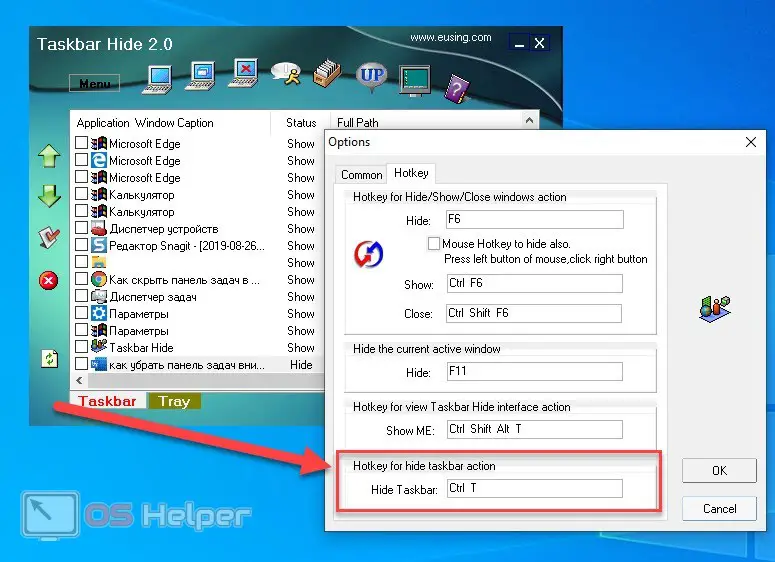
You ask, how does this method differ from the standard Windows settings? The fact is that when you hover the cursor at the bottom of the screen, the interface will not appear. It can only be returned by pressing the keyboard shortcut from the Taskbar Hide again.
In addition to managing the interface, this utility has many useful functions. For example, hiding certain windows, applications, modifying the contents of the taskbar, and much more. If you do not need all these options, then install the simpler Taskbar AutoHide Control program.
Taskbar not hiding when watching a video
Now let's separately consider the case when the taskbar interferes with the normal use of applications. For example, users often encounter this situation when watching videos in full screen mode or when starting a game. The program or video opens in full screen, but the bottom panel remains in place. This is distracting and annoying, so we suggest you use one of the options.
First, restart File Explorer. Open "Task Manager" and in the list of processes find "Explorer". Select the "Restart" option from the context menu.
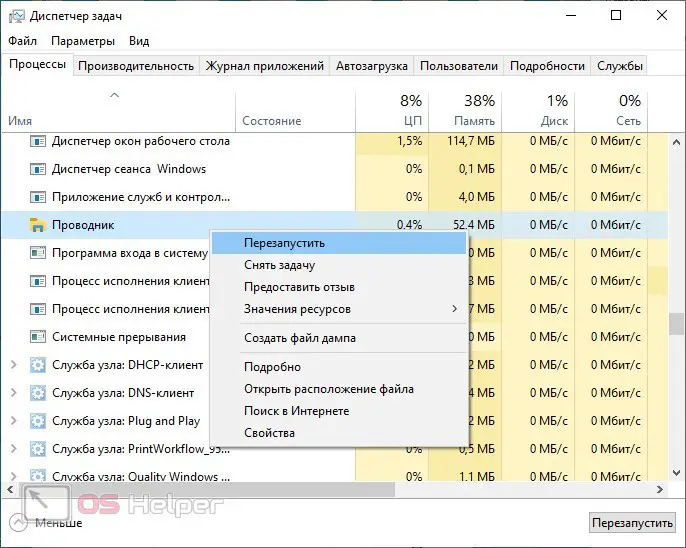
Second, try changing your desktop theme. Right-click on an empty area and go to the "Personalization" window. Go to the "Themes" tab and enable any other option. After applying, return to the original design.
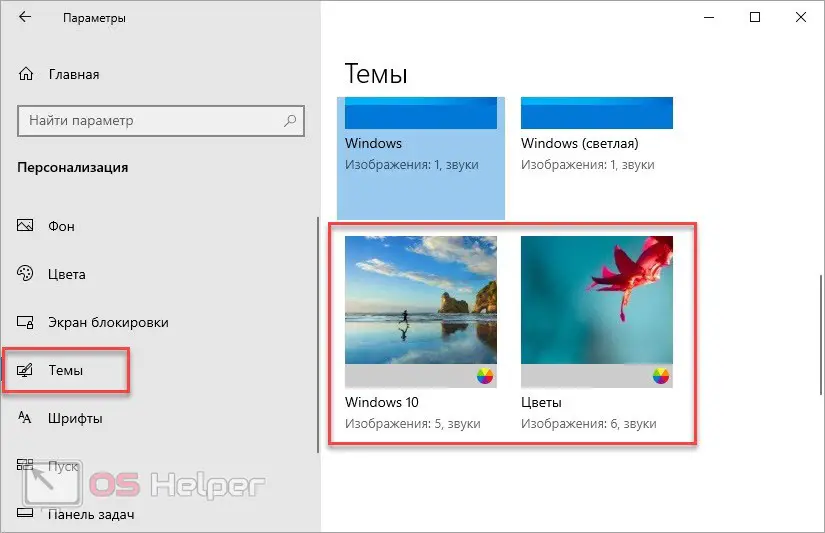
Expert opinion
Daria Stupnikova
Specialist in WEB-programming and computer systems. PHP/HTML/CSS editor for os-helper.ru site .
Ask Daria If we are talking about viewing content in the browser, then use the [knopka]F11[/knopka] key to switch to full screen mode. Return to the normal format is carried out by pressing the same button.
If the taskbar does not disappear when you start the game, then try changing the display type from windowed to full screen in the graphics settings. Also use the combination [knopka]Alt[/knopka]+[knopka]Enter[/knopka].
Also Read: How to Clean Up the Windows Folder in Windows 10
Video instruction
The video explains in detail and shows all the options for getting rid of the desktop from the taskbar in different situations.
Conclusion
So, you can set up automatic hiding using standard Windows tools, but you can completely remove and return the panel with hot keys only through third-party utilities. Ask your questions in the comments to the article, and we will try to give detailed answers to them!