How to disable the lock screen in Windows 10
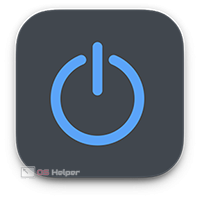 In our article today, we will again talk about the new operating system from Microsoft, and specifically we will tell you how to disable the lock screen in Windows 10. Some important related points are also related to this issue, so we will talk about them. However, no one forbids you to go directly to that part of the instruction, which shows the shutdown process itself, for this you can use the table of contents.
In our article today, we will again talk about the new operating system from Microsoft, and specifically we will tell you how to disable the lock screen in Windows 10. Some important related points are also related to this issue, so we will talk about them. However, no one forbids you to go directly to that part of the instruction, which shows the shutdown process itself, for this you can use the table of contents.
What is a lock screen for?
The lock screen performs several functions at once in operating systems from Microsoft. In the "Ten" this functionality is significantly expanded. Specifically, this mode is intended for:
- Security. It is on the lock screen that we enter our password, PIN, or use another authentication method.
- Also, various auxiliary information can be displayed on the lock screen: weather, current date, a set of images, and so on.
- Energy saving. It is after the lock screen that the computer enters sleep or standby mode. This ensures the lowest power consumption and saves system resources.

Expert opinion
Daria Stupnikova
Specialist in WEB-programming and computer systems. PHP/HTML/CSS editor for os-helper.ru site .
Ask Daria The last point is especially relevant for laptops and other mobile devices.
Why disable?
Users seek to disable the Windows 10 lock screen only to make it easier and faster to log into the operating system. This is relevant when, for example, you don’t have to think about security at all on a home computer. Especially if you are the sole owner.
As a result, when turning on the computer, a person simply presses the power button and after a few seconds sees the desktop without taking any additional action. While using the lock screen, we need to enter a password or, as a last resort, press the "Login" button.
See also: How to temporarily disable the keyboard on a laptop with Windows 10
Turn off the lock screen
So, let's go directly to disabling the lock screen in Windows 10
- First, we need to launch the Local Group Policy Editor. To do this, use the hotkey combination [knopka]Win[/knopka]+[knopka]R[/knopka] on the PC keyboard. When a small utility called run appears, enter the following command into it. Then press [knopka]Enter[/knopka].
[k]gpedit.msc [/k]
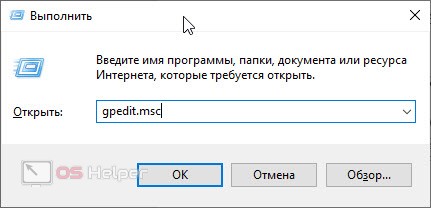
- In the local group policy editor that opens, go along the path "Computer Configuration" - "Administrative Templates" - "Control Panel" - "Personalization". We find the item "Prohibition of the display of the lock screen." Open it with a double left click and move the switch to disable the function. To confirm, press the "OK" button, marked with the number "3" in the screenshot below.
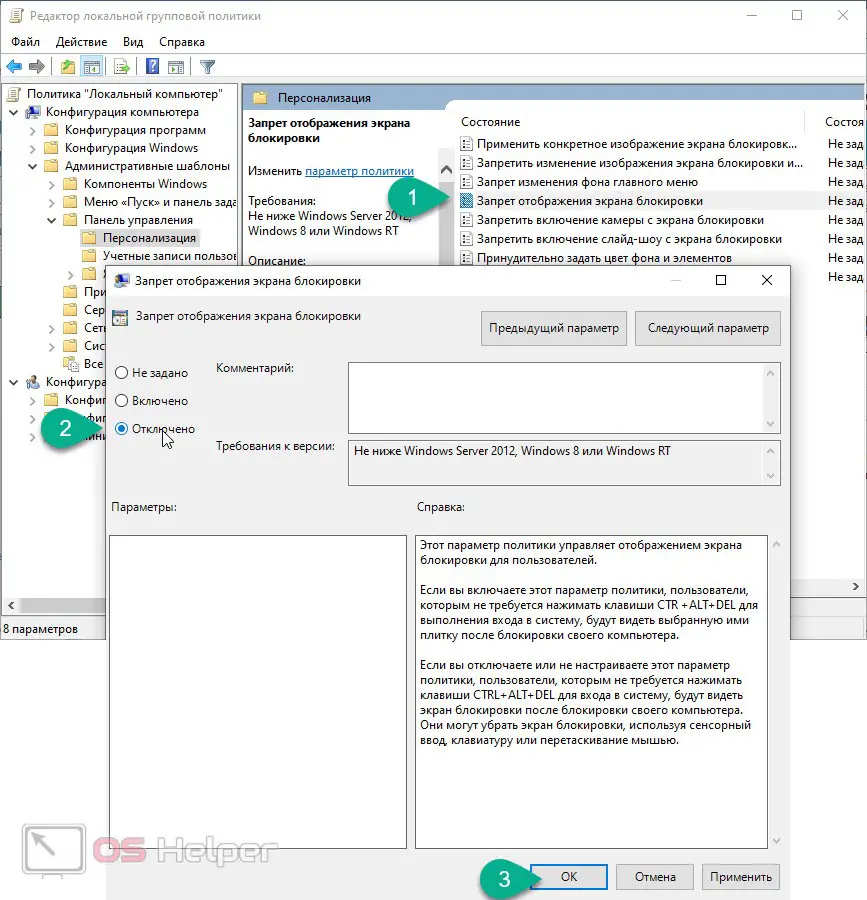
As a result, the lock screen will turn off and will not disturb you the next time you log in.
We can also disable the automatic activation of the Windows 10 lock screen after some time has passed. To do this, we do this:
- Using the Windows search, launch the control panel. Go to the search in the upper right corner and write the word "power". Click on the desired search item.
- Opposite the "High performance" item, click on the link for power plan settings.
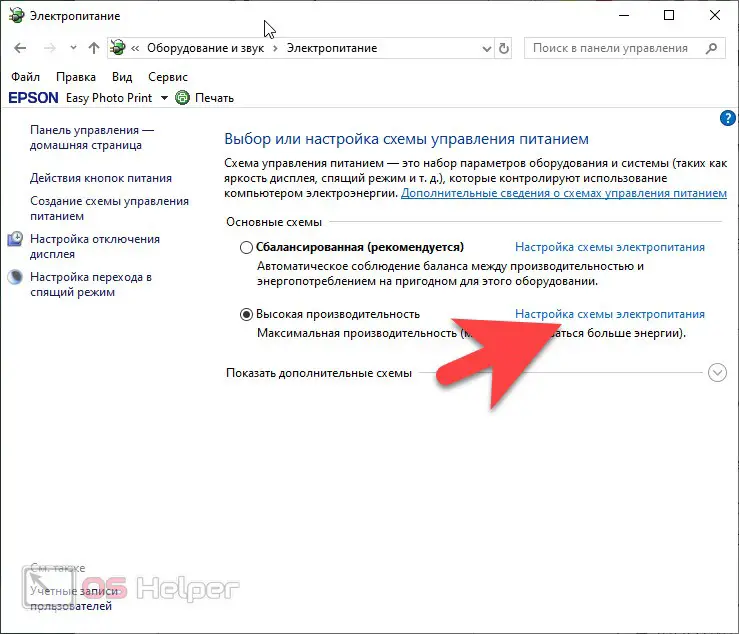
- In the next step, we set the length of time after which the display will turn off or the computer will go into sleep mode. When the desired changes are made, confirm them by clicking the "OK" button.
Attention: we categorically do not recommend setting the value "Never" in both cases. As a result, for example, when you forget to turn off your computer at night, the screen will be on all this time and consume electricity. Set the parameter to the position where you most often leave the computer as much as possible.
Video instruction
We also have training videos on this topic, which we definitely recommend that you familiarize yourself with.
Also Read: How to Request Administrator Permission to Delete a Folder in Windows 10
Summing up
This is exactly the case with disabling the lock screen in the Windows 10 operating system. If after reading the article you still have any questions, you can always ask them in the comments. To do this, a feedback form is attached a little lower and in order to use it, you do not even need to be registered.