How to make Yandex.Browser the default in Windows 10
 Installing an application in the operating system by default means using this software to launch specific files, open links, and so on. You do not have to manually select each time which browser should open the link to the video or picture. There are several ways to configure this option on Windows computers. Some are offered by the system, while others are built into the software. Today we will talk about how to make Yandex.Browser the default in Windows 10.
Installing an application in the operating system by default means using this software to launch specific files, open links, and so on. You do not have to manually select each time which browser should open the link to the video or picture. There are several ways to configure this option on Windows computers. Some are offered by the system, while others are built into the software. Today we will talk about how to make Yandex.Browser the default in Windows 10.
Selecting settings during installation
So, let's start with a situation where this browser is not yet installed on your computer. You can enable the desired option during the installation process. This procedure is performed as follows:
- Go to the official Yandex website to download the browser installer.
- Now run the downloaded file by double clicking the mouse.
- A window will appear on the screen in which you need to check the only item below. Then click on the install button.
- It remains to wait until the utility downloads the necessary files. After installation, the browser will be ready to use!
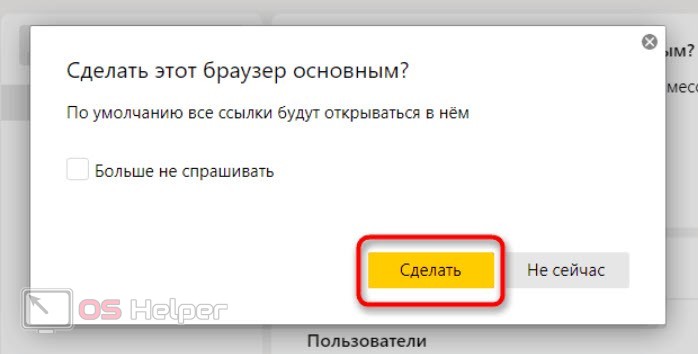
But you can accidentally skip this moment and go straight to the installation. Don't worry, Yandex.Browser will offer to make it your default browser the first time you turn it on. Read about it below.
Browser settings
If you have just installed the browser and have not started the basic settings, then when you start the program, you will be prompted to make Yandex the main browser on this computer. You can agree to this - all changes will be applied with one click.
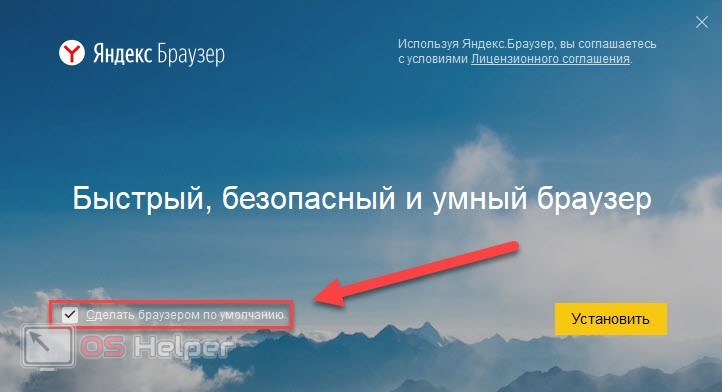
Expert opinion
Basil
Project manager, comment moderation expert.
Ask a Question If you do not want to use Yandex as the main program, and you are tired of the notification about this, then simply check the box "Do not ask again" and cancel the action.
But what if you missed the opening sentence as well? Then you need to go to the program settings. To do this, click on the button with three stripes on the top panel and open the “Settings” section. At the top of the page, you will immediately see the function we are interested in. Just click on the "Yes, do it" button.
Read also: How to optimize Windows 10: step by step guide
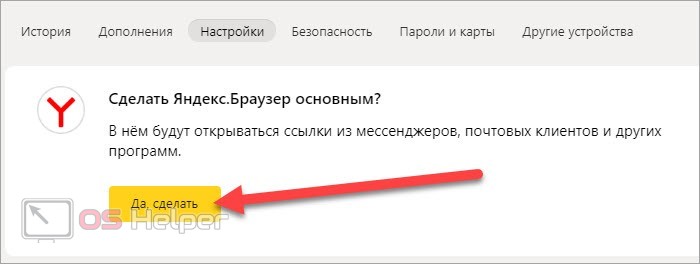
Then all that remains is to confirm the action and enjoy opening all links in Yandex.Browser.
Changing the browser through Windows
Now let's move on to the capabilities of the operating system. Using the functions described below, you can choose not only the default browser, but also applications for other purposes. Let's consider two options. The former is only available on Windows 10, while the latter works on all operating systems from Microsoft.
Options
To open the "Tens" options, you need to right-click on the "Start" icon and open the corresponding section. You can also go to the Start menu and click on the gear button. Here you need to go to the "Applications" subsection. In the "Default Applications" tab, find the "Web Browser" item. Click on the name of the currently selected program to open a list of utilities installed on your PC.
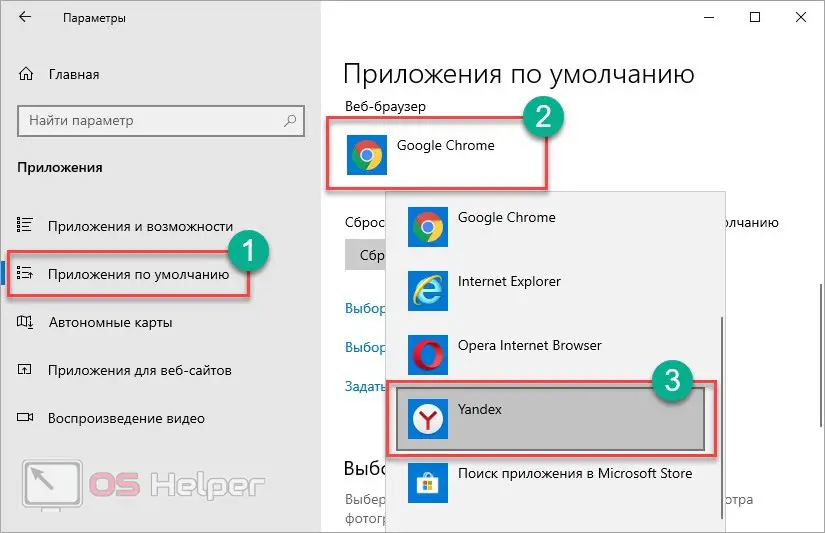
Ready! The changes will take effect automatically. You won't have to restart your account or restart your computer.
Through this section of settings, you can also select the default programs for working with mail, music, pictures, videos, and so on. If you want to return all settings to default, then use the "Reset" button.
Control Panel
The control panel method works on both Windows 10 and all previous operating systems. In the "Ten" you can open this application using the search bar. Set the view to "Small Icons" and go to the marked tab.
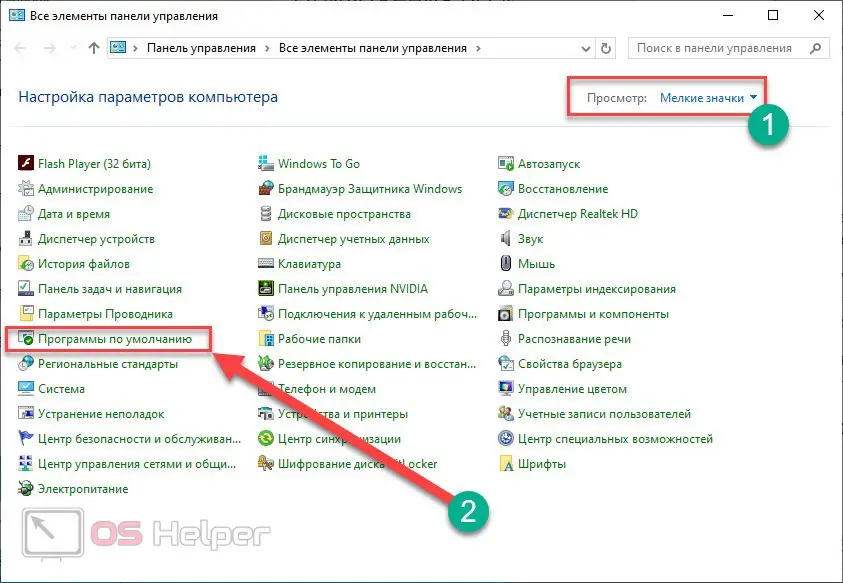
Click on the "Set default programs" link. After that, on Windows 10, the settings window that was mentioned above will open.
Video instruction
In the presented video, all the methods for choosing the default browser are analyzed. Check out the video if you doubt yourself. After viewing, you should not have any questions about the necessary actions.
Conclusion
So, now you know how to choose the default browser. With the help of our guide, you can use the Yandex browser with maximum convenience! Write in the comments if something doesn't work for you. We will help everyone solve problems!