How to update Yandex.Browser to the latest version for free for Windows 10
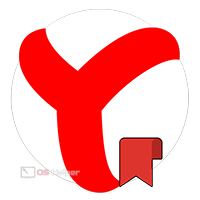 Yandex.Browser is a browser that is very popular most often among residents of the Russian Federation. As you know, the relevance of any software is a guarantee of speed, the availability of new features, and most importantly, security. Therefore, any programs must be updated to the latest versions. This is what we will discuss in our today's article, soon you will learn how to update Yandex.Browser for free to the latest version. All our detailed step-by-step instructions will be shown based on the Windows 10 operating system.
Yandex.Browser is a browser that is very popular most often among residents of the Russian Federation. As you know, the relevance of any software is a guarantee of speed, the availability of new features, and most importantly, security. Therefore, any programs must be updated to the latest versions. This is what we will discuss in our today's article, soon you will learn how to update Yandex.Browser for free to the latest version. All our detailed step-by-step instructions will be shown based on the Windows 10 operating system.
Using the browser functionality
We will describe all options for solving the problem posed to us in ascending order. That is, first the simplest ones, and then more complex ones in case the previous methods do not work for some reason.
In order to update Yandex.Browser to the latest version, we can simply use the corresponding menu item in its settings. It is done like this:
- We click on the button of the main menu, which we noted in the screenshot below. From the list that opens, select the "Advanced" item, and in the submenu that opens, click on the "About browser" section.
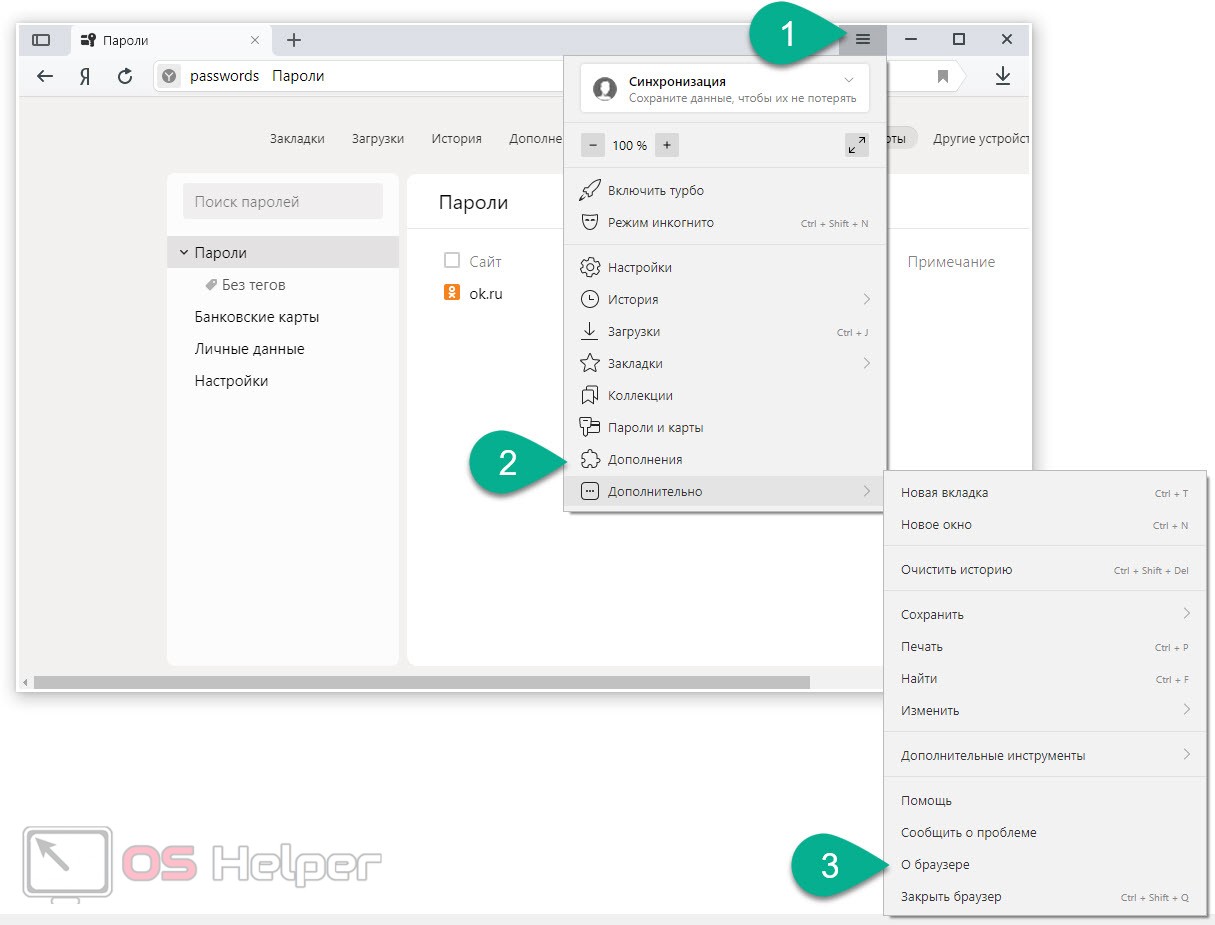
- Another page will open, on which we just need to click a button that starts checking for new versions and, if any, installing them.
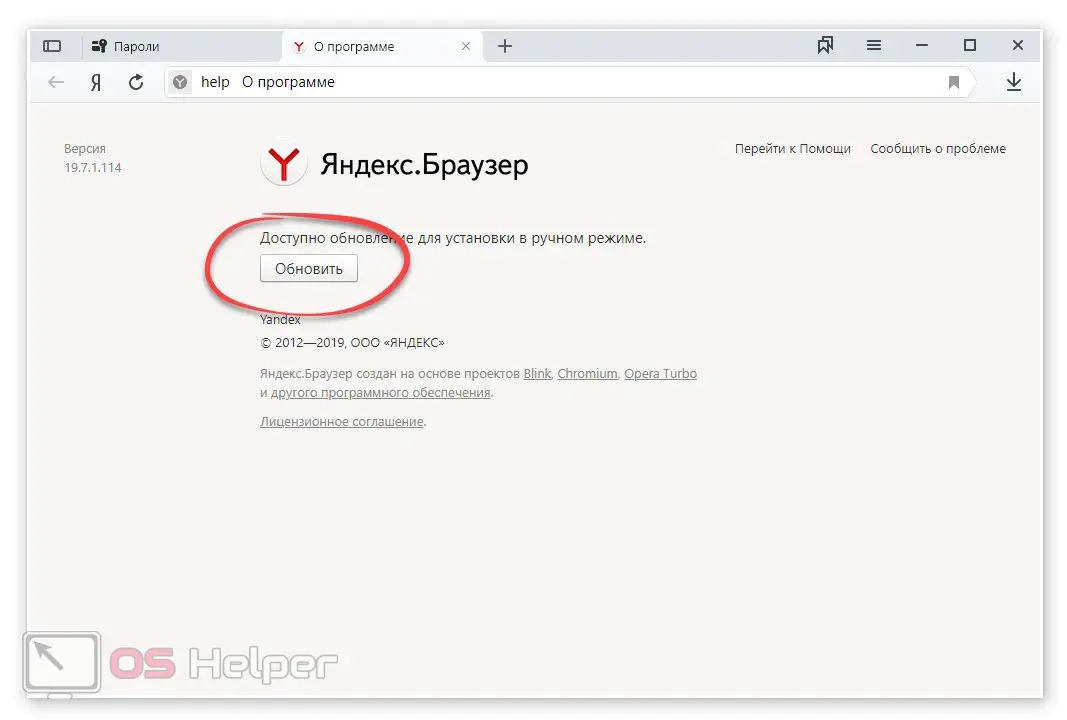
- As a result, an automatic process of searching for new versions of the browser will start. We just have to wait for its completion.
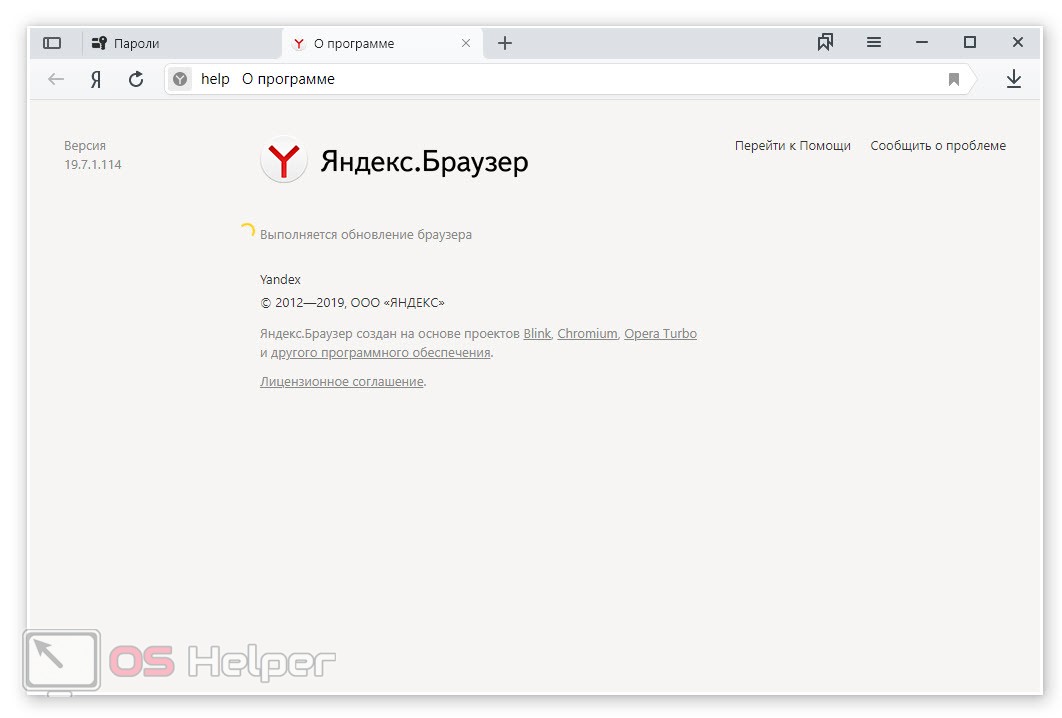
- If you did not have the latest version of Yandex.Browser, the download and installation of updates will start.
Within a few minutes, the latest version of the browser from Yandex will appear on your computer with Windows 10 installed. In the meantime, we are moving on to other ways to install a new version of this browser.
Yandex.Browser from the official site
This option is also quite effective and is suitable for those whose browser has begun to fail. In which case is it better to completely reinstall our browser and download the latest version for Windows 10 from the official website.
See also: How to transfer from a QIWI wallet to Yandex.Money
It should be implemented like this:
- First we need to back up all our bookmarks, saved passwords, and so on. To do this, you can simply log into your account by clicking the browser's main menu button. After authentication is complete, wait about 10 minutes for all user settings to be copied to the server.
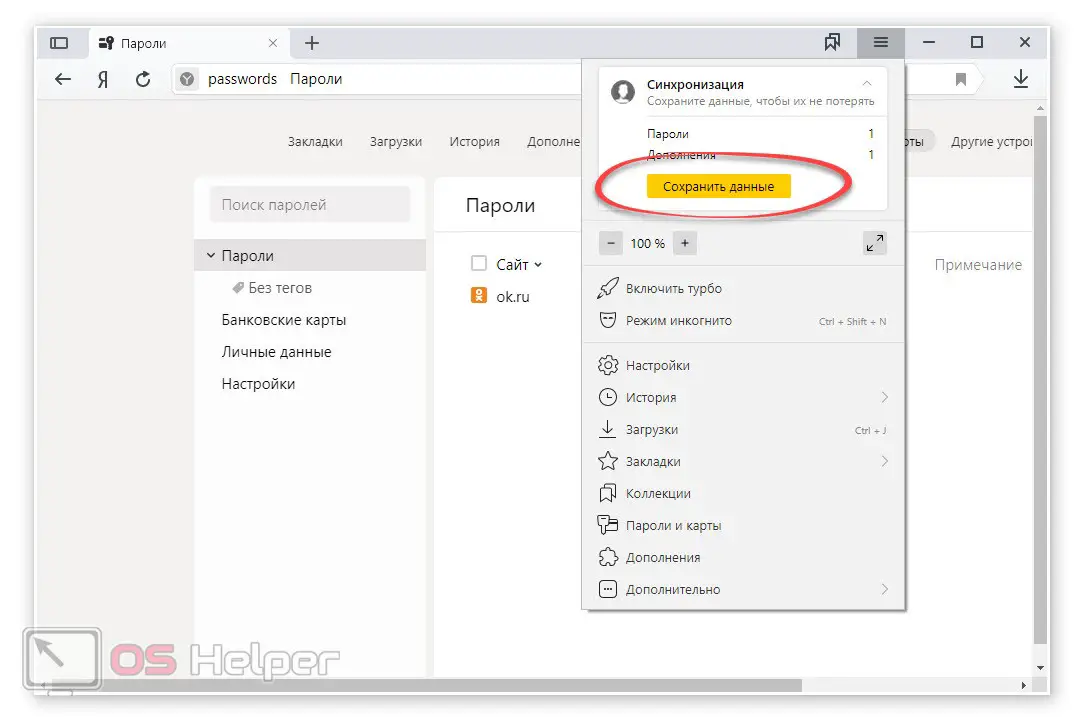
- When this is done, we delete our Yandex.Browser. To do this, just go to the control panel, which can be found in the Windows 10 search. Next, run the tool to remove programs and, in fact, uninstall the browser.
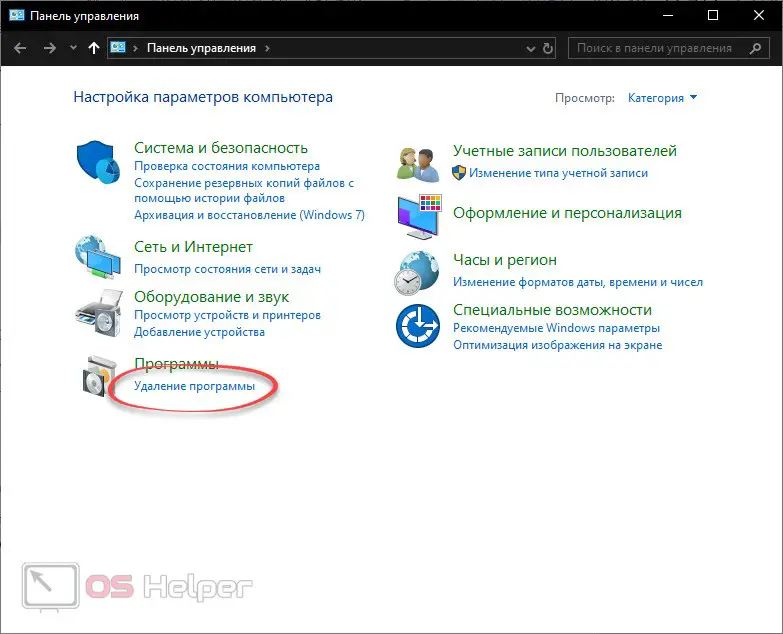
Please note: in order for your control panel to take exactly the same look as shown in the screenshot, the display mode of all elements must be switched to "Category". This is done in the upper right corner of the window.
- Now we go to the official Yandex.Browser website and download the latest Russian version of the application we need from there. Naturally, the browser downloaded from the official site will be the latest version. Therefore, we just have to install it.

Expert opinion
Basil
Project manager, comment moderation expert.
Ask a Question By the way: if you do not uncheck the box in the lower left corner, this browser will be installed as the default Internet browser.
We described in more detail how to reinstall Yandex.Browser and at the same time save all its bookmarks and passwords in this article. There is also a detailed step-by-step instruction for removing this browser. If you are interested in the manual for updating Yandex.Browser for other operating systems, we also have a separate article for this case.
Video instruction
We also recommend that you familiarize yourself with the training video, in which the author clearly shows how to update Yandex.Browser for free to the latest version in Windows 10.
See also: How to transfer emails from Gmail to Yandex.Mail?
Please note: if your Yandex browser is unstable, you can always fix the situation by reading the instructions on this topic.
Summing up
Now that you have mastered the theoretical material, you can go directly to practice. And if you have any questions, you can always ask one of our experts by simply using the comment form attached below.