How to post a story on VK from a computer or laptop
 The ability to publish stories migrated from the Instagram service. Any user can post photos or short videos that will hang in the news feed for 24 hours, and after that they will be automatically deleted. This functionality was introduced for mobile devices, but the creators forgot about personal computers. In this article, you will learn how to post a story from a computer in VK.
The ability to publish stories migrated from the Instagram service. Any user can post photos or short videos that will hang in the news feed for 24 hours, and after that they will be automatically deleted. This functionality was introduced for mobile devices, but the creators forgot about personal computers. In this article, you will learn how to post a story from a computer in VK.
First method
The method described below is not 100% working, since programmers from VKontakte constantly find new loopholes in the code that hackers use and eliminate them. Therefore, the option using the VK Developers panel does not always work. However, you can try to use it. For this you need:
- Open a browser and follow the link. You can also get to the required page manually. To do this, open the social network https://vk.com/feed and click on the "Developers" button.
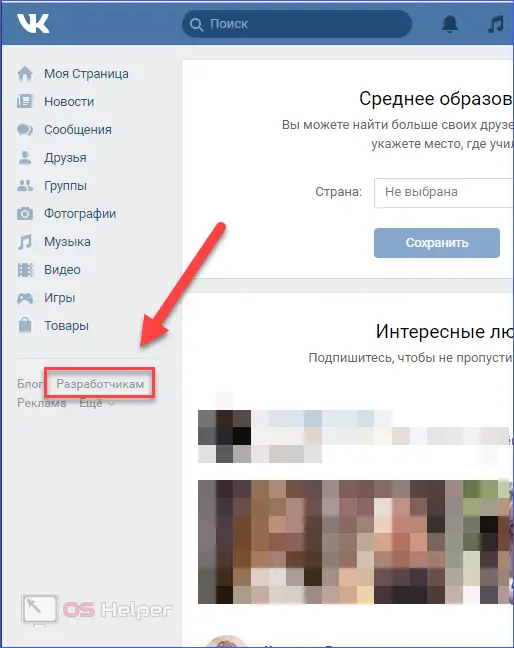
- Now go to the "My Apps" section.
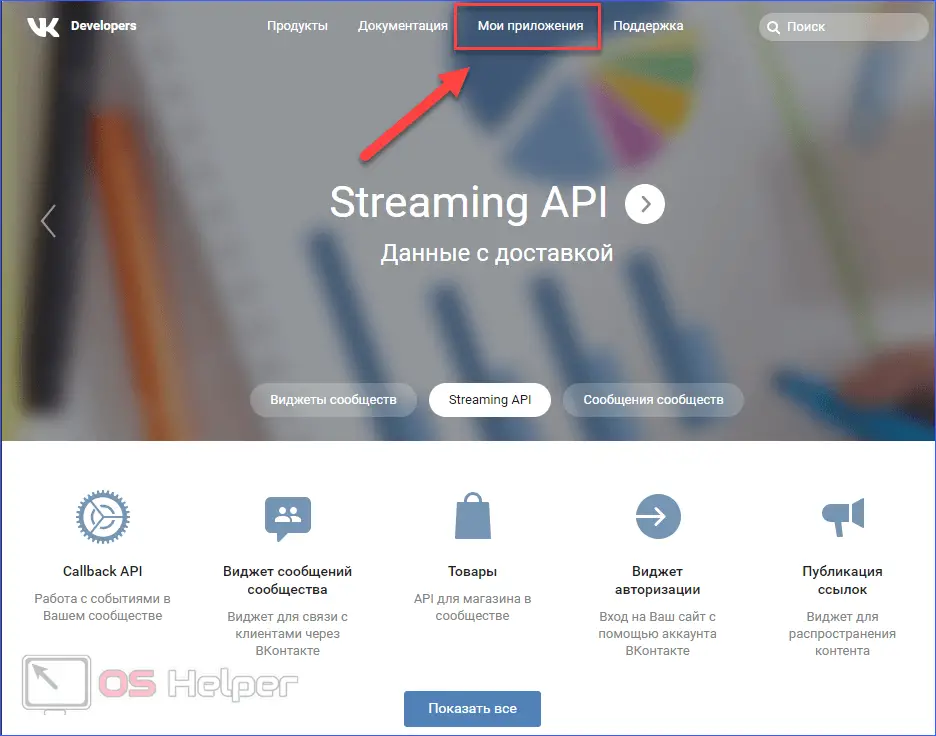
- Open the Method List tab.
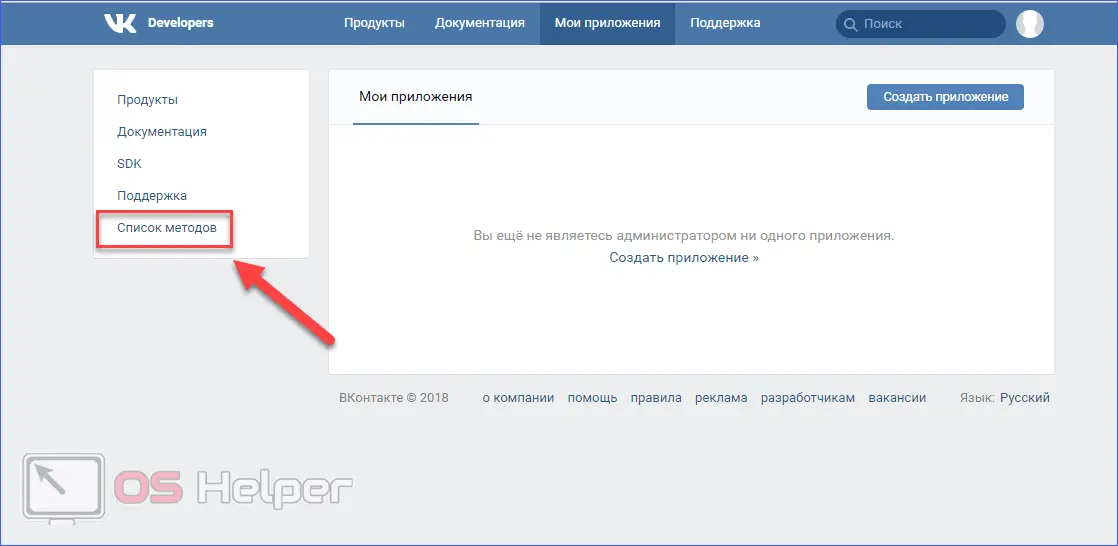
- In the list, find the subsection other and click on "execute".
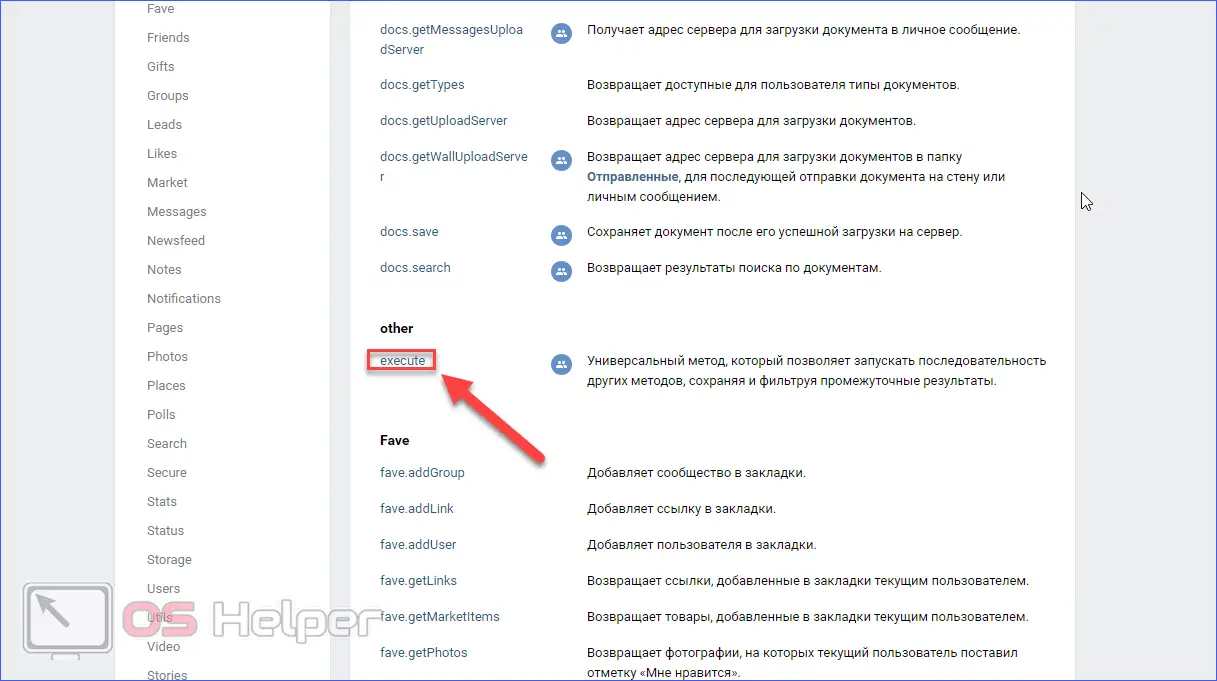
- Scroll down the page until you see the Request Sample field. To add a post to a social network, you need to copy the code for the story in the code field.
[kod]return API.stories.getPhotoUploadServer({"add_to_news":1});[/kod]
- After that click "Run".
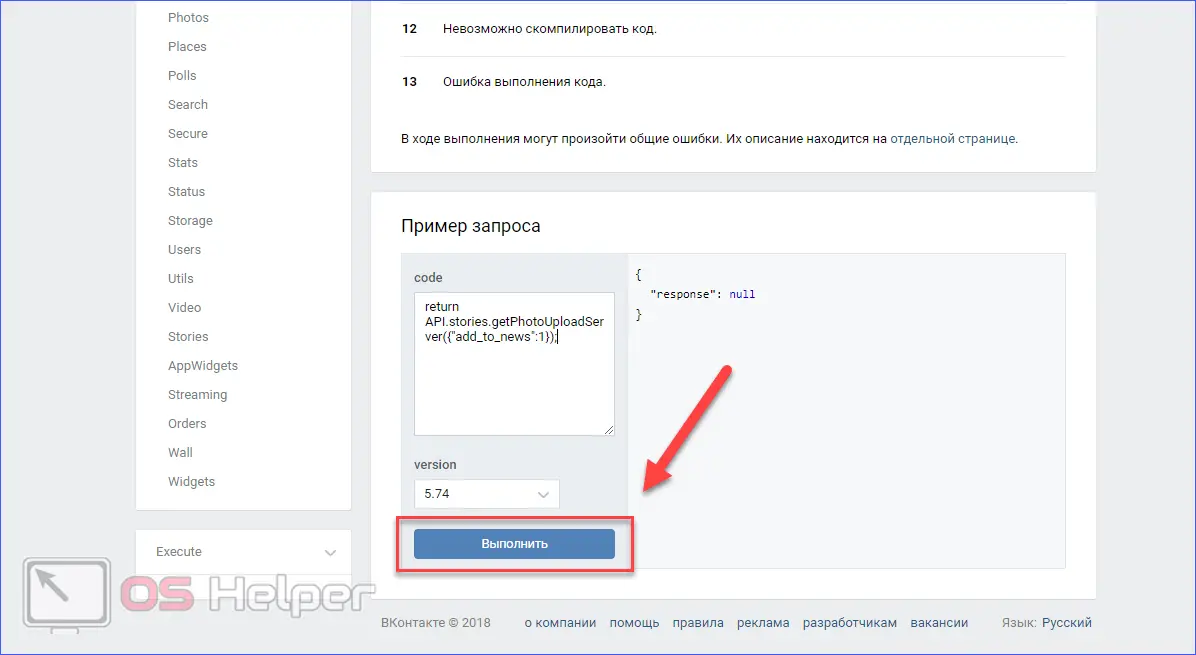
- If the procedure is completed successfully, the "Select file" button will appear on the right. Click on it.
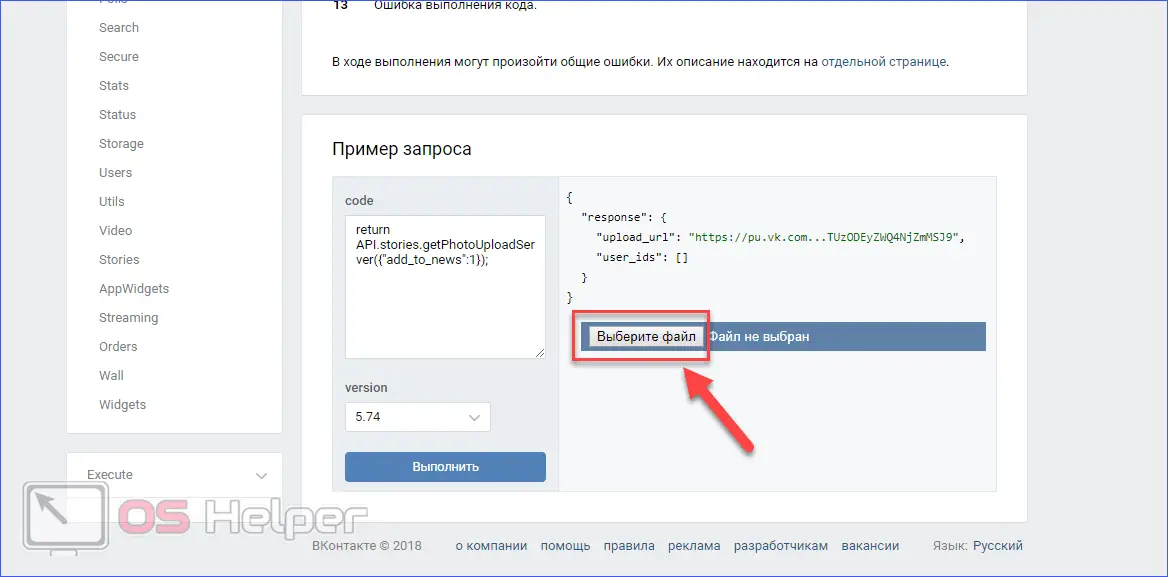
- It remains to upload a photo or video. To do this, find the desired file on your hard drive and click the "Open" button.
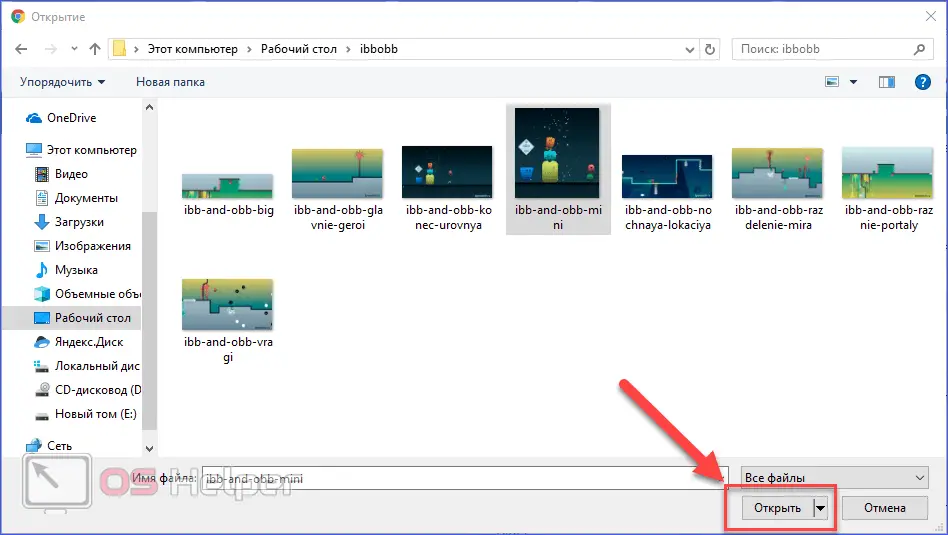
- After that, a whole paragraph of code will appear in the field, which means the operation was successful. As a result of the procedure, the story will appear in the news feed on your page.
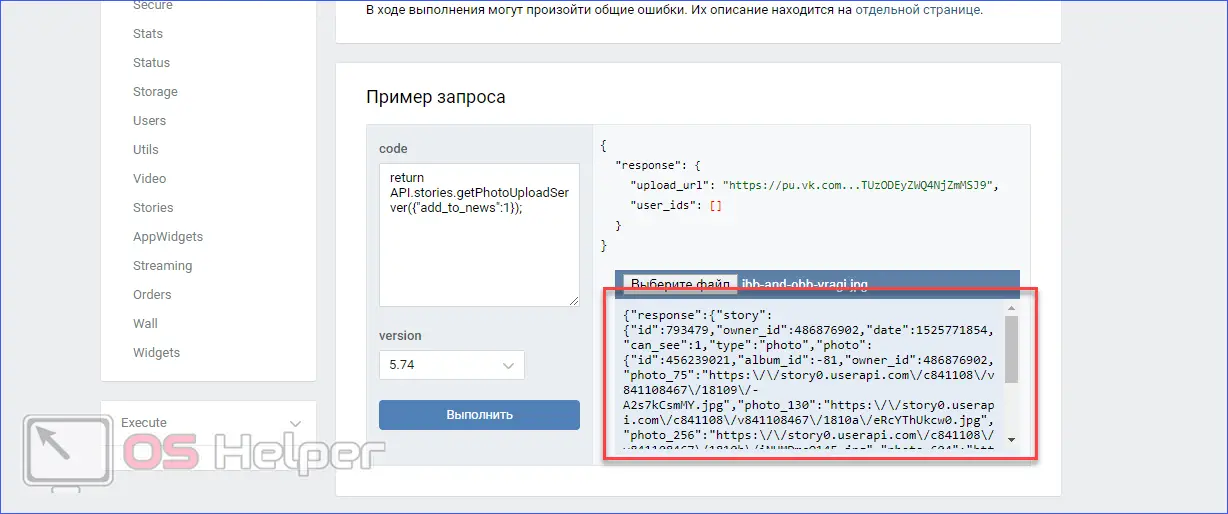
Now you know how to upload content in the form of a story to the social network VKontakte through a browser on a laptop or PC. When executing the procedure, you may encounter an error, for example, the following:
See also: How to create an archive folder with files
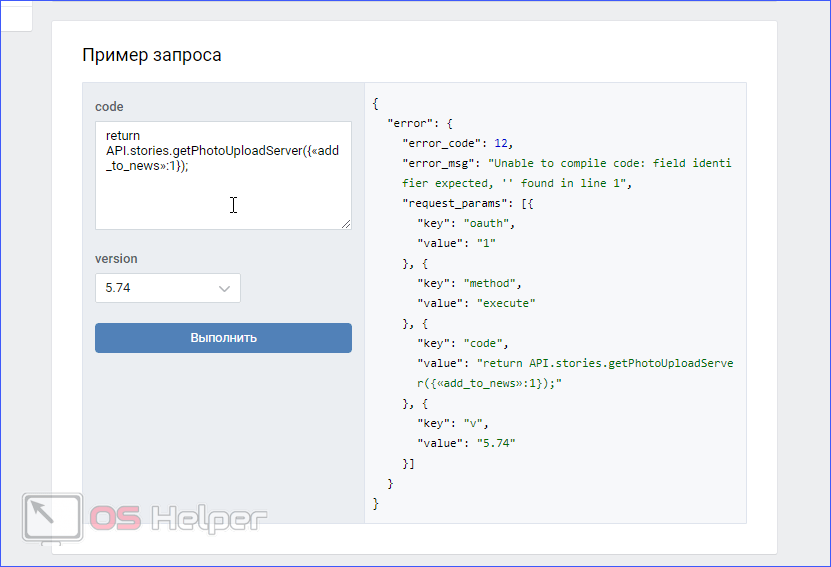
In this case, just use the following method from our instructions.
VK Utils
There is a special program that allows you to work with stories from a laptop or desktop computer. To use it, you need to do the following:
- Open the link to the official website of the utility in the browser and click on the "Download for free" button.
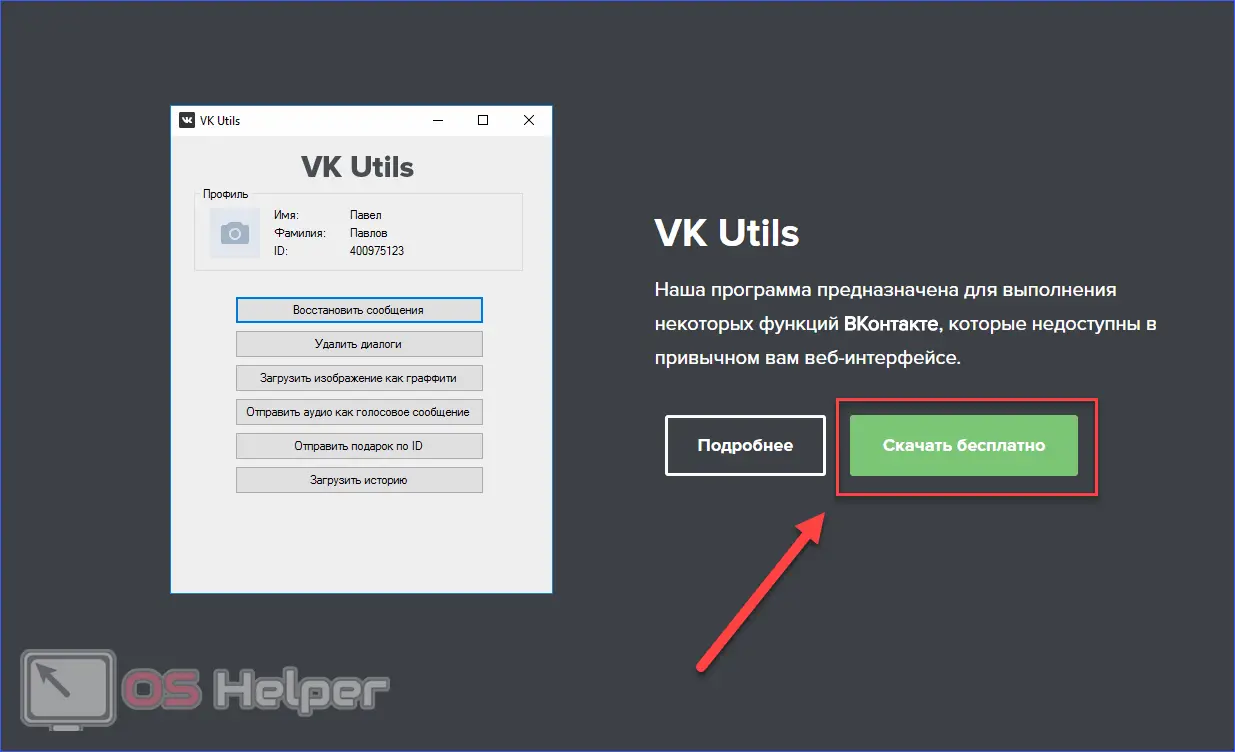
- Run the downloaded file.
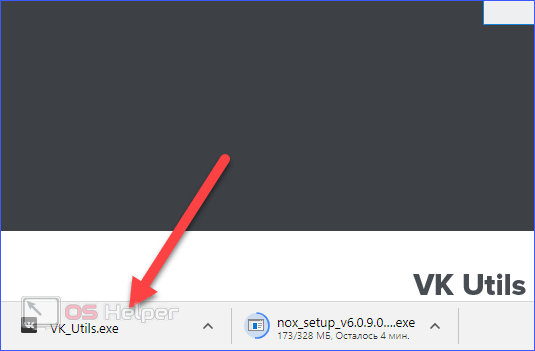
- First you need to log in using the login and password of your page. Enter the data and click the "Login" button to appear online on the social network.
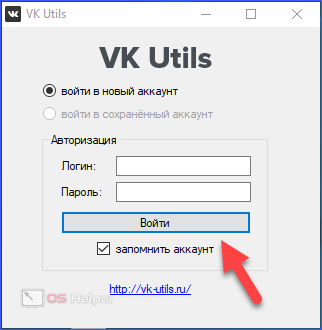
- You will see a window with the functionality of the program. To create a post, click the Upload Story button.
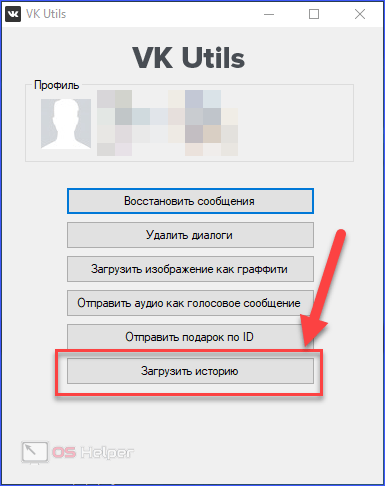
- Confirm the action by pressing the same button.
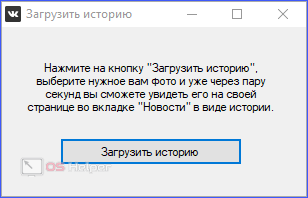
- Select a photo or video on your computer, then click "Open".
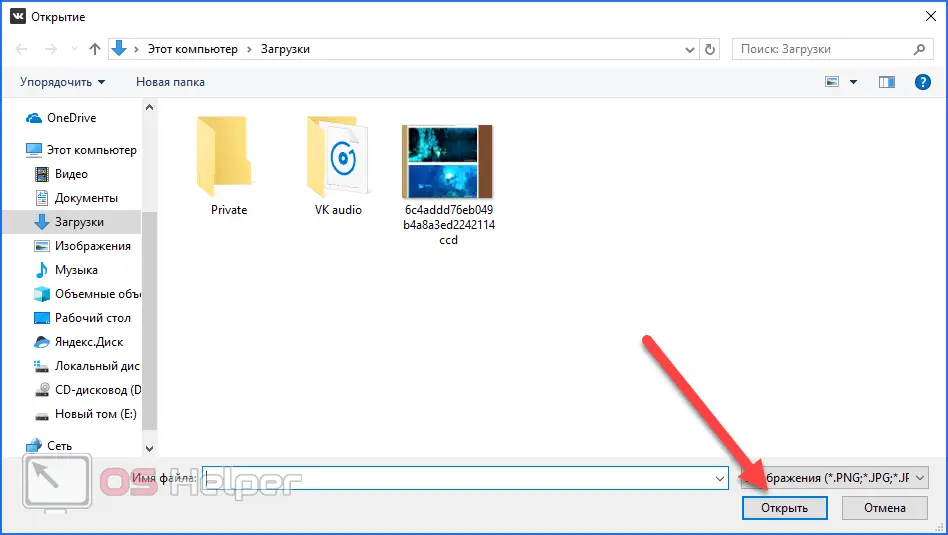
In a second, the publication will already appear in your news feed! The VK Utils program does not need to be installed, so you can throw it on a USB flash drive and use it when you need to set "stories".
All of the above methods allow you to create a post with pre-prepared content. But what if you need to take a photo or video through a webcam on a computer? In this case, only the last option remains, which we will discuss below.
Android emulator
If you can officially create a story only on phones, then let's turn our PC into a mobile device. Any emulator of the Android operating system will help in this matter. If you only need the program to create publications in social networks, then you can use the simple and convenient NoxPlayer. To start using the utility, follow the instructions:
- Open the official website and click "Download".
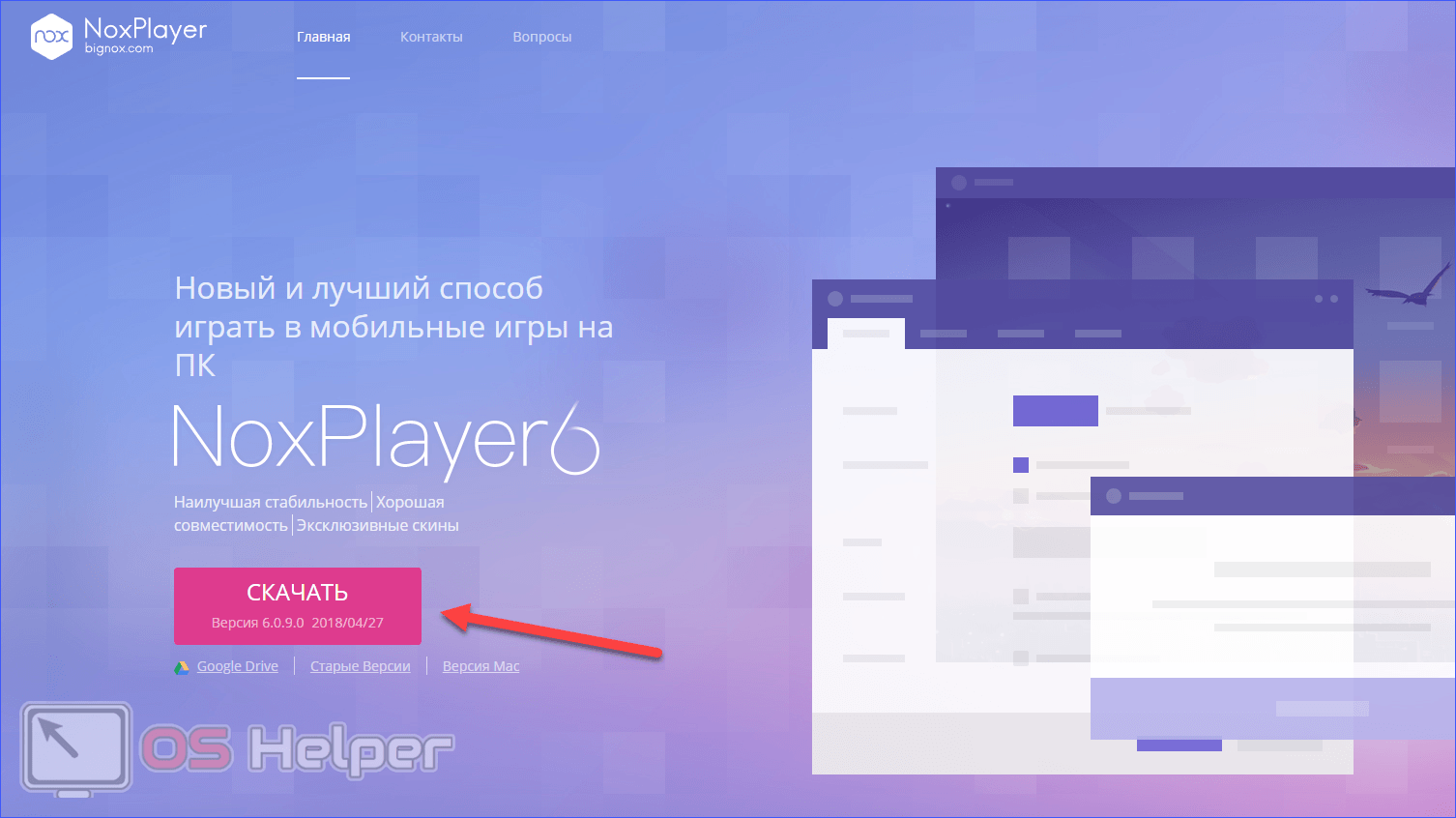
- Once the download is complete, open the downloaded file.
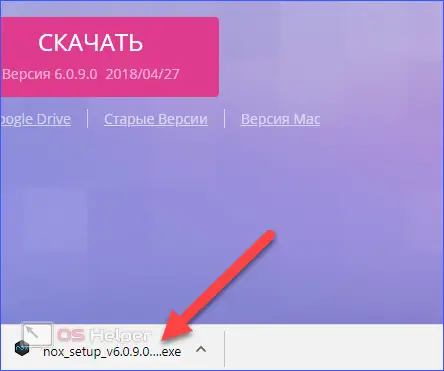
- On the first screen, click Install.
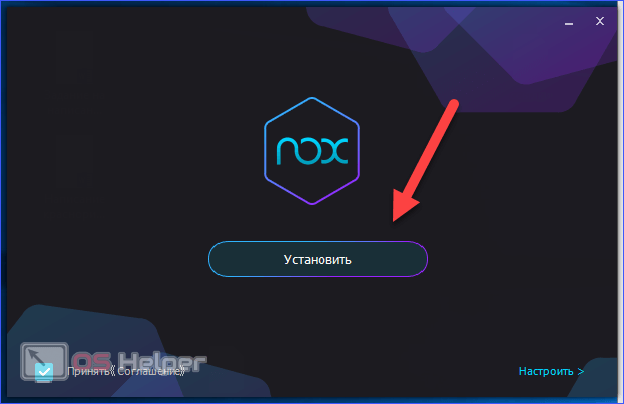
- Wait until the end of the procedure.
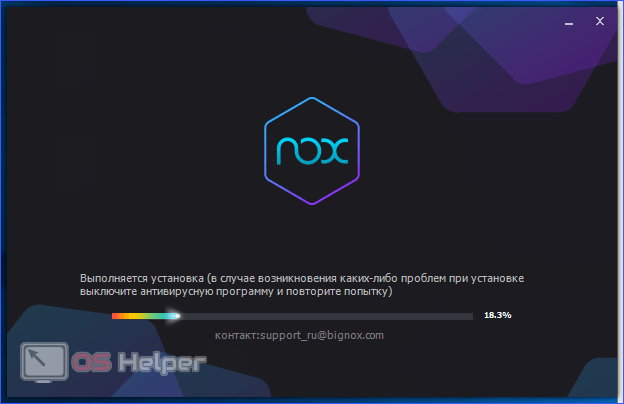
- Click Start.
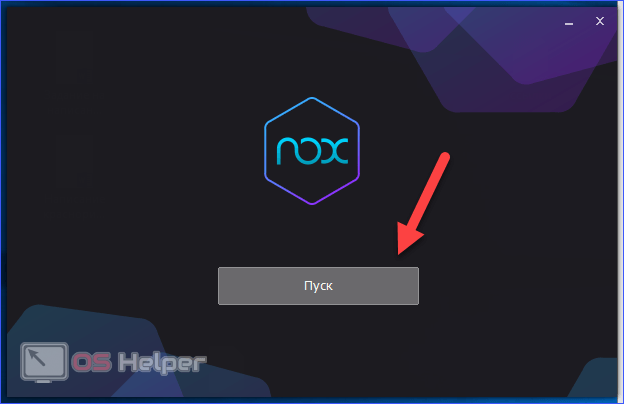
- Now open the Google folder on your desktop and go to the Play Store.
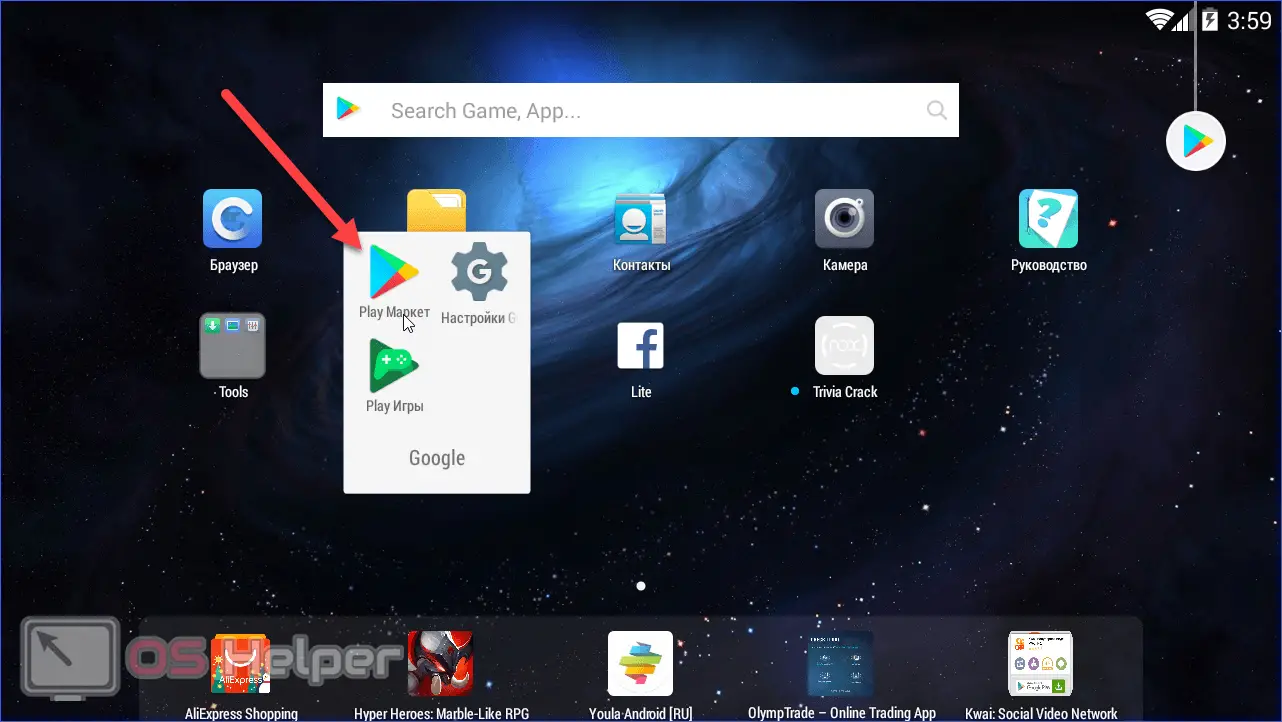
- Next, link your account to the emulator. You can use the account from the Google Chrome browser. To do this, click on the "Existing" button.
See also: How to unpack an archive
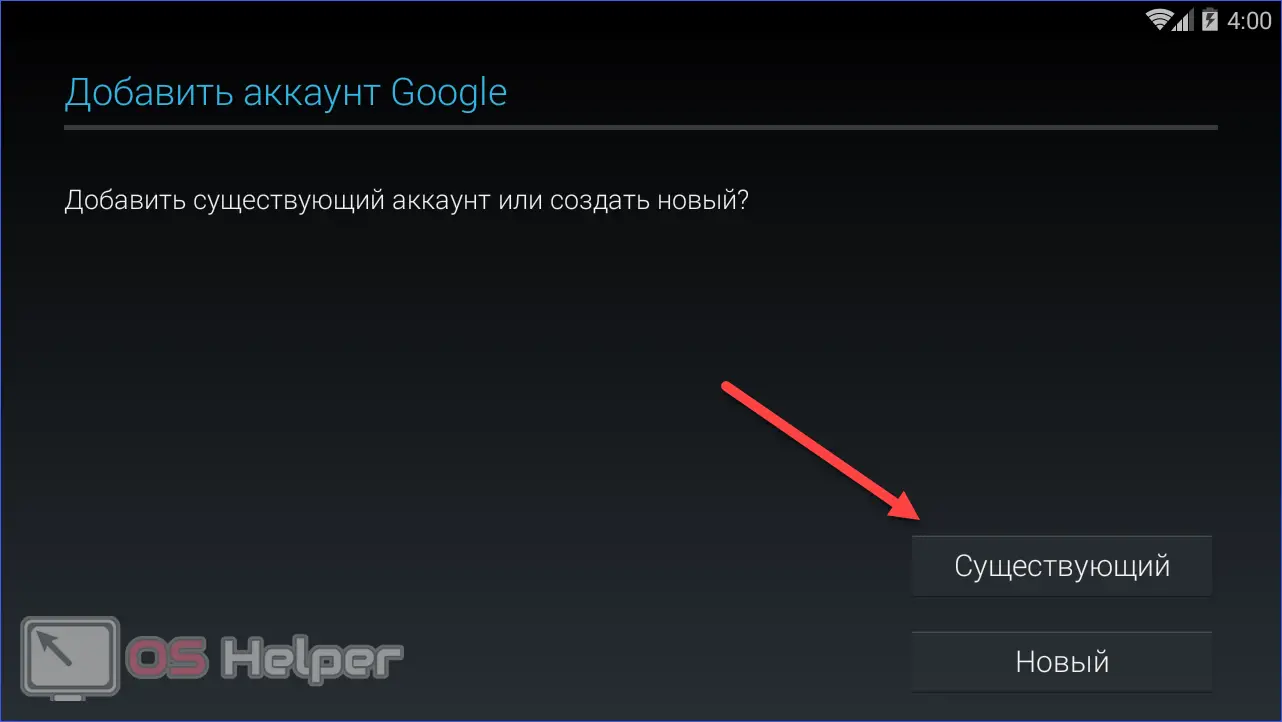
- Enter your username and password for your account.
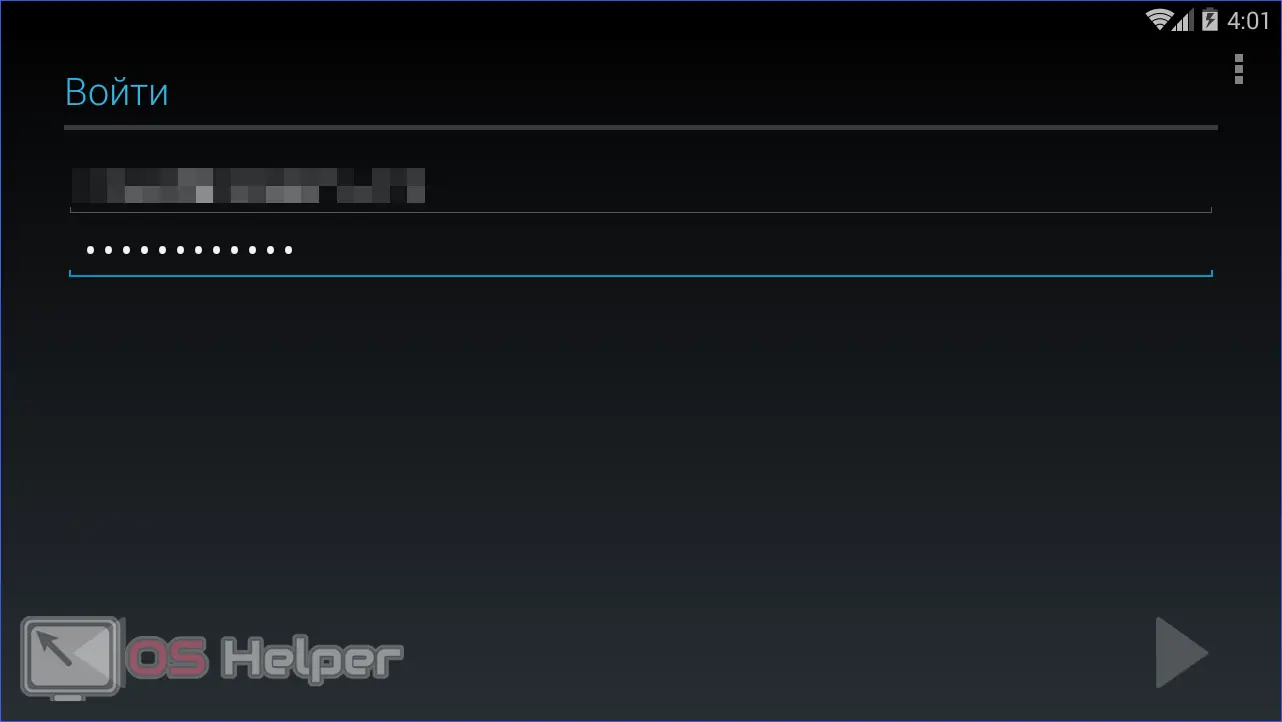
- Accept the terms of the license agreement.
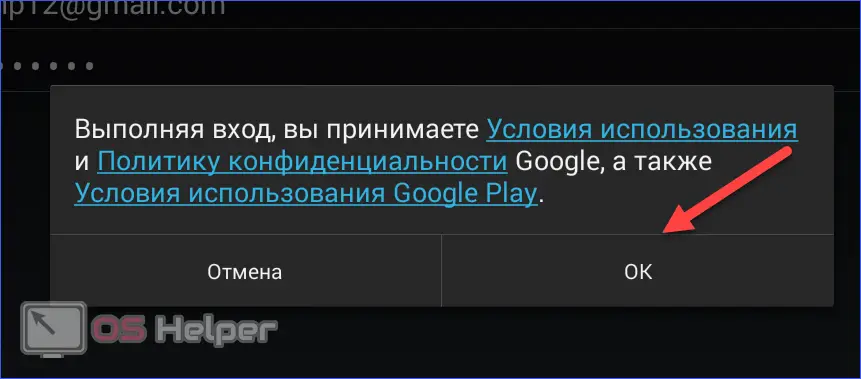
- Select more options and click the arrow to continue.
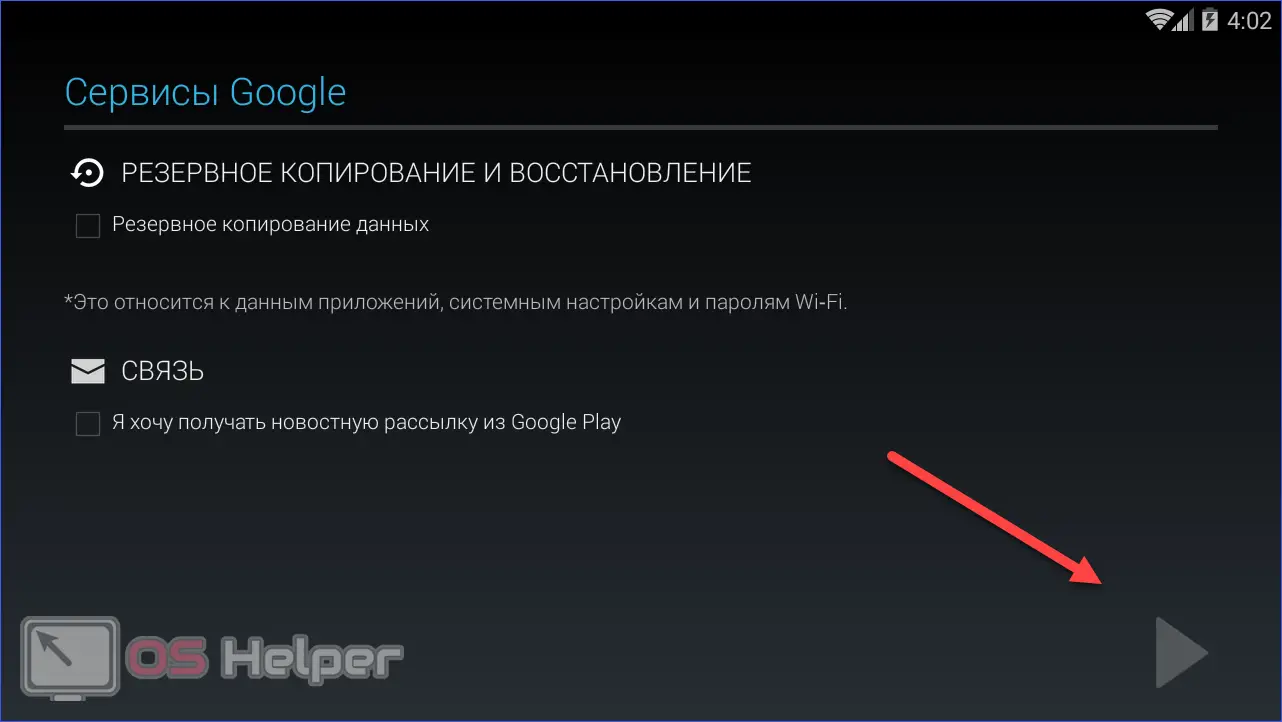
- Unbind the payment instrument.
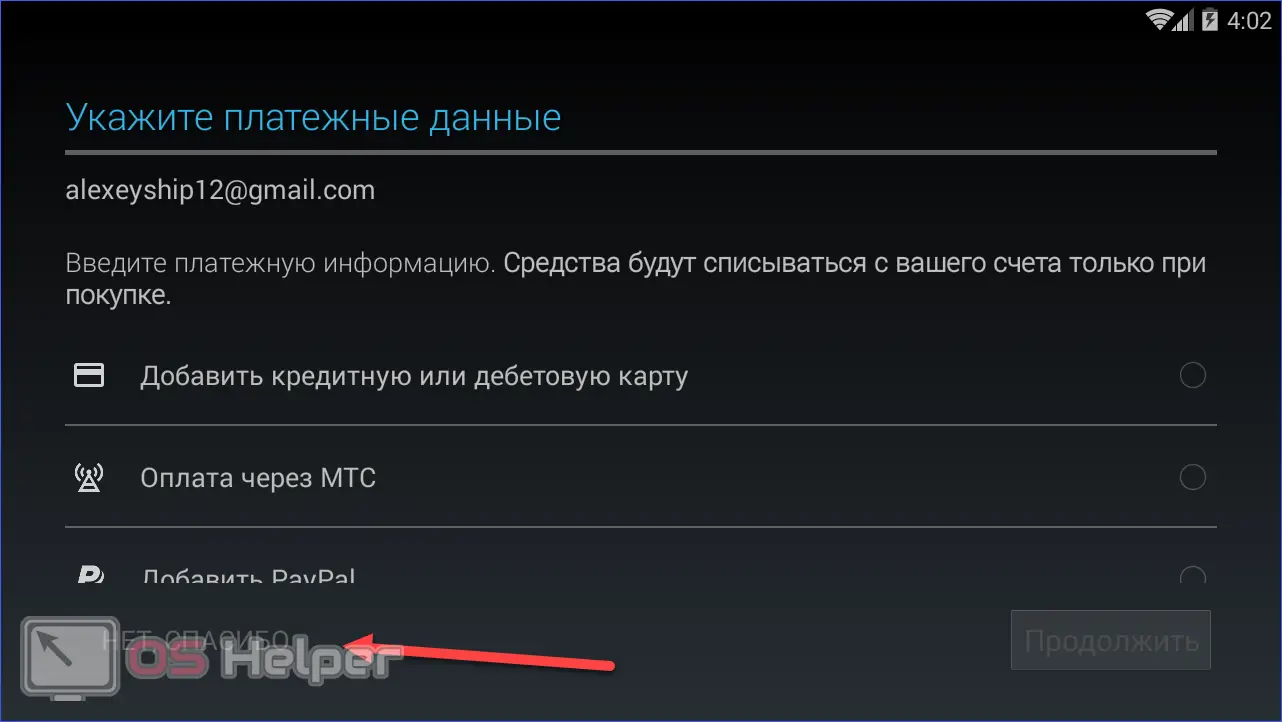
- Now, in the Google Play search bar, enter the name of the social network and go to the first request page.
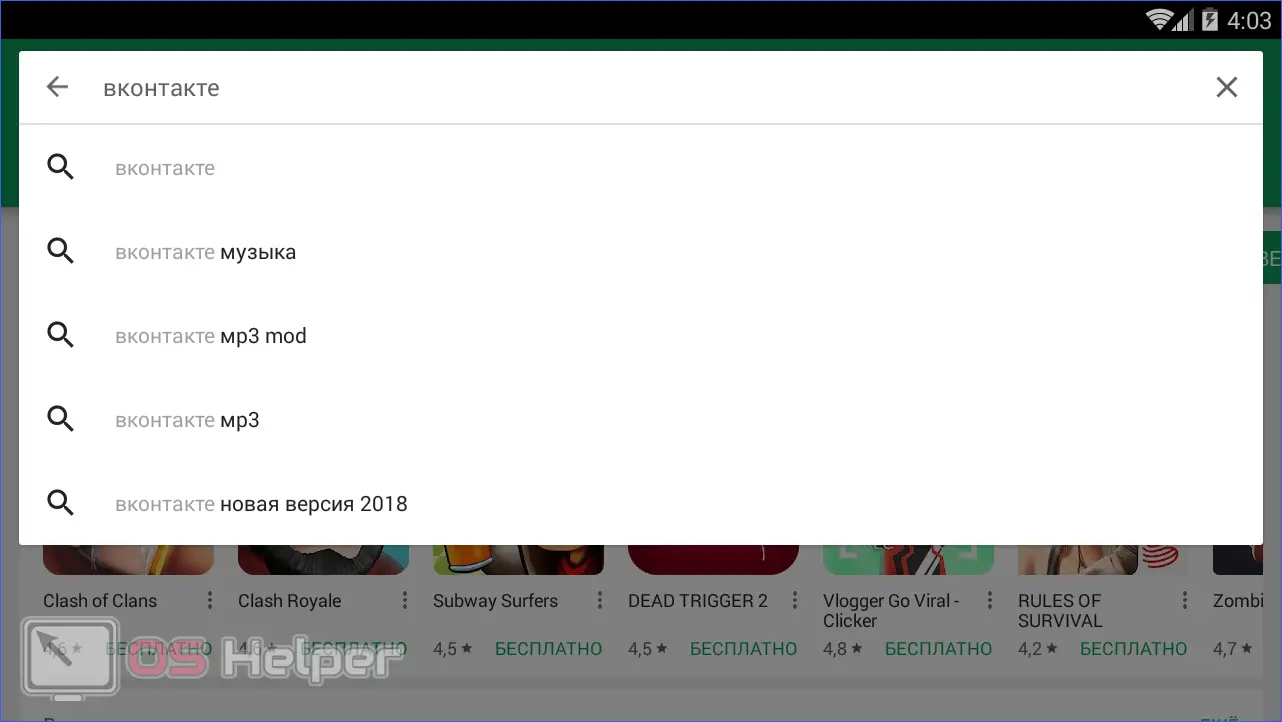
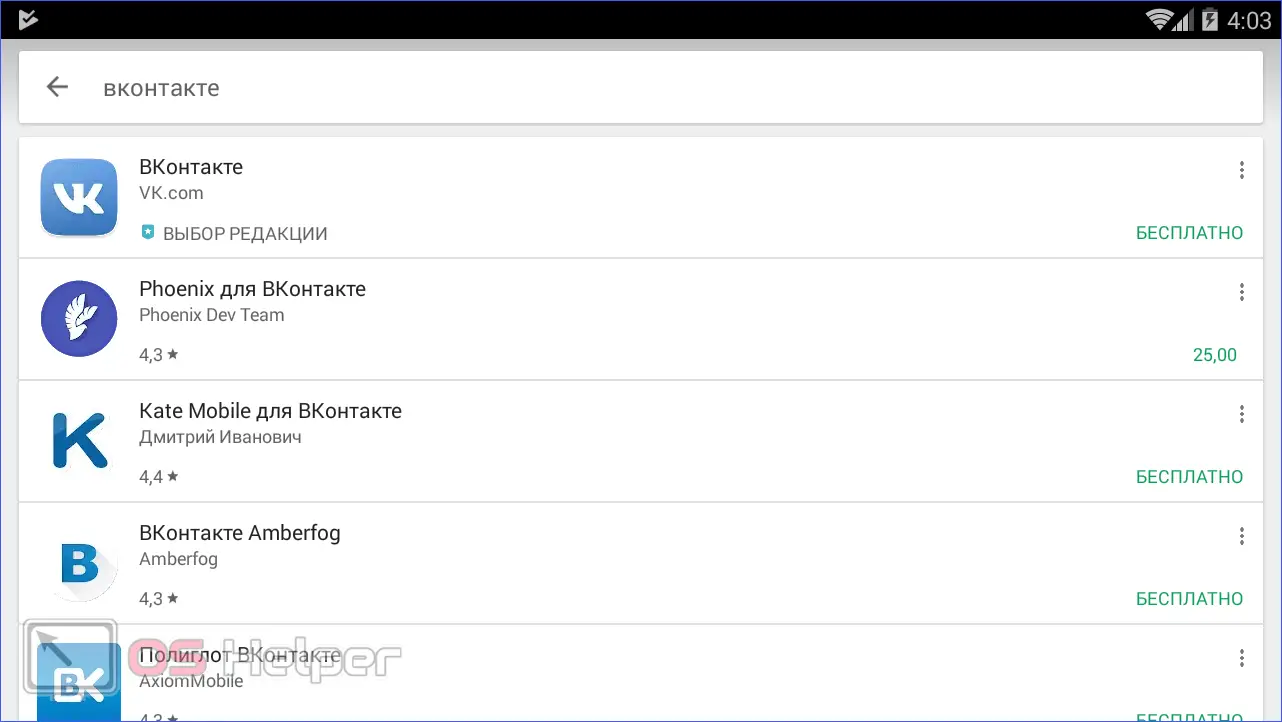
- Click on "Install".
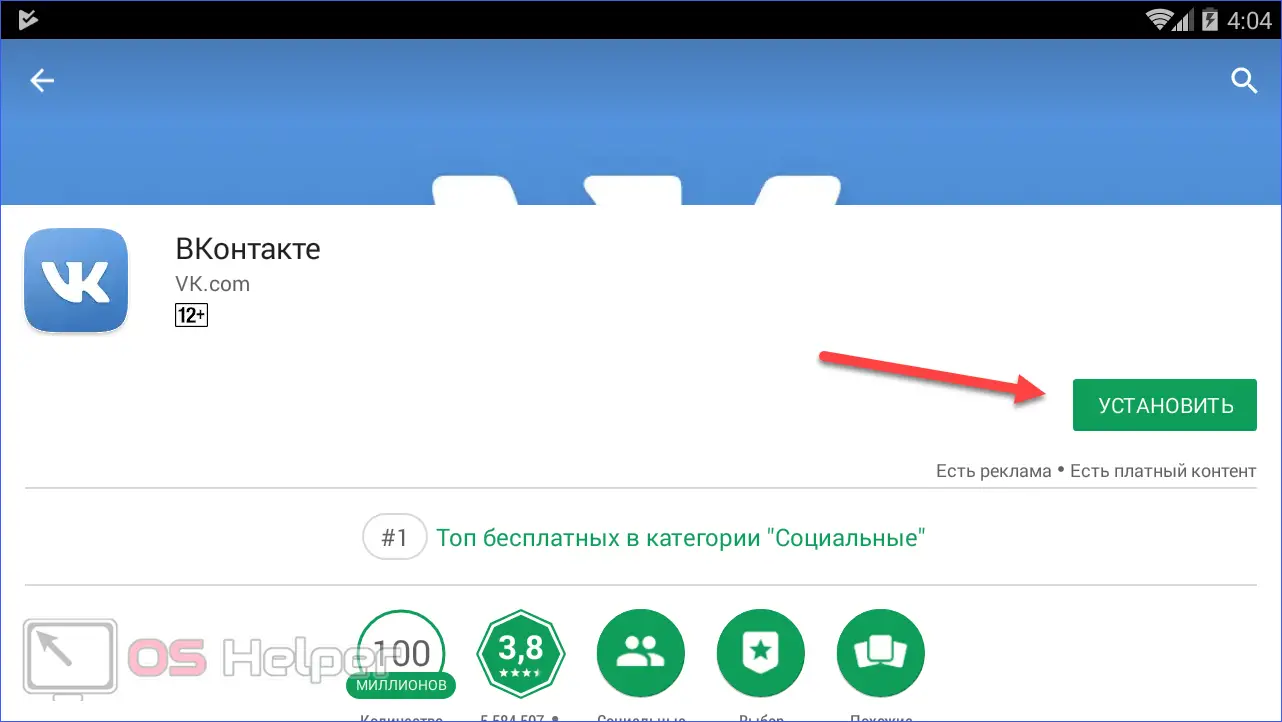
- Click on the "Accept" button.
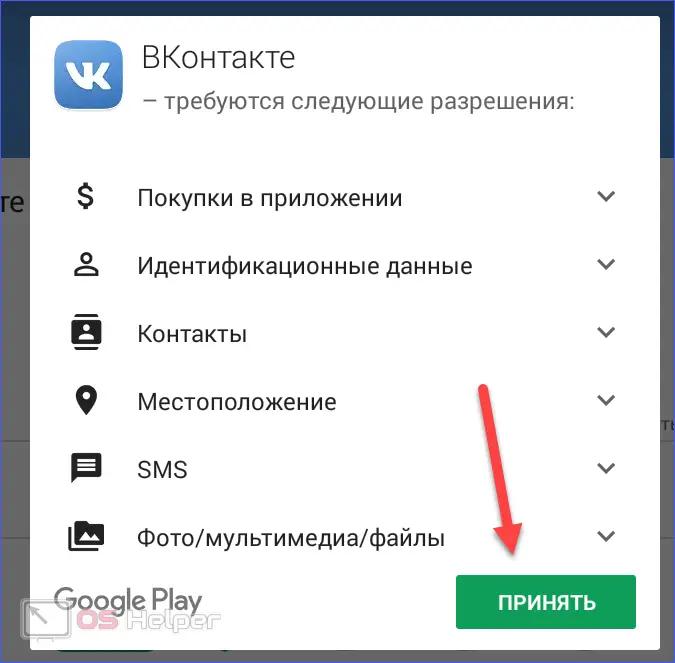
- Launch the social network application. It can also be opened through the icon on the desktop of the emulator.
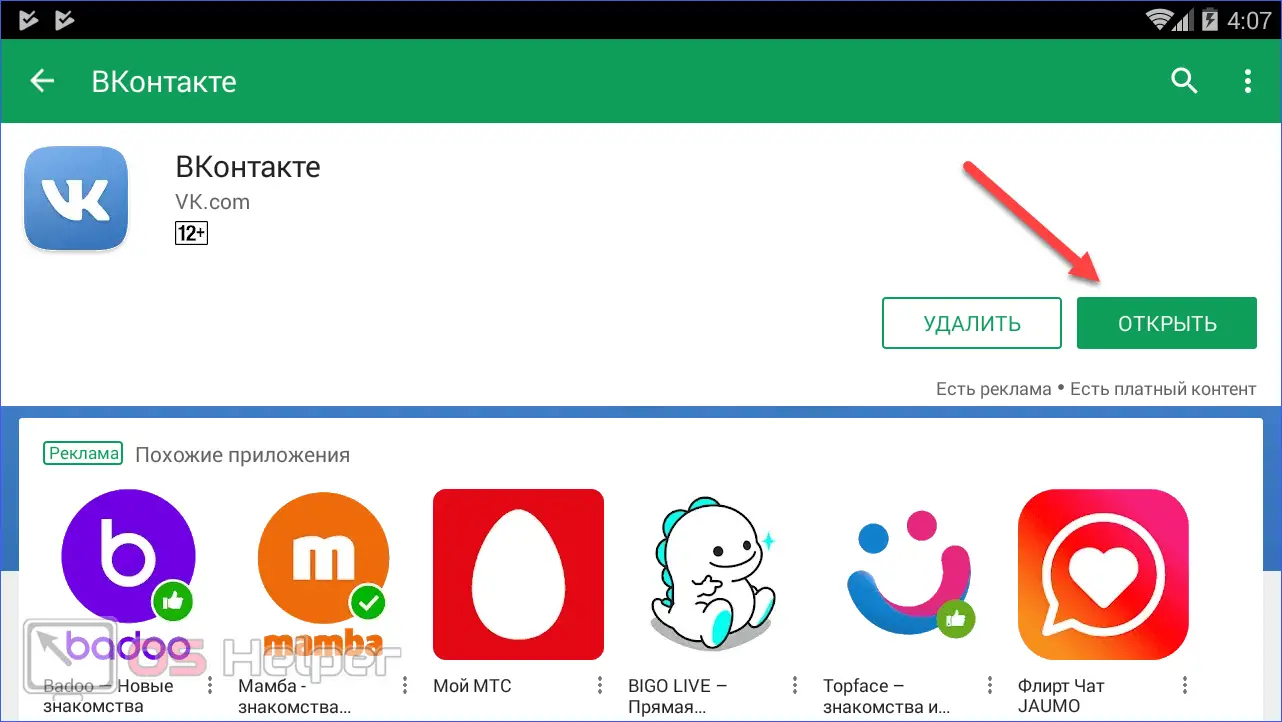
- Enter the authorization data on the personal VK page.
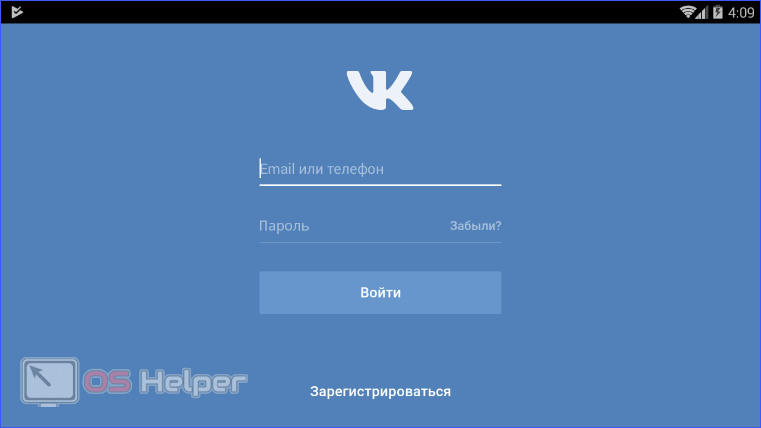
- In the tab with the news feed, you must click on the marked icon.
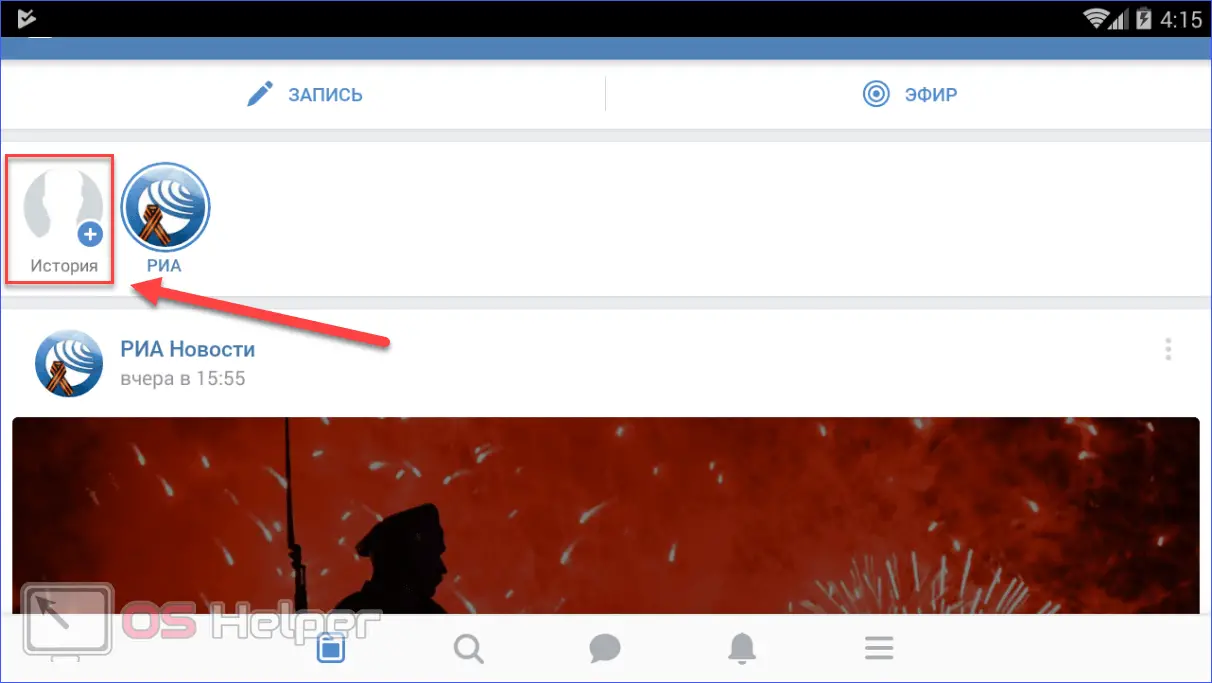
- If the webcam is connected to the computer and configured, you will see the image from it. To take a picture, click on the circle once, and to take a video, you need to hold down the same button. You can rotate the camera image using the icon on the left. Clicking on the icon on the right opens the gallery for material selection. You can upload photos to history without an emulator (described above).
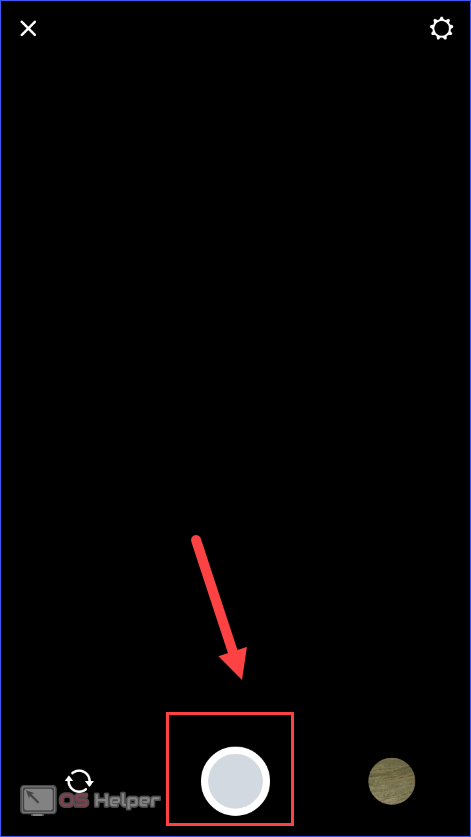
- It remains only to edit the photo at your discretion (1) and publish (2).
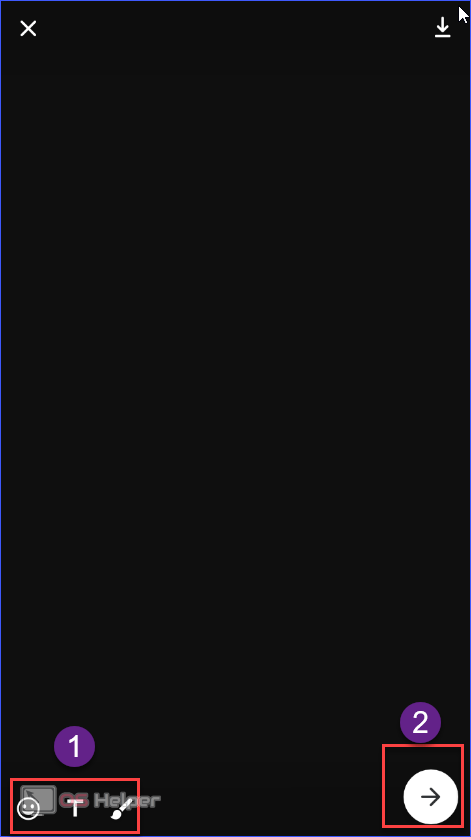
- Ready! Your post will appear in the news feed.
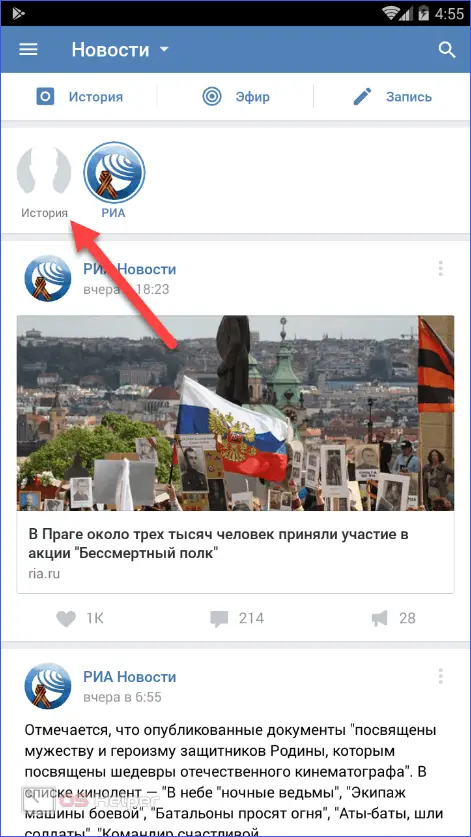
In addition to the presented emulator, you can use its analogues, which are also distributed free of charge. These include BlueStacks, Droid 4x and others. It is worth noting that in the described way you will not be able to broadcast live on VK. To do this, you will need to download and install a separate VK Live application through Google Play.
Conclusion
The lack of some features in the stationary version of VKontakte practically does not limit users. You just need to use a simple solution in the form of an emulator, an additional program or scripts.
Video
Having trouble publishing a story from your computer? Then watch the video below carefully. It describes step by step all the actions described in the text instructions.
See also: “Windows cannot be installed to this drive. Your hardware may not be able to boot from this disk"