How to send SMS from a computer to a phone via the Internet
 At any time, you may encounter a situation where you urgently need to send an SMS message from your computer. Fortunately, telecom operators and third-party software developers have provided for this possibility. Let's analyze all the most popular ways to send SMS from PC to phone and draw conclusions about the convenience of each of them.
At any time, you may encounter a situation where you urgently need to send an SMS message from your computer. Fortunately, telecom operators and third-party software developers have provided for this possibility. Let's analyze all the most popular ways to send SMS from PC to phone and draw conclusions about the convenience of each of them.
Through the operator's website
The easiest and most reliable way to send SMS via the Internet can be called the use of an official specialized service from a telecom operator. Almost any well-known operator allows any of its clients to use this function.
Let's take a closer look at messaging services from MTS, Beeline, TELE2, Megafon and Kyivstar.
MTS
MTS is one of the most popular companies providing mobile communication services in Russia. To use the service for sending SMS on the official website of MTS, the user does not need to have a ready account, however, it is still necessary to have a phone with a SIM card from MTS at hand.
To send a message from the MTS website, you must:
- Follow the link to the mobile operator's website. A window should appear in front of the user with a choice of the type of message to be sent - SMS or MMS.
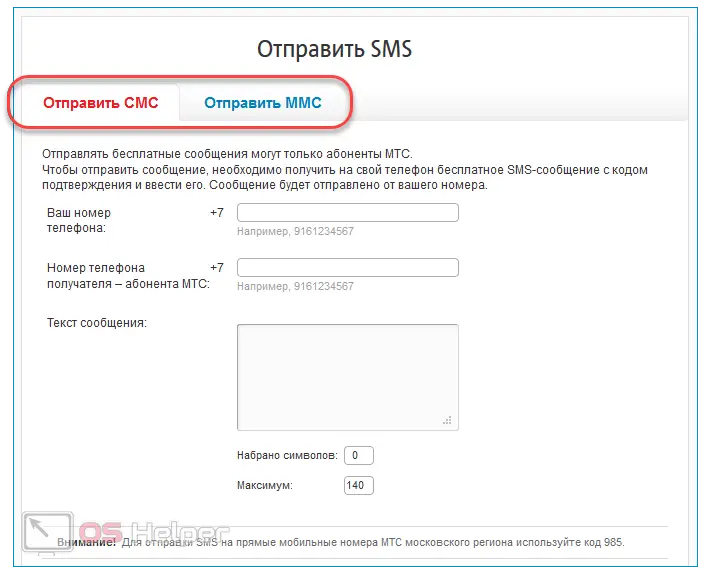
- In this field, you must enter the phone numbers of the sender and recipient, as well as the text of the SMS message itself. The size must not exceed 140 characters. After entering the captcha and clicking on the "Next" button, an SMS with a confirmation code will be sent to the sender's number.
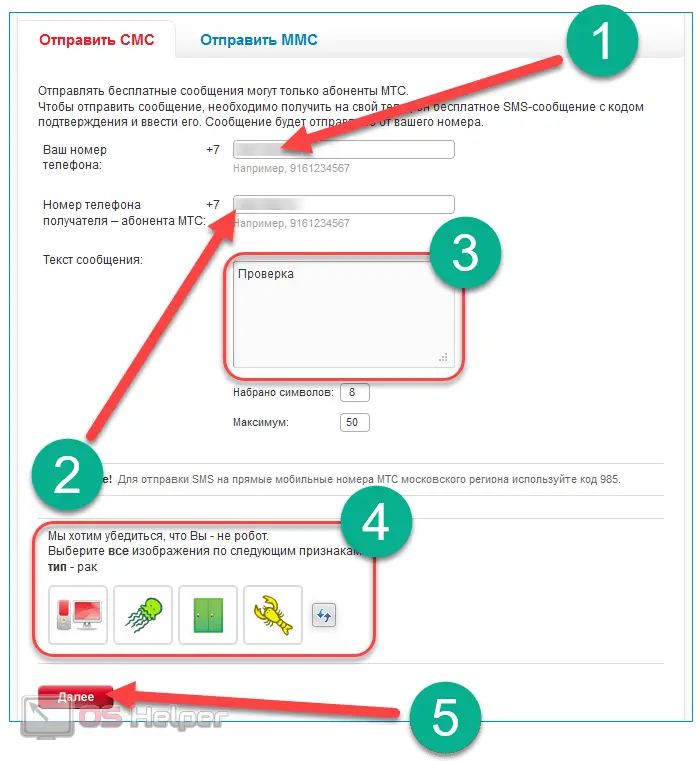
- We are waiting for the confirmation code to be sent to the specified sender number. The message will contain an alert that someone is trying to send free SMS from the MTS website.
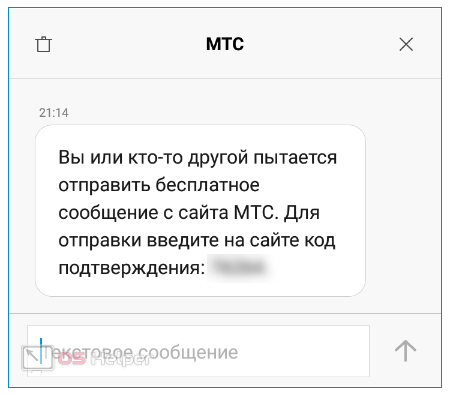
- It remains only to insert the received code into the appropriate field and click on "Next". The message will be sent to the recipient.
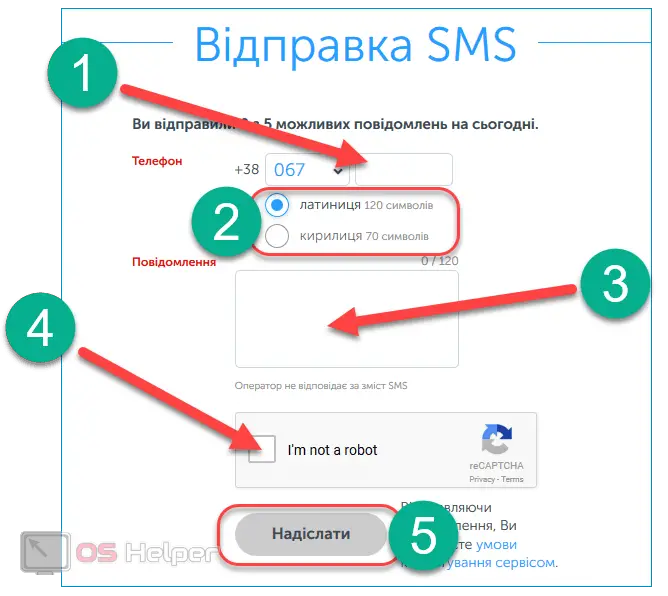
Sending SMS from the site is absolutely free. The procedure for sending MMS is almost the same.
In addition to the free online service, MTS offers its customers to use the program for sending messages installed on a PC, however, when using it, SMS messages will be charged according to the sender's tariff plan.
Megaphone
MegaFon is also one of the largest players in the telecommunications services market in the Russian Federation. It does not require a personal account to send SMS messages through the site, but you will still need a SIM card with a phone.
See also: This device has been stopped because it has reported a problem (code 43 graphics card)
To send SMS through the Megafon website, you must do the following:
- We go to the site using the link - a window should open with fields for entering numbers and text.
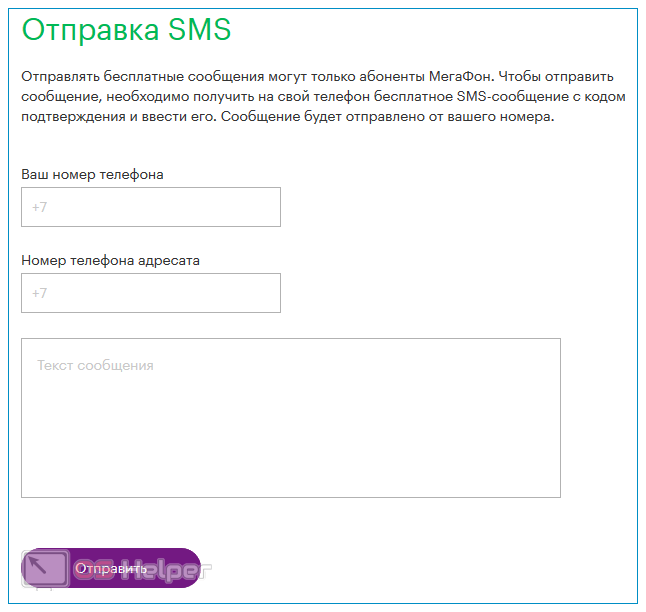
- Enter the sender's number (a code will be sent to it), the recipient's number and the text of the SMS message. Click on "Submit".
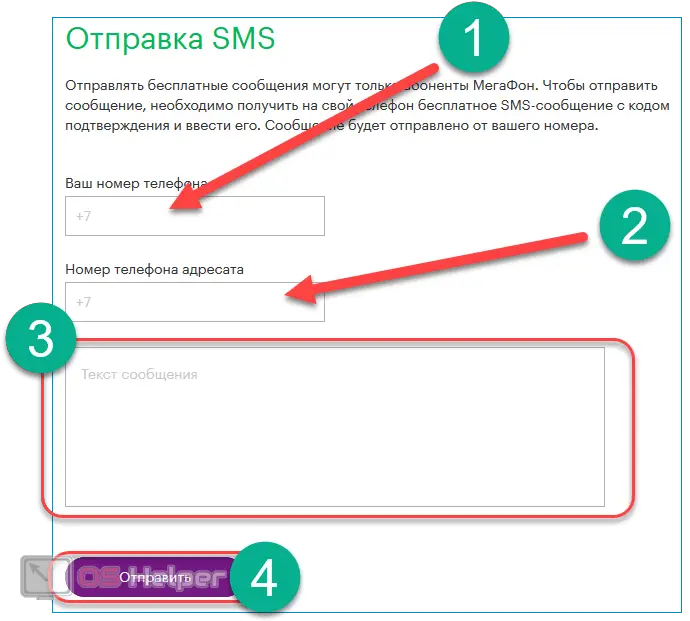
- Enter the received code in the field that appears and confirm the sending. As in the case of MTS, sending SMS messages from the Megafon website is absolutely free.
Unlike MTS, Megafon has not implemented the function of sending free MMS messages, but this does not in the least prevent you from using a simple and convenient online service.
Beeline
Beeline took into account the shortcomings of competitors' services and provided, perhaps, the most convenient online SMS exchange service - the user does not need to have a phone with a SIM card at hand, which greatly facilitates the situation (especially when you have to use the site precisely because the phone is not working). However, only a Beeline subscriber can be an SMS addressee.
To use the service from Beeline, you need:
- Follow the link to open the sending service.

- Enter the recipient's number and text, then indicate the code from the picture and click on the "Send SMS" button.

- No additional confirmation in the form of a code is required - the message will be sent immediately and absolutely free.
As you can see, the service from Beeline is extremely easy to use and can really help out in an emergency.
TELE2
The service from TELE2 is an absolute analogue of the service from Beeline. There is only one clear difference - only one SMS message can be sent from one computer.
To send SMS via the TELE2 website, you need:
- Open address to go to the shipping page.
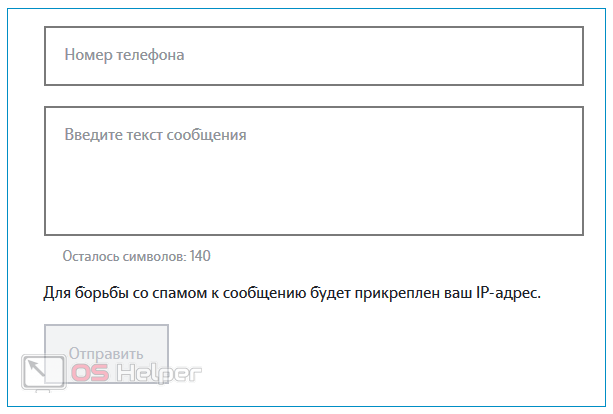
- Enter the recipient's number (only TELE2 subscriber), paste the text of the message and click on "Send".
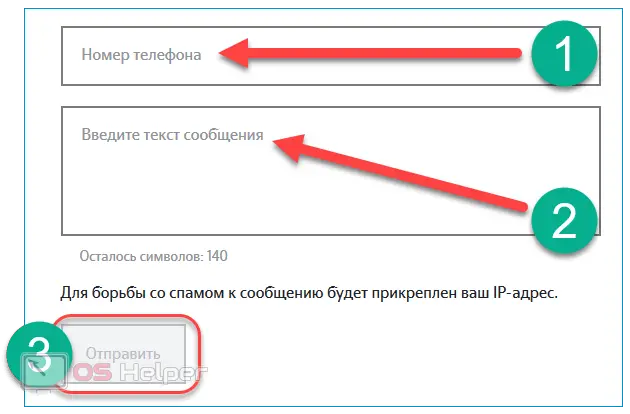
- SMS will be sent immediately - no confirmation codes and no captchas or codes from pictures are required.
Let's move on to considering the capabilities of the last operator, the country of location of which is Ukraine.
Kyivstar
The service for sending SMS from Kyivstar also differs little from the analogues described above. Its feature is the ability to send 5 free messages per day. Their size should not exceed 120 characters in Latin or 70 characters in Cyrillic.
See also: How to find out the socket of the motherboard through a computer
You need to use the service from Kyivstar according to the following instructions:
- We go to the official site of sending to open a specialized page.
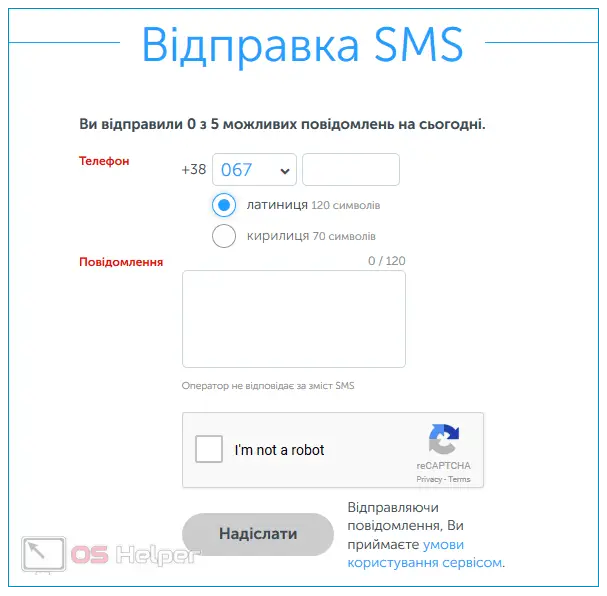
- We enter the recipient's phone number in the field provided for it, select the Latin or Cyrillic alphabet, insert the text, go through the captcha from reCAPTHA and click on the "Nadsilati" button.
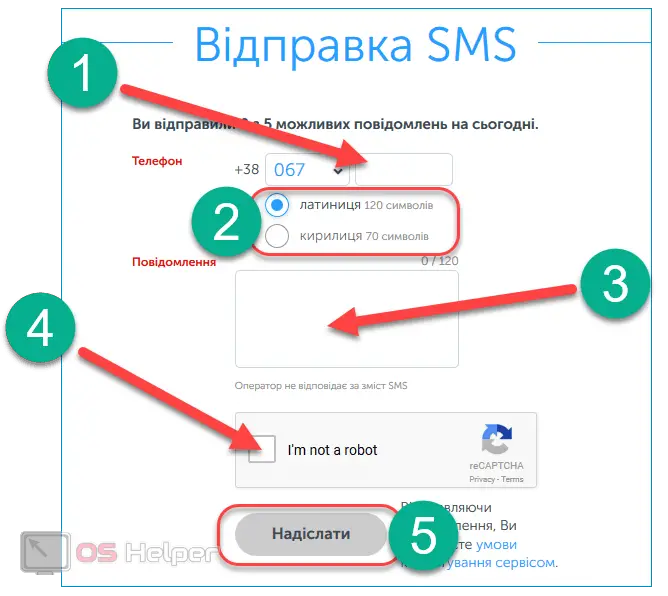
- No confirmation is needed - the message will be sent without delay.
As you can see, popular mobile operators provide their users with quite convenient free services for sending SMS from a computer.
Specialized programs
In addition to official services, there are other specialized online services and computer programs that are not tied to any of the operators and work free of charge.
Consider the most popular and reliable of them - among the selected services there will be both online services and utilities installed on a PC.
My SMS Box
This service allows you to send messages to absolutely any number, regardless of the operator. The sender's number is also not indicated, which makes it anonymous for the addressee.
To use the functionality of My SMS Box, you need to:
- Follow the link to open the official page of the SMS assistant. Click on the "Send SMS" button.
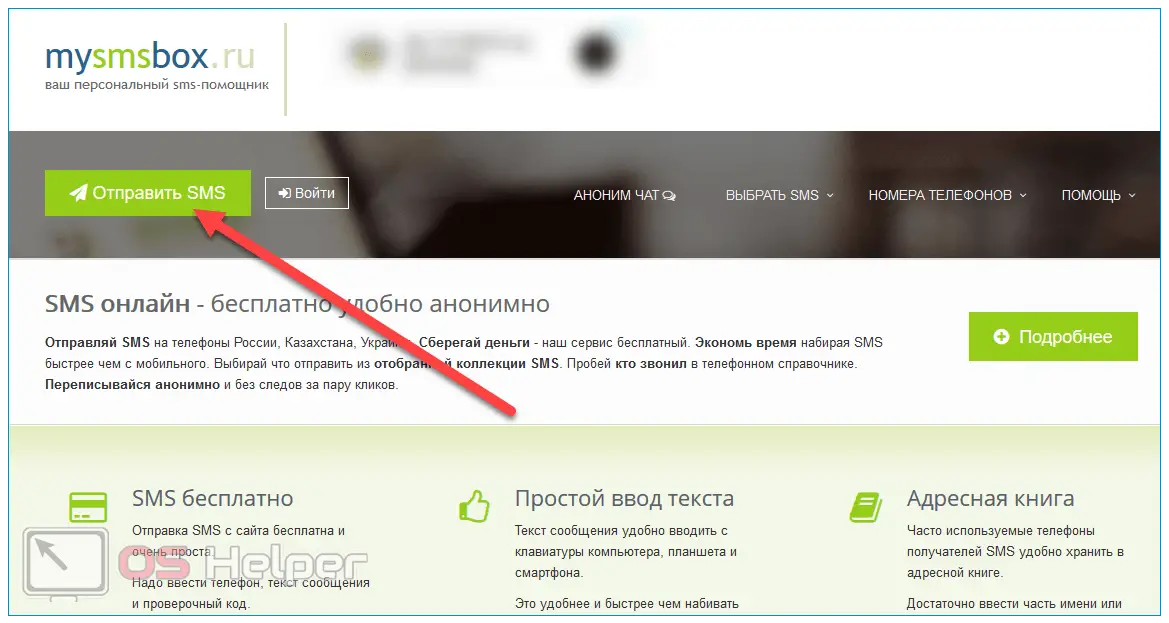
- Enter the recipient's phone number, text, captcha and the number to which the code will be sent. Click on "Submit".
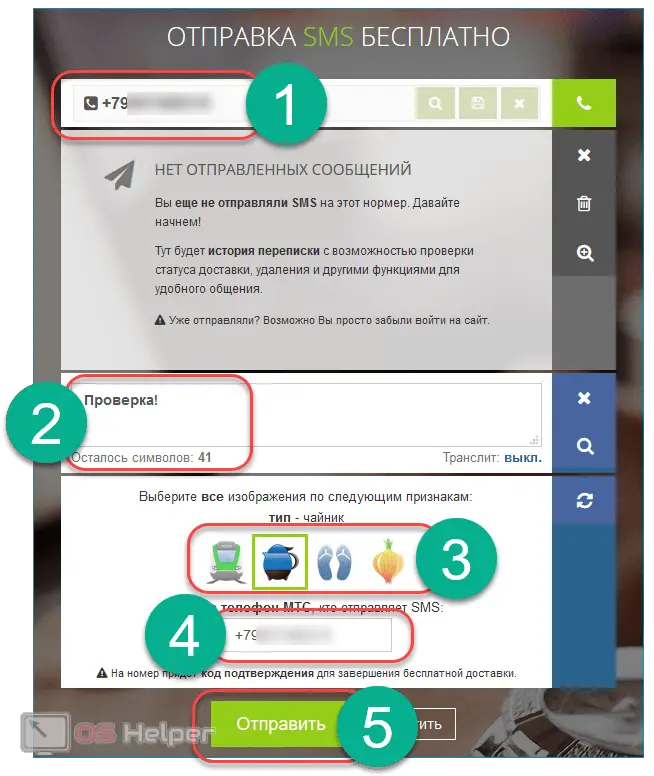
- Paste the received password into the field provided for it and click on "Deliver SMS".
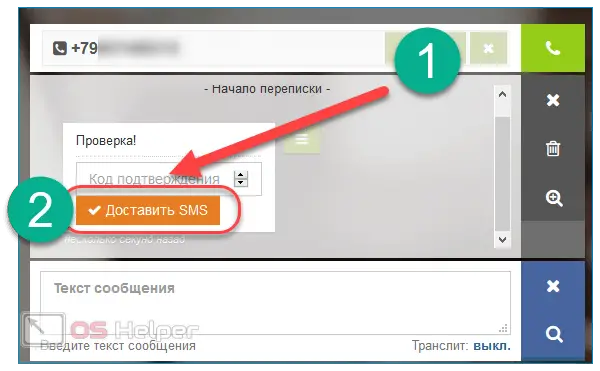
- Successful delivery will be accompanied by a corresponding message.
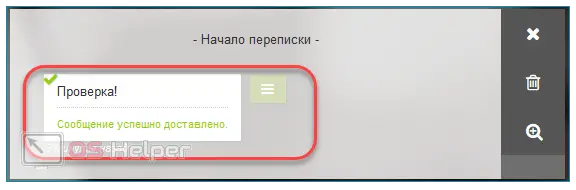
- In order for the addressee to respond via anonymous chat, you must hover over the corresponding line and click on "Get link".
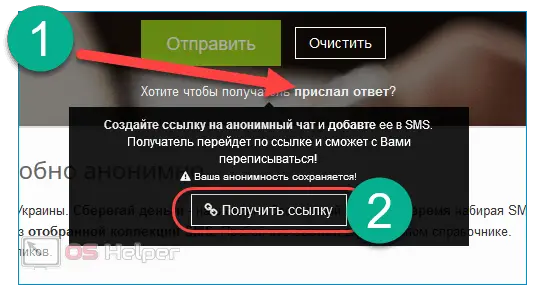
- To complete the procedure, you must specify the name of the future chat and the title for the recipient, and then click on "Create".
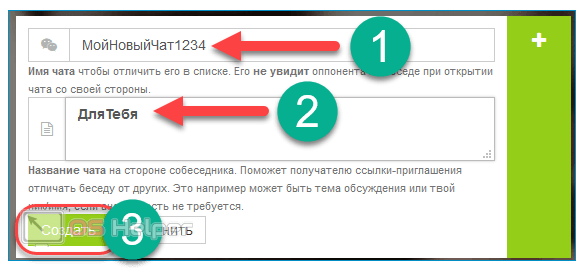
- To send a link to the addressee, you need to click on the corresponding button under the newly created chat.
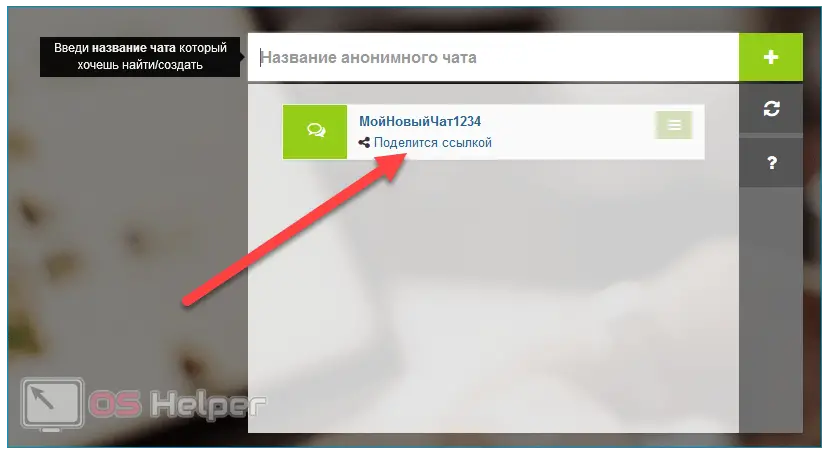
- You can send the link in two ways - by copying and sending it to the interlocutor personally or by sending it via SMS. When using the second option, all communication will be completely anonymous.
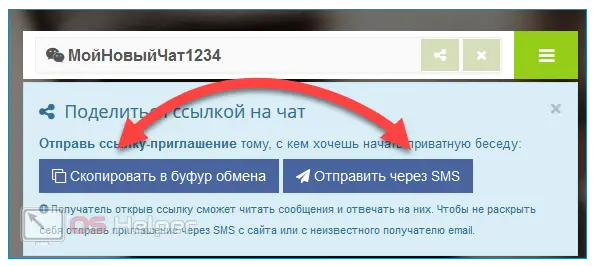
The online service is really extremely convenient to use and provides a much wider range of opportunities than the sites of individual operators.
iSendSMS
iSendSMS is a completely free tool for sending messages. Its main disadvantage is the limited list of operators whose subscribers can send messages, but this list is still quite wide.
See also: What is the difference between an ultrabook and a laptop?
We will not consider in detail the entire functionality of the utility. You just need to install the application, open it, enter the recipient's number, select the operator, paste the text and click on the "Send" button.
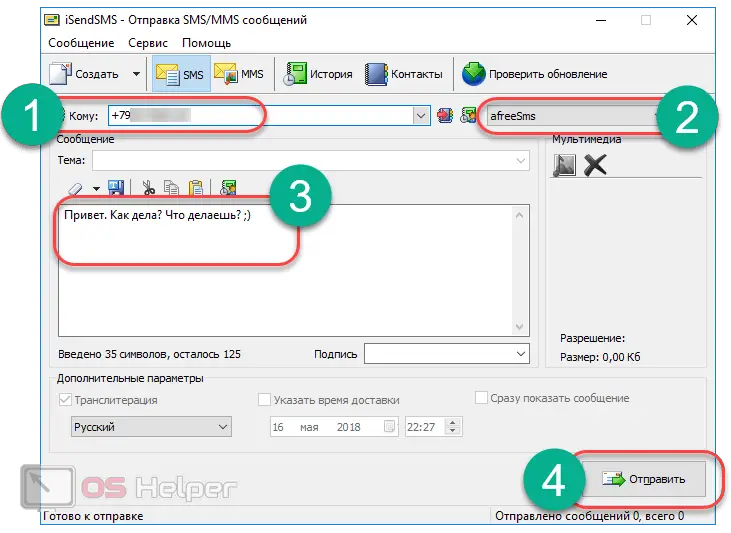
Consider the latest program that provides extended access to the functions of the connected smartphone.
MyPhoneExplorer
MyPhoneExplorer is a free utility for managing your smartphone or tablet using your computer. The program is compatible with devices based on the Android operating system.
To send a message to the phone via MyPhoneExplorer, you need to perform the following sequence of actions:
- Download and install the regular or portable version of the application from the official website, open it, click on the "File" section in the main menu and select the "Connect" item.
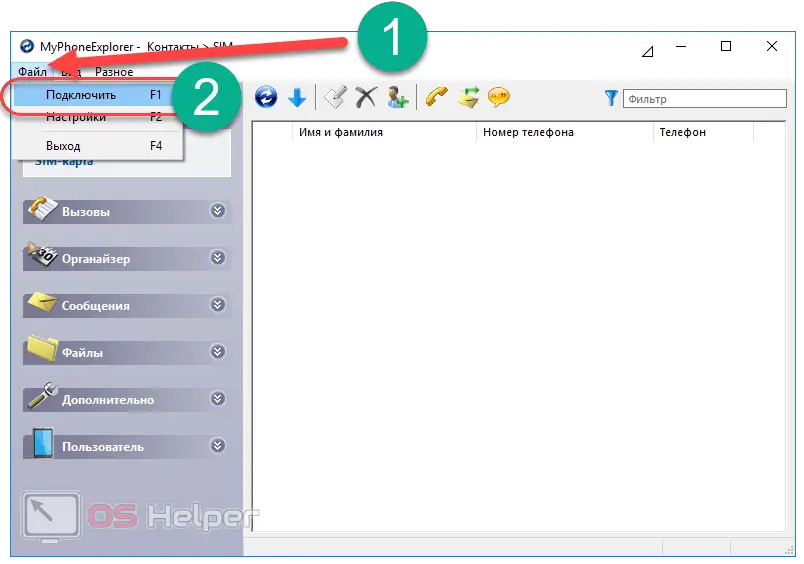
- Select one of the connection methods suggested by the system, for example, “Phone with Google Android OS connected via USB cable”. When choosing the first option, the phone and the computer must be connected to the same Wi-Fi network, the second - connected via Bluetooth (the program client must also be installed on the smartphone), the third - via a USB cable.
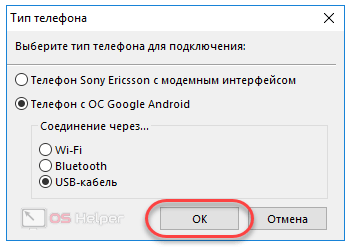
- We fulfill all the conditions described by the program for a specific type of connection, and click on "Next".
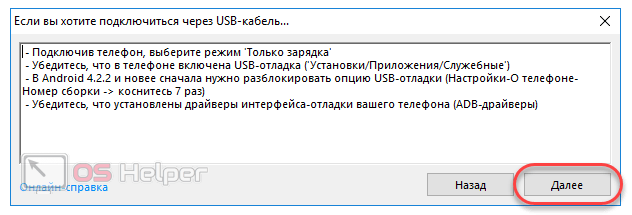
- Upon successful connection, the program will begin to synchronize data with the smartphone.
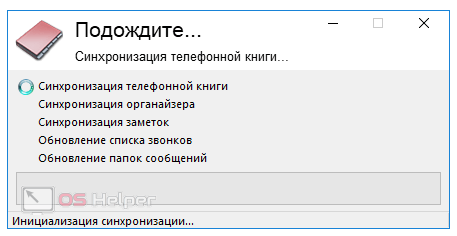
- Upon completion of synchronization, you can go to the "Messages" section and click on the "New message" button.
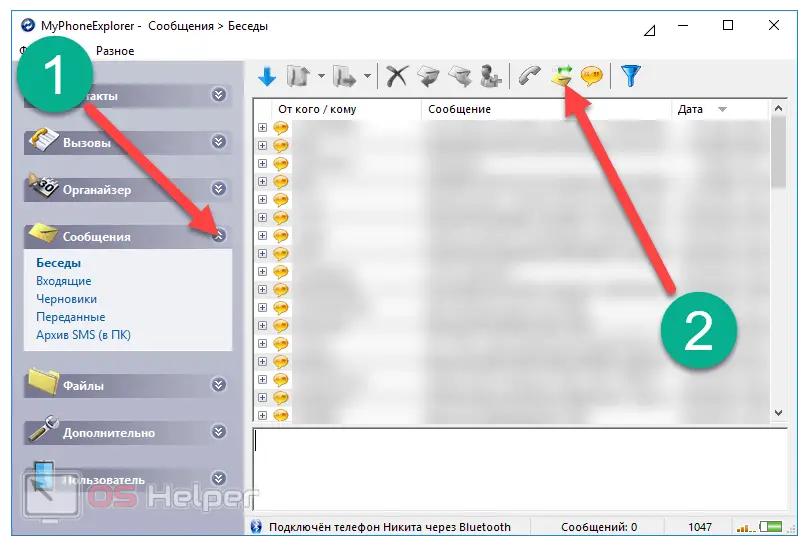
- Enter the recipient's number (the program will display a list of contacts, you can choose from it), enter the text of the letter and click on "Send". The SMS will be sent to the recipient.
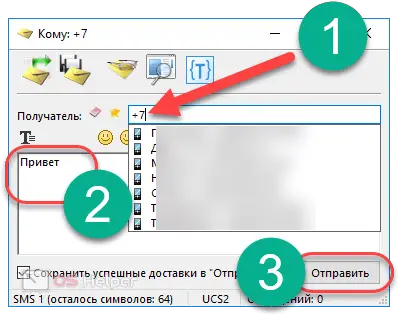
We will not consider the functionality of other similar utilities - most of them are paid and are designed for mass mailings to numbers.
We talked about the most popular, effective and reliable ways to send SMS from a computer to a phone. Let's move on to the conclusions.
Results
Almost all popular operators have made sure that their customers can send SMS messages to other subscribers directly from the official website. Third-party developers have not lagged behind, providing a huge number of alternative solutions.
If you want to send a letter to a client of your operator, then the easiest way is to use the official service. If you plan to send SMS to clients of other operators, you can use third-party services and utilities such as My SMS Box and iSendSMS.
Video instruction
We attach a video instruction in which the process of using each of the above services is analyzed in as much detail as possible.