How to connect a gamepad from PS4 to PC
 Many PC games have gamepad support. With their help, the management of the game is simplified, and the user gets more pleasure from the process. If you already have a PlayStation 4 console, then you do not need to buy a separate joystick for your computer. Using our instructions, you can connect a PS 4 gamepad to a PC.
Many PC games have gamepad support. With their help, the management of the game is simplified, and the user gets more pleasure from the process. If you already have a PlayStation 4 console, then you do not need to buy a separate joystick for your computer. Using our instructions, you can connect a PS 4 gamepad to a PC.
Today we will look at all the connection options (wire and Bluetooth), as well as how to set it up. Licensed games from special platforms (for example, Steam) support gamepads by default, but third-party applications will require special software.
Cable connection
The most basic connection option is to use the native cable from the DualShock 4 gamepad. In this way, you can connect the device to any computer that has a USB port. Connect one end of the cable to the connector on the gamepad, which is located on the front of the case under the indicator light.

Then connect the other end of the wire to any USB connector. After that, the Windows operating system should respond to the new hardware with the appropriate sound and notification. Windows 10 automatically installs the generic driver and prepares the controller for use, so you don't have to do any additional configuration. Now you can launch the Steam, Uplay or Origin application, select your favorite game and enjoy the gameplay from the joystick.
Expert opinion
Daria Stupnikova
Specialist in WEB-programming and computer systems. PHP/HTML/CSS editor for os-helper.ru site .
Ask Daria If controller support is provided by the game developers, then the application will immediately switch control to DualShock 4. In some cases, you will have to switch to it from the keyboard through the menu with control and layout settings.
Bluetooth connection
The second option is suitable for owners of laptops or universal wireless adapters. If you have a large enough monitor, then you can play your favorite computer games with a wireless joystick from a sofa or armchair. To set up a wireless connection with the DS 4, do the following:
- Activate the Bluetooth option on the computer. On a laptop, there is a special keyboard shortcut for this (the desired button is marked with a Bluetooth icon). On a desktop computer, you must first enable the external USB adapter with a physical button, and then activate the function in Windows settings
- Now pick up the gamepad and hold down the buttons marked in the photo below for a few seconds. The DS 4 will then enter pairing mode.
- The computer will detect the new device and connect to it. Some gamepad models are protected with a simple password of 0000. Enter it on your computer if necessary.
See also: How to scan documents to a computer through a printer

If after pressing two buttons, the color indicator of the gamepad does not light up, then you need to charge the device using a USB cable.
Proprietary adapter
Sony has a proprietary Bluetooth adapter that is designed to synchronize the PlayStation 4 and accessories with a computer. You can buy it in hardware stores to this day.

However, there are no differences from the universal adapter. You also synchronize the gamepad with the computer according to the previous instructions. Therefore, in terms of cost, the branded Sony device loses to its competitors.
The only option when this adapter will be relevant is the need to output sound through the DualShock 4 speaker. Some games have similar "chips" that allow you to immerse yourself in the gameplay more.
Configuration via DS4Windows
Now let's talk about games that do not support DS 4 by default or conflict with the hardware. In this case, install the DS4Windows utility and driver. They disguise the Sony gamepad as an Xbox controller, which is why the device works with all games, even those bought from the Microsoft Store.
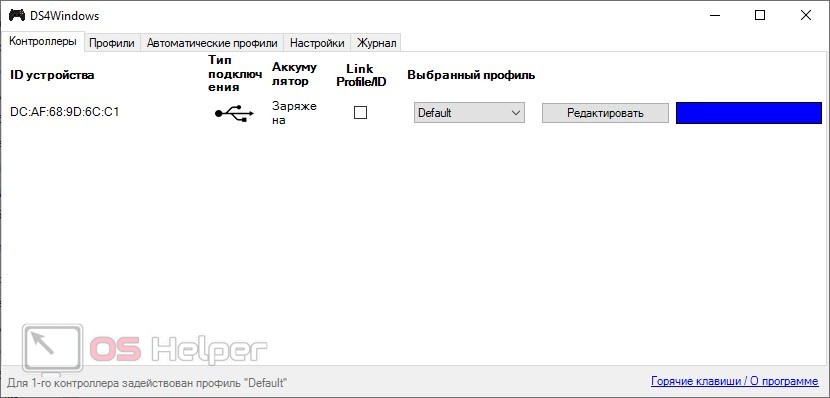
When starting the program for the first time, select the option to install the DS4 driver. Then connect the gamepad using a wire or Bluetooth. If the connection is successful, the corresponding entry in the table will appear in the main window.
Video instruction
For those who still have questions after reading the article, we have prepared an explanatory video.
Conclusion
This concludes the instructions for connecting the DualShock 4 to a computer. If during the setup you have problems, then be sure to ask for advice in the comments on our website!