 The microphone on the PC may be required in a situation where you need to make an urgent call via Skype. And if the microphone is built in by the manufacturer in laptops, then you will have to buy a separate external device for the computer. In an emergency, an ordinary smartphone can save - with some effort, you can easily connect it to a PC as a device that records sound. In this article, we will look at how to make a microphone out of a phone for a computer or laptop (if the built-in one suddenly fails).
The microphone on the PC may be required in a situation where you need to make an urgent call via Skype. And if the microphone is built in by the manufacturer in laptops, then you will have to buy a separate external device for the computer. In an emergency, an ordinary smartphone can save - with some effort, you can easily connect it to a PC as a device that records sound. In this article, we will look at how to make a microphone out of a phone for a computer or laptop (if the built-in one suddenly fails).
Using a smartphone as a microphone
To use your phone as a microphone, you will have to install a special utility called WO Mic on your computer and on your mobile device. The program is able to make the smartphone work as a wireless microphone. The utility functions perfectly in all applications that somehow involve audio capture devices.
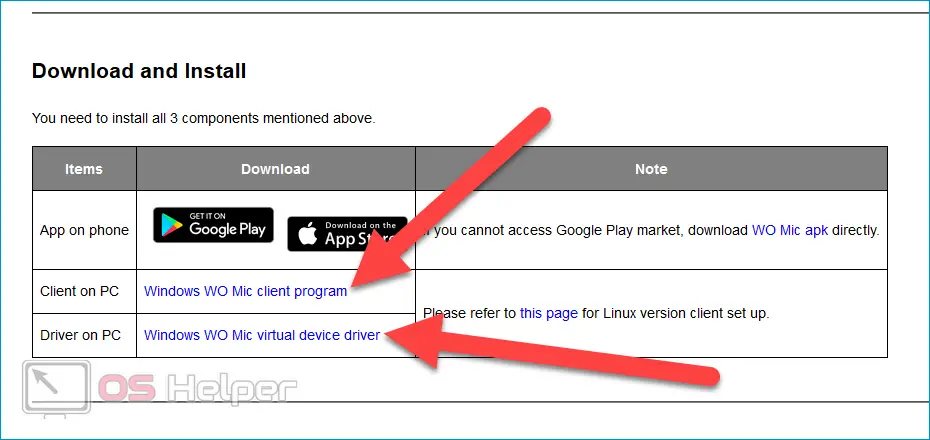
Key features of the program:
- Quickly transform your smartphone into a wireless microphone that works great in any application.
- Minimum delays.
- Maximum ease of setup and operation.
- Automatic reconnection in case of disconnection.
- Select one of the proposed connection methods - Bluetooth, Wi-Fi or USB.
- Minimum loss in sound quality.
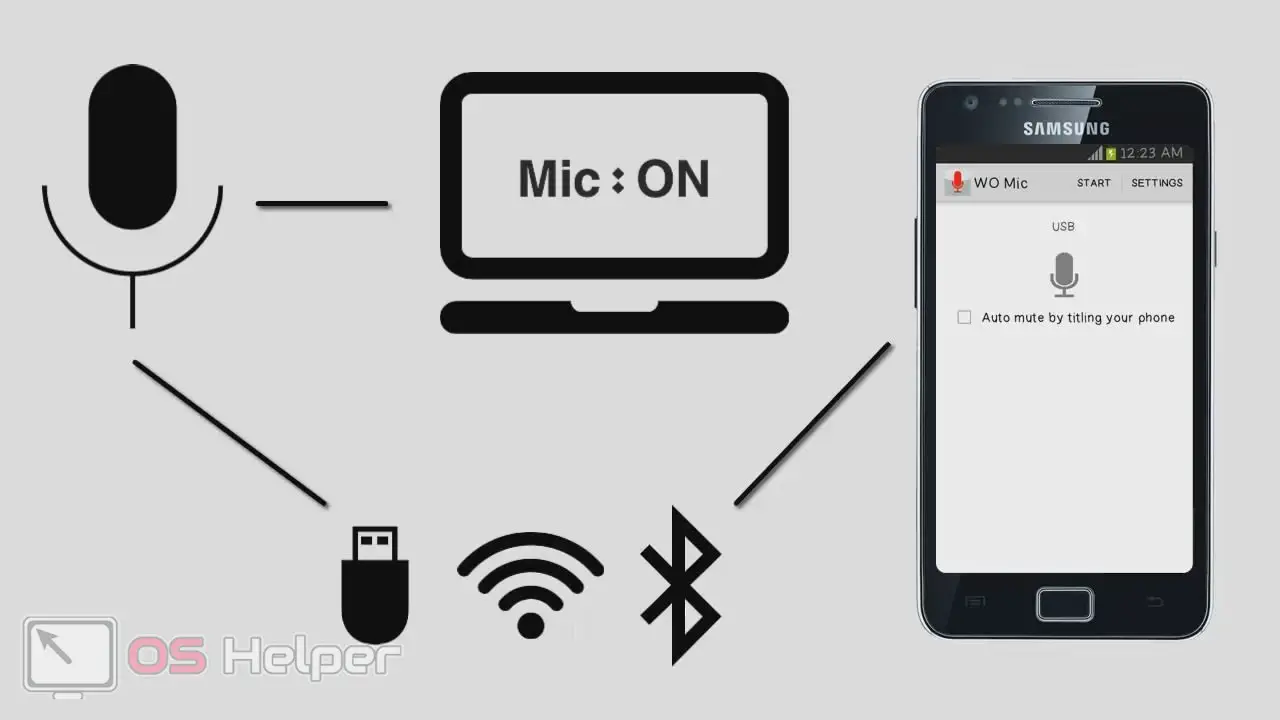
We proceed to the procedures for installing and configuring the program.
Installing the utility
The program must be installed both on the computer and on the phone that will be used as a microphone. The utility for PC can be found at this link, for Android - at this link, for iOS - at this link. Additionally, you need to download drivers for Windows - they are located at this address.
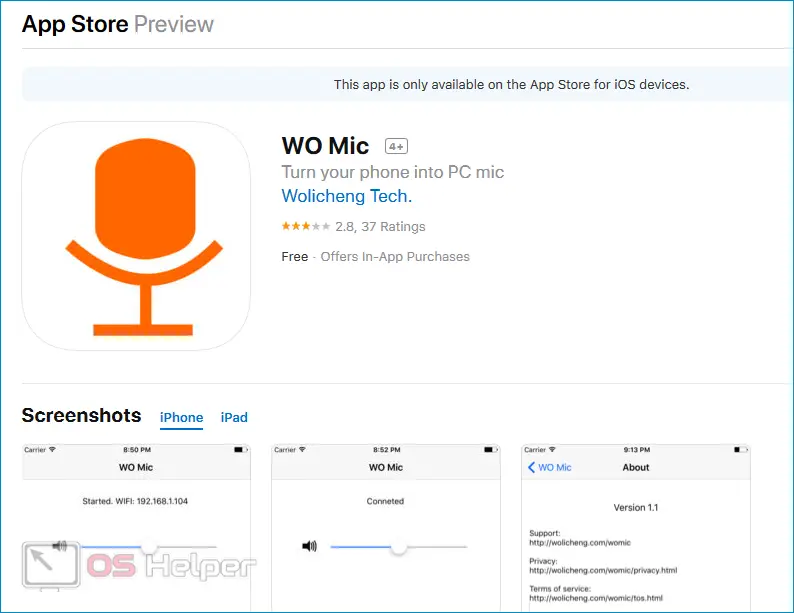
Expert opinion
Daria Stupnikova
Specialist in WEB-programming and computer systems. PHP/HTML/CSS editor for os-helper.ru site .
Ask Daria During the installation of the client on a PC, you will need to select items of interest and configure autorun settings. When installing drivers, you will only need to specify the version of the operating system. Reboot your PC before starting work.
Setting the parameters
After installation, you need to open the application on your smartphone, click on "Settings", go to the "Transport" tab and select your preferred method of connecting to a PC - Wi-Fi, USB or Bluetooth. The Wi-Fi option is the most convenient, but both devices must be connected to the same network.
Read also: How to completely remove 360 Total Security from a computer on Windows 10
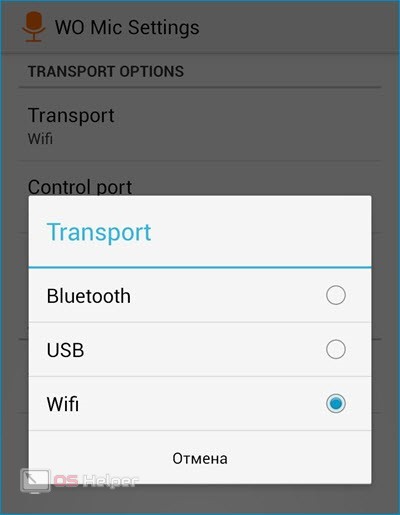
Next, open the utility on your computer and click on "Connection" in the top menu, then select "Connect ...". In the window that opens, you must also select the connection method (the one that was specified on the phone) and click on "OK". If you selected Wi-Fi on your mobile device, then the address that the application will issue will need to be inserted into the program on your computer. When everything is done correctly, the “Connected” status will appear at the bottom of the program window.
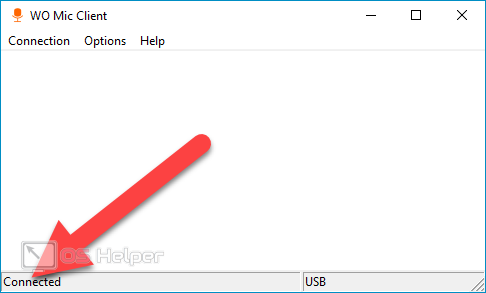
In order for the smartphone to finally start working as a microphone, you need to change several system settings:
- Open the "Control Panel", find the "Sound" section.
- Go to the "Record" tab and select the "Wo Mic" microphone. Right click on it and click on "Enable".
- If you need a microphone in Skype, then in the program settings you need to select the "Sound Settings" item and select "WO Mic Device" in the "Microphone" list.
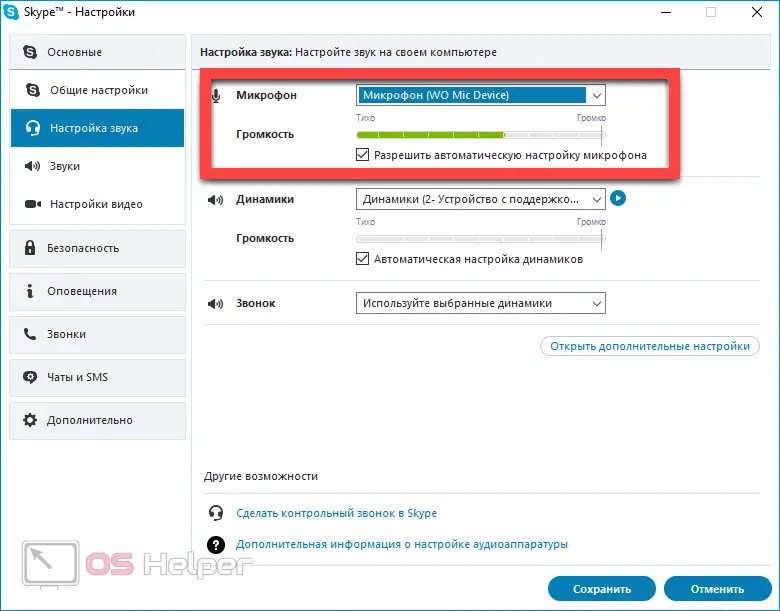
If you decide to connect your phone via a USB cable (the smartphone is not connected to the router, and the computer is not equipped with a Bluetooth module), then you must first activate the USB Debugging mode:
- Open "Settings" on your smartphone.
- We find the item "Functions for developers". If it is missing, then click on "About phone" and tap on the item "Build number" 7 times.
- Activate USB debugging mode.
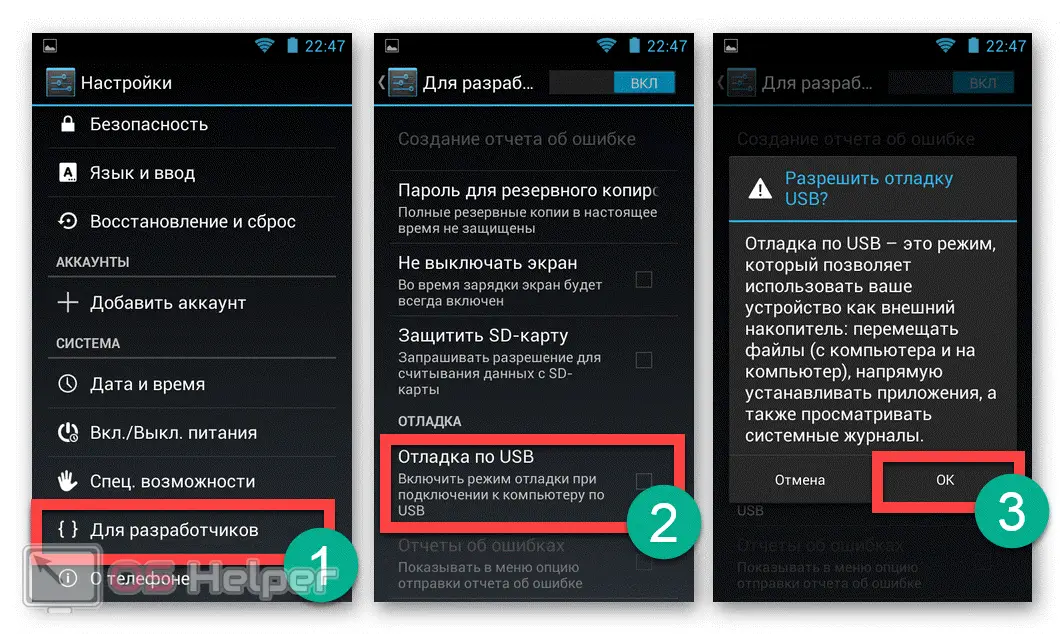
By following these steps, you will be able to seamlessly connect your phone to PC via WO Mic.
Video instruction
A short video is attached below for those who do not want to understand the points of the article. The video clearly shows the sequence of actions for connecting a smartphone to a PC as a microphone.
Conclusion
The WO Mic utility, used to turn your phone into a PC sound capture device, is as simple as possible to use - the user only needs to select a communication method and synchronize. There are several more similar software solutions on the market, but the tool described in the article is a priority - it is free and tested.