Why won't a Word document open on my computer
 Every PC user who works with text documents and the Microsoft Office suite of utilities has at least once encountered the inability to open a particular file. The reasons for this problem can be different: incorrect extension, damage, and so on. Let's see why the document does not open in Word on the computer and in what ways this problem can be fixed.
Every PC user who works with text documents and the Microsoft Office suite of utilities has at least once encountered the inability to open a particular file. The reasons for this problem can be different: incorrect extension, damage, and so on. Let's see why the document does not open in Word on the computer and in what ways this problem can be fixed.
The file is damaged
The first option is associated with complete damage to the file itself. This problem can affect not only text documents, but also any other files. Typically, this situation occurs when copying errors, file system damage, bad sectors on the hard drive, and so on.
If you try to open a damaged document through Word, the program will offer to automatically restore the information. However, the editor does not guarantee the success of this operation and the safety of the entire contents of the document. In some situations, part of the text or images is lost, letters are replaced by symbols, and so on.

Invalid extension
The user can manually change the text file format. First you need to enable the display of this parameter in Windows Explorer. To do this, open the top panel and go to the "View" tab. In the "Advanced Options" list, find the line marked in the screenshot and uncheck the box next to it. Close the window and save changes.
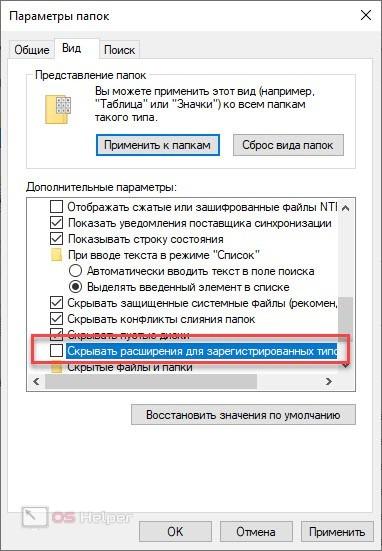
Now open the folder in Explorer where the non-working Word document is located. Use the right mouse button to open the context menu and select "Rename" from it. As a result, you will see that the field with the file name has become active. After the text name with a dot, delete the current format and enter DOC or DOCX, depending on which of the formats is native to your Microsoft Word.
See also: How to remove a footnote in Word at the bottom of the page
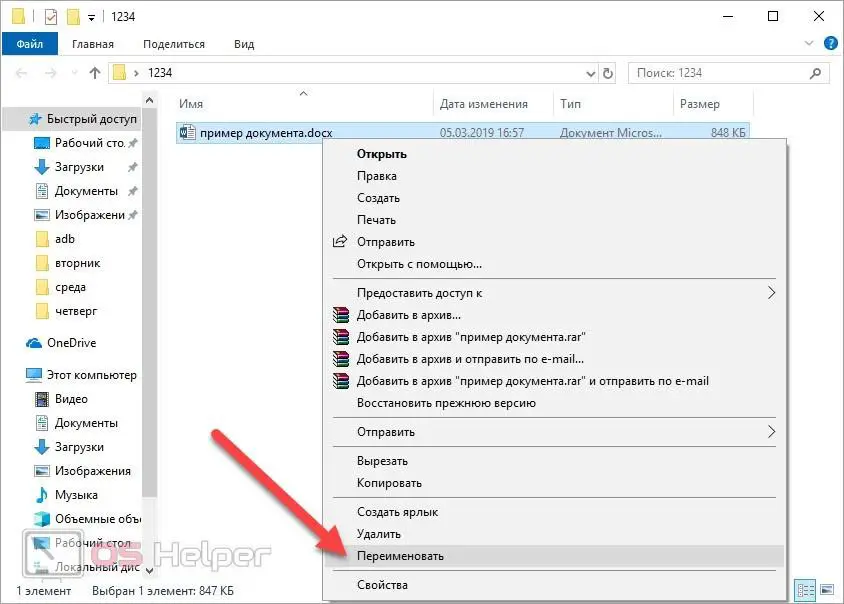
To save the changes, just click on the free field in the explorer. Now you need to run this document again and check the performance.
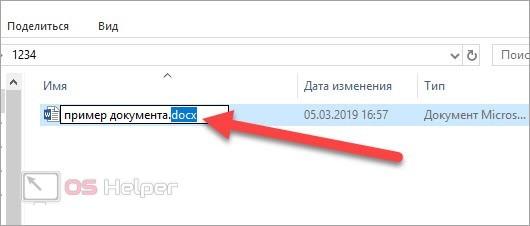
Outdated version of Office
Although most of the formats and files used by any version of Word are compatible with each other, conflicts can occur. Most often, a similar problem appears when trying to open files of the old DOC format in the new version of Microsoft Word 2007 and fresh.
The same happens in the opposite situation, when the user tries to open a DOCX file in Microsoft Word 2003, 98, or Office XP. If you are using one of the latest options, then it is advisable to simply install a "fresh" version of the text editor or download an update.
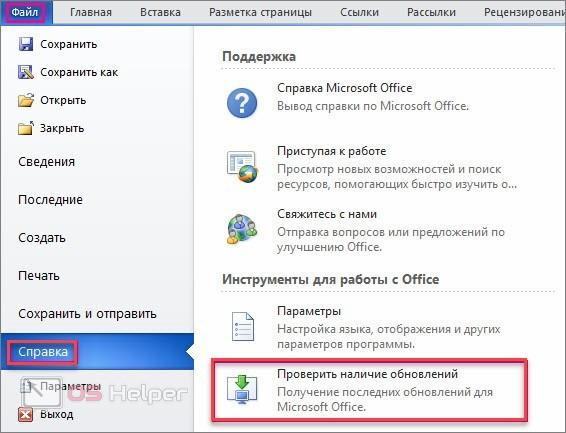
In the case of Microsoft Office 2003, the user can install a special patch that allows you to open files created in Word 2007 or newer. This utility is called Microsoft Office Compatibility Pack for Word, and you can download it from the official website.
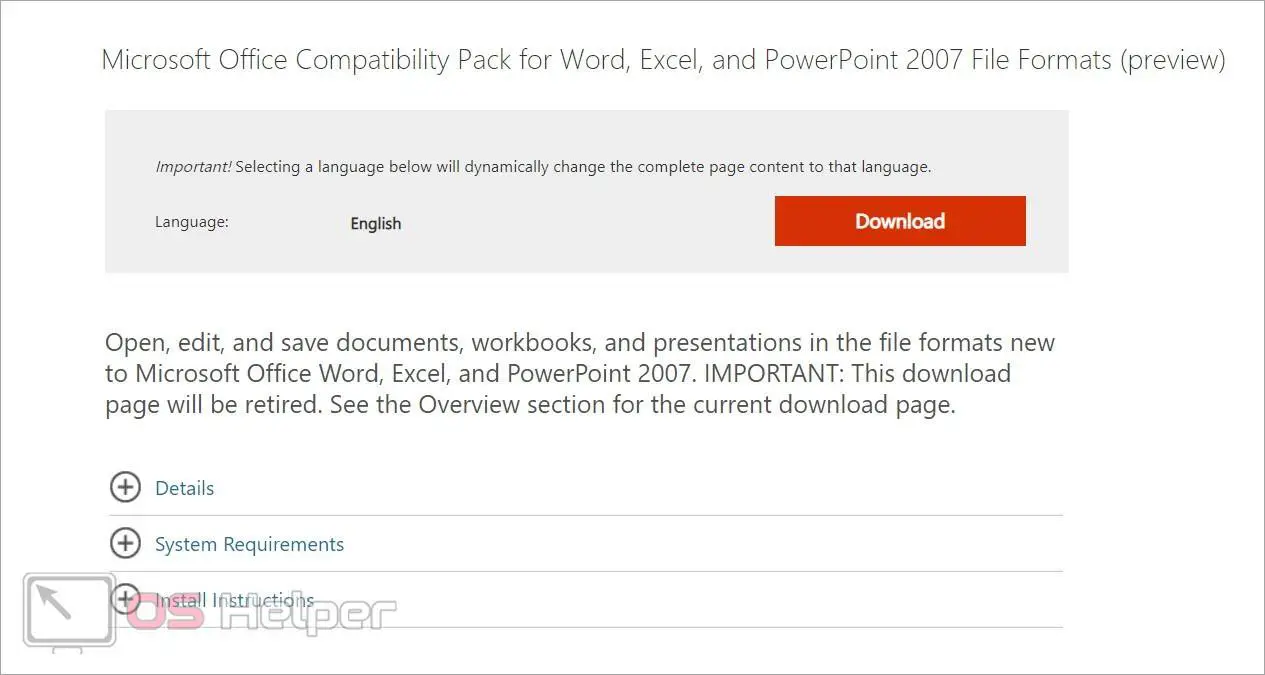
Expert opinion
Basil
Project manager, comment moderation expert.
Ask a Question The update is installed automatically. You only need to run the program and press a few buttons to start the procedure. After that, restart your computer and try opening the file again.
Editor malfunction
In some cases, errors when running any DOC or DOCX text files may occur due to a malfunction of the program itself. In such a situation, you must completely remove the Microsoft utility package and reinstall it. It is possible that due to system settings or malware, Word settings have gone wrong.

How to run third party files in Word?
The text editor allows you to work not only with DOC or DOCX. You can open almost any document, but there is a possibility that the contents of the file may not display correctly.
See also: How to remove in Word "The unit of measurement is incorrect"
To run the file, you need to open Word and go to the "File" - "Open" menu. In the explorer window, select the type of data to be displayed "All Files". Note that the list also includes formats that are supported by the Word editor.
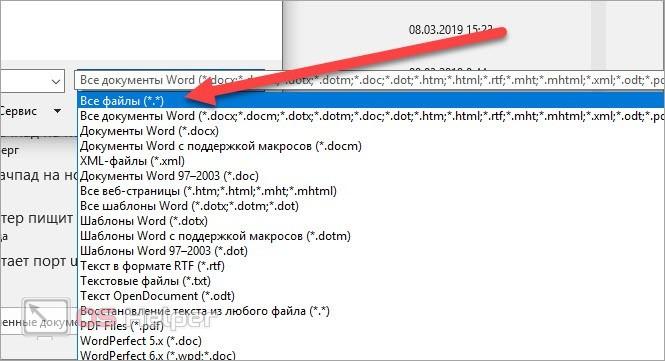
Also here you can enable the built-in restore feature. Go to the menu next to the "Open" button and select the last item.
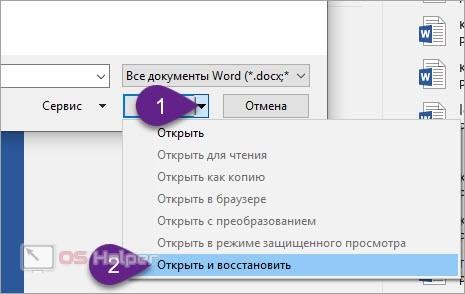
Video instruction
You can find out more useful information on this topic if you carefully read the video presented.
Conclusion
So, we have considered all the options that allow us to solve the problem with launching documents in Word. Ask your questions in the comments and share your tips. We will definitely read it and help you sort out any problems that have arisen!