How to make one sheet landscape in Word and the rest book
 By default, all blank sheets in Microsoft Word are in portrait orientation. The functionality allows you to change the layout of pages in landscape format and vice versa. This procedure is applied simultaneously to all sheets of the document. But what if you're working on a complex project with multiple page orientations? Today we will figure out how to make one sheet landscape in Word and the rest book. Our guide is relevant for all versions of the text editor starting with Word 2007. The differences between them are only in the interface and some menu items.
By default, all blank sheets in Microsoft Word are in portrait orientation. The functionality allows you to change the layout of pages in landscape format and vice versa. This procedure is applied simultaneously to all sheets of the document. But what if you're working on a complex project with multiple page orientations? Today we will figure out how to make one sheet landscape in Word and the rest book. Our guide is relevant for all versions of the text editor starting with Word 2007. The differences between them are only in the interface and some menu items.
Orientation Change Procedure
So, Microsoft Word offers two ways to solve the problem - through page settings and by creating breaks. Let's take a closer look at both options.
Page settings
Using the page settings, the user can change the orientation for all sheets from the document. To change the location of a single sheet, you need to go for a little trick. Learn more about it in this guide:
- So, let's say your document has 5 sheets, the third of which should have a landscape position. You need to put the cursor on it and open the "Layout" tab.
- In the toolbox with margins and orientation, click on "Page Setup". A separate window will open.
- In the "Orientation" block, switch to the "Landscape" option. Now pay attention to the bottom setting. By default, orientation applies to the entire document. You need to select "To the end of the document" and save the settings.
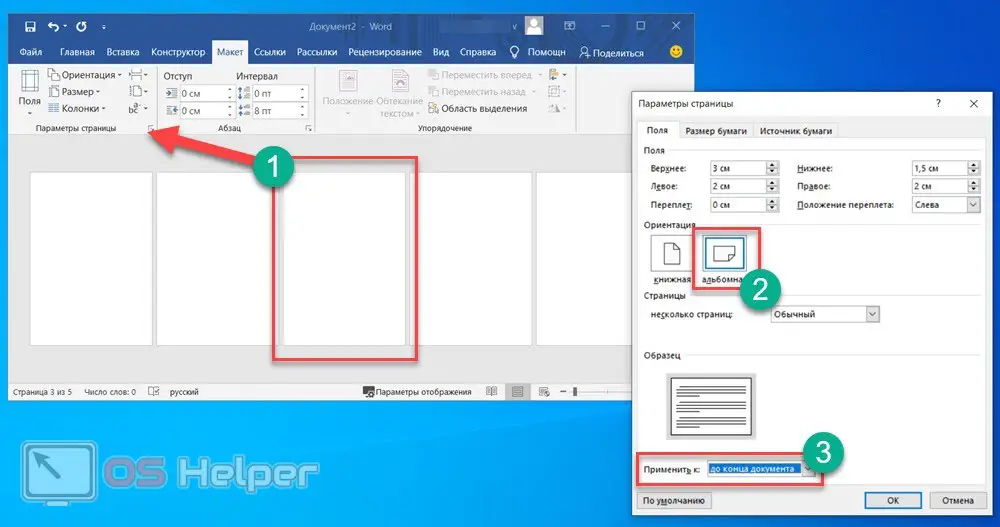
Now the first two sheets have a book spread, and all the remaining ones have a landscape one. But we only need one landscape sheet, so we do the following:
- We put the cursor on the fourth sheet and again go to the page settings.
- Now we choose, on the contrary, the portrait orientation.
- Specify the parameter "Until the end of the document" and save the settings.
See also: How to make headers and footers in Word
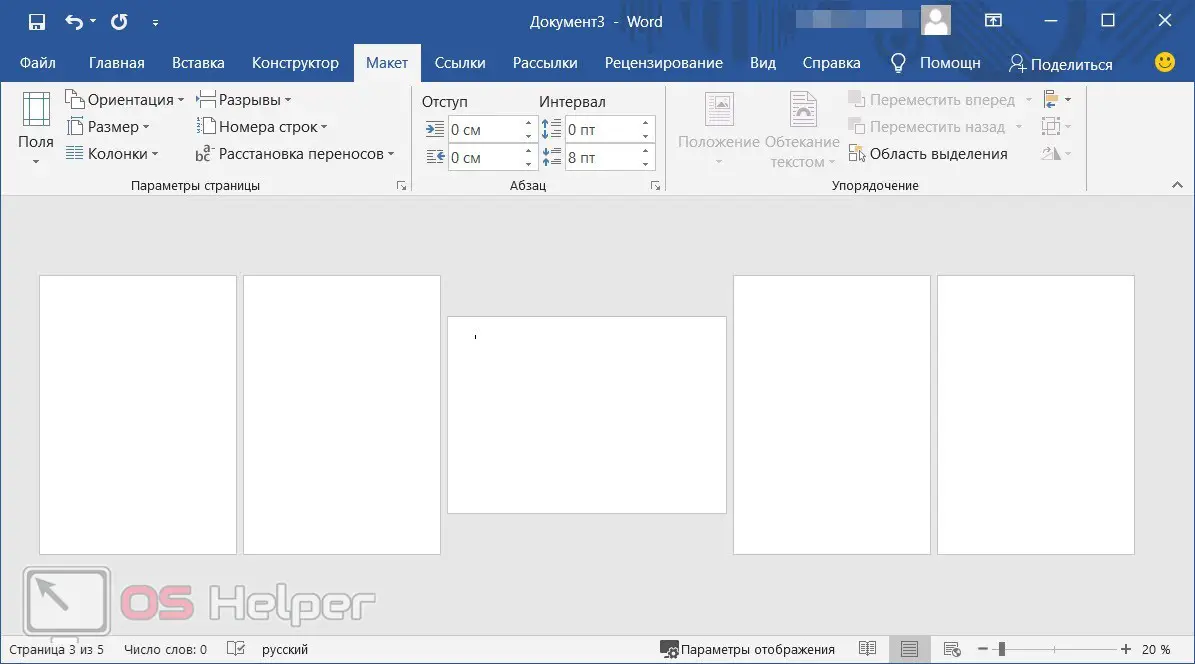
Now everything turned out the way you need it - 2 book pages at the beginning and at the end of the document, and in the center there is a landscape sheet.
By this principle, you can embed pages with different orientations in any part of Word documents. The main thing is to return the settings for all subsequent sheets so that the parameters are applied only to the required number of elements.
Section breaks
The second method involves dividing the entire document into separate parts using breaks. Then you can customize one or more pages. To do this, do the following:
- First, place the cursor at the end of the page after which the landscape sheet should go. Go to the "Layout" section and in the "Breaks" list, select "Next Page".
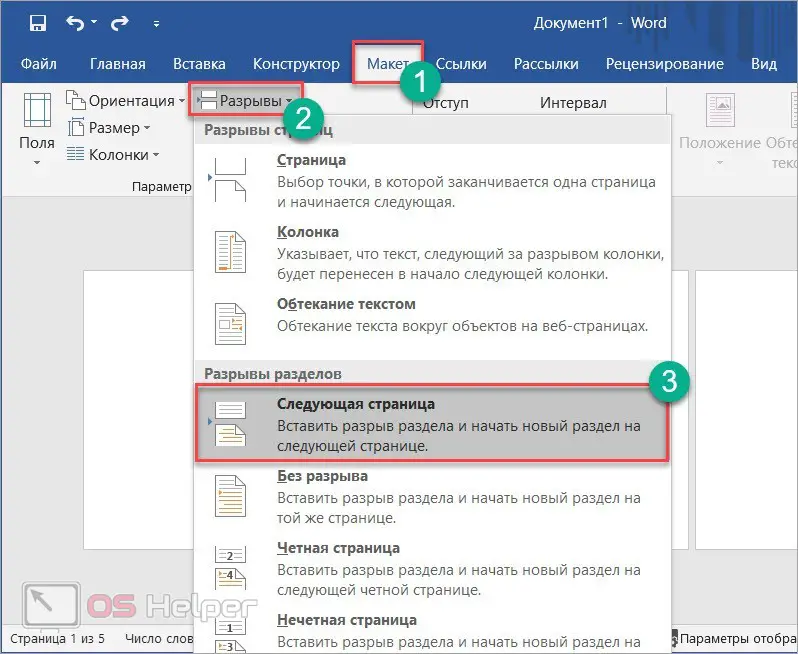
- Now switch to the next sheet to be turned into landscape. Do the steps from the first step.
- When the sheet is highlighted with breaks, you need to put the cursor on it and open the "Orientation" menu. Select "Landscape" from the list.
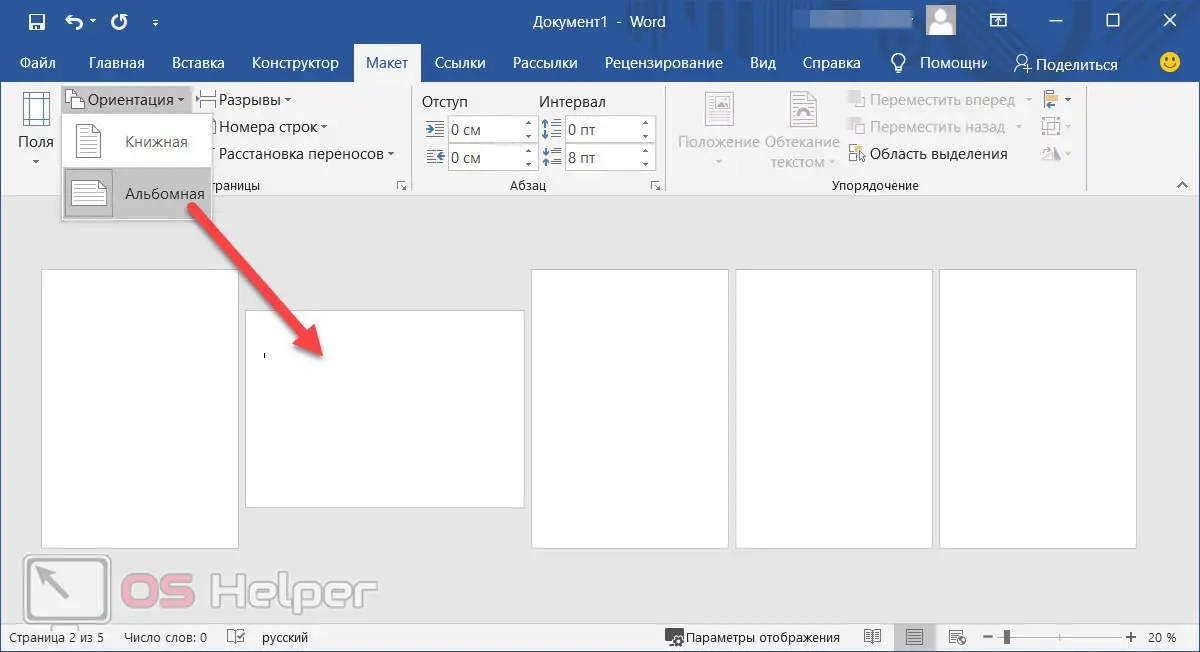
In this way, you can select blocks from several pages. The main thing is to follow the rule - you need to set breaks on the previous sheet, as well as on the last page from this group.
So that the breaks do not spoil the body of the entire document and do not add extra blank sheets, you need to ensure that they are inserted strictly at the end of the pages. To check, you can use a tool that includes the display of non-printing characters.
Video instruction
From the first reading, this procedure may seem complicated to you. Then be sure to watch the video with visual explanations of each action. After watching the video, you should have no questions left!
Conclusion
On that note, we end the guide. Microsoft Word allows you to adjust the orientation for individual sheets, albeit in slightly awkward ways. You can't just select one page and rotate it with all the content. You will either have to adjust the page settings, or apply the settings using breaks.
Expert opinion
Daria Stupnikova
Specialist in WEB-programming and computer systems. PHP/HTML/CSS editor for os-helper.ru site .
Ask Daria Using the comment form after the article, you can ask your questions. Our experts will help advice to each reader!