Host process for Windows services - what is it and how to disable it
 Almost any user who went into the Task Manager and checked the list of running processes had a question about svchost.exe. Some are worried that several of these processes are displayed in the Manager at once, others are worried about the fact that svchost.exe loads the CPU at 100%, leaving no resources for the normal operation of other applications. In this article, we will talk about the "Host Process for Windows Services" - we will tell you what it is and how to disable it.
Almost any user who went into the Task Manager and checked the list of running processes had a question about svchost.exe. Some are worried that several of these processes are displayed in the Manager at once, others are worried about the fact that svchost.exe loads the CPU at 100%, leaving no resources for the normal operation of other applications. In this article, we will talk about the "Host Process for Windows Services" - we will tell you what it is and how to disable it.
What is this process?
Svchost.exe in Windows 11-10 is a key process that is required for the correct loading of system services. In other words, all operating system services are started “using” svchost, and for some of them an additional process is also loaded, which can also be seen in the Dispatcher.
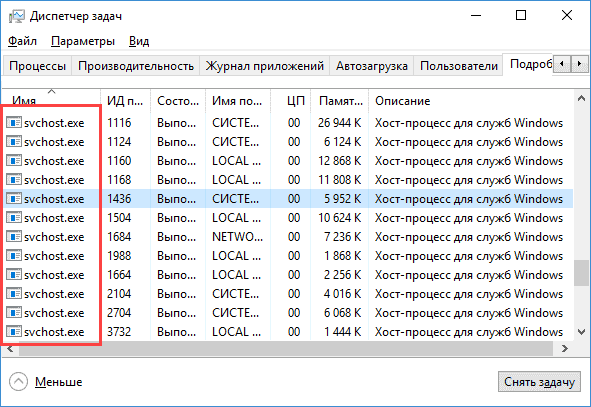
Almost all services that are launched through "svchost" are somehow necessary for the normal operation of the operating system. Among them are the following:
- Network connection managers that provide stable Internet access via cable or Wi-Fi.
- Parts of the OS responsible for the operation of connected devices - mice, keyboards, cameras, etc.
- Windows Update files, built-in Defender, etc.
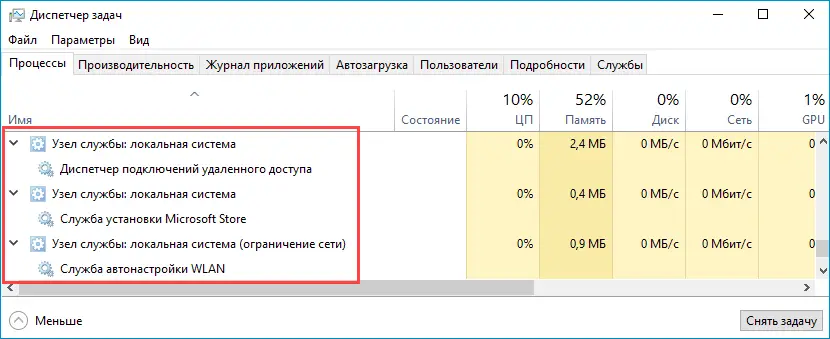
It is the fact that the host process is responsible for running a huge number of services that can explain the fact that it loads the CPU. However, CPU usage at 100% is an unpleasant and even abnormal situation. Read more about how to solve the problem.
How to tell if svchost.exe is a virus
We have already noted that the host is part of Windows. However, many viruses can disguise themselves as svchost, as their developers understand that the user should not have any suspicions. The screenshot shows a clipping about svchost from the official website of Kaspersky Lab.
See also: Why does the mouse freeze on the computer, what to do?
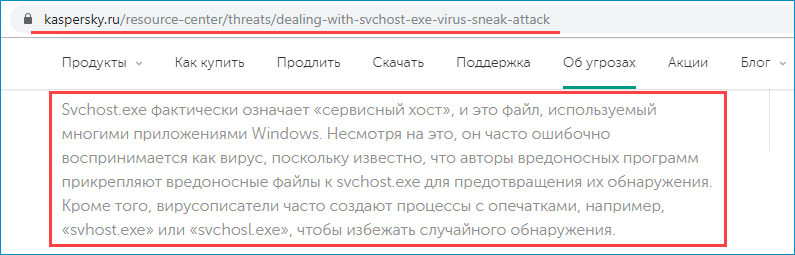
There are several signs that a CPU-intensive host process is a virus:
- The responsible file is not located in C:\Windows\System32 or SysWOW64. To check this, you need to right-click on it and use the "Open location" option.
- Svchost is running as user. It is easy to check - right-click on the process, click on "Details". If the "Username" column is not "System", "Network Service" or "Local Service", then there is a high probability that a virus is hiding behind the file.
- The Internet connection works only for a while after turning on the PC - then the pages start to load extremely slowly, and you can observe active network use in the Task Manager.
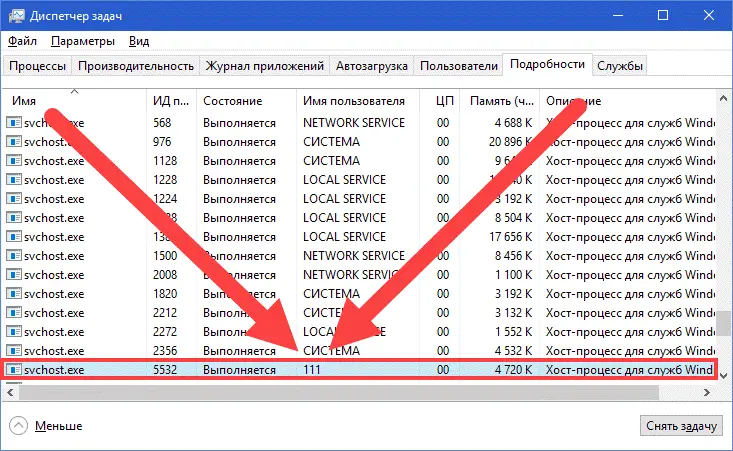
Viruses rarely use svchost, but this possibility should not be ruled out. If you have any doubts, perform a deep antivirus scan or use the free Dr.Web CureIt utility (suitable for a one-time scan).
What to do if the processor is 100% loaded
Let's assume that svchost is not a virus, but it still “takes away” all available system resources. Reasons for this behavior:
- If the load arose unexpectedly and disappeared after some time, the basic system procedure was performed (indexing, downloading updates, etc.).
- The load is constant - one of the services is unstable due to system data corruption, lack of network drivers, etc., or there are problems with the HDD.
The option associated with the incorrect operation of services is the most common. To identify the problematic among them, you need to use the Process Explorer utility, distributed through the official Microsoft website. After installing and running this program, you will come across a list of processes, among which will be our svchost.exe. By hovering over it, you will see which services are running by the problem host process - they will be displayed in the list in the "Services" column.
See also: How to put a password on a PC folder
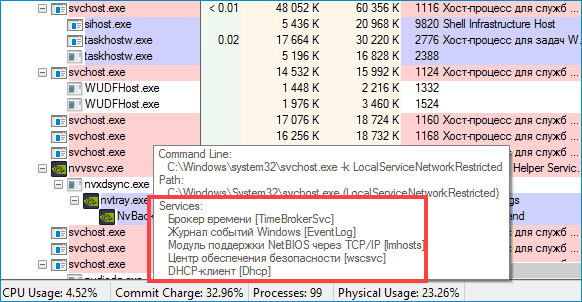
If svchost, which uses 100% CPU, only works with one service, then press [knopka]Win[/knopka]+[knopka]R[/knopka], insert the query "services.msc", find the desired column and disable it. If the host is running multiple services at once, disable them one by one.
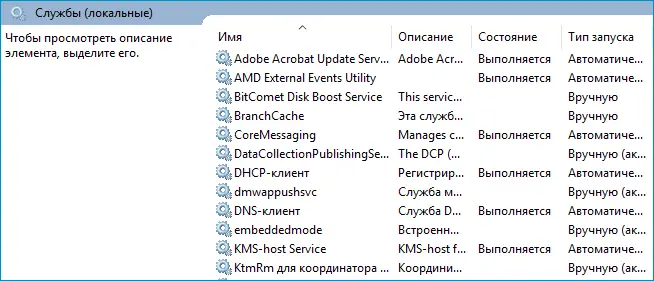
Expert opinion
Daria Stupnikova
Specialist in WEB-programming and computer systems. PHP/HTML/CSS editor for os-helper.ru site .
Ask Daria You can also determine the cause of the problem by the type of process. For example, if "DCHP client" is in the "Services" list, then it can be assumed that the failure is related to the network card drivers.
Video instruction
Attached is a short video on the issue.
Conclusion
We hope that you managed to get rid of the problem. In the vast majority of cases, the fault lies with the services - one of them does not work correctly.