vcruntime140.dll - what is this error and how to fix it in Windows 11
 If, when starting any application / game, the user encounters a DLL file error, it means that the system components are not installed correctly on the PC. Typically, problems are caused by Microsoft Visual C++ or .NET Framework library packages. They are necessary so that the system can work with third-party programs created using these components. Today we will talk about the missing vcruntime140.dll file, figure out what this error is and how to fix it on Windows 11. Users of Windows 8 or 10 may also encounter a similar problem, so this guide may also come in handy for them.
If, when starting any application / game, the user encounters a DLL file error, it means that the system components are not installed correctly on the PC. Typically, problems are caused by Microsoft Visual C++ or .NET Framework library packages. They are necessary so that the system can work with third-party programs created using these components. Today we will talk about the missing vcruntime140.dll file, figure out what this error is and how to fix it on Windows 11. Users of Windows 8 or 10 may also encounter a similar problem, so this guide may also come in handy for them.
Installing Visual C++ 2015
The vcruntime140.dll library is part of the 2015 Microsoft Visual C++ package. You have two options for getting the lost file - it's a complete reinstallation or restoring the state of Visual C ++. In both situations, you need to download the official program installer from the Microsoft website. This procedure is described in more detail below:
- Open the link and click the "Download" button.
- Select the installer for your Windows bitness. Click
- An EXE installer will be downloaded to your computer.
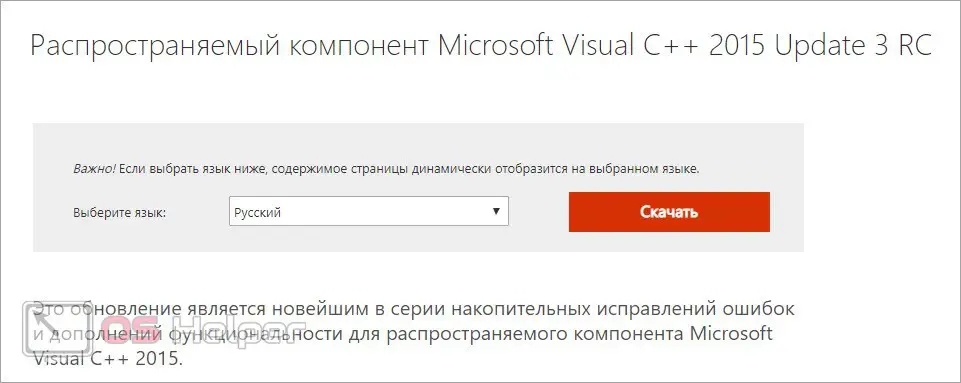
Now you need to run the utility. If you have not uninstalled the current version of Visual C++, the program will prompt you to do so or restore the component. Select the recovery option and wait for the procedure to finish. If you previously uninstalled the software, then click "Install".

To eliminate the possibility of errors due to other libraries in this set, we recommend that you first uninstall and then reinstall the component.
Uninstallation can be performed using regular Windows 11 tools. Go to the control panel and open "Add or Remove Programs". Find all versions of Microsoft Visual C++ 2015 in the list and start the uninstall procedure via the context menu.
See also: How to call msconfig in Windows 11

Now you need to check if the problematic application starts. If installing the 2015 package did not help, continue to the next step.
Installing components for Visual Studio 2022
An updated version of the vcruntime140.dll file is included in the Visual Studio 2022 components. They also need to be updated or completely reinstalled using the distribution package from the official site. To download, you need to open this link and find the block with the name of the utility. It provides installers for Visual C++ 2015, 2022, and 2022. They are grouped together because they contain the same libraries. Download the version for your OS.
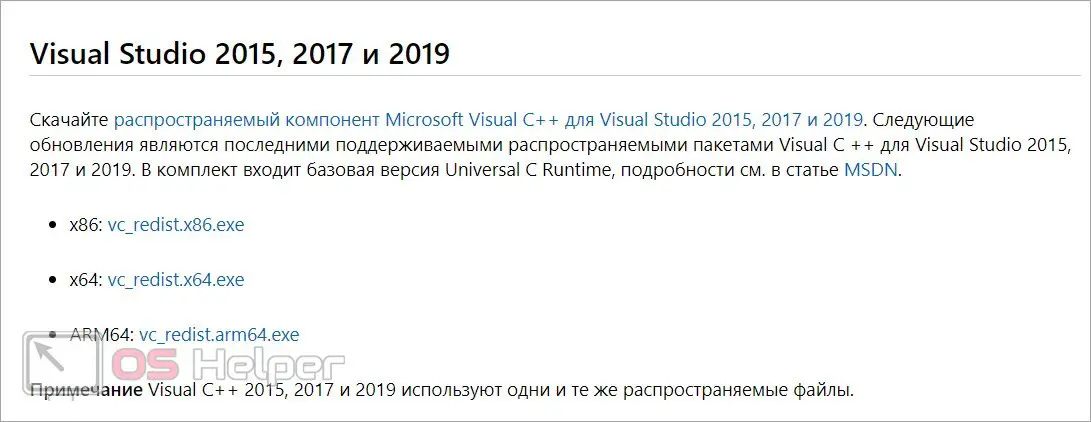
After downloading, it remains to repeat the procedure from the previous instructions. Run the installer, accept the terms of the license agreement and wait until the end of the operation. Restart your computer after each action with system components!
Manual library installation
If the previous methods did not help, then you can try installing the DLL yourself. However, this option may not work if there are differences in versions. From this link you can download the file for 32-bit operating systems. If you have 64-bit Windows, download the library from this link. You need to extract the file to the system partition of the drive. You need to do this in the System32 or SysWOW64 folder, depending on the OS bitness. In order for the system to detect a new component, it must be registered.
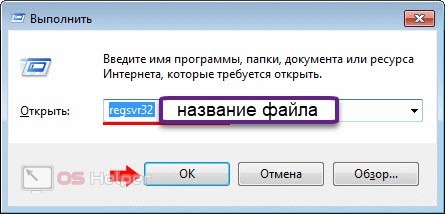
To do this, launch the Run application and enter the command [k]regsvr32 vcruntime140.dll[/k]. Upon successful registration, you will see a corresponding message.
Video instruction
If you have not figured out the procedure or any points, then carefully watch this video before moving on to practice. The author of the video shows in detail each step from the instructions.
Conclusion
So, the problem with the absence of any library is solved in two ways - this is reinstalling the component package or manually installing the DLL. We recommend that you troubleshoot the problem first, and only download the files yourself as a last resort.
Expert opinion
Basil
Project manager, comment moderation expert.
See also: How to reinstall Windows 11
Ask a Question If you ask a thematic question in the comments, you will receive a detailed answer from our experts!