There is no sound on a Windows XP computer - what to do and how to fix it?
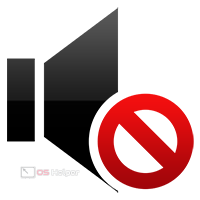 If you are experiencing a lack of sound on a Windows XP computer, there are many settings and options that you need to check to resolve the issue. If none of the methods help, then you should proceed to the diagnosis of the equipment itself. Today we will analyze the problem when there is no sound on a computer with Windows XP, as well as what to do and how to fix this situation.
If you are experiencing a lack of sound on a Windows XP computer, there are many settings and options that you need to check to resolve the issue. If none of the methods help, then you should proceed to the diagnosis of the equipment itself. Today we will analyze the problem when there is no sound on a computer with Windows XP, as well as what to do and how to fix this situation.
Checking volume and equipment connection
Before proceeding to the driver and services settings, you need to change the current volume level in the operating system. To do this, find the volume icon on the taskbar and right-click on it. Select "Open volume control" from the list that appears.

A series of sliders will appear in front of you, each of which is responsible for the volume level of a particular component. In our case, you need to check the "PC Speaker" control, as well as the overall volume.
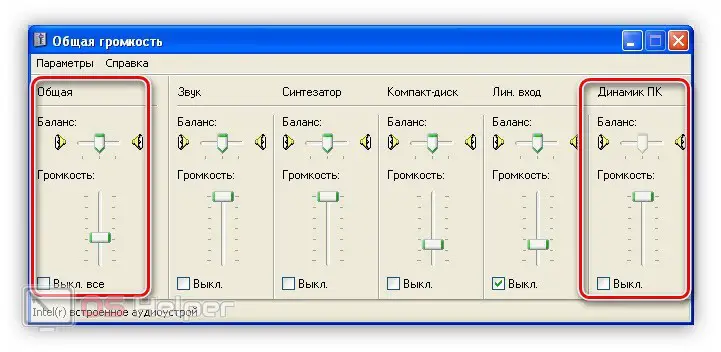
"PC speaker" refers to any audio output device connected to the computer's main port. It can be headphones, speakers, audio system and so on. Also check the sound balance - the slider should be in the center so that the sound is evenly distributed over the speakers or headphones.
If changing the volume did not solve the problem, then check that the sound device is connected to the computer correctly. The cable must be connected to the 3.5 mm jack port on the back or front of the case. The connector and cable are marked in green. If the sound does not work when connected to the main port, then try to check the operation using the front connector.

If the audio output device is connected properly, and the Windows mixer is set to maximum volume, but there is no positive result, you need to look for the cause in the software.
See also: How to disable the touchpad on a Lenovo laptop
Checking a Device or Driver
Now you need to check for a working sound device driver. To do this, go to the "Device Manager" using the control panel. Open the system properties and go to the "Hardware" tab. Select the appropriate utility. You will now see a list of all PC components and connected devices. Open the block with sound devices and look in the properties of the driver's performance. If the system detects a problem, an exclamation mark will appear next to the sound icon.
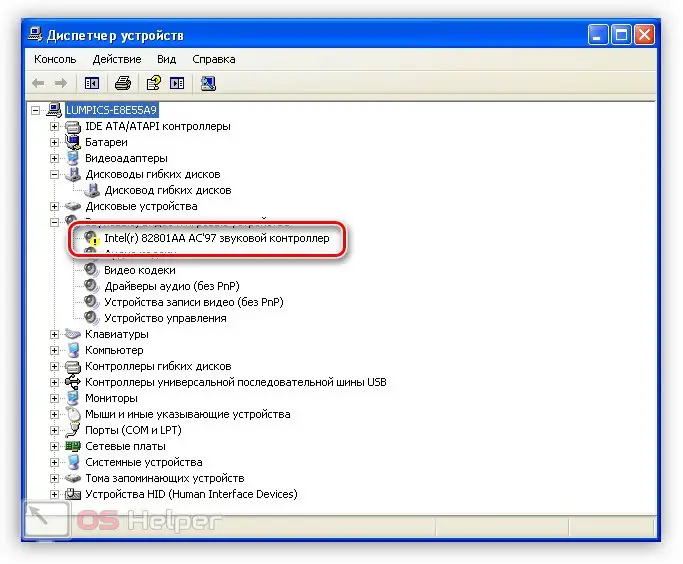
To fix this, right-click on the hardware and select Update Driver. After that, the installation wizard window will appear, where you need to select the option of automatic or manual software updates.
Choose the automatic procedure so that Windows XP finds the appropriate driver on its own. If you have a driver distribution kit for your sound card, select the second item and specify the folder where the system should find the files.

After installing the driver, restart your computer and check for sound again. If it's not there, go to the next step.
Starting the Windows Audio Service
Another option to fix the problem is to manually start the Windows audio service. This again requires the standard functionality of the OS. Open the control panel and go to the "Administration" section. After that, open the utility called "Services". In the list of all available services, find the position of Windows Audio and double-click to open the properties.
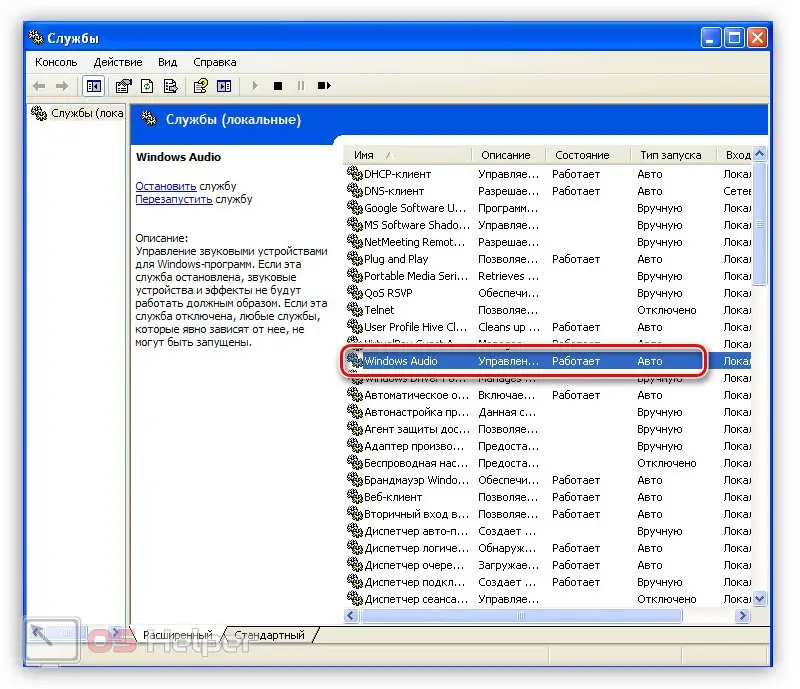
If the service is already running, then restart it. If Windows Audio is disabled, then in the "Startup type" field, set the option to "Auto" and save the changes. After that, start the service and restart your computer.
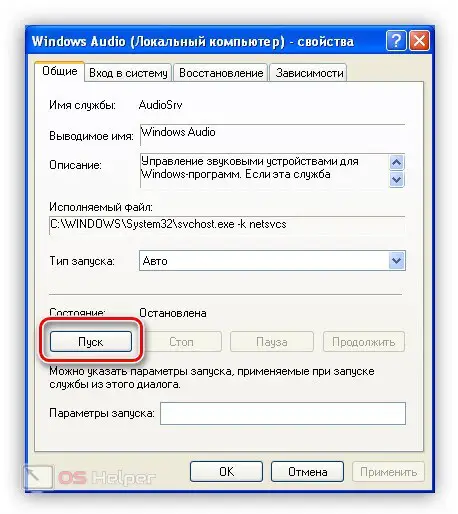
Installing codecs
If there is no sound when playing specific videos and audio, then the problem should be looked for in faulty codecs. You need to install the full K-Lite Codec Pack on your computer from the official website. It is recommended to download the full distribution and install the software on your computer. The procedure is no different from installing any other program.
See also: How to send SMS from PC to phone
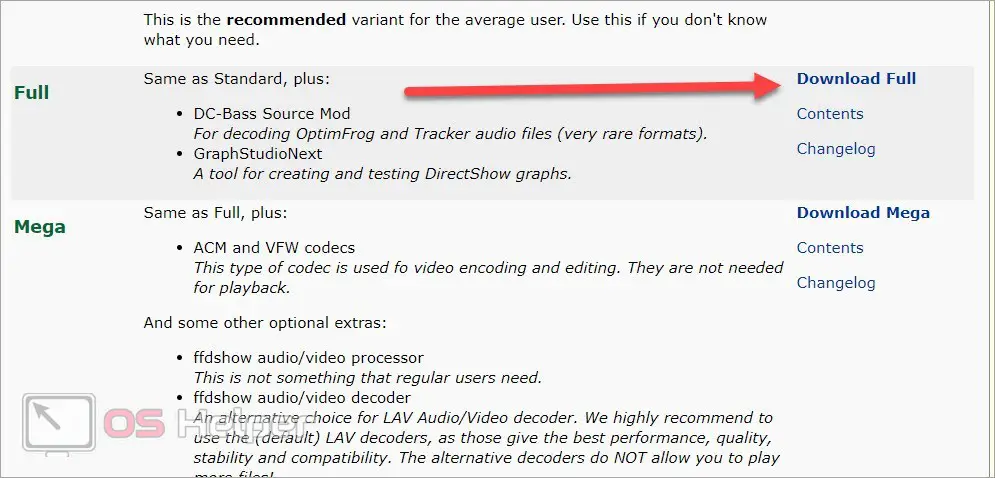
Expert opinion
Basil
Project manager, comment moderation expert.
Ask a Question You also need to check the BIOS settings when you start your computer. The audio device may be disabled in hardware.
Video instruction
The attached video explains in detail and clearly all the steps to fix the sound on Windows XP.
Conclusion
The methods for checking and adjusting sound on a Windows XP computer are completely similar to the methods for other operating systems from Microsoft. If you have applied all the methods described in practice, but it was not possible to restore the sound, you need to check the performance of the output device and the sound card.