How to Transfer Contacts from iPhone to iPhone via Bluetooth
 Apple devices are famous for convenient and fast synchronization with each other. You can change your old iPhone to a new generation and easily transfer all your information even without using a computer and wires. The same goes for transferring contacts from one device to another. Today we will talk about how to transfer contacts from iPhone to iPhone via Bluetooth. This wireless interface is used for Quick Start and data migration to another iPhone. Let's look at this method of transfer, and also touch on alternative options.
Apple devices are famous for convenient and fast synchronization with each other. You can change your old iPhone to a new generation and easily transfer all your information even without using a computer and wires. The same goes for transferring contacts from one device to another. Today we will talk about how to transfer contacts from iPhone to iPhone via Bluetooth. This wireless interface is used for Quick Start and data migration to another iPhone. Let's look at this method of transfer, and also touch on alternative options.
Enable Bluetooth
Since the transfer procedure will be carried out via Bluetooth, the function must be enabled on both smartphones. If you are transferring contacts from an old device to a new iPhone that has not yet started, then activate Bluetooth only on the first device. You can do this in the following way:
- Unblock mobile device.
- Swipe up from the bottom of the screen.
- In the panel that appears, click on the Bluetooth icon. It should stand out against the background of disabled features.
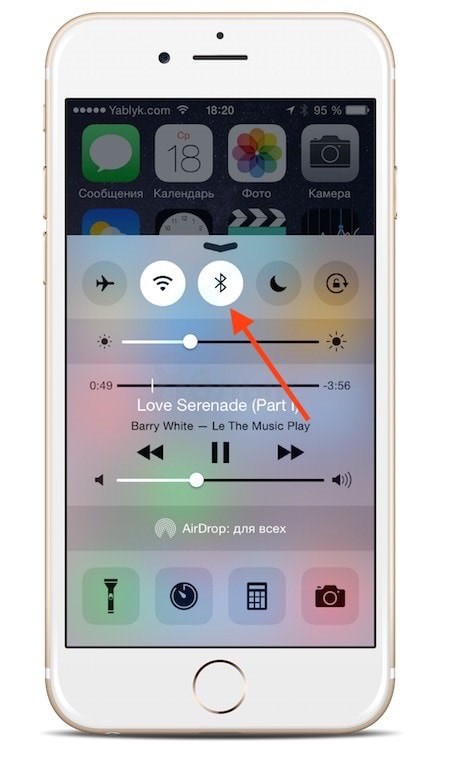
The second option to enable the option activates the basic settings of the phone:
- On the desktop, find the "Settings" icon and open the application.
- Go to section
- Press the power button so that it lights up green.
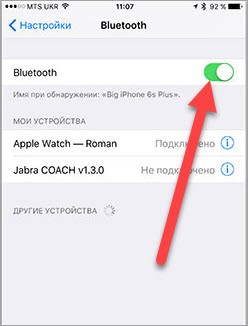
You don't have to manually connect to the second phone. iOS 12.4 and newer versions already have a built-in activation of the transfer function if another iPhone is detected nearby.
Quick start feature
This option is activated only if you have not yet set up a new iPhone. If you want to transfer contacts via Bluetooth, but have already set up your phone, then you will have to reset it to factory settings and turn it off.
So, the new phone needs to be launched and placed next to the old device, which has a wireless adapter enabled. The new device will automatically detect the other device and launch the Quick Start utility. The tool will prompt you to set up a new phone and enter your Apple ID. You must specify the account login that is used on the old smartphone as well.
Also Read: How To Turn Off Your iPhone

If you don't see a window asking you to transfer your data when you try to pair two devices, try restarting your devices and checking for Bluetooth activity.
After entering the Apple ID, an animation will appear on the screen of the new phone, at which you need to point the main camera of the old iPhone. After a successful scan, the device will ask you to enter your Apple ID password. Then you will be prompted to restore the data. The phone will offer two options - restore from a backup or from iCloud. You must select the first method in order to copy data from the iPhone drive. After that, the user can select the materials to be transferred. For example, contacts, location settings, privacy, Apple Pay, and so on.

Before the end of the transfer, the phones must be close to each other. Be prepared to wait while the information is copied. The wireless method is much slower than the wired connection, but if we are talking only about contacts, then the procedure will not take much time.
Alternative Methods
If the described method is not suitable, then you will have to resort to other methods of transferring contacts:
- connecting two iPhones to each other using a USB cable;
- use of third-party applications, such as Contact Mover;
- transfer contacts using iCloud;
- connecting both Apple devices to a computer and copying contacts via iTunes.

Video instruction
Now check out the video on the topic. It shows in detail all the steps to use the function of transferring data from iPhone to iPhone via Bluetooth.
Conclusion
As you can see, transferring contacts via Bluetooth is relevant only when it comes to switching from an old to a new iPhone. In other cases, it is much more convenient to use iCloud sync or transfer data using a computer and iTunes.
Write your questions in the comments. If something doesn't work out for you when transferring contacts and other data to a new iPhone, then we will be happy to help you solve the problem!