How to transfer contacts from Android to iPhone: step by step instructions
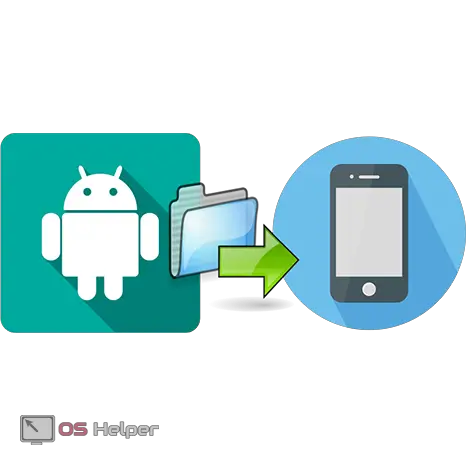 There are several ways to transfer contacts from Android to iPhone. In this article we will try to talk about all the relevant options. They will help you easily switch from one operating system to another.
There are several ways to transfer contacts from Android to iPhone. In this article we will try to talk about all the relevant options. They will help you easily switch from one operating system to another.
Copying by sync
The most popular and convenient ways to transfer contacts from Android to iPhone are the Move to iOS app and synchronization with a Google account. They allow you to copy the phone book and restore all other information.
Such transfer of contacts is possible only for the latest generations of iPhone: X, 8, 7, 6, 5S, SE. Apple stopped supporting the iPhone 5 and iPhone 5C as early as iOS 10.3.2. Owners of such phones will have to use copying without synchronization.
Move to iOS app
The program will allow you to painlessly switch from a smartphone on Android or Windows to Apple products. It copies not only phone numbers, but also other data: message history, notes, accounts and bookmarks in the browser. Apps that are also available on iOS will also be migrated.
By analogy with this program, others were created, for example, Yandex.Moving. The project could not stay on the market, and the developers have already closed it.
Important! Move to iOS is only suitable for the initial iPhone setup. If it has already been completed, you will have to reset the existing data on iOS or transfer contacts in another way.
The transfer goes like this:
- Connect both smartphones to Wi-Fi. Make sure your iPhone has enough storage space for all your data. Find the Move to iOS app on Google Play Store for Android and download it.
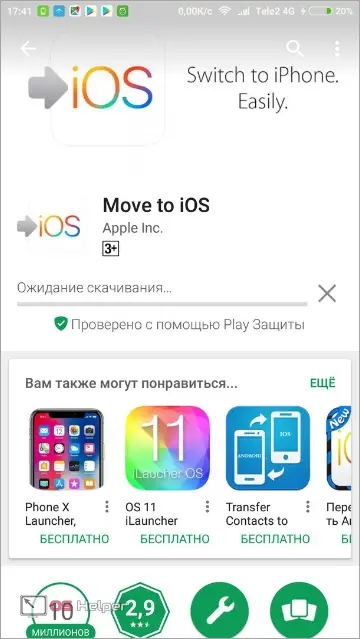
- Open the app. Go through all the settings until a field for entering the code appears on the screen.
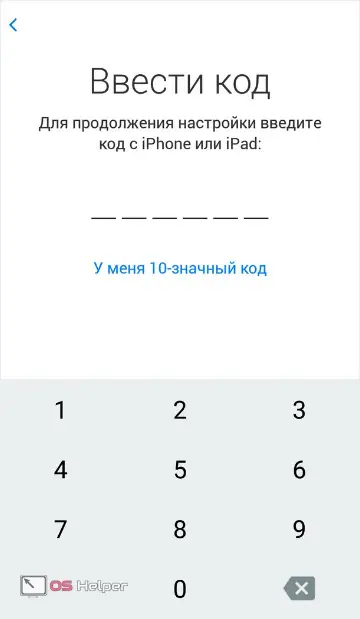
- Start the initial setup of your new iOS device. When you reach the "Programs and data" item, select "Transfer data from Android" in the lower menu.
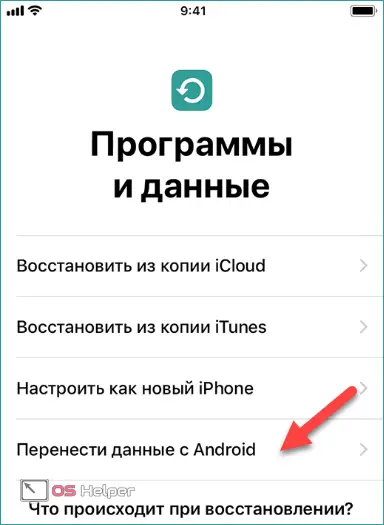
- A window will open with a brief description of the Move to iOS app. Click on the "Next" button.

- A code will appear that will be required in the future to transfer contacts from Android to iPhone.
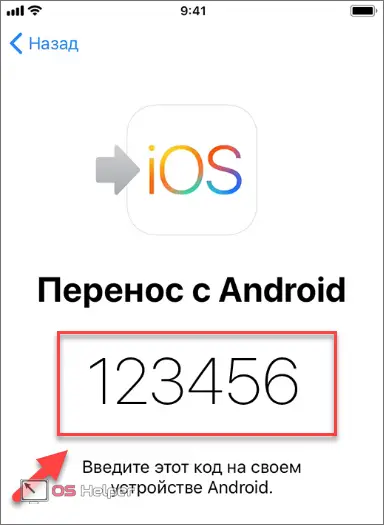
- Enter the code in the special field in the Move to iOS app on Android. Wait until the Data Transfer screen appears. Select the content you want to transfer to the new gadget from Apple.
Also Read: How to Trim Video on iPhone
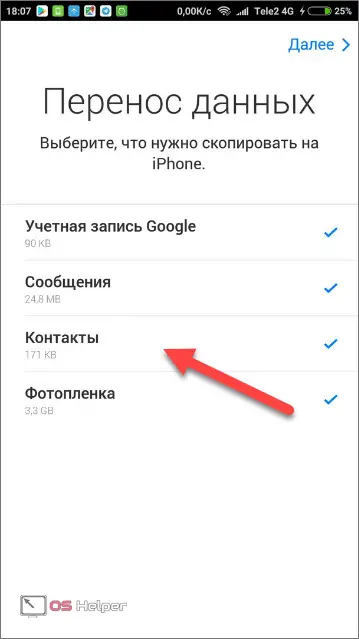
- Data copying starts. The operation time depends on the number of phone numbers and Wi-Fi speed. When the transfer is completed, it remains to click on "Finish".
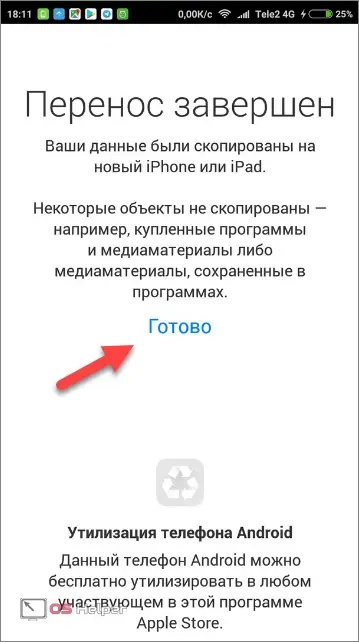
So you can transfer all the information on your smartphone in just 5-10 minutes.
Using synchronization with Google services and Outlook
A similar way to transfer contacts from Android to iPhone is suitable if you missed this opportunity during the initial setup. The whole process is as follows:
- Open iPhone settings. Go to the menu item "Accounts and passwords".
- Click on "Add Account".
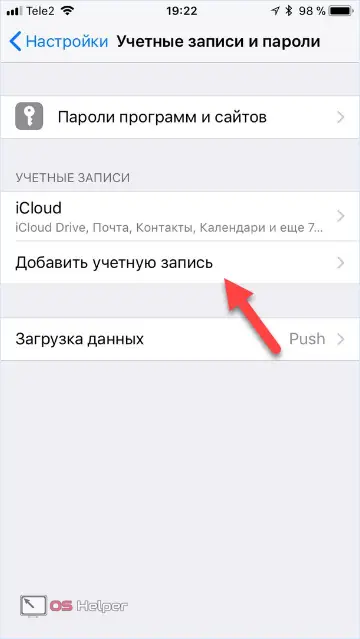
- Choose Google mail or Outlook.com from the options.
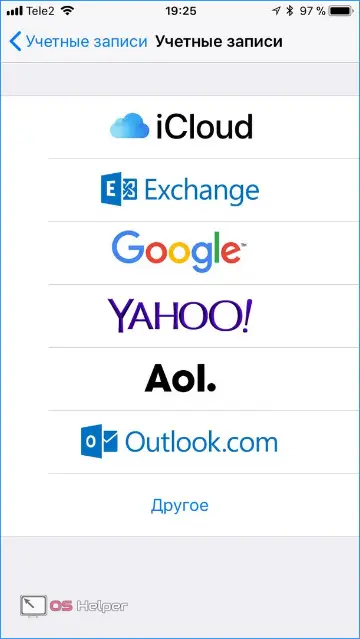
- Enter your account username and password and click Next.
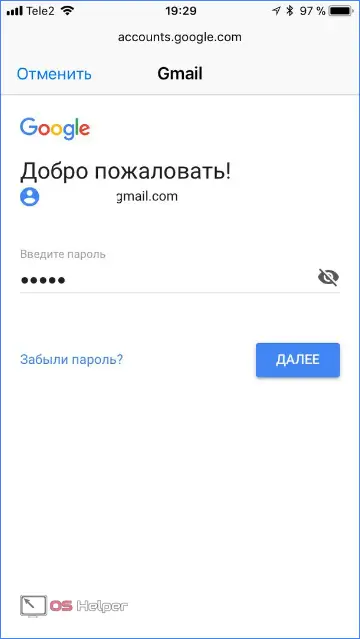
- On the screen there will be options on what data to transfer. Find the item "Contacts" and put the switch in the ON position. At the end, click "Save".
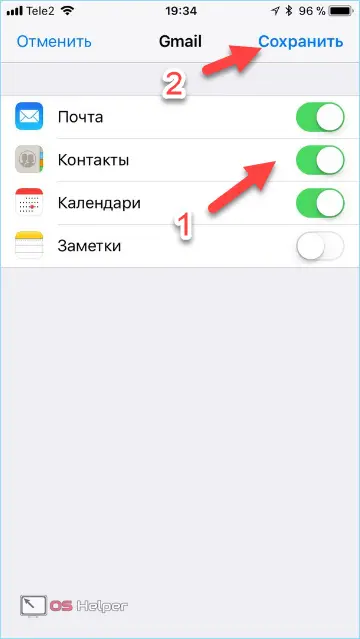
Know! Contacts from the account will be transferred to the iPhone phone book only after it is opened. Sometimes it takes several minutes.
Copy without synchronization
If it is not possible to transfer information from one device to another, other transfer options are available:
- copying via iTunes;
- transmission via Gmail;
- transfer from a SIM card;
- use of third party programs.
Many people are looking for ways to transmit phone numbers via Bluetooth, but Apple products do not provide such an opportunity. The bluetooth function is only used to connect a headset or car radio.
Copy via iTunes
In older versions of iTunes, it was possible to transfer contacts from Outlook, Windows and Google directly to your computer. This feature is no longer available in the latest update. Therefore, you will have to use additional programs.
Important! You will need the help of the application with access to the files. You need to download it to your iPhone. RManager is ideal, but there are other options: GoodReader, iZip Pro, Parallels Access, or FileApp.
- Download RManager and then prepare the phone numbers yourself. Go to Gmail on your computer and log in. Find the Gmail tab at the top left of the page. In the drop-down menu, select the "Contacts" subcategory.
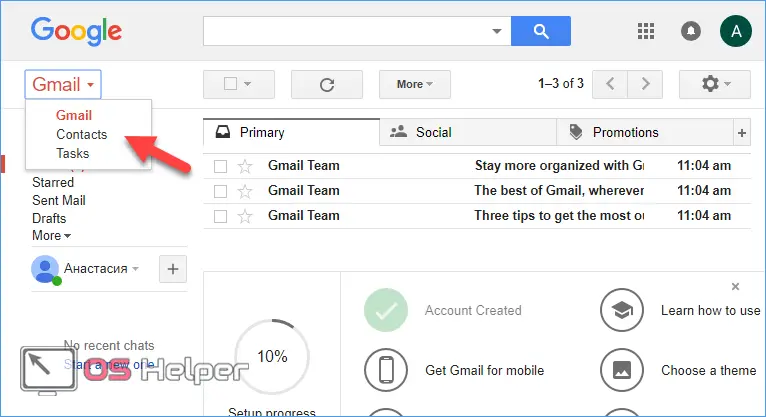
- Google Contacts will open in a new window. In the top menu, find the "More" tab and select "Export" from the proposed options.
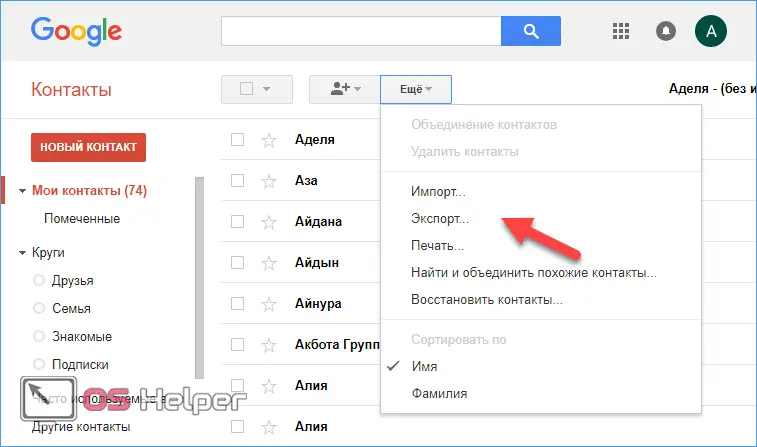
- Select vCard as the export format. The document will be placed in the Downloads folder on your computer. The move also runs in the background, so you can continue to use other programs on your PC.
See also: How to upload photos from icloud to iphone
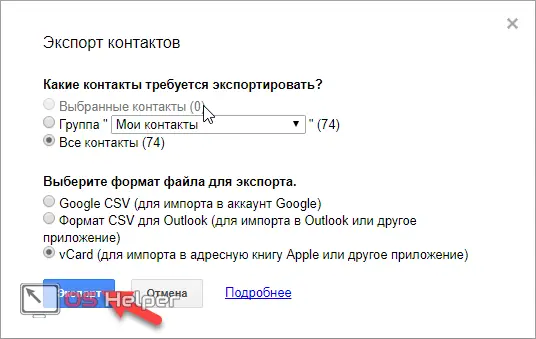
- Connect your iPhone to your computer with a USB cable and open iTunes. Click on the phone icon.
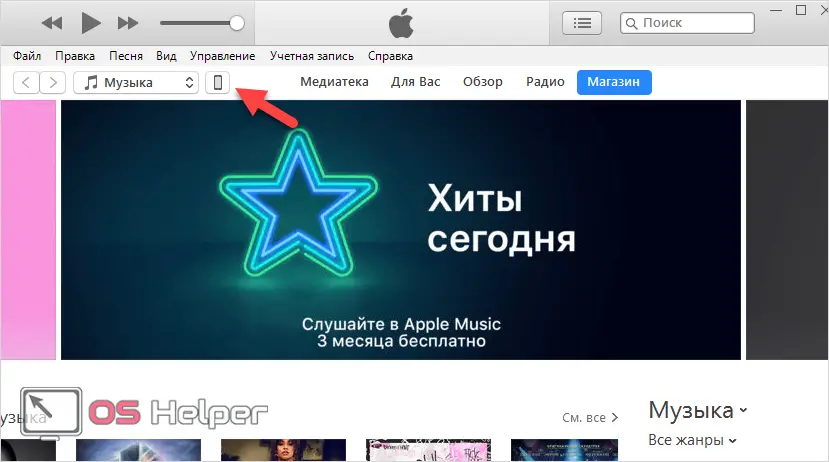
- In the "Shared Files" tab, open "RManager".
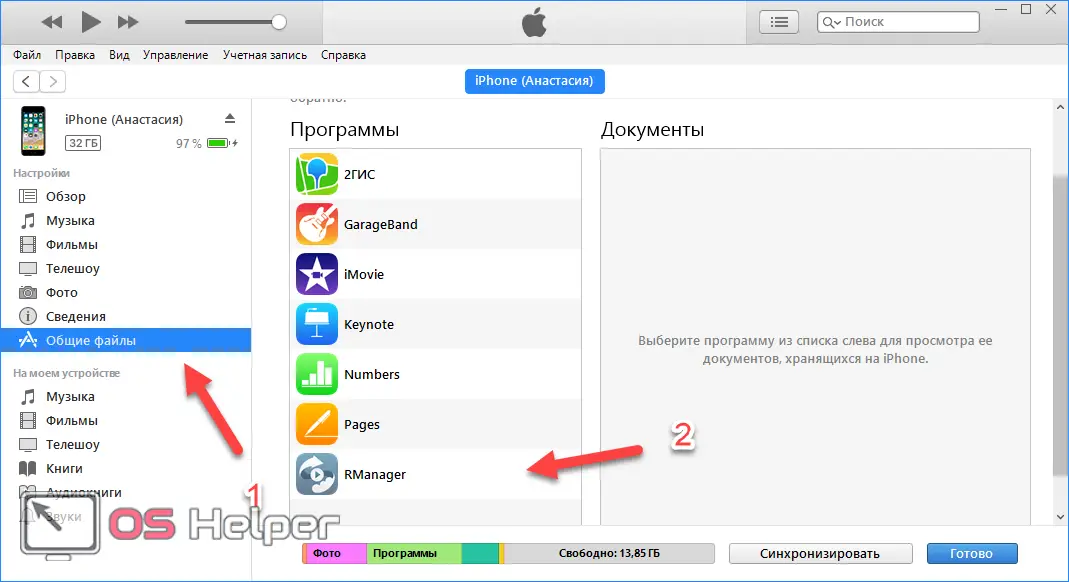
- Click on "Add File...".
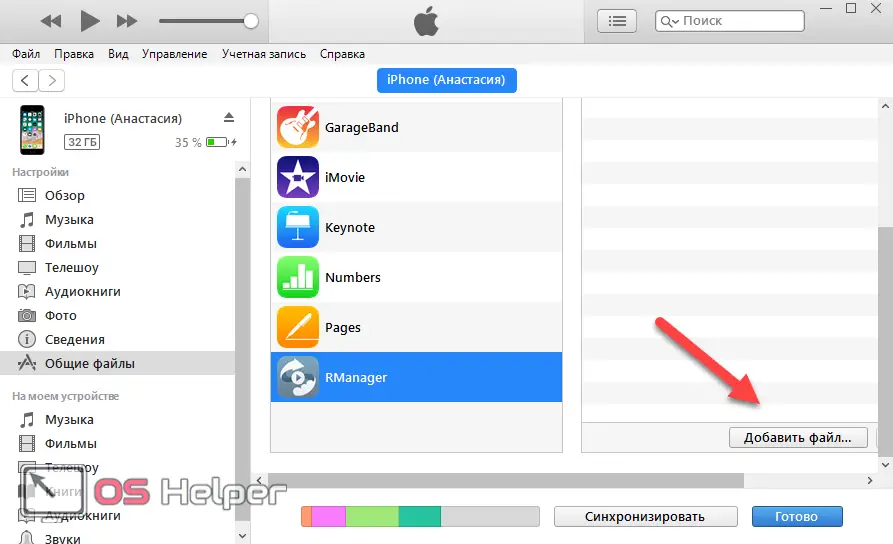
- Select a document with contacts. You can also just drag and drop it into iTunes.
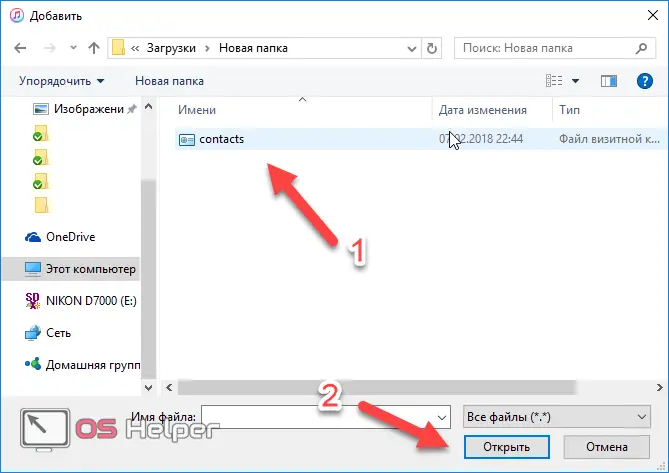
- Open RManager on your iPhone, go to "My Files" and find the copy of contacts you previously dragged there.
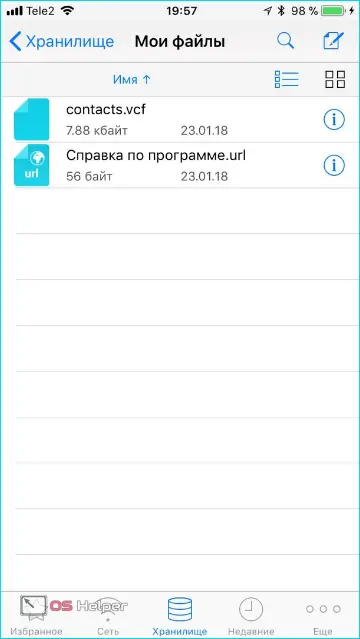
- After clicking on the desired file, a similar message will appear. Select "Open in..."
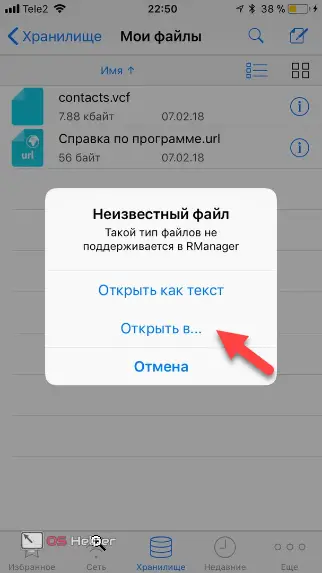
- Select "Copy to Contacts" from the menu that appears.
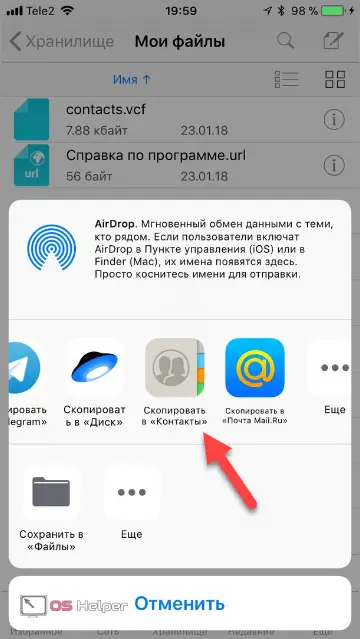
The phone book will be downloaded in a few seconds.
Transfer via Gmail
This option is suitable if you urgently need to transfer the phone book from Android to iPhone, but there is no time for synchronization.
The transfer goes like this:
- Go to the phone book of your Android smartphone and open the settings. This usually requires an icon of three parallel stripes on the screen or phone case. Find the "Import and Export" item.
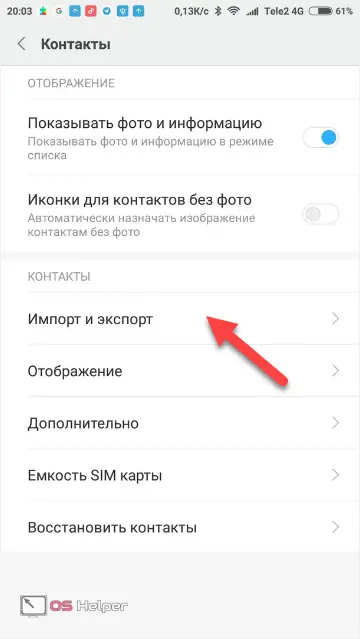
- Click on the "Export to Memory" button. A copy of the vCard with the VCF extension will be automatically created on the device.
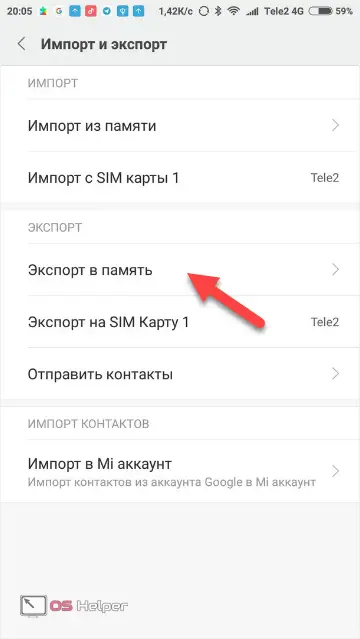
Important! The name of the desired tab depends on the phone model. Sometimes it differs from the option proposed in this manual.
- Find the desired document in the file manager. Select it, click on the "Submit" button and send it via Gmail.
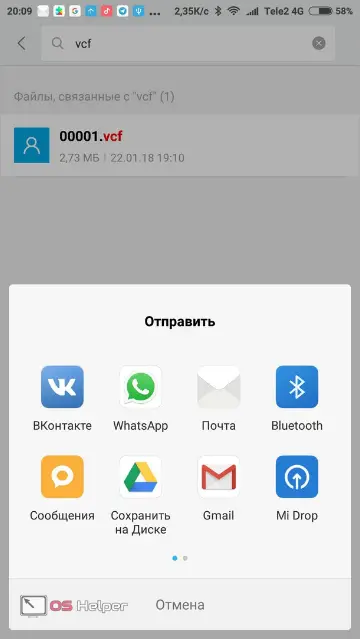
- In the "To" column, you can specify your iCloud or any convenient email address. You can also leave a message in drafts and then open it on your smartphone.
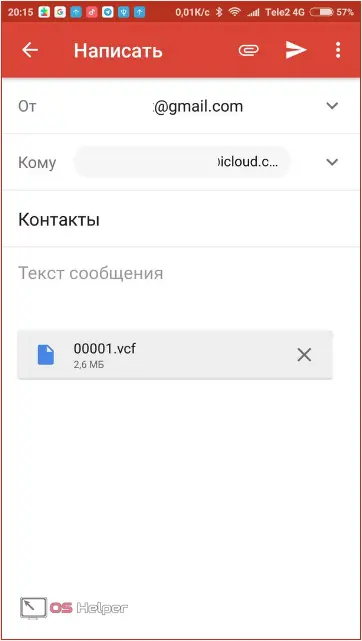
Know! If you transfer the file through the draft, it will remain in the mailbox for a long time. You can open it from any Apple device and restore all phone numbers if necessary.
- Go to your email inbox on your iPhone, select the desired file and open it. A copy of the numbers will be automatically transferred to the phone.
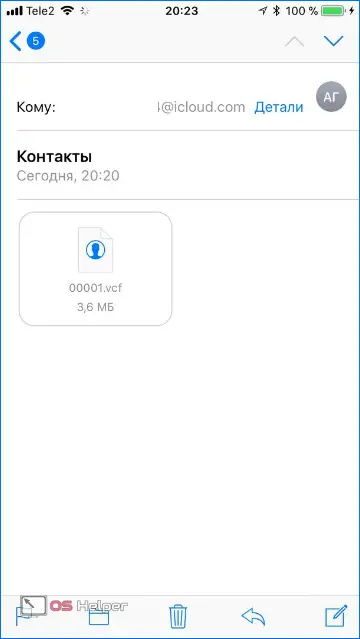
This method of transferring contacts from Android to iPhone is convenient because it is not necessary to have both devices on hand. You need to send the phone numbers first, and you can save them to your iPhone later.
Transfer from SIM card
If contacts are saved on a SIM card, transferring them to an iPhone will be quite simple:
- Go to "Settings" and find the item "Contacts".
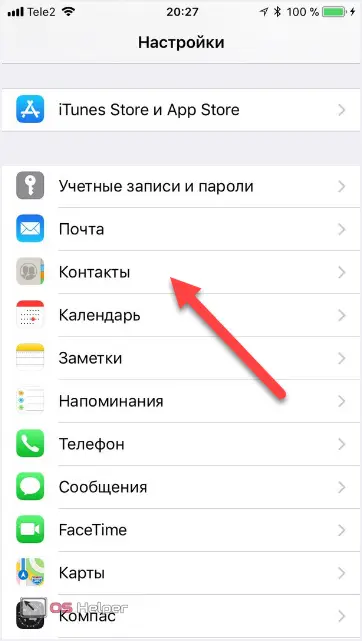
- Use the "Import SIM Contacts" button.
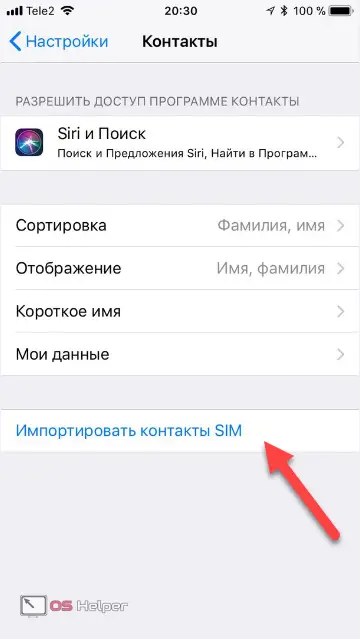
The transfer of information will start immediately and take a few seconds. This method is considered one of the fastest.
See also: How to download music to iPhone without a computer
Third Party Programs
Move to iOS is Apple's official app for syncing devices across different operating systems. You can find third-party programs that will cope with this task:
- Wondershare Mobile Trans;
- copytrans;
- My Contacts Backup;
- CardDAV Sync.
Important! Most of these programs will have to pay. The previously listed methods are available without payment.
Wondershare MobileTrans allows you to transfer contacts via Windows:
- Download the application on the official website of the developer and install it on your computer.
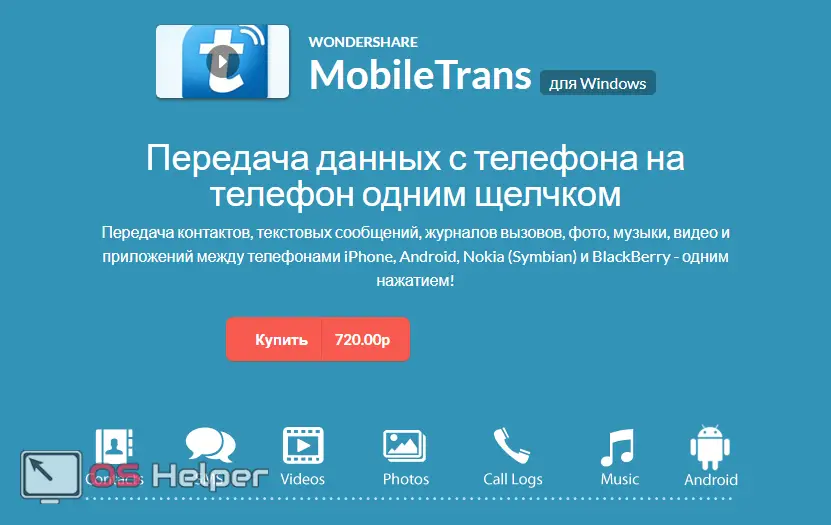
- In the main menu there will be an icon with two phones. Click on it.
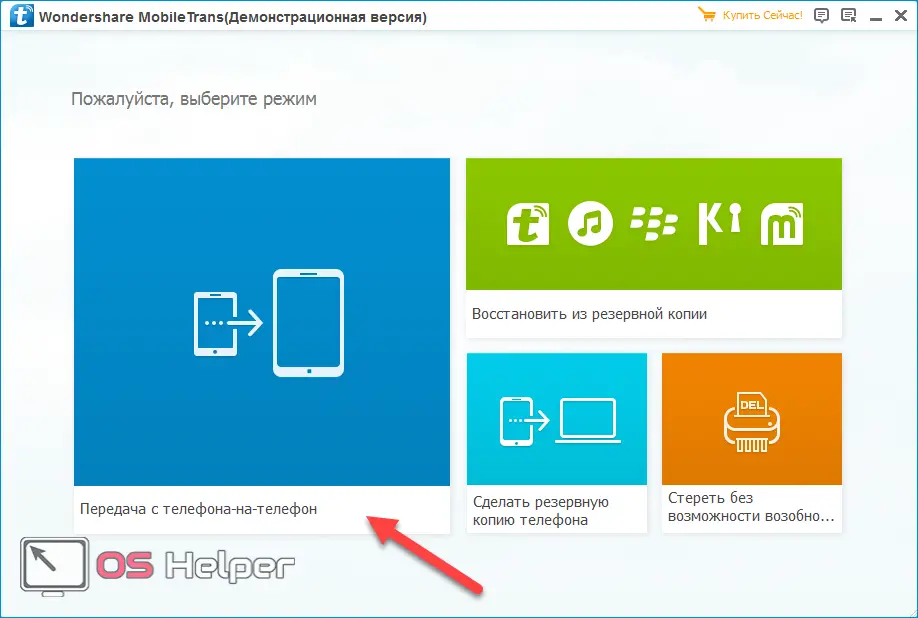
- Connect both devices to your computer via USB cables. The "Start Copy" button will start the data transfer.
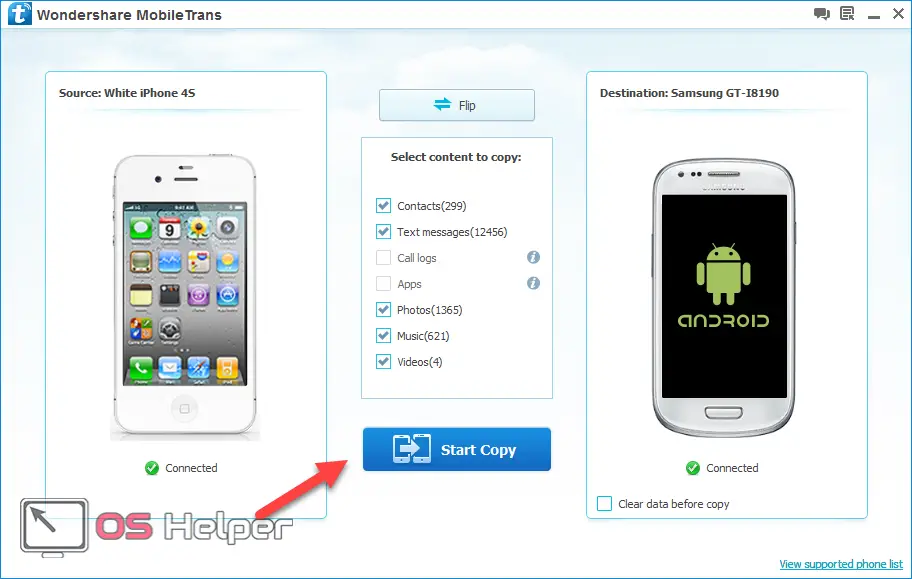
Other programs are easier to use. CopyTrans and My Contacts Backup transfer information via a vCard file. Only this time you don't have to create it manually.
CardDAV-Sync is a tool for synchronizing data across devices. To transfer information to an iPhone, you need to follow the instructions for transferring data through a Google or Outlook account, which is described above, only in the menu with accounts, select "Other". In the "Contacts" subsection, there is an option "CardDAV account". As soon as you enter your username and password, the contacts will be copied.
Important! Most of the listed programs are only suitable for the latest generations of iPhone: X, 8, 7, 6, 5S, SE.
Summing up
If you choose the most convenient and fastest transfer method, this is Move to iOS. Even if you have already done the initial setup of the iPhone, it makes sense to reset it and do a full synchronization. When you don’t want to completely reset your gadget, the Google Contacts service will be an excellent solution. It is used in all Android and Windows Mobile devices. The CardDAV account works the same way, but it's not as popular anymore.
If in the end you need a full synchronization of phones through a computer, Wondershare MobileTrans will do. For remote synchronization, it is better to send the information via mail or iTunes. To work with vCard contact cards, there are CopyTrans and My Contacts Backup applications. This is an old and proven method. Transferring contacts is easy. Some methods can be understood intuitively, without additional instructions.
Video instruction
We offer you to familiarize yourself with the video explaining how to easily transfer contacts from Android to iPhone.