How to transfer contacts from iPhone to Android without a computer
 The transition from iOS to Android will certainly be associated with the need to transfer all the contacts contained in the memory of the old phone. Not everyone wants to do this manually, and a computer may not always be at hand. In fact, you can do without a PC - the main thing is that you have a Google account and your own AppleID. In this article, we will show you how to transfer contacts from iPhone to Android without a computer.
The transition from iOS to Android will certainly be associated with the need to transfer all the contacts contained in the memory of the old phone. Not everyone wants to do this manually, and a computer may not always be at hand. In fact, you can do without a PC - the main thing is that you have a Google account and your own AppleID. In this article, we will show you how to transfer contacts from iPhone to Android without a computer.
How to transfer numbers from iOS to Android
There are several options for implementing this idea at once - study the methods we have proposed and choose among them the most convenient for you.
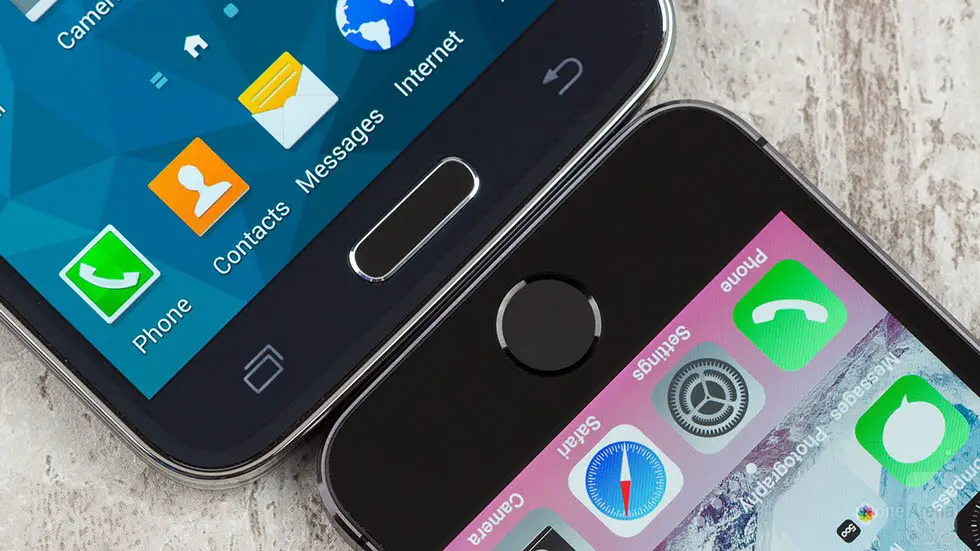
Method number 1 - through a Google account
The first method involves synchronizing the phone book using your Gmail account. If successful, contacts can be accessed from any device that is signed in to the specified Google account.
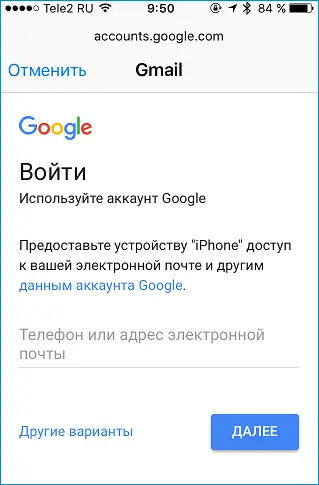
So, in order to synchronize numbers, you need to perform a simple sequence of actions:
- We take the iPhone on which the necessary data is stored, and go to "Settings".
- Open the list of functions of the iCloud service, deactivate the item "Sync Contacts".
- Add a Google account by clicking on the appropriate button (if there is no account, create a new one).
- Activate the option to transfer contacts, click on "Next".
- We take an Android smartphone, go to "Settings", find the item "Synchronization and accounts".
- Activate synchronization, add the previously mentioned Google account.
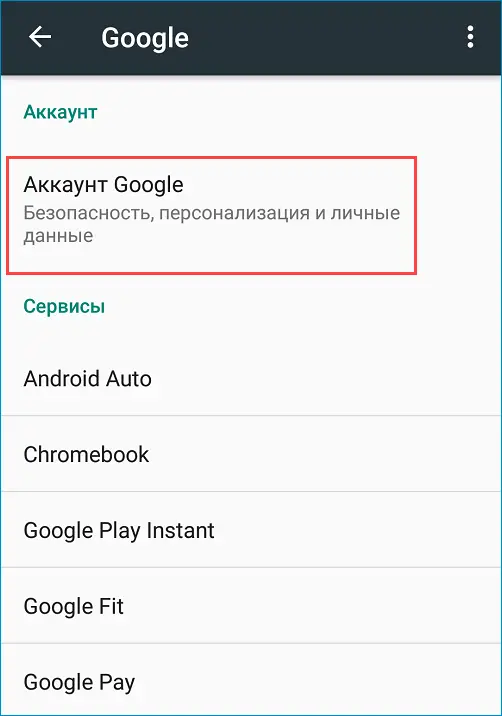
The phone book will be transferred in full - if some numbers have already been stored in the Android smartphone, the duplicates will have to be deleted manually.
Method number 2 - via iCloud + cloud
You can also sync through your iCloud account. Since there is no computer at hand, you will additionally have to use any cloud storage - for example, DropBox:
- Go to "Settings" on the iPhone, open iCloud, activate the option to sync numbers.
- Open the item "Backup", click on "Create".
- We move to iCloud, click on "Contacts", find "Options", select all contacts, click on "Export vCard".
- Upload file to cloud storage.
- We go to the cloud from an Android smartphone, pick up the file, open it.
Also Read: Transfer Contacts Between Two iPhones
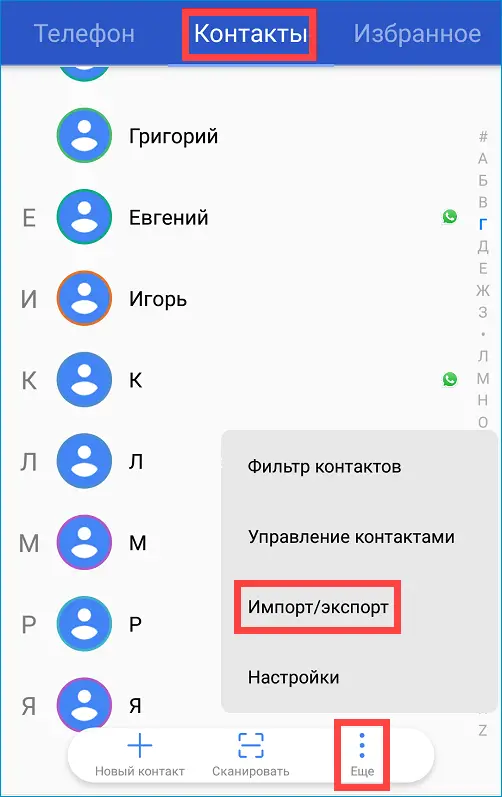
Expert opinion
Basil
Project manager, comment moderation expert.
Ask a Question If nothing happens when you click on the downloaded "vCard", open "Contacts", click on the icon in the form of three dots, select the "Export" option and specify the path to the file with the numbers.
Method number 3 - through My Contacts Backup
If there are certain problems with iCloud, the same steps can be performed using the simple My Contacts Backup application.
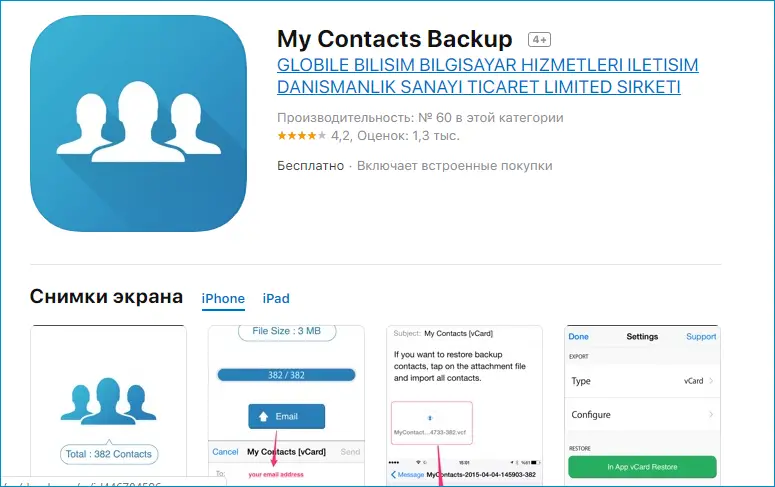
Instructions for using the application are as follows:
- Go to the App Store, download My Contacts Backup (distributed for free).
- We launch the application, give permission to access the numbers in the smartphone's memory.
- Click on the "Backup" button, wait for the procedure to complete. In the "Export Type" column, specify "vCard".
- The resulting file is transferred in any convenient way to a smartphone running Android (via social networks, file sharing, cloud services or via Bluetooth). Open the file - the start of the procedure for copying contacts will be performed automatically.
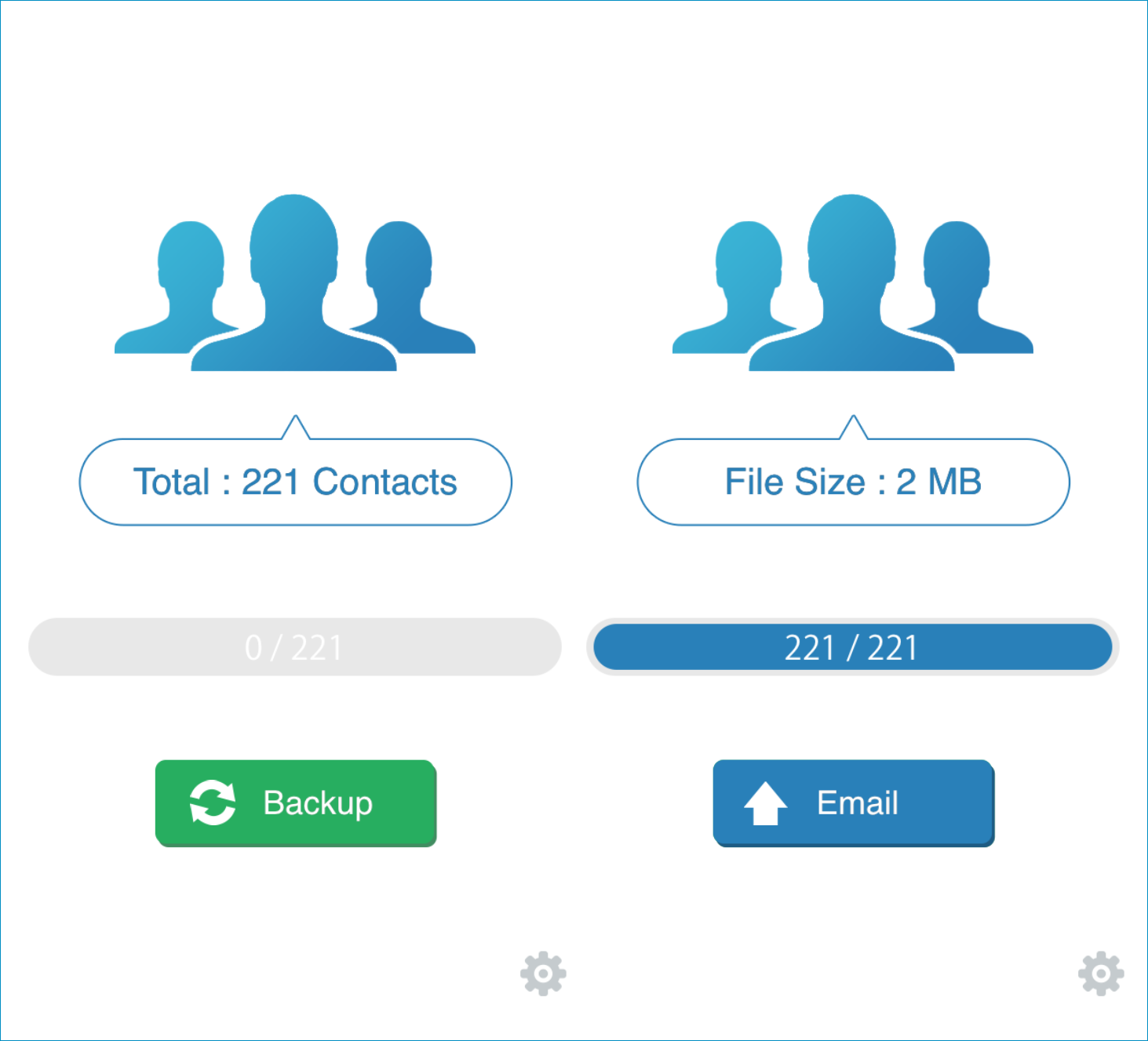
The advantage of this method is that you do not have to create additional accounts and log in to them from each device - you only need one simple application to work.
Method number 4 - through Yandex.Moving
If the previous methods do not work, you can use the services of a special service from Yandex:
- Go to "Settings" on the iPhone, add a Yandex account.
- Install the Yandex.Disk application, log in.
- We agree to transfer numbers to disk, install the same application on Android, and take the downloaded contacts.
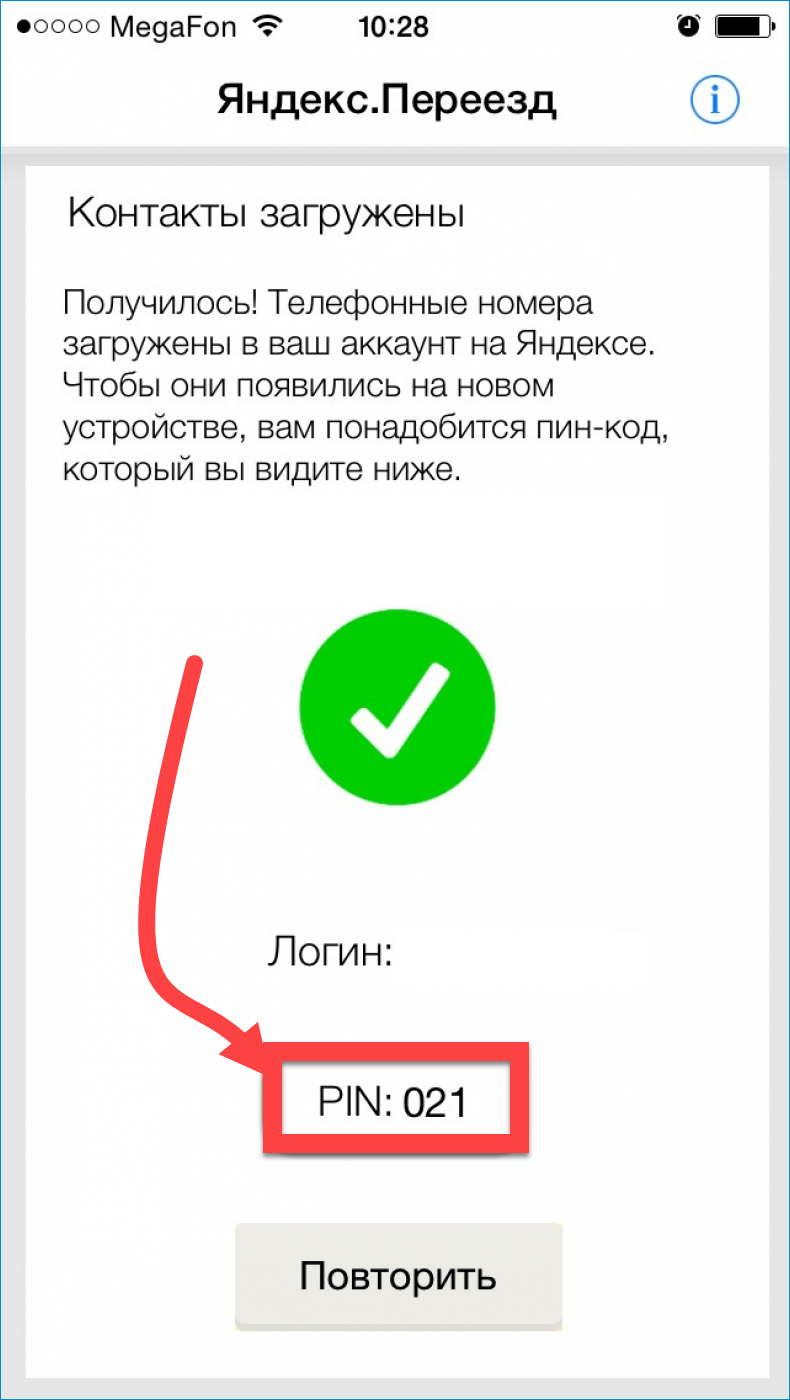
Due to the fact that there are a huge number of data exchange methods, you definitely won’t have to use a PC to port numbers.
Video instruction
We attach a short video, the author of which offers several more interesting ways to transfer contacts.
Conclusion
We hope that you managed to quickly transfer numbers from one smartphone to another. Be careful when using special applications - many of them have a limit of 500-600 contacts.