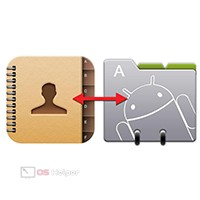 Modern services allow you to transfer data from one device to another in just a couple of clicks. However, the situation becomes somewhat more complicated if you do not have direct access to one of the phones. But with luck and the right settings, copying numbers or other information is quite simple. Today we will talk about how to transfer contacts from iPhone to Android without using the iPhone itself.
Modern services allow you to transfer data from one device to another in just a couple of clicks. However, the situation becomes somewhat more complicated if you do not have direct access to one of the phones. But with luck and the right settings, copying numbers or other information is quite simple. Today we will talk about how to transfer contacts from iPhone to Android without using the iPhone itself.
If you don't have access to your iPhone at the moment, transferring will only be possible if syncing contacts with iCloud is turned on. In this case, you can log in to the cloud service from a computer and transfer numbers without using your phone.
Creating a vcard file
Our instructions will use a computer or mobile device on Android, from which you can connect to the Internet. The essence of the method is to use the iCloud cloud service, on the site of which you can log in from any device. You need to remember your Apple ID and account password. If you have this information, do the following:
- Go to the official iCloud website.
- Enter the authorization data from the cloud service account.
- Open the "Contacts" section.
- Go to the additional menu using the gear button.
- Select "Export vCard" from the list of actions. Specify the path on the hard disk to save the contact list.
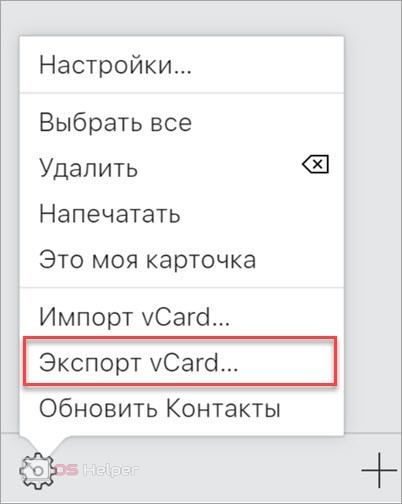
Expert opinion
Daria Stupnikova
Specialist in WEB-programming and computer systems. PHP/HTML/CSS editor for os-helper.ru site .
Ask Daria This is the only option to get a copy of your contacts if you don't have access to an iPhone. The exported file can be used later to transfer to any other smartphone.
Porting to Android
When you have an iPhone contacts file, two scenarios appear. If you've exported a copy from the iCloud site directly to your Android phone, you won't need a computer. And if you did the previous operation from a PC, you can add contacts to your Google account without copying the VCF file to the internal storage of your smartphone. Let's consider both options in more detail.
See also: Which iPhone is better to buy
So, if you already have a file with contacts on your mobile phone, then do the following:
- Open the Contacts app on Android.
- Go to the main menu and select the "Import/Export" option.
- Specify the path to the location of the file with contacts.
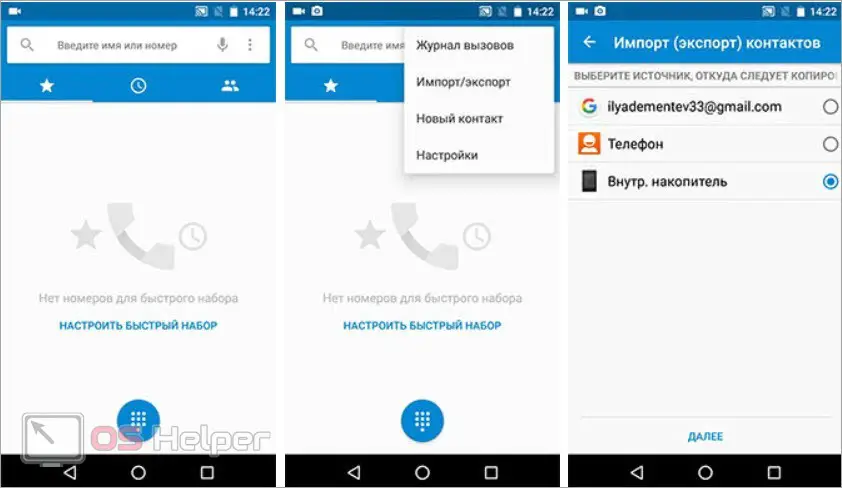
As a result, new positions that were copied from the vCard will appear in the list of numbers.
If a Google account is linked to your Android smartphone, you can transfer contacts without using a second phone. You need to go to your personal account account, log in and do the following:
- Through the main menu, go to the "Contacts" section.
- Using the menu on the left, click on the "More" button to expand additional options.
- Here select "Import". Then click on "Choose File".
- Now specify the path to the folder on your hard drive where the copy from iCloud is located.
- Data copying will start. As a result, you will see a list of contacts that were transferred from iPhone using cloud storage.
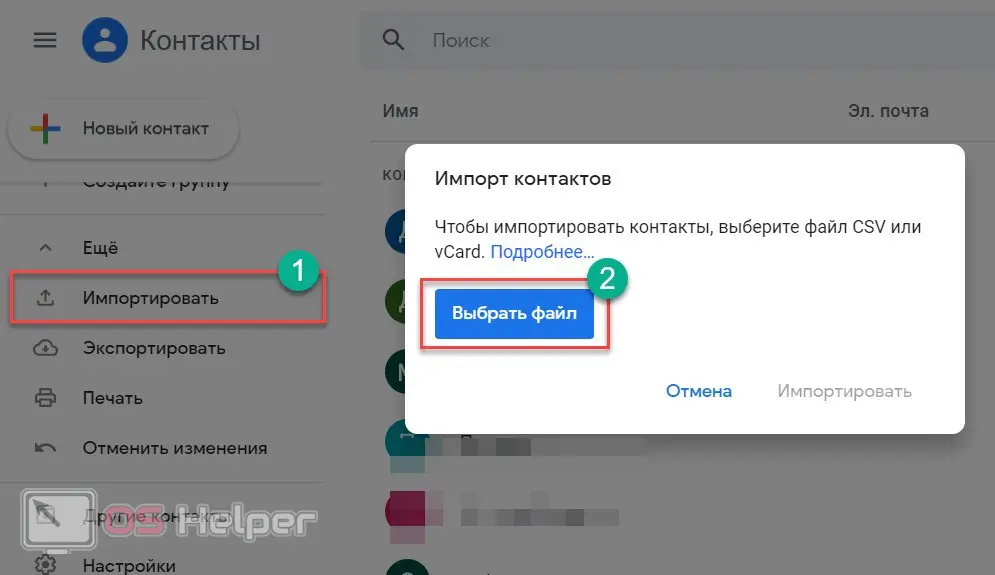
Since you have Google sync turned on, new contacts will appear automatically on your mobile device as well. If this does not happen, then in the application select "Import / Export" and specify a Google account as the source of the numbers.
But what if you saved the vCard on your computer, but you need to transfer it to your smartphone for synchronization? Then you need to connect Android to your computer as a drive and just copy the file to any folder. Then you should return to the Contacts application on your phone and specify the path to the location of the VCF file.
Enable Sync
So that you do not run into an unpleasant situation when you do not have an iPhone, but you need to copy the numbers, turn on contact synchronization in advance. This procedure is performed as follows:
- Go to your phone's basic settings.
- Open section
- In the list, find the item "Contacts" and turn it on.
Read also: How to check iPhone for viruses
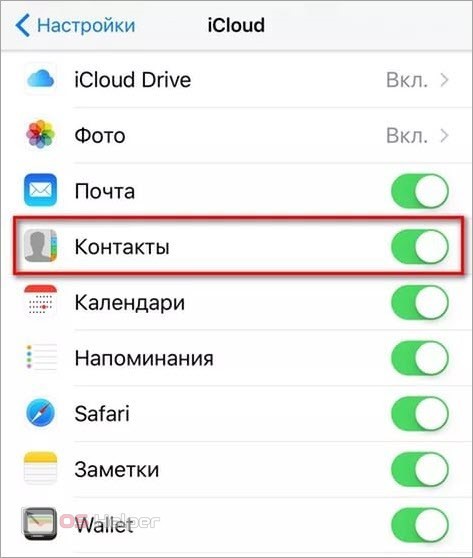
Now all numbers will be stored not only in the phone's memory, but also placed in the cloud storage. This means you can later move contacts to another phone using the iCloud site.
Conclusion
So, we have considered all the ways to transfer contacts in the absence of access to the iPhone itself. As you can see, this operation is only possible if you have iCloud synchronization enabled in advance. If this option is disabled, then all numbers will be saved to the internal storage, which means that without direct access to the iPhone, you will not be able to copy the data.