How to completely remove 360 Total Security from a computer on Windows 10
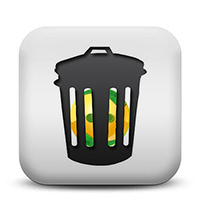 “How to remove 360 Total Security from a computer completely in Windows 10?” is a question that often arises among users who once decide to choose this free antivirus as the main protector of the operating system. There can be many reasons for such a decision. In this article, we will tell you how to get rid of 360 Total Security and remove all traces left by the antivirus.
“How to remove 360 Total Security from a computer completely in Windows 10?” is a question that often arises among users who once decide to choose this free antivirus as the main protector of the operating system. There can be many reasons for such a decision. In this article, we will tell you how to get rid of 360 Total Security and remove all traces left by the antivirus.
Preparing for removal
In order for the subsequent uninstallation to be successful, you need to perform a number of preparatory steps. The list is pretty short:
- Turn off the real-time system protection mode. To do this, you need to open the antivirus itself, go to "Settings", open the "General" section and uncheck the items "Enable active protection at system startup" and "Enable self-defense 360".
- We close all running programs, we provide a stable connection to the network.
- Temporarily disable another antivirus if an alternative for 360 TS was successfully found and installed.
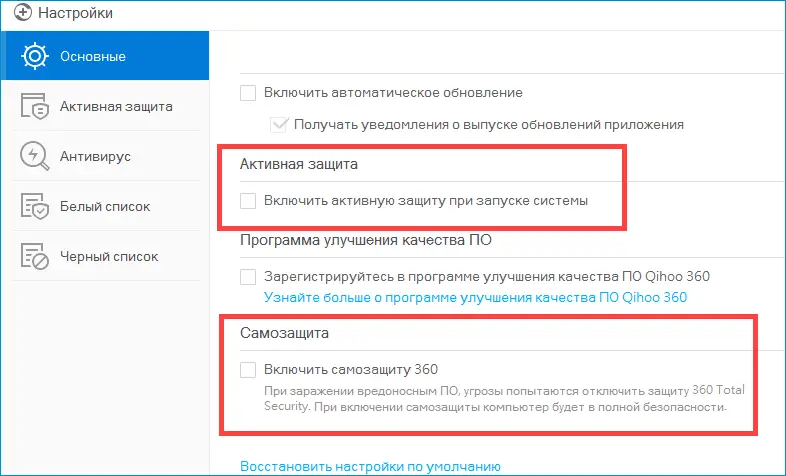
The preparation is done, you can proceed to the removal.
Remove 360 Total Security from your computer
To begin with, it is recommended to try to uninstall the antivirus using standard system tools. If they fail, you need to use the "Uninstall.exe" file. If this does not help, you will have to resort to the services of special software.
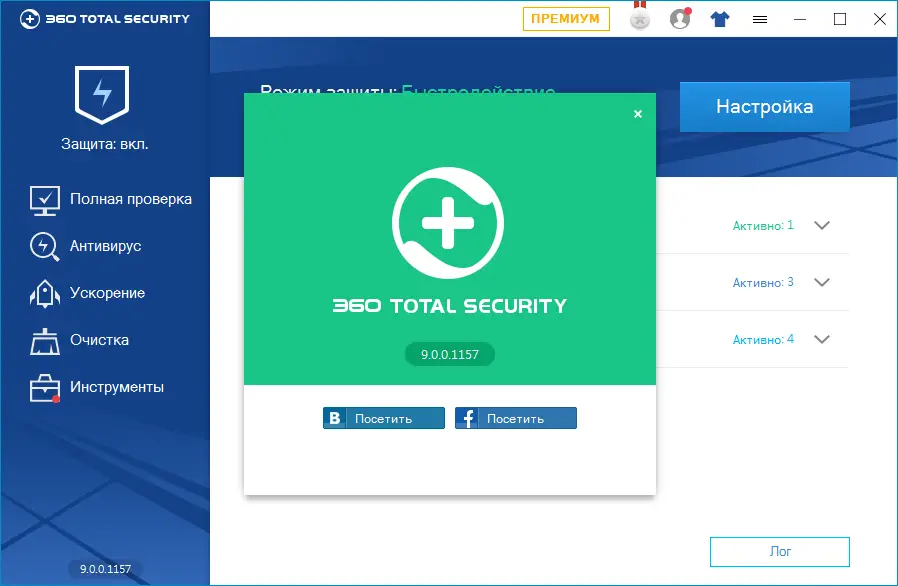
Through "Programs and Features"
Any program in Windows 10 can be uninstalled from the Programs and Features menu, which displays all applications installed on the system. Before proceeding to uninstall, you need to exit the antivirus - right-click on its icon in the system tray and click on "Exit".
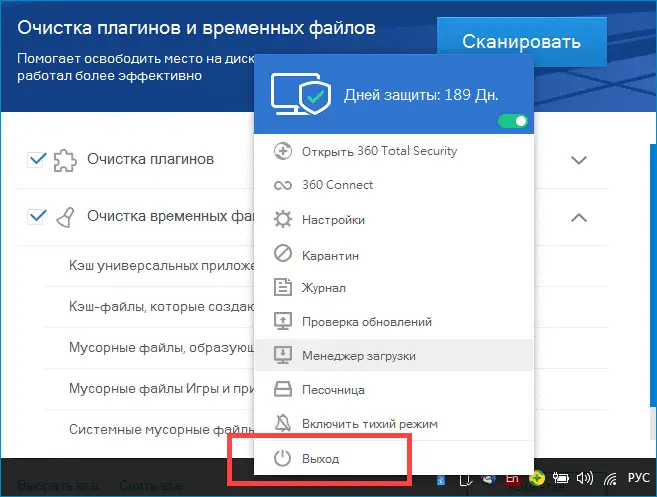
TS removal is performed according to the following algorithm:
- Right-click on "Start", go to "Programs and Features".
- We find the column "360 Total Security" in the list, select it, click on "Delete / Change". Follow the instructions of the removal wizard.
- We open the system disk through "Explorer", go to "Program Files" (or to the directory in which the antivirus was installed), find the "360" folder, delete it.
See also: What is more KB or MB?
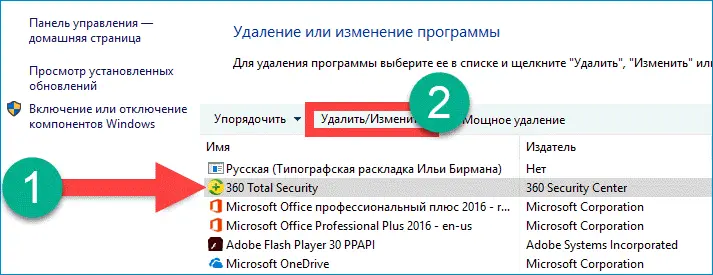
The removal is complete, now you need to clear the system registry from the remaining entries. In order not to clean the registry manually through the editor, you can use the free utility CCleaner:
- We go to the official website of the utility, download it, install it.
- We launch the application, go to the "Registry" section, click on "Search for problems".
- We are waiting for the completion of the search procedure, click on "Fix"\u003e "Fix marked".
- We agree to create a backup copy of the registry, choose a place to save it.
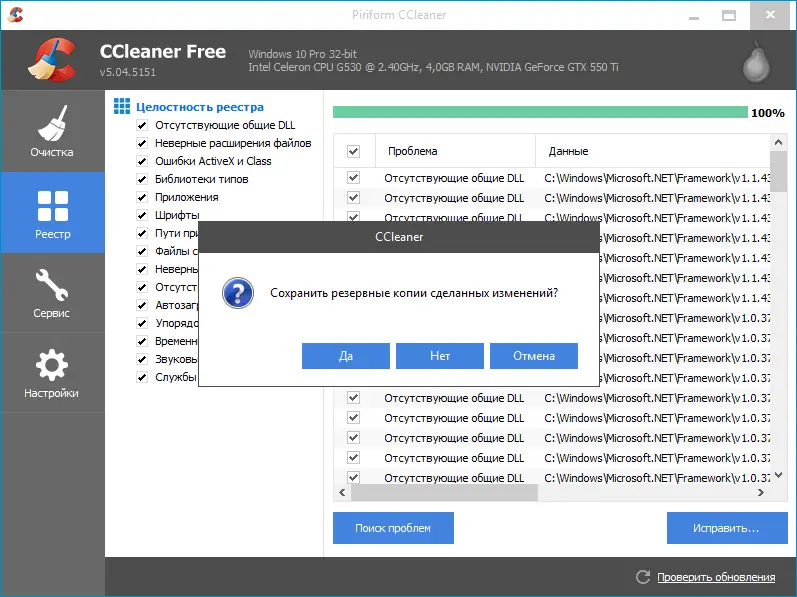
Expert opinion
Basil
Project manager, comment moderation expert.
Ask a Question After completing all the procedures, you need to restart the PC - the antivirus is completely uninstalled, temporary files will be deleted by the system.
Using the "Uninstall.exe" file
If it was not possible to uninstall 360 TS through Programs and Features, you can use the uninstaller directly. To do this, just go to the folder with the antivirus (usually located along the path C:\Program Files\360), find the file "Uninstall.exe" and run it. To completely remove the antivirus, you need to follow the instructions of the uninstaller.

After uninstalling, be sure to clean the registry - as in the previous paragraph, you can do this with CCleaner or any other tool you know.
Using the Revo Uninstaller utility
If the system cannot cope with the removal of the antivirus, Revo Uninstaller will come to the rescue - a special tool that can quickly remove any system application and “clean up” the “tails” remaining from it.
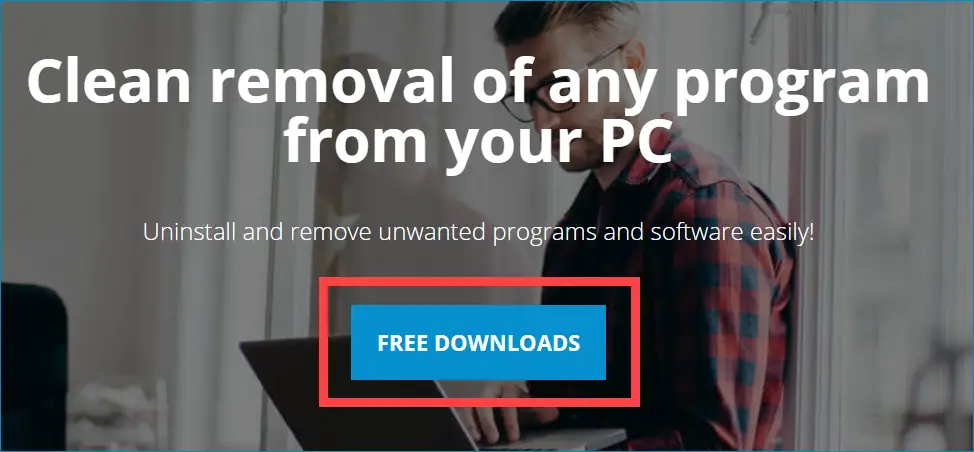
The instructions for working with the application are as follows:
- Download the utility from the official site, install, run.
- We find "360 Total Security" in the "All Programs" section, right-click on it, select "Uninstall".
- Open "Scan Modes", mark "Advanced", start scanning.
- We select the found “tails”, get rid of them.

Revo Uninstaller will master the removal of even those programs that refuse to be uninstalled by standard methods.
Video instruction
Attached is a short video on how to remove 360 Total Security from Windows 10.
Read also: Download Minecraft for Windows 11 laptop for free
Conclusion
We hope that you managed to cope with the task and replace 360 TS with another antivirus.