How to crop a photo in Photoshop
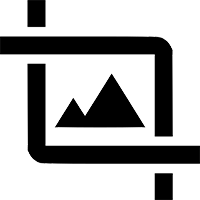 We present to your attention another instruction for working with a graphic editor from Adobe. Specifically, we will tell you how to crop a photo in Photoshop. It would seem that everything is very simple, however, there are several options at once that allow you to select the desired object. Or, on the contrary, its removal. Okay, let's not get ahead of ourselves and gradually understand all the related points.
We present to your attention another instruction for working with a graphic editor from Adobe. Specifically, we will tell you how to crop a photo in Photoshop. It would seem that everything is very simple, however, there are several options at once that allow you to select the desired object. Or, on the contrary, its removal. Okay, let's not get ahead of ourselves and gradually understand all the related points.
framing
You can understand the concept of cropping a photo in different ways. Consider all theoretically possible options. The first one is simple framing. This is the case when we need to narrow down the photo to a certain limit. Let's say we have a photo of a pretty girl sitting on a bench in a city park. However, in general terms, it is not so easy to consider the model itself. We need to zoom in on the photo, cutting off everything superfluous.
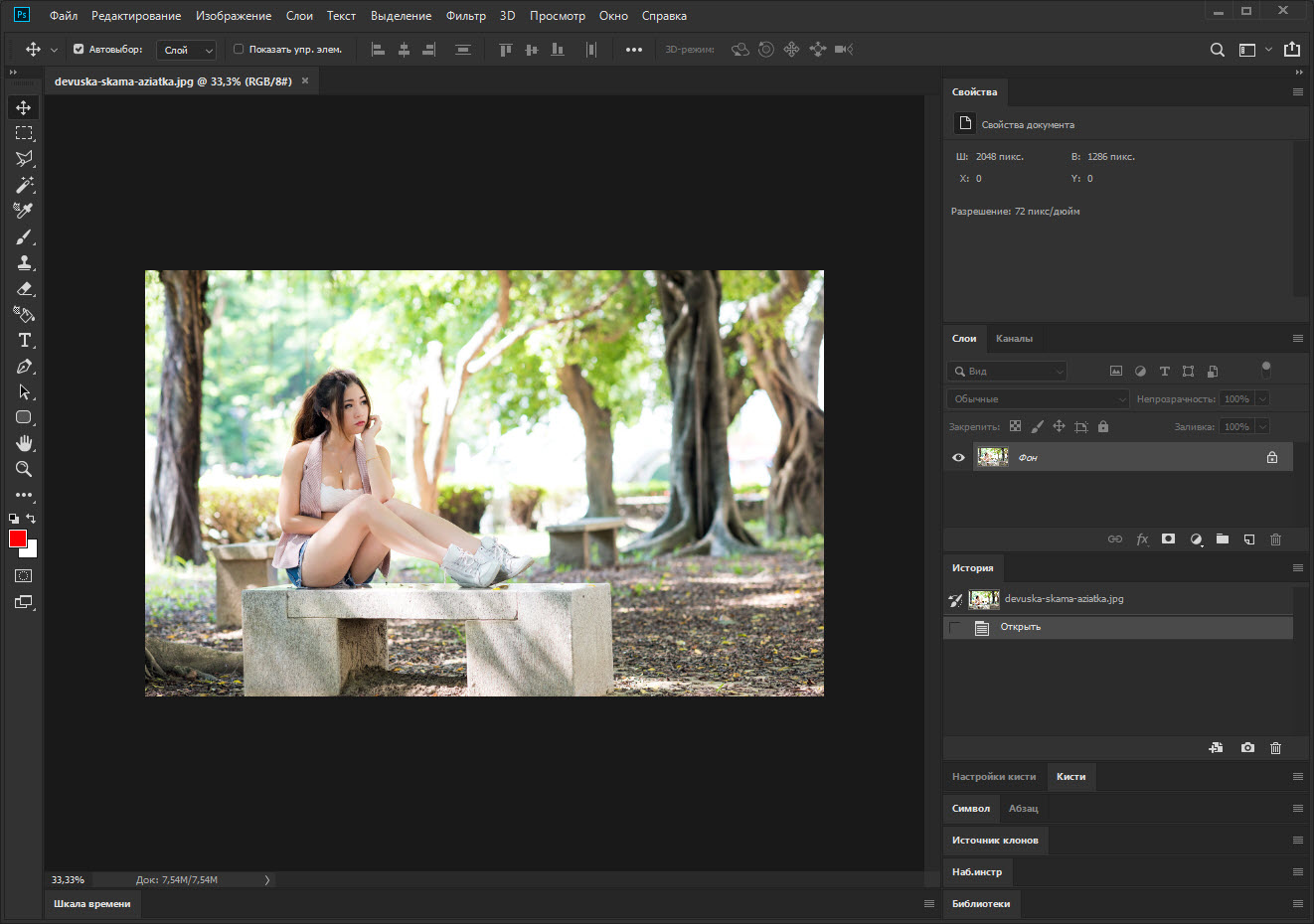
To do this, we need a cropping tool. On the panel of the graphic editor, select the desired button (for clarity, we marked it in the screenshot below). As a result, a frame will appear around our photo, which we can drag. We set the contour in such a way as to obtain the desired result. The photo will be cropped automatically.
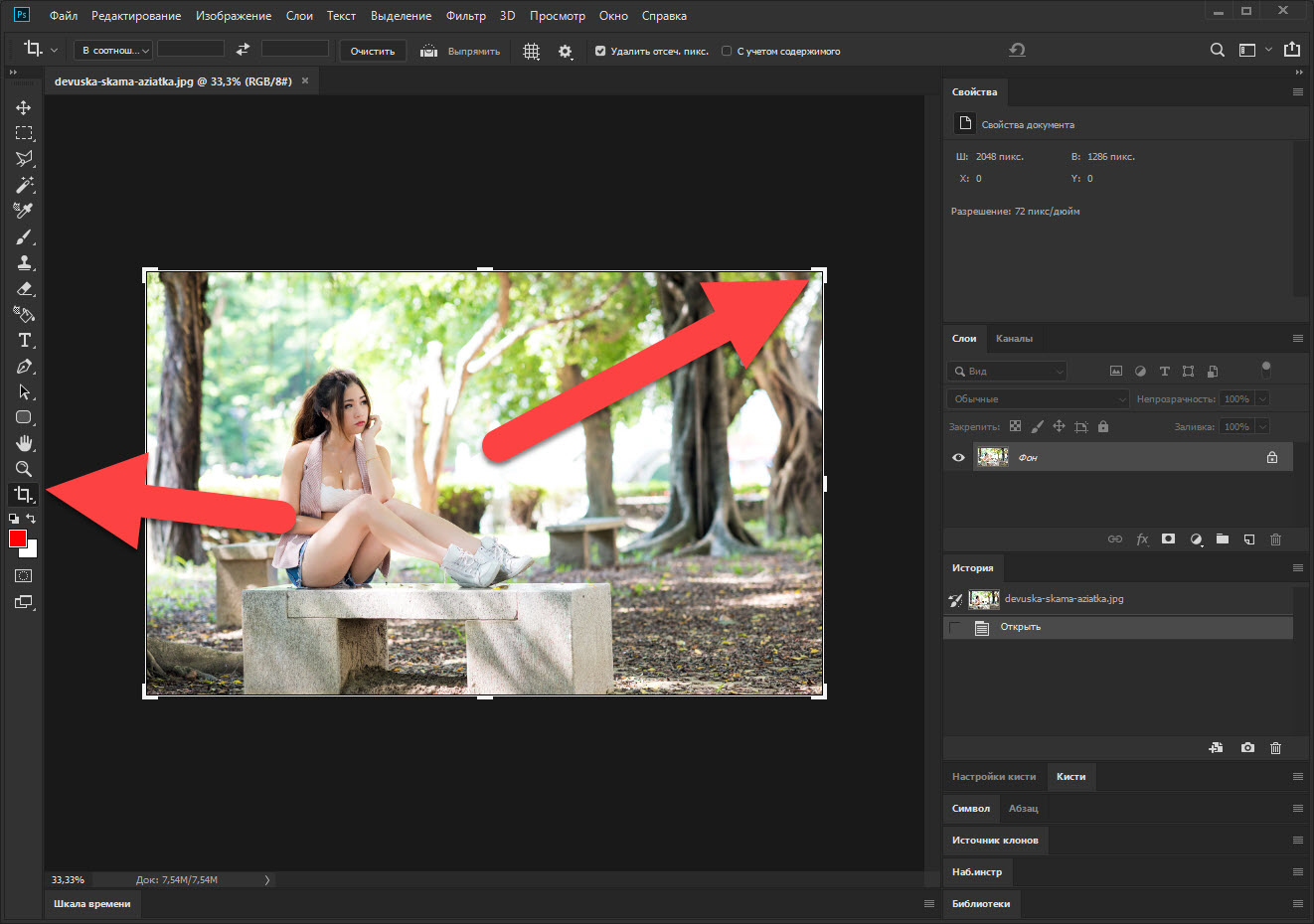
As you can see, if the resolution of the photo is sufficient, our model will get closer without losing quality. Now we can see it in all its glory.
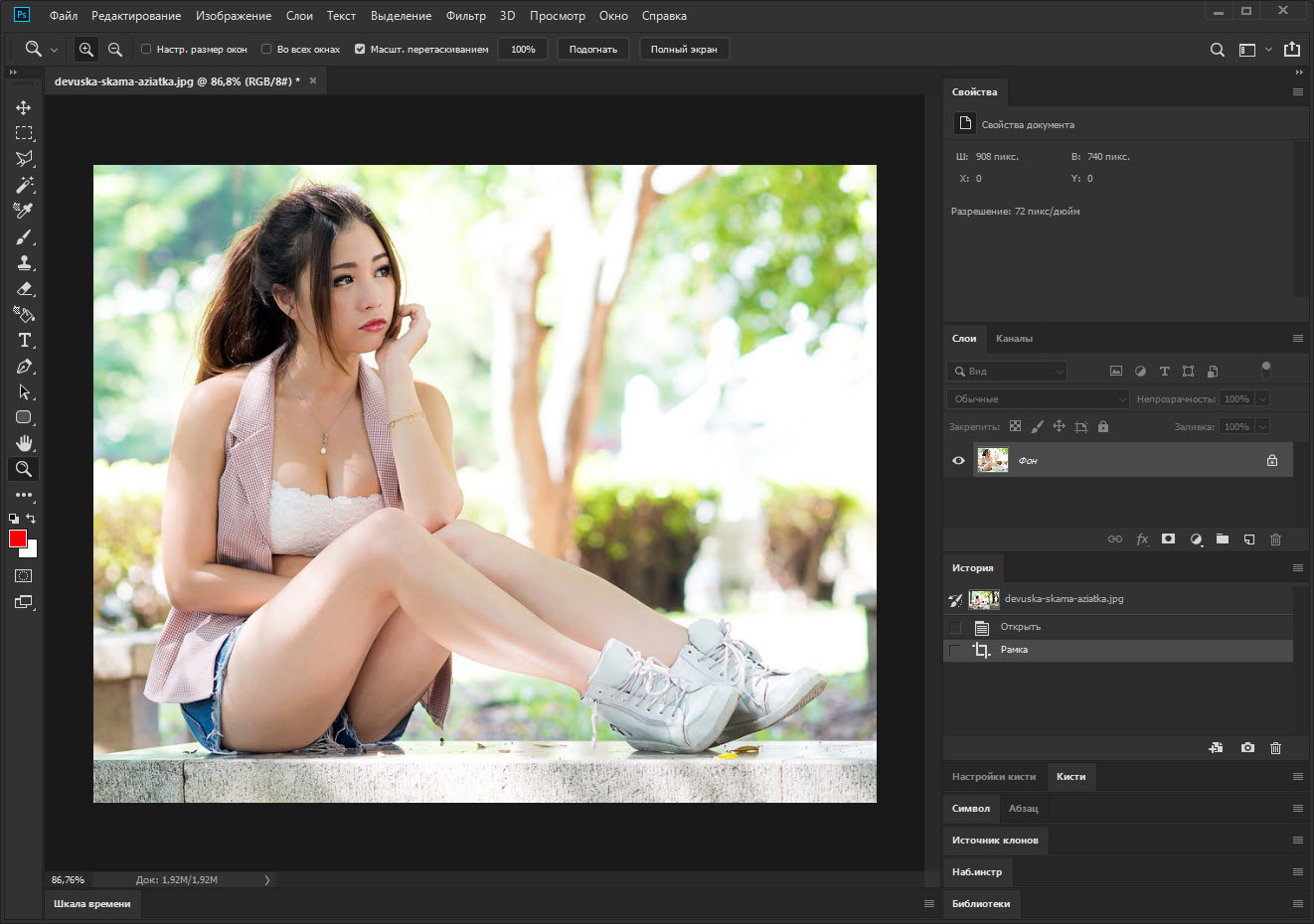
Stay with us, it will be more interesting further.
Magic wand
Let's say we have a photograph of some object on a fairly uniform background and we only need the first one. For this, a tool called a magic wand is the best fit. Let's activate it and click on our background.
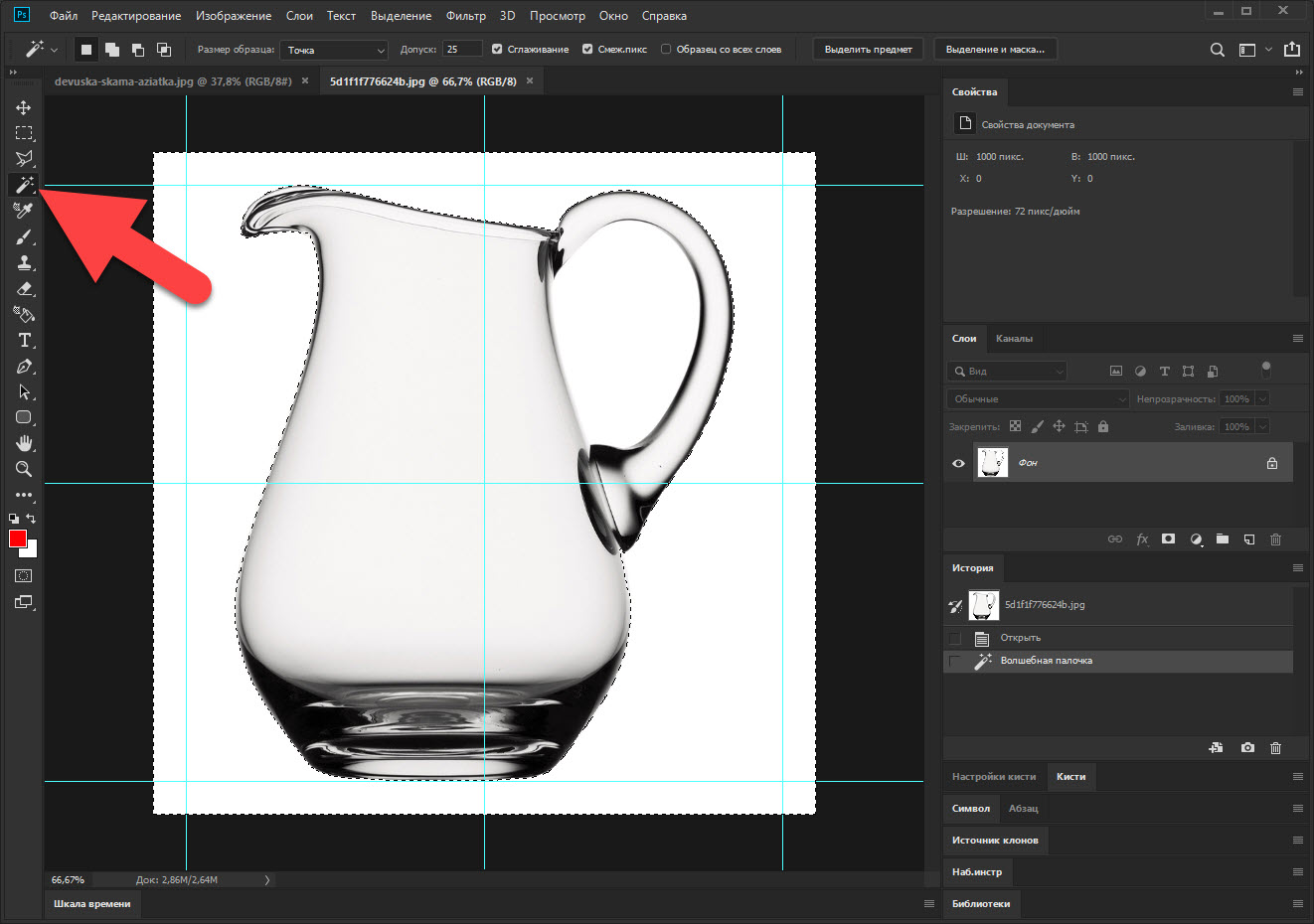
As a result, our entire background will be selected, and we can remove it by pressing the [knopka]Del[/knopka] button on the keyboard.
See also: How to undo an action in Photoshop
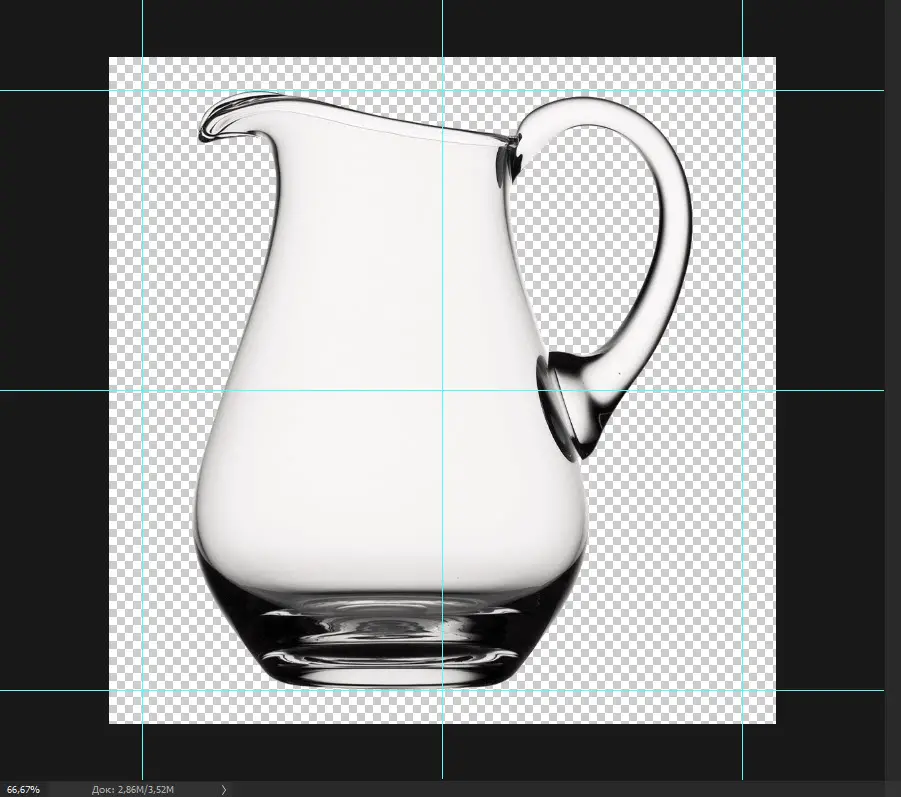
Expert opinion
Daria Stupnikova
Specialist in WEB-programming and computer systems. PHP/HTML/CSS editor for os-helper.ru site .
Ask Daria As you can see, it is cut perfectly. The advantage of this option is its speed. The disadvantages include only applicability in photographs with a uniform background.
Lasso
There are situations when in our photo there is some small object depicted on a fairly diverse background. In this case, as you understand, the functionality of the Photoshop magic wand can no longer be used. But we can use another tool.
Lasso comes in different types:
- Simple. With its help, we select the simplest object with one movement of the hand.
- Rectilinear. Quite a complex object using multiple vertices.
- Magnetic. The same as straight line, however, here the lasso line automatically snaps to the object that we select.
We select the tool we need and with the help of mouse clicks we select any object in our photo.
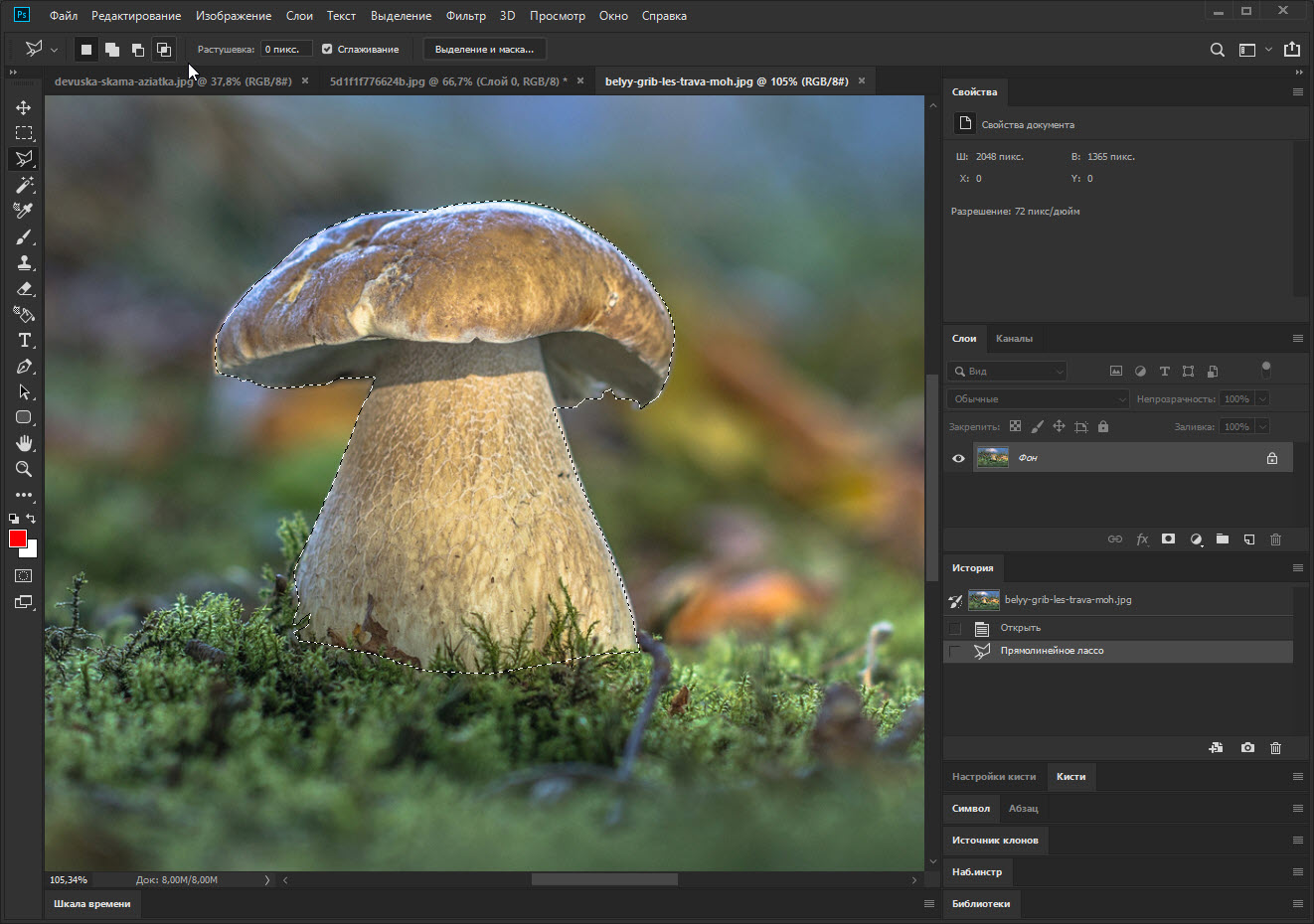
We just have to invert the selected area and delete it. As a result, we will get one object without the background on which it was superimposed.
Accordingly, we did everything in a hurry, but you better select your object more precisely.
Quick mask
The latter option is suitable for those who need to quickly and at the same time qualitatively highlight a complex object against a diverse background. It works like this:
- Let's go back to our wonderful girl, who sat so cute on a bench in the park. Let's zoom in on the picture a bit to better see the edges of the beautiful creation. After that, click on the button marked in the screenshot below.
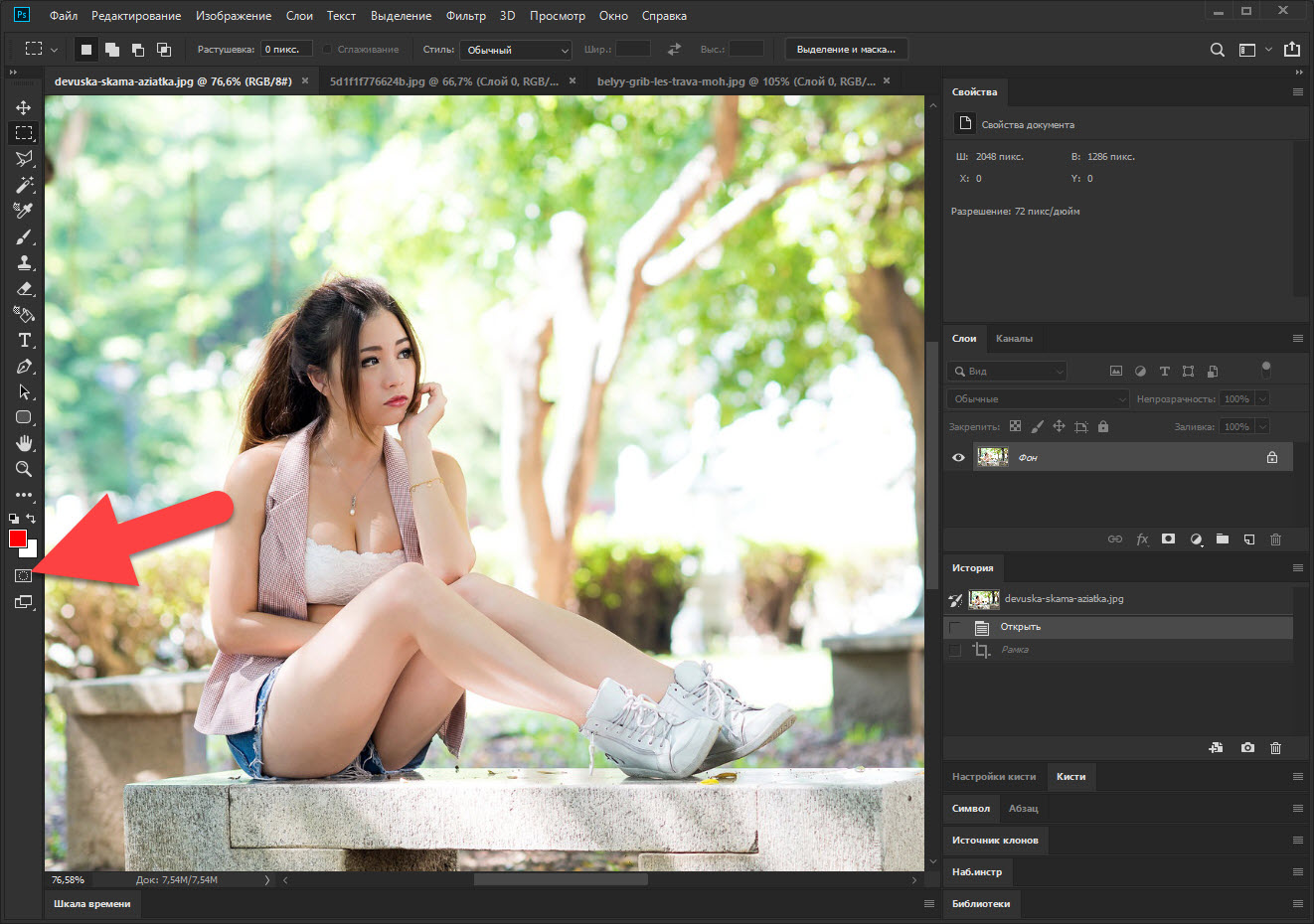
- We switch to the brush and carefully cover the whole girl, trying not to climb over her contour. When the work on filling in the quick mask mode is completed, press the button again, which we used to start the process.
See also: How to remove a double chin in Photoshop
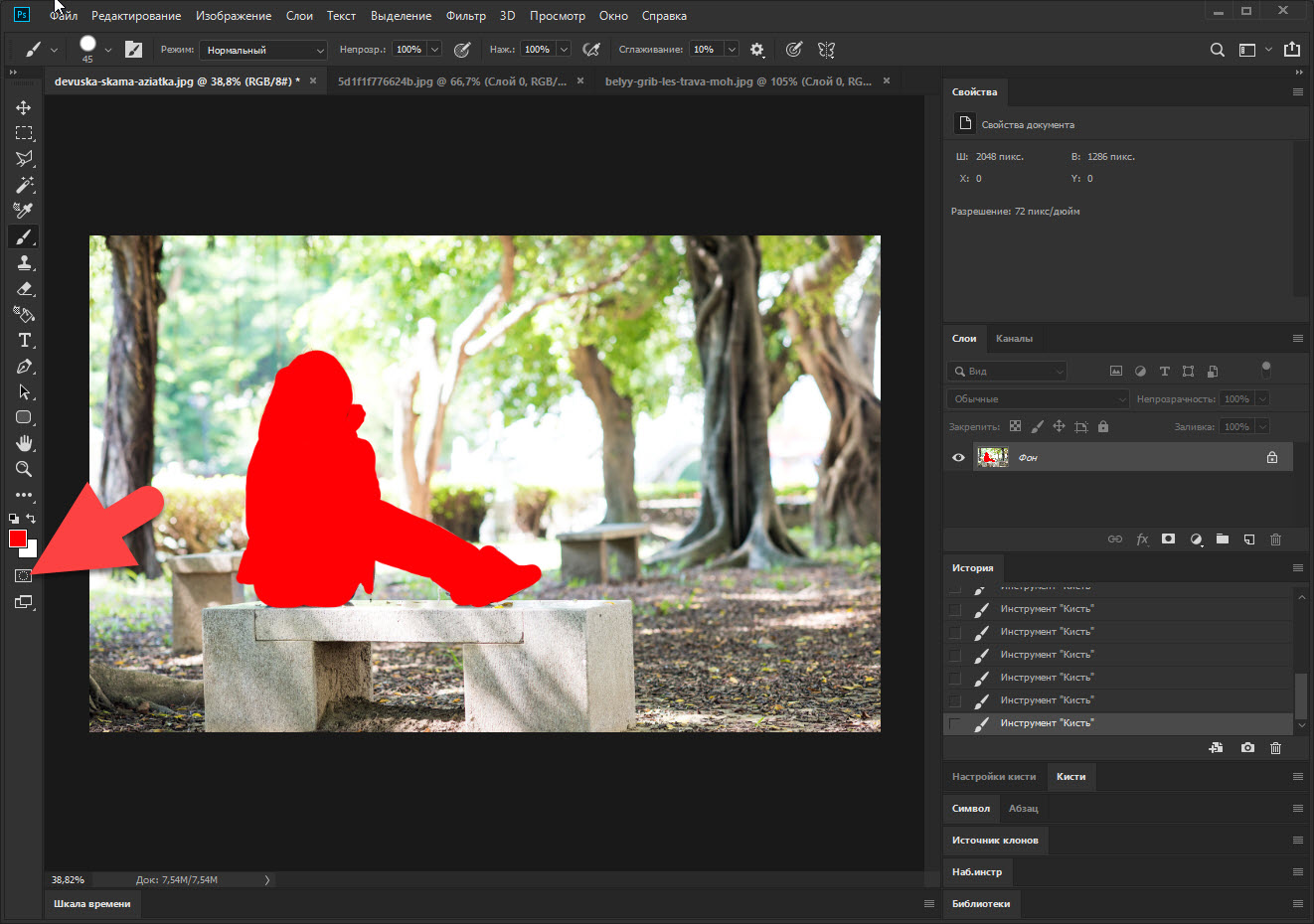
As a result, our girl will stand out with a floating dotted line, and we can do whatever we want with her. Naturally, I mean work with photography!
Video instruction
For clarity, we also recommend that you watch a training video on the topic discussed in the article.
Finally
Now you know several options at once that allow you to crop photos in Photoshop. It is necessary to choose one of them depending on the available photo. But most often it will still be a quick mask. And already if we need to make a perfect crop, we resort to the help of a lasso. On pictures with a uniform background, problems do not arise at all, here we use a magic wand.