How to permanently delete a page on Facebook
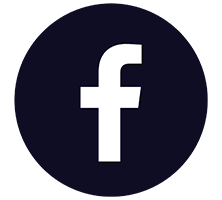 Each of us, one way or another, constantly interacts with a particular social network. However, sooner or later the moment comes when we want to abandon virtual communication. This is what will be discussed in our today's article. You will soon learn how to permanently delete a page on Facebook. Moreover, two options will be considered at once, involving work on a computer or mobile phone.
Each of us, one way or another, constantly interacts with a particular social network. However, sooner or later the moment comes when we want to abandon virtual communication. This is what will be discussed in our today's article. You will soon learn how to permanently delete a page on Facebook. Moreover, two options will be considered at once, involving work on a computer or mobile phone.
From a computer
Let's start with a personal computer. In order to delete this social network on a PC or laptop, we take a few simple steps:
- Initially, open the Facebook home page and expand the context menu located in the upper right corner. In the drop-down list, select the settings item.
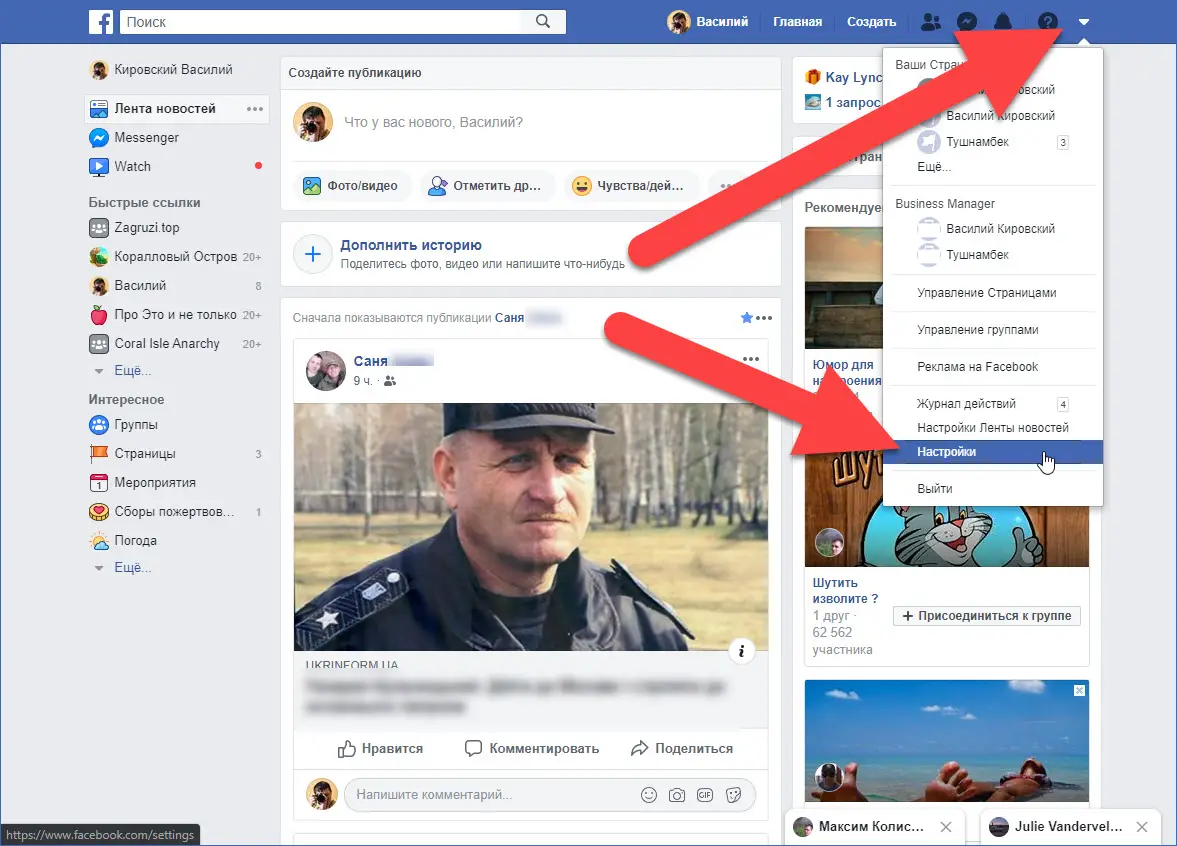
- At the next stage, in the left part of the window, select the item marked with the number "1". Already on the right side of the social network, select the "View" link opposite the "Deactivation and deletion" section (respectively, marked with the number "2").
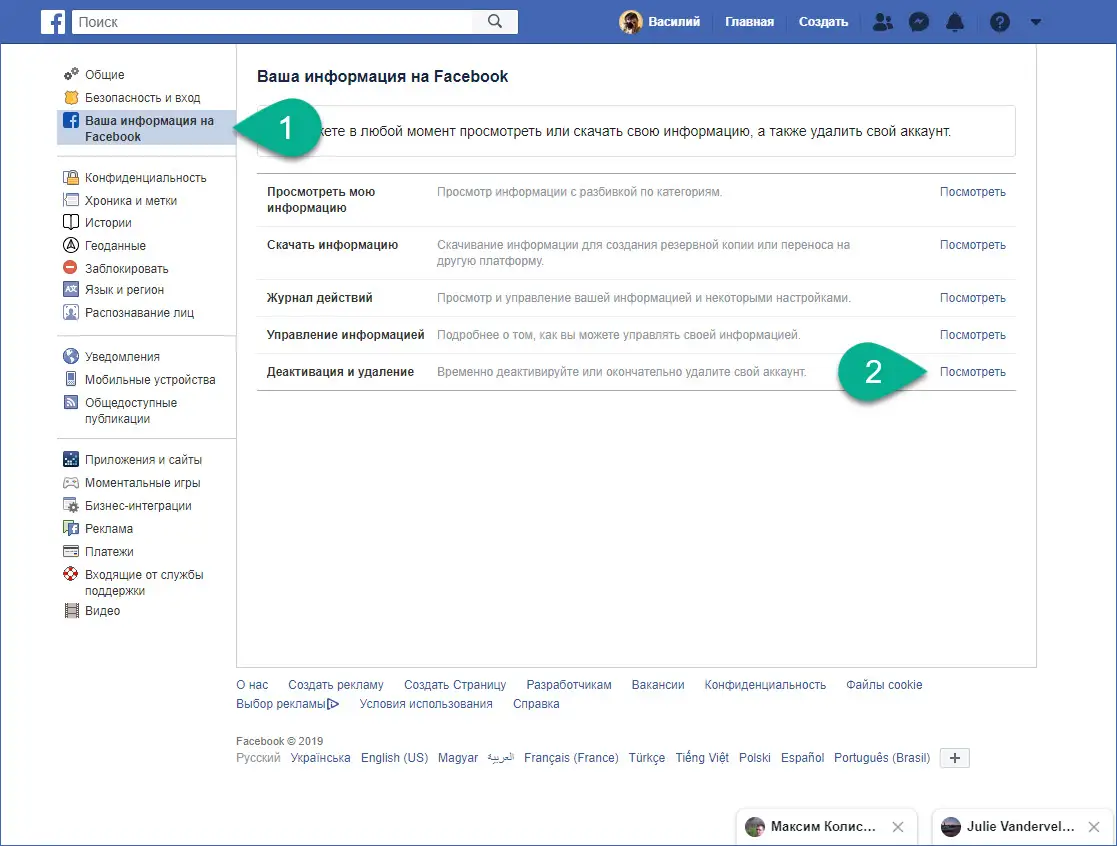
- Then we will have two paths at once:
- We can not delete our page, but simply deactivate it for a while. In this case, your Facebook account will appear as deleted. You will disappear from all your friends, your likes and comments will disappear. However, you can restore your profile at any time.
- It is also possible to completely delete your account. To do this, you need to switch the trigger to the "Permanent deletion" position. Choose one of the options and click the button marked in the screenshot below.
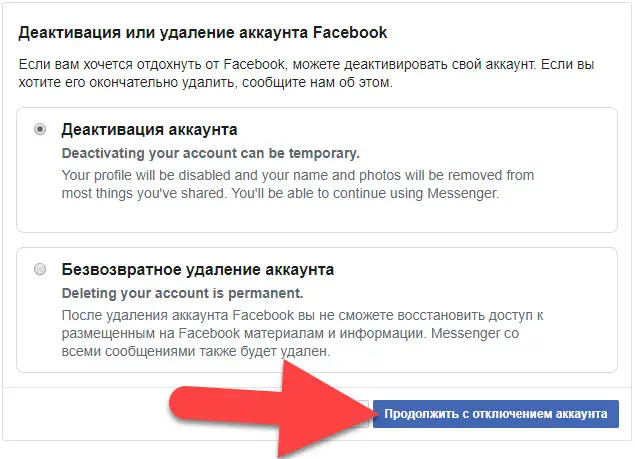
- After that, we will be offered to download our personal information so that it is not lost forever. When this is done, move on to the next step by clicking the "Delete Account" button.
- Another warning will appear in which we will need to enter the password for the page and press the button marked in the screenshot.
Also Read: How to Delete Facebook Photos from Your Phone
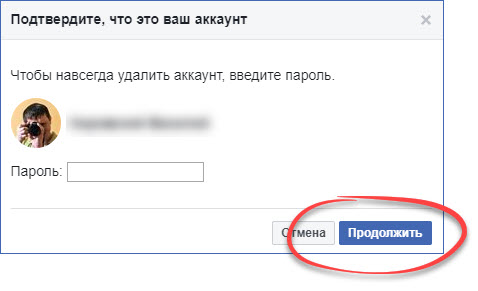
As a result, our profile will be completely deleted. For some time, we will be able to restore it simply by going to the home page and logging in to the Facebook social network. However, when this period expires, the profile will be lost forever.
Via phone
Now let's talk about how to do the same on a smartphone.
- Go to the main menu by pressing the button located in the upper right corner of the window. From the list that opens, select the settings item.
- After that, go to the account management section. To do this, click on the button marked in the screenshot below.
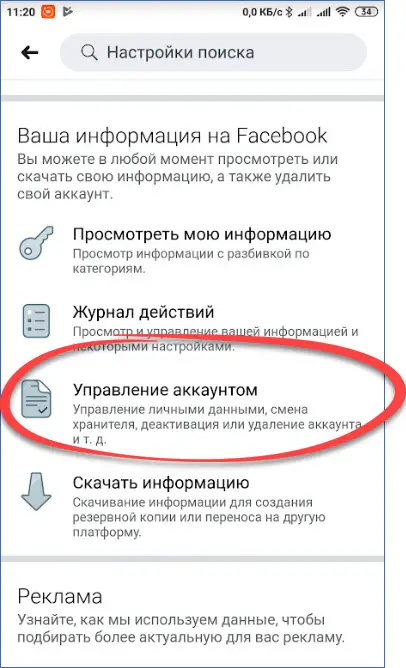
- Then select the "Deactivation and removal" section. As well as in the case of the computer version, we will have two options, the first of which provides for the deactivation of the account, and the second for its complete removal. Select one of the paths and click the button to move to the next step.
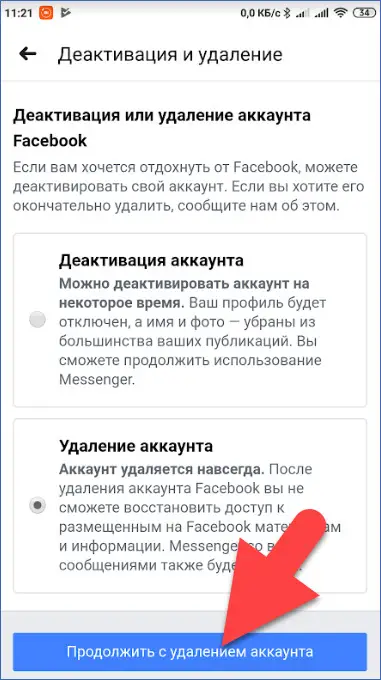
- After that, we will be offered to download all personal information so that we do not lose it forever. We strongly recommend that you do this and only then proceed to pressing the delete account button on Facebook. By the way, we marked it in the screenshot below.
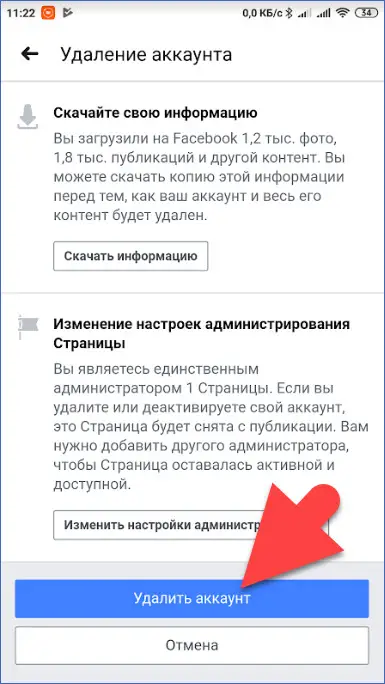
- The last step involves confirming the deletion of the Facebook account by entering a personal password. Specify the authorization data and click the "Continue" button.
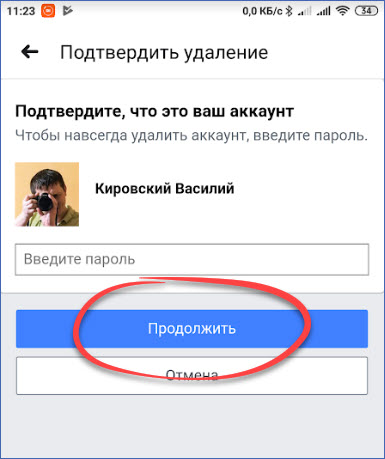
Immediately after that, your social network account will be deleted. As in the case of the computer version of the site, the administration of the social network will provide you with a period during which access can be returned.
The instructions above are suitable for smartphones running the Google Android operating system or an iPhone running Apple iOS. The only difference is that in the first case, we use a branded application, and in the second, a mobile version of the Facebook site.
Video instruction
For clarity, we also recommend watching a training video on this topic.
See also: How to add an administrator to a Facebook page
Finally
Now that you know how to permanently delete a Facebook page, you can get down to business. But before you continue, think again, is it worth it? You will lose all your photos, virtual friends, videos and so on. And when the period allotted for restoring the profile is exhausted, all this data will be lost forever!