How to translate a page in Opera from English to Russian
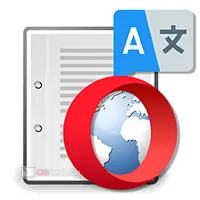 It is difficult for users who do not know English well to interact with foreign sites. However, with the help of special tools, you can translate any page in a couple of mouse clicks. Today we will talk about how to translate a page in Opera from English into Russian.
It is difficult for users who do not know English well to interact with foreign sites. However, with the help of special tools, you can translate any page in a couple of mouse clicks. Today we will talk about how to translate a page in Opera from English into Russian.
The described methods are not only suitable for the Opera browser. Other popular browsers also have a number of unique extensions, and online services can be used in any program.
Special Extensions
So, first, let's look at browser extensions that allow you to easily translate the content of sites. Opera has a proprietary catalog of free plug-ins that are installed into the program with a couple of clicks. You can independently choose the extension you like using the search if you open this link. We suggest you familiarize yourself with a couple of handy extensions so that you do not waste time searching.
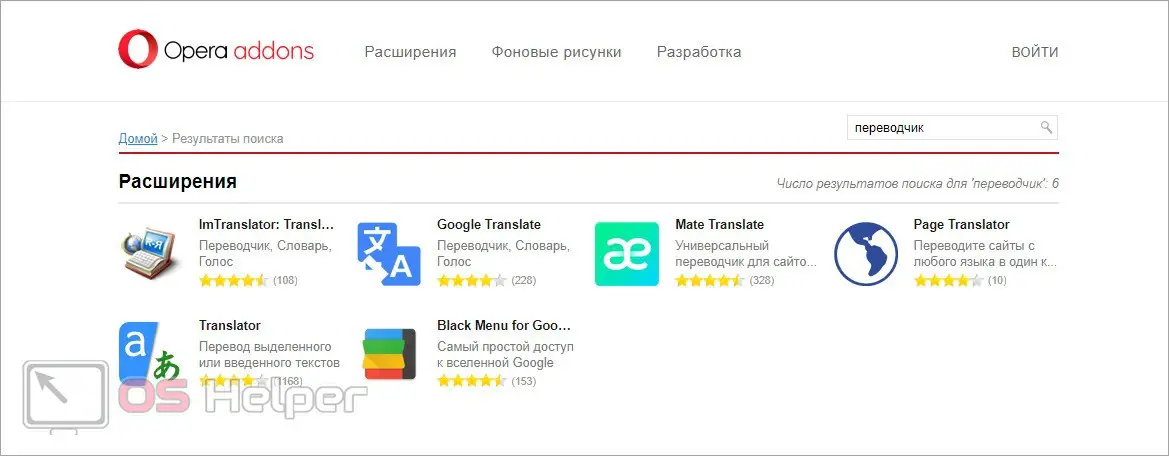
The first option is Google Translate. The plugin has a huge database of words, phrases, as well as ready-made web pages with optimal translation. Allows you to allocate up to 5 thousand characters for a one-time translation. There is also a built-in ability to voice text with a speech synthesizer. You can install the plugin from this link. Click on the "Add to Opera" button, after which the add-on icon will appear on the top bar of the browser.
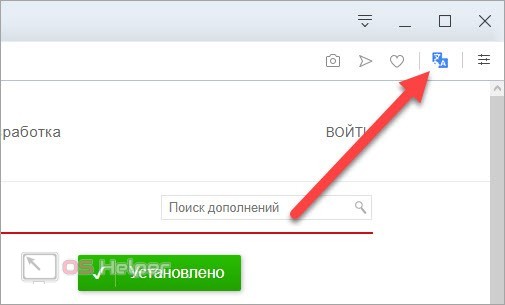
Now let's figure out how to use the service:
- Open an English site and select the part of the page you want to translate with the mouse.
- Through the context menu, select the Google Translate option.
- Specify the service that will be used for this translation.
- After that, an additional window with a translator will open. The original text will be at the top, and the translation will appear at the bottom.
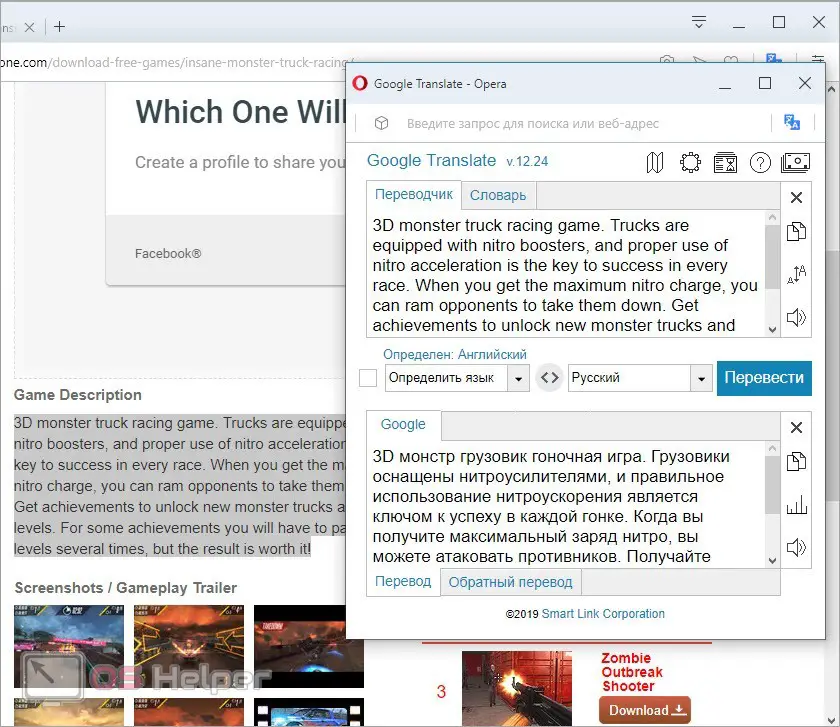
An alternative translator option is Page Translator. Its main difference is that the translated text is immediately embedded into the page, replacing the original. You need to open an English site and then click on the plugin icon. Two options will appear in the menu that opens: "Translate" and "Original". Click on the translate button. After a couple of seconds, the text on the page will be replaced with Russian. To return to the original version, click the button that appears at the top of the tab.
Read also: Malwarebytes Anti-Malware - what is this program and is it needed?
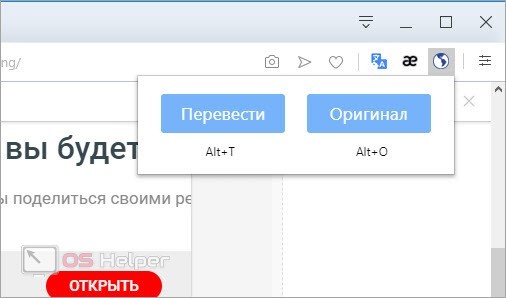
Expert opinion
Daria Stupnikova
Specialist in WEB-programming and computer systems. PHP/HTML/CSS editor for os-helper.ru site .
Ask Daria Please note that you can manage the translation using hotkeys. This significantly speeds up the work if you constantly use foreign resources.
Online Services
Now consider an alternative option that does not require the installation of additional plugins. The essence of the method is to use an online translator. However, you do not have to copy individual blocks of text and translate them individually. It is enough to copy the link to the desired English-language page and do the following:
- Open a link to the Google Translate service.
- Paste the copied link to the English site in the left window.
- Select source and destination language.
- Open the link that will appear in the right window.
- As a result, you will see the translated page. A panel will appear at the top, with which you can select different languages for translation or return to the original site.
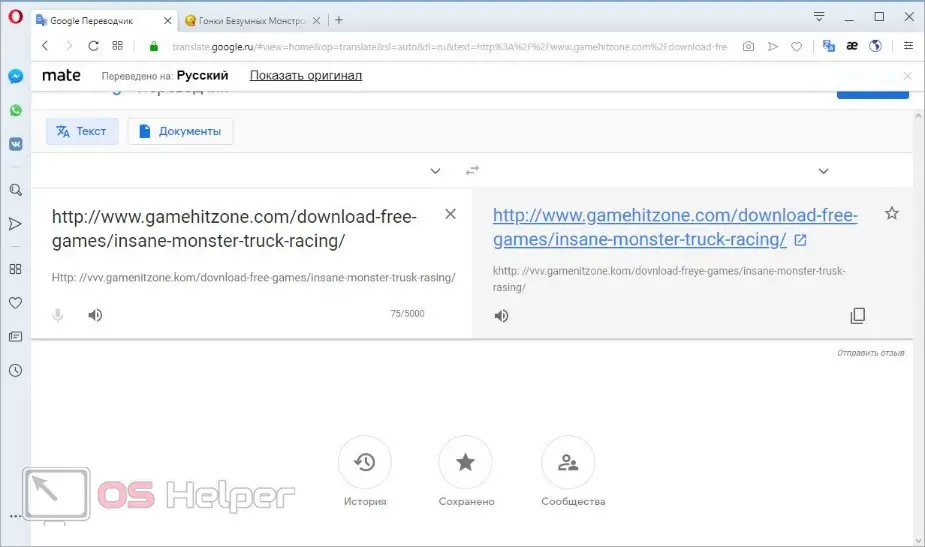
There is a similar service from Yandex, which is available at this link. You just need to insert the website address in the top line and click on the "Translate" button. After that, a resource in Russian will appear in the lower window.
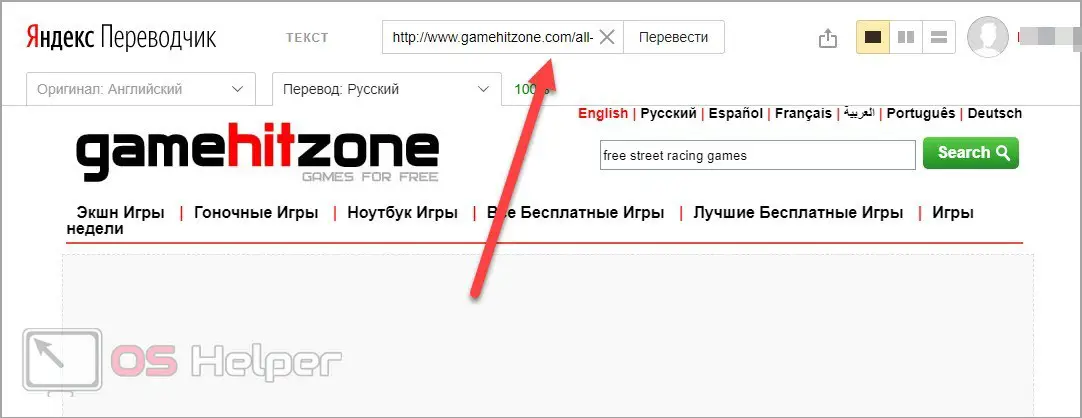
You can navigate the English site within Yandex Translator. You don't have to link to each page separately to translate its content.
Video instruction
Although the topic described is quite simple, many readers will benefit from a visual video instruction. Watch this video to learn about the extensions and services covered in our guide.
Conclusion
Now you are familiar with several simple ways to translate pages from English into Russian. As you can see, the described methods are suitable not only for the Opera browser. With the help of a plugin or an online translator, you can easily and quickly find the desired section of the site and get acquainted with the information even without knowing a foreign language.