How to Draw in Photoshop
 In our article today, we will again focus on the Adobe program. But this time we will use it not quite for its intended purpose. More precisely, this graphic editor is suitable for this purpose, however, there are more specialized tools. So, let's figure out how to draw in Photoshop.
In our article today, we will again focus on the Adobe program. But this time we will use it not quite for its intended purpose. More precisely, this graphic editor is suitable for this purpose, however, there are more specialized tools. So, let's figure out how to draw in Photoshop.
Creating a Canvas
First we need to create our background. Otherwise, what are we going to draw on? To do this, just select the main menu item "File".

As a result, a small window will open in which we will need to adjust the canvas settings. Here the width and height are indicated in the selected units of measurement, the color palette, etc. When the width and height of our canvas are specified, click the “OK” button to confirm the changes.
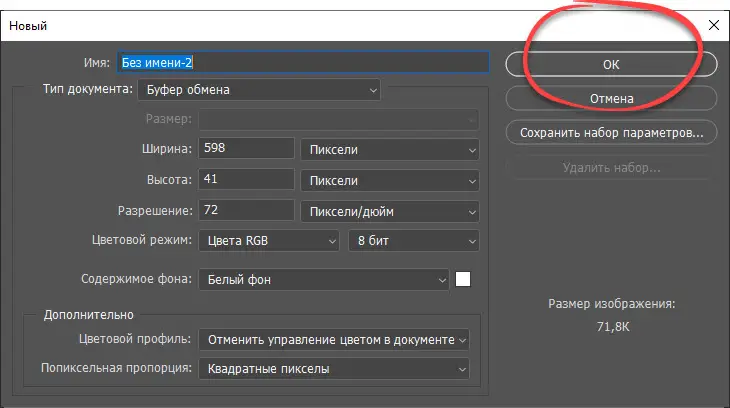
In order to select the desired units of measurement, for example, centimeters, you need to open the program options that are available in the "Edit" main menu item.
Drawing process
Now you can go directly to drawing. To do this, Adobe Photoshop most often uses a brush. Let's select it from the toolbar.

As soon as the tool we need is selected, the program will immediately open its parameters. In this case, we can:
- Change the brush size using the square bracket buttons on your keyboard.
- Make a right click with the mouse anywhere on our background and select the direction of the brush stroke, the brush itself (meaning the shape of the brush), hardness and pressure.
- On the top panel of our graphic editor, you can also define the blending mode.
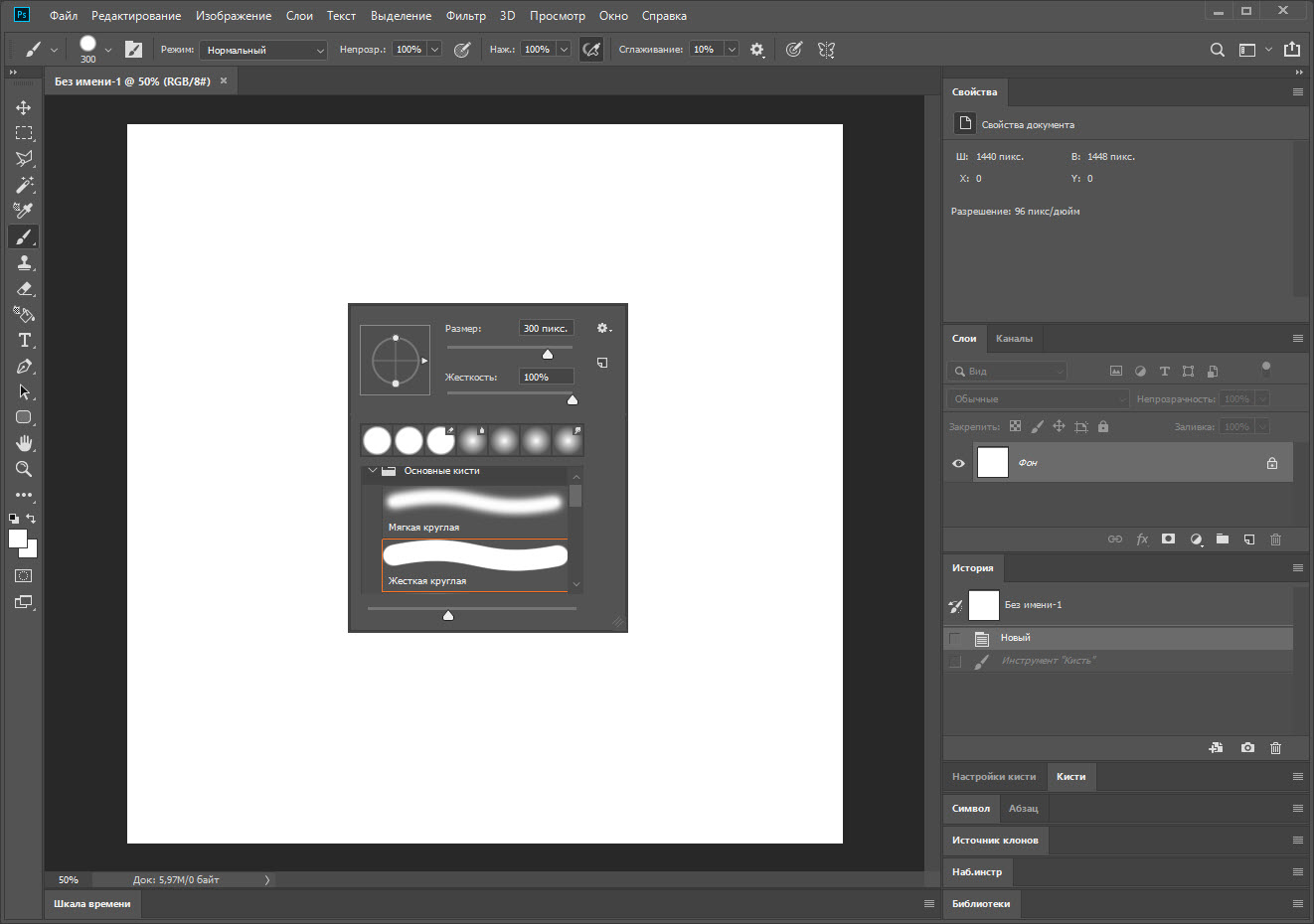
Since this is a professional software solution, each instrument here has a huge number of settings, which we simply do not have enough space to fully describe.
Now you can go directly to drawing. First we need to choose a background color (if you didn't choose one when creating the canvas), as well as the color of the brush itself. To do this, you need to click on one of the squares, which we marked in the screenshot below.
See also: How to remove acne from the face in Photoshop?
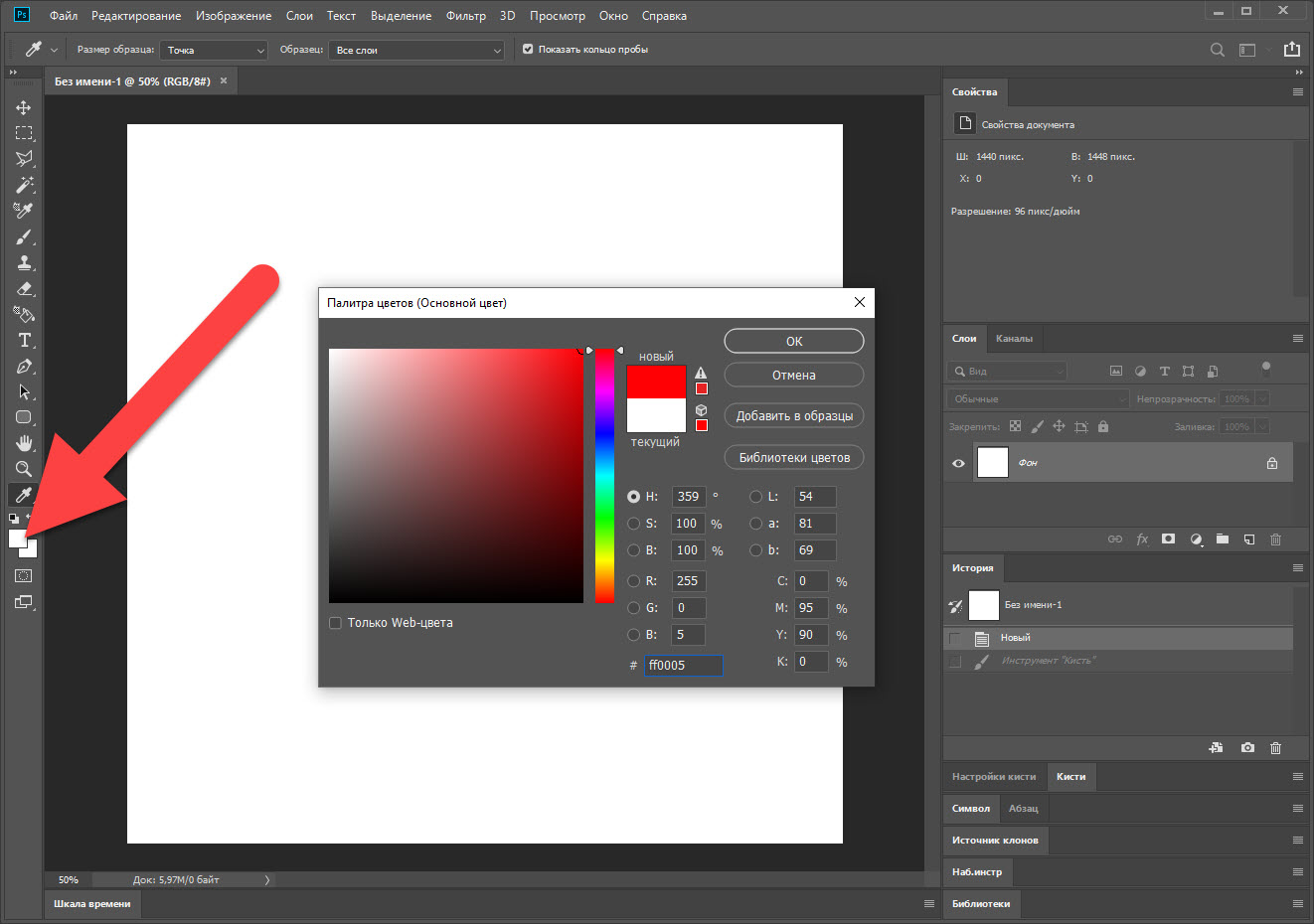
As a result, another small window will open in which we can choose a color. We do this and confirm our choice by clicking the "OK" button. Now we just have to move our mouse over the canvas, applying strokes and gradually creating a picture.
The "daub" below is shown as an example only.
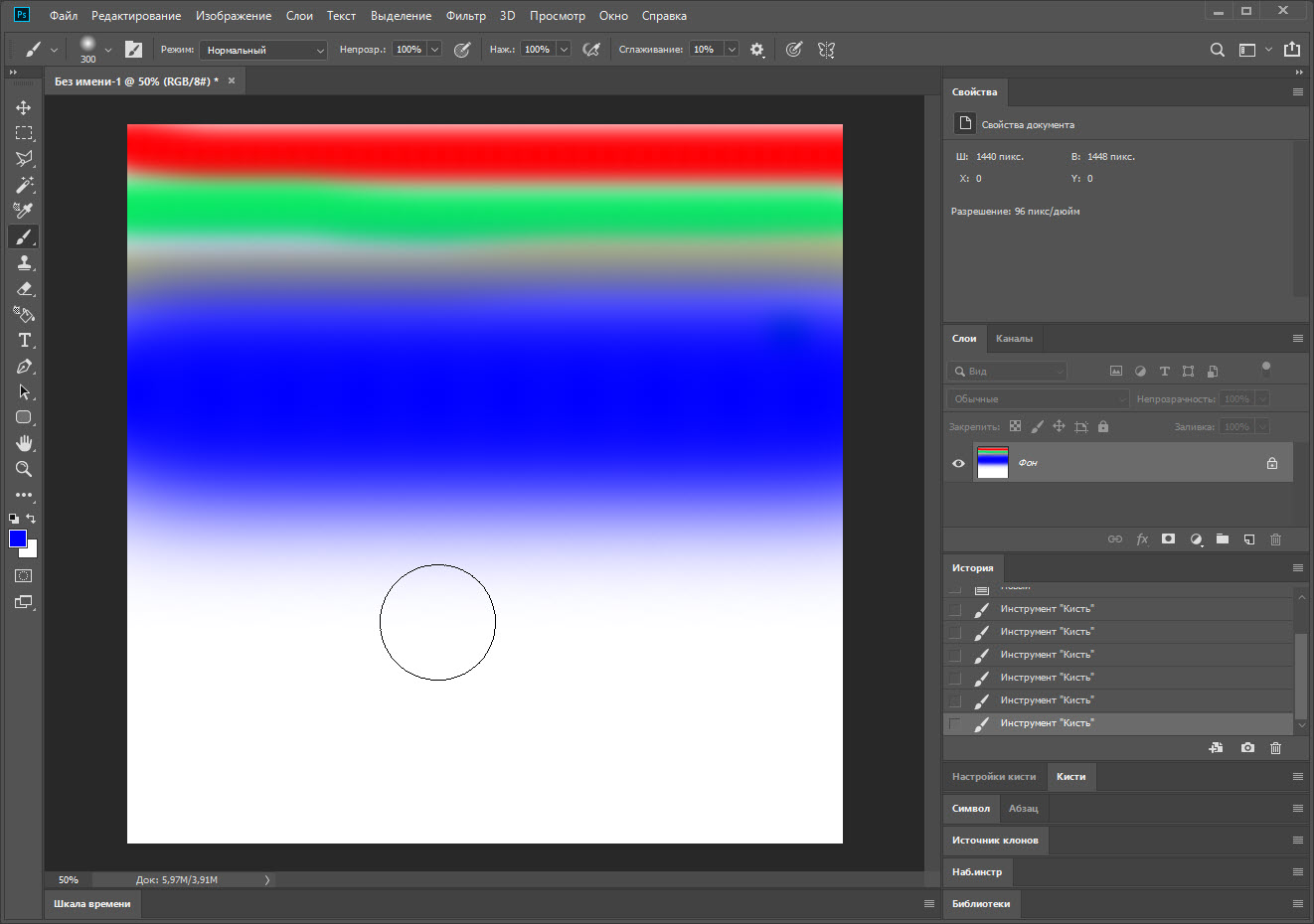
Attention: in order to fully be able to draw in Adobe Photoshop, you will definitely need a graphics tablet. This is a small touchpad that connects to a computer and transmits to the program the movements of your finger or a special pencil that you drive over the surface. And, importantly, pressure is taken into account. As a result, all movements are transmitted as clear as possible with great convenience for the author.
Expert opinion
Daria Stupnikova
Specialist in WEB-programming and computer systems. PHP/HTML/CSS editor for os-helper.ru site .
Ask Daria Drawing in Adobe Photoshop without a graphics tablet is nothing more than pampering.
Download more brushes
I would also like to talk about another important point, which involves downloading and installing additional brushes for Adobe Photoshop. The fact is that by default there are very few of them. Let's take a look at how to add some cute new brushes to our brushes:
- We go to the site you like on the network and download the brush for our graphic editor from there. If the objects are in the archive, unpack it.
- Go to the program and select the tool "Brush". Right-click on our picture and click on the gear marked in the screenshot below.
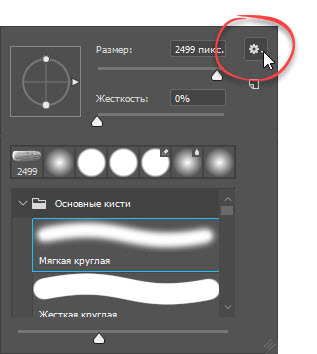
- After that, in the context menu that opens, select the "Import brushes" item. Explorer will start, in which we need to find the downloaded file with brushes. Choose one of them and confirm your choice. As a result, in the same window (which opens after the right mouse click in the “Brush” mode), the newly loaded object will be displayed. Let's choose it.
See also: How to cut an image in Photoshop and paste it on another background
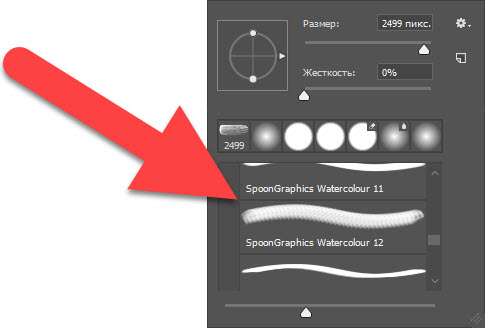
As you can see, the brush has become more realistic. Now it really looks like a real brush with its hairs and characteristic response on paper.
Video instruction
For clarity, we have also attached a training video on the topic discussed today.
Finally
Now you know how to draw in Photoshop. It remains only to consolidate the acquired knowledge by going to practice. As you know, everywhere you need skill. So here, until you do a workout enough times, the result will not be as you would like.