How to Install DirectX 9 on Windows 10
 Most older games don't run on the new Windows 10 operating system, but it comes pre-installed on laptops sold in stores and even desktops. When a user decides to install a game from 7 years ago (an old version of GTA, for example) supported by DirectX 9, an error occurs on launch. To solve it, you need to know how to install DirectX 9 on Windows 10. Many users are unable to install the ninth API set - it is outdated and incompatible with Windows 10.
Most older games don't run on the new Windows 10 operating system, but it comes pre-installed on laptops sold in stores and even desktops. When a user decides to install a game from 7 years ago (an old version of GTA, for example) supported by DirectX 9, an error occurs on launch. To solve it, you need to know how to install DirectX 9 on Windows 10. Many users are unable to install the ninth API set - it is outdated and incompatible with Windows 10.
The problem of compatibility of old games with new DirectX 11 or 12 is the lack of DirectX 9 libraries in their composition. It is completely incomprehensible why the developers did not use them as part of DirectX12 and thereby ensure backward compatibility. Perhaps they thought that old games and applications would no longer be used on the new Windows 10 OS. Now it doesn’t matter anymore - there is a solution for installing an old version of DirectX on a PC.
Installation
To install the old set of APIs, you need to enable the "DirectPlay" component - it is located in the control panel. We need to open it.
We go into the search and write: "Control Panel". In the panel, find and run the program removal utility:
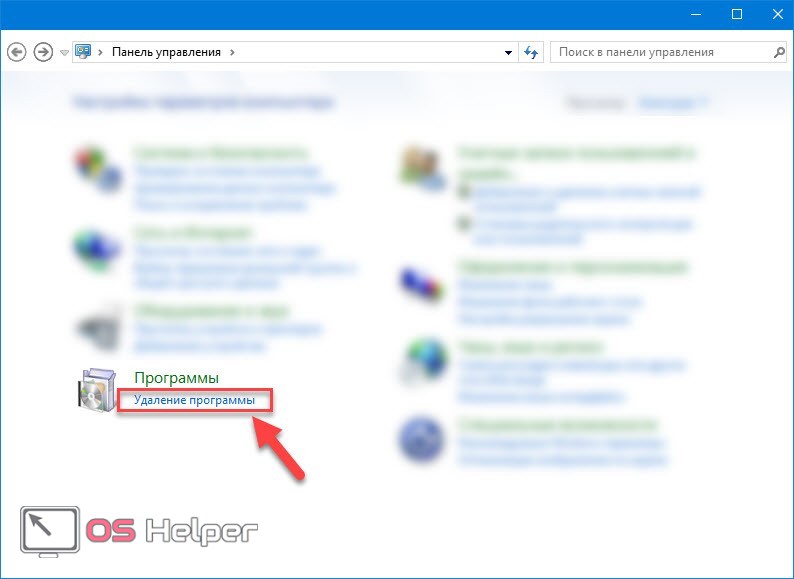
In the window that opens, click on "Turn Windows features on or off" (located in the left menu):
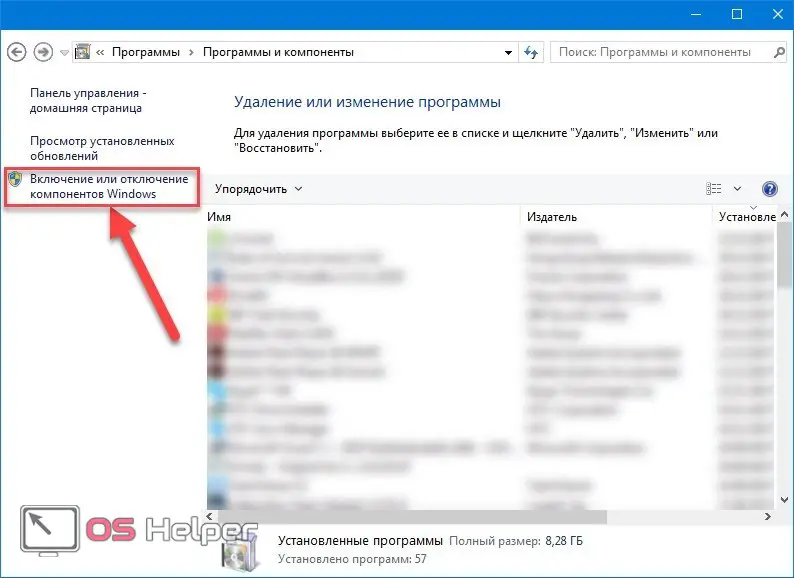
In the window that opens, look for the line "Legacy Components", set the "bird" in front of it, open the branch and also put the "bird" in front of DirectPlay.
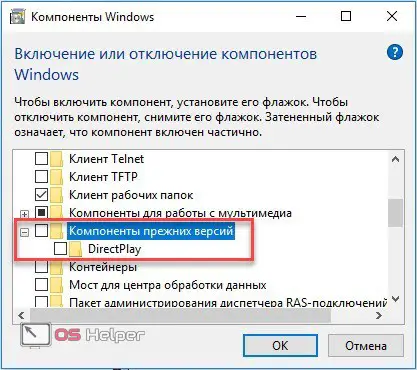
We click "OK" and try to reinstall DirectX 9. Often this method helps to cope with the problem, but there is no guarantee that this will help in your case. If nothing helped, and DirectX is still not installed on Windows x32 bit or x64 bit, then proceed to the next method.
See also: Critical Process Died on Windows 10: fixing the problem
DirectX package download
This issue is known to Microsoft. Therefore, on its official website there is a standalone package that includes versions 9-11 of DirectX. You can download it from here. Subsequently, the pack can be installed even without the Internet.
Or by the button below:
Download DirectX
We follow the link and immediately see a window with a choice of language. Select the Russian language (should be selected by default) and click the "Download" button.
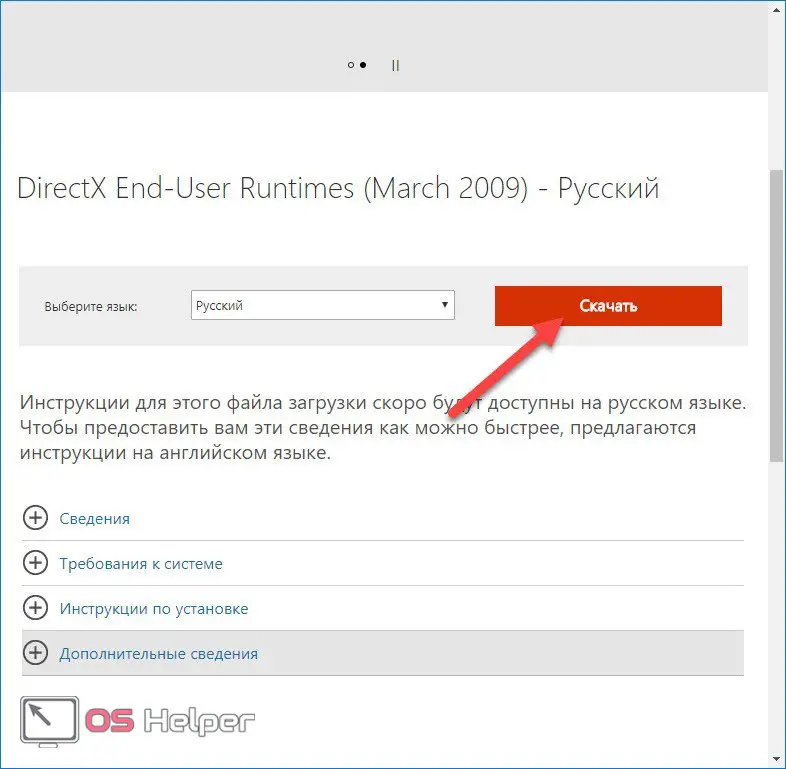
The download starts. In Google Chrome, the downloaded file is visible on the bottom bar of the browser:
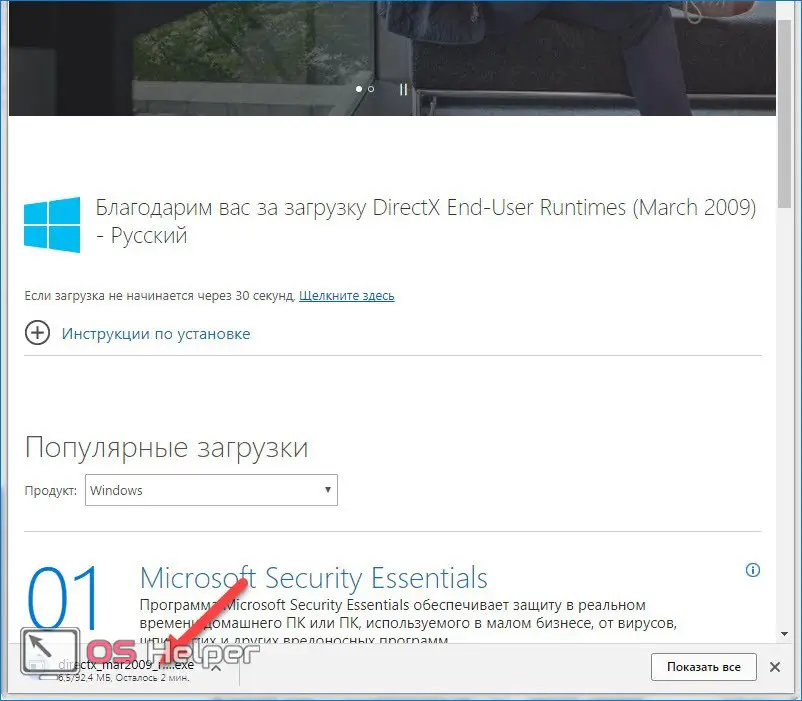
After downloading, we need to unzip the archive. Run the file and agree to the terms of the license agreement (click "Yes"). A window appears - there you need to specify the path to the folder where the package will be unzipped:
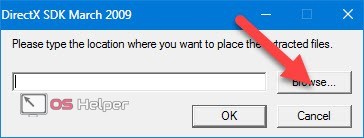
Click on the "Browse" button and select the folder in which we will place the files. It is most convenient to create a folder on the desktop and specify it. After installing the application, you just have to uninstall it. Select a folder, click "OK" and unpacking begins. It will take 5-10 seconds.
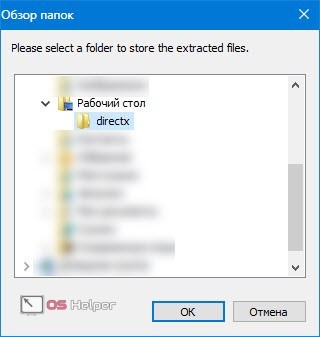
Now we go into our new folder and see a lot of archives. We do not pay attention to them, we are only interested in the DXSETUP.EXE application - this is the installer. It is easy to find - it stands out from the rest of the files.
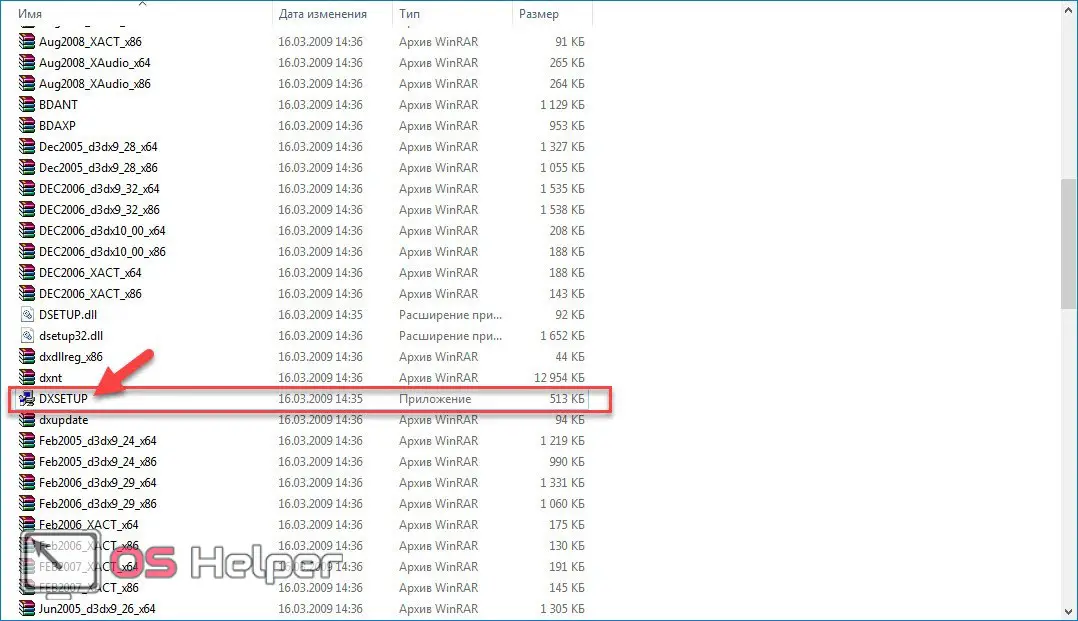
We launch it by double-clicking the left mouse button, accept the terms of the license agreement, click "Next" and again "Next".
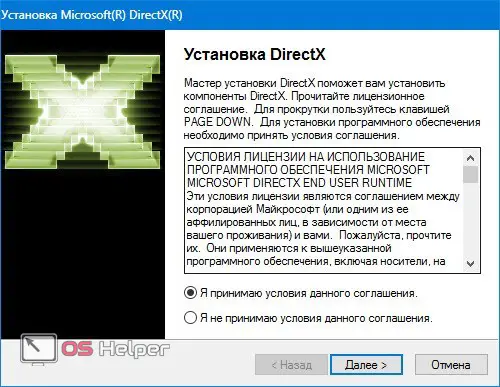
Installation (update) will start - it will take 15-20 seconds (depending on the performance of the computer).
If an antivirus is installed on the computer, then it may “swear” during the installation process, as the program makes changes to the system file. This is normal, because the purpose of the antivirus is to protect system files from Trojans. Therefore, when updating DirectX, you must either disable the antivirus, or select the "Allow" option when prompted that the DXSETUP.EXE program has made changes to system files.
Read also: How to disable updates in Windows 10 permanently: easy ways
You should not be afraid, because the application for PC downloaded from the official site will not cause any harm to the system, especially since the Trojan virus cannot be in the archive. If you download a package from a third-party resource, and not from the official Microsoft OS website, then there is a danger of “catching” a virus. This is how it looks on the example of 360 Total Security antivirus:
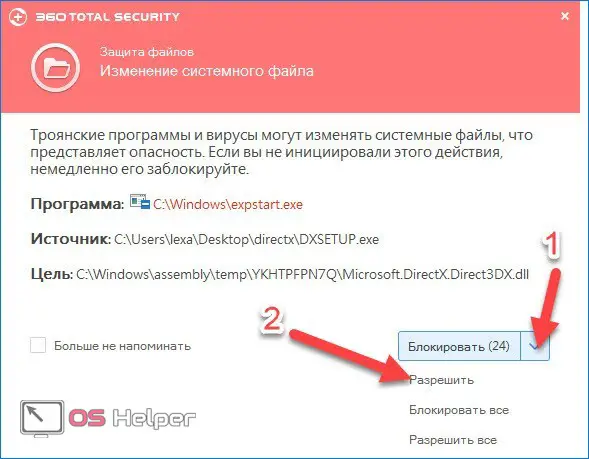
After permission, the program will continue the installation and complete it successfully. At the very end, click the "Finish" button, after which the folder with the API archives can be deleted - they will no longer be needed. If the installation failed and the antivirus "was silent", then there is a possibility that it did not allow changes to the file without any messages. In this case, just disable it for a couple of minutes and retry installing the API package.
What happens during an update? With this package, we did not install a new DirectX, but simply updated the old one with the missing components and libraries. But if you simply install a new set of APIs, then there will still be no compatibility with old games. You also do not need to use the automatic web installer - they offer to download it on the official Microsoft website. This installer first checks the version of DirectX on the computer, and if it finds the same or newer version, cancels the installation with a notification beforehand.
Therefore, if it costs 11 or 12 Direct X, then the installation of the same versions with an updated package of libraries and components will not happen - the program itself will write about it. You need to either remove the API and install it again (with a full set of libraries), or simply update it manually using the archive suggested above. The latter option is simpler and requires less action.
Conclusion
Microsoft offers a standalone API package as a solution for running applications that work with DirectX 9. On the Microsoft forums, many users write that their problem was not solved by the new API package, but for most it helps.
Read also: How to disable sleep and hibernation in Windows 10
There is no 100% guarantee that the methods proposed above will help, but it is worth using them in any case. This is the only way to run old applications or games on a new operating system and not resort to a radical method - reinstalling Windows 10 to an older "seven". Although many users who are disappointed in the "top ten" do just that.
Video instruction
We also invite you to watch a video that describes the installation of DirectX on Windows 10.