 Many personal computers are used by several users at the same time. Accordingly, not all at once, but in turn. And it is in such cases that we need to take care of the confidentiality of our data. This can be achieved by protecting a separate directory. This is what will be discussed in our today's article. Next, we'll talk about how to put a password on a folder in Windows 11. Therefore, without delay, let's get started.
Many personal computers are used by several users at the same time. Accordingly, not all at once, but in turn. And it is in such cases that we need to take care of the confidentiality of our data. This can be achieved by protecting a separate directory. This is what will be discussed in our today's article. Next, we'll talk about how to put a password on a folder in Windows 11. Therefore, without delay, let's get started.
Set a password for a Windows 11 folder
You cannot set a password for the Windows 11 folder using the system itself. In order to do this, we will use workarounds. Let's talk about each of them in more detail, and you, in turn, choose the one that will be most convenient.
Important! If you want to know how to put a password on windows, then read the article at the link.
We use the archiver
The archiver does not literally encrypt our folder, it simply adds it to the archive, and we already put a password on it. However, this allows you to protect your data with a code, and thus ensure their safety. Let's take a closer look at how this is done:
- We can use any archiver like 7-ZIP or WinRAR. Since most users have the latest program installed, we will show our instructions using it as an example. Find the directory you want to password protect and right click on it. After that, select the item to add to the archive from the context menu.
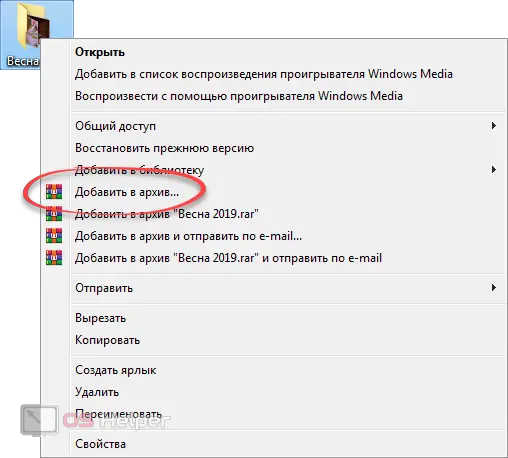
- When the archiver window starts, press the button to set the password. For clarity, we marked it in the screenshot below.
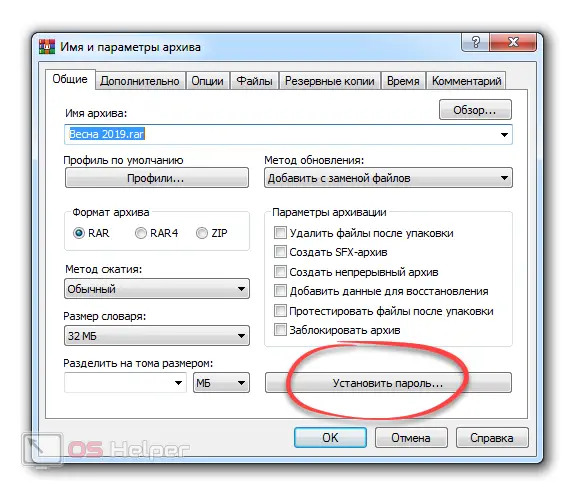
- Now, in fact, the password itself is indicated. We enter the code, repeat it in order not to make a mistake, and wait for the “OK” button.
See also: How to completely remove Yandex.Browser from a Windows 11 computer
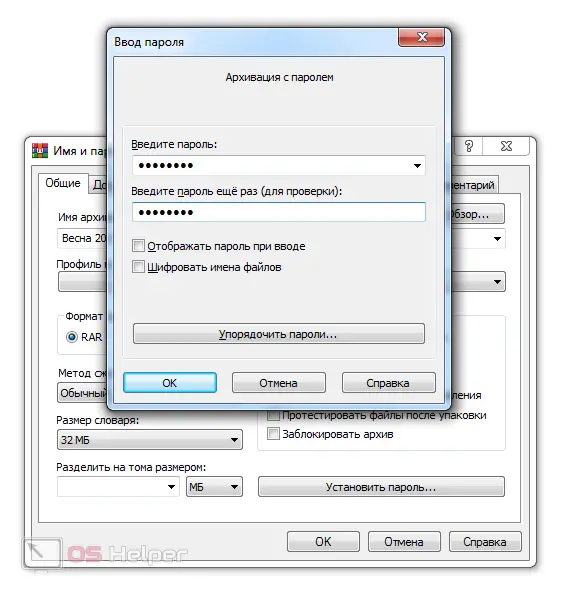
- At the last stage, click on "OK" again. As a result, the archiving process will begin, the duration of which will depend on what files are in the archive and on the performance of a particular computer.
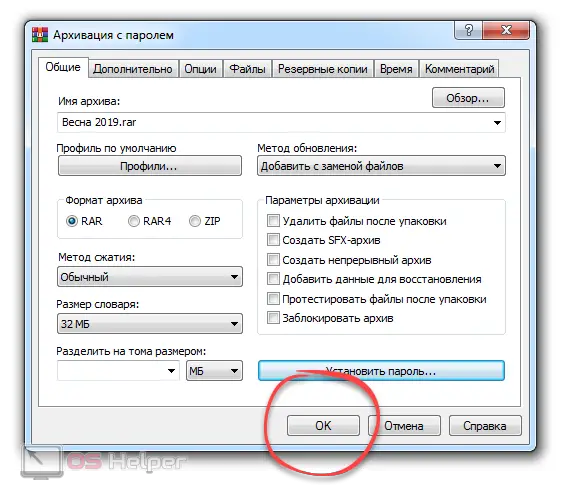
Now, when trying to extract data from the archive, the user will be faced with the need to enter a code. Naturally, if he does not know him, he will not be able to access the files.
Expert opinion
Daria Stupnikova
Specialist in WEB-programming and computer systems. PHP/HTML/CSS editor for os-helper.ru site .
Ask Daria Warning: Please enter a strong password. This will protect your data from hacking attempts. For example, if the password contains uppercase and lowercase letters, uppercase and lowercase characters, and numbers, it will be impossible to crack such a password.
Installing third party software
There are a huge number of programs that can cope with the task. It makes no sense to talk about each of them in detail. We'd rather teach you how to use the most relevant utility than say a little about each of them.
So let's get started:
- Initially, we download the latest version of the Lock-A-Folder application on its official website. When the desired file is received, run it and install the application. Then we launch it. Unfortunately, there is no Russian language here, so we will have to be content with English.
- When the program is launched, you will first need to set a master password.
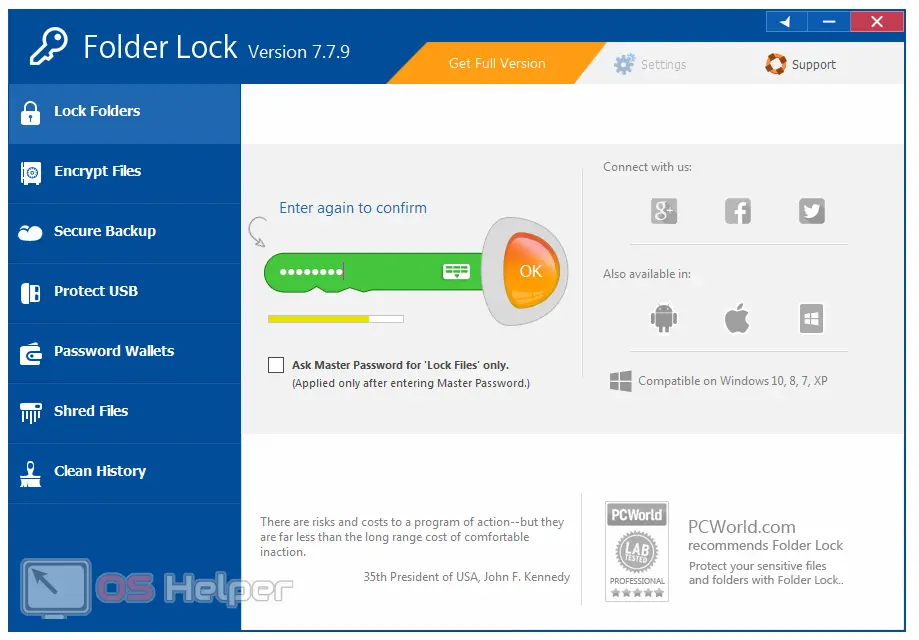
- Next, simply drag the folder with the files we want to encrypt into the program window. As a result, it is displayed in the list and will disappear from where it was before.
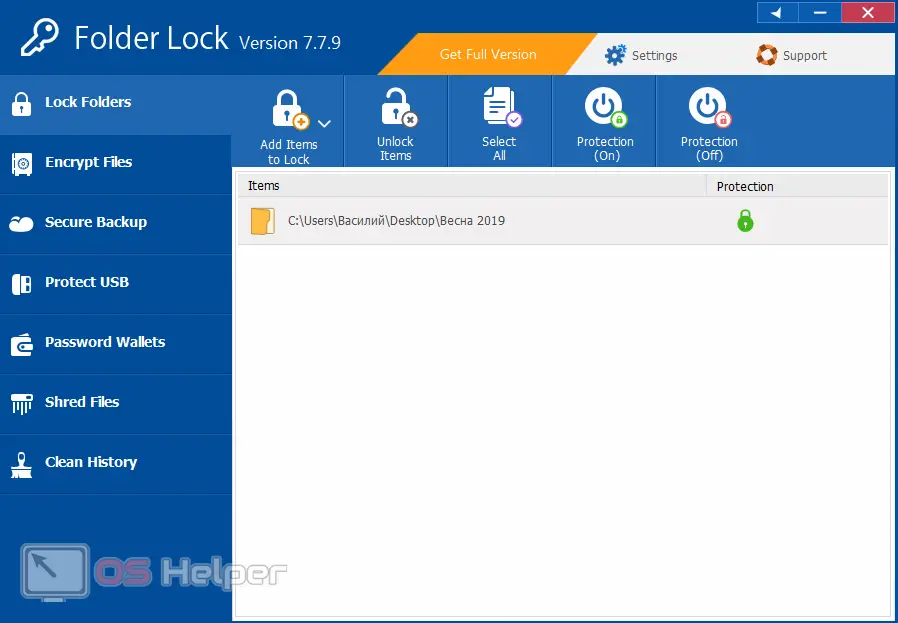
- Well, in order to access our data, we make a double left clip on this record. As a result, the directory will open in the same way as it would when launched from Windows Explorer.
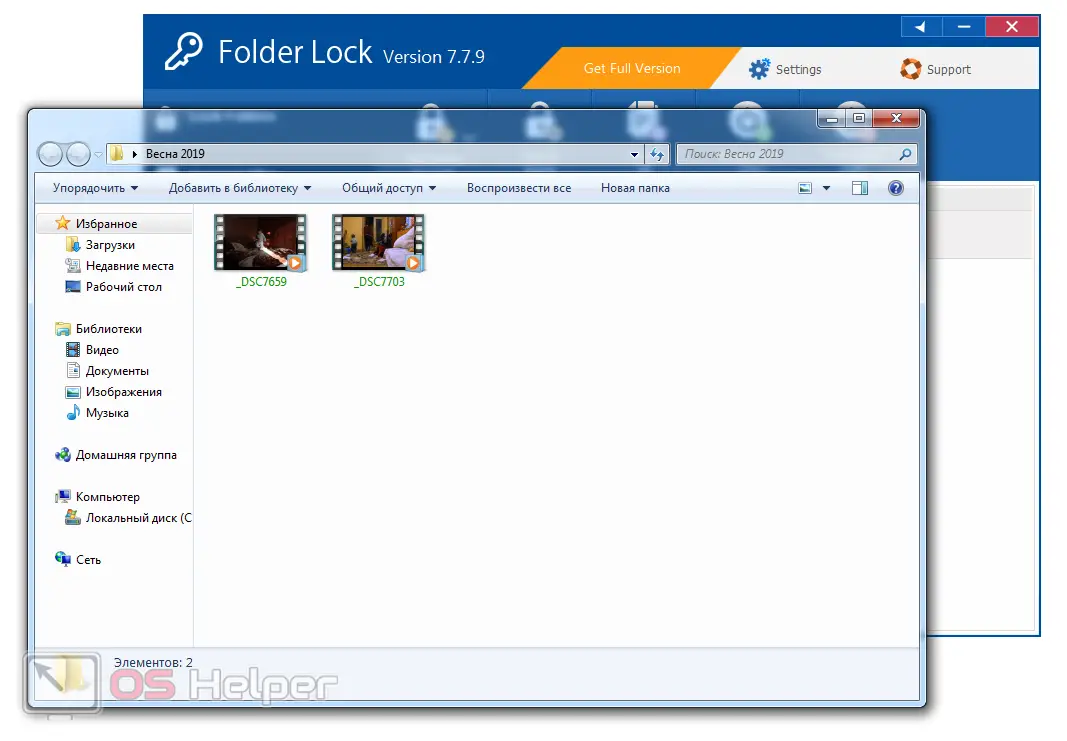
It's so easy without extra effort We can put a password on any folder, which in the end no one can access without knowing the security code.
Which of these methods to apply, the archiver, or third-party software, is up to you. We just suggested possible options.
Video instruction
To consolidate the knowledge gained, we also recommend that you familiarize yourself with the video in which the author shows in detail the essence of what was written.
See also: File system error 1073741819 in Windows 11
Summing up
On this we will finish our article, and you can start practicing. One of the options above will definitely help protect your personal information and put a password on a folder on a PC running Windows 11.
And if you have something to ask, write to us in the comments. We constantly monitor this section of the site and, if necessary, will respond to each of our visitors.