How to request administrator permission to delete a folder in Windows 11
 If an attempt to delete, move, or rename a file or folder in Windows 11 ends for you with a system notification with the text “Request permission from the administrator to change” (given the fact that you are the same administrator), then this article is written for you - in it we will explain in detail how to request administrator permission to delete a folder in Windows 11.
If an attempt to delete, move, or rename a file or folder in Windows 11 ends for you with a system notification with the text “Request permission from the administrator to change” (given the fact that you are the same administrator), then this article is written for you - in it we will explain in detail how to request administrator permission to delete a folder in Windows 11.
Cause of the problem
Often, an error that occurs when trying to delete data is due to the fact that the user is trying to delete some important system component. For example, you can try to uninstall Internet Explorer, which you never use. In this regard, when cleaning the hard drive, you should be as careful as possible and be sure to pay attention to system notifications - perhaps you are really trying to delete something important.
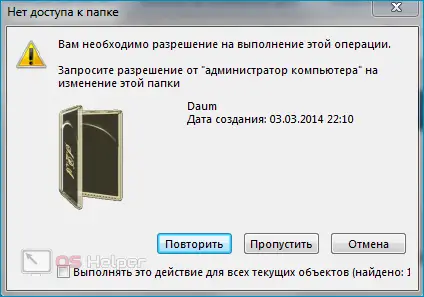
To get extended administrator rights to a folder, you do not need to use third-party software - all actions can be performed using the tools built into the system.
Asking for permission
In fact, you won’t have to ask permission from a non-existent administrator - in order to be able to change files without any confirmation, you just need to make sure that the user has either the maximum set of rights or the right to fully work with a specific folder.
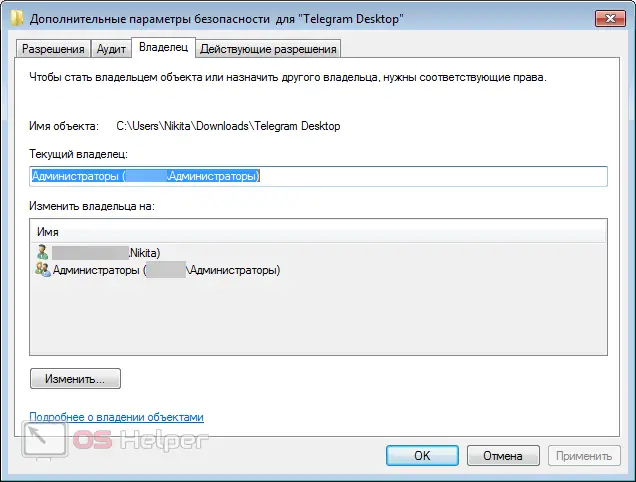
Changing the owner of a folder
The instruction for obtaining rights to work with any system object is quite simple and looks like this:
- We right-click on the desired folder, go to "Properties", open the "Security" section and open the "Advanced" tab.
- Open the menu item "Owner" - it contains data about the real owner. We select ourselves from the "Change owner to" list or click on "Change" if your account is not in the proposed list.
- In the window that opens, click on "Other users ...", and then click on "Advanced".
- Click on the "Search" button, search for and highlight the name of your account in the results, click on "OK". We confirm the actions taken.
See also: How to make a presentation on a Windows 11 computer
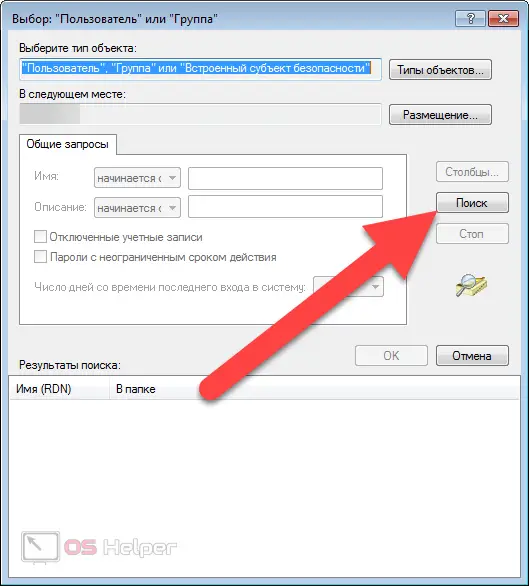
If there are other folders in the folder, when changing the owner, be sure to activate the “Replace the owner of subcontainers…” item - thanks to this, the system will automatically give you rights to all nested objects.
We issue the maximum set of rights
To delete a problematic folder, it is not enough just to become its owner - you also need to get permission to edit, change, delete, and other operations.
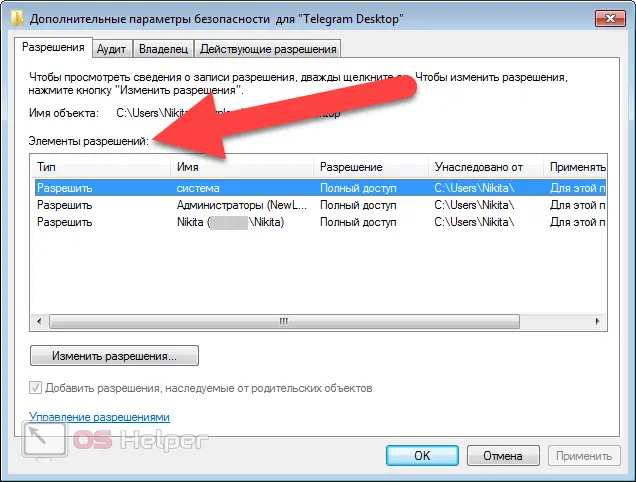
To finally be able to change the folder according to your needs, you need to follow a simple instruction:
- Again, we follow the path indicated in the first paragraph of the previous section of the article, and then in the "Permissions" section, click on "Change Permissions".
- We check whether your account is included in the "Permission Items" list, through which you interact with the system. If it is missing, then you need to click on the "Add" button, go to the menu for adding a user (items 3-4 of the previous section), select yourself, enable the "Full access" option and check the box next to "Replace all entries ...". If the user was already in the list, just select it and click on "Edit".
- We give ourselves a full set of rights, select the item "Replace all permission entries of the child object", we agree to apply the changes.
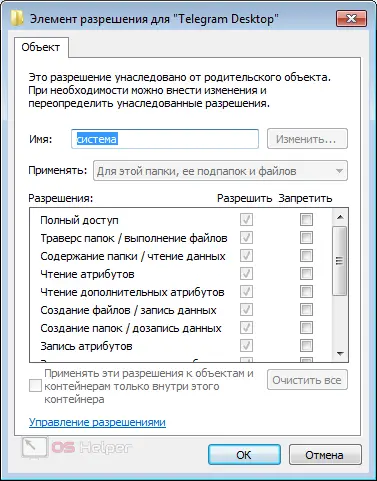
Expert opinion
Basil
Project manager, comment moderation expert.
Ask a Question After sequentially performing the above steps, the error associated with the need to obtain administrator permission to change files and folders will no longer appear - you can easily delete the extra folder.
Video instruction
Attached is a short video demonstrating how you can quickly resolve the problem with asking permission from the administrator.
Conclusion
We hope that the guide suggested in the article helped you to cope with the task. Additionally, it is worth noting that all the above actions must be performed in the account that is the main one - most likely it will not be possible to open access to extended rights from the guest account.