How to find out the password from Wi-Fi on a computer or laptop
 Sometimes it happens that we forget the password from our own Wi-Fi and cannot use the wireless network. Also, sometimes guests come to us who want to use Internet access. Our phone is already connected to the network, but we forgot the password. In both cases, there is a solution. Moreover, it is very simple. Let's figure out how to find out the password from your own Wi-Fi.
Sometimes it happens that we forget the password from our own Wi-Fi and cannot use the wireless network. Also, sometimes guests come to us who want to use Internet access. Our phone is already connected to the network, but we forgot the password. In both cases, there is a solution. Moreover, it is very simple. Let's figure out how to find out the password from your own Wi-Fi.
How to see your Wi-Fi password
So, in order to solve the question before us, we can use one of three options. This will be the password view in the Windows wireless network properties and the same in the router settings. We will also use the command line.
In the properties of the wireless network
The easiest way is to look at the code we need in the Windows settings. The example we will show is based on the Windows 10 operating system. However, the same can be done on older operating systems such as Windows 8 or 7. So let's get started.
- Initially, we find the connection icon in the system tray and right-click on it. In the context menu that appears, select the item to open Internet settings.
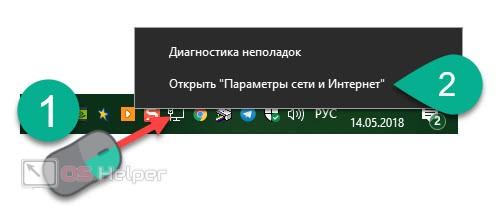
- The same can be done in the notification menu, which is launched by clicking on the rightmost icon on the taskbar. In the notifications menu, we select the network configuration tile.
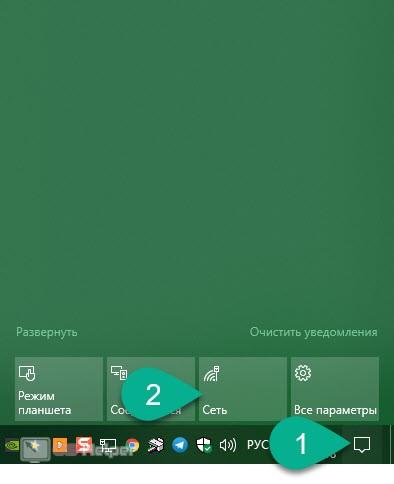
- If we click on the network icon with the left mouse button, we will see such a pop-up window.
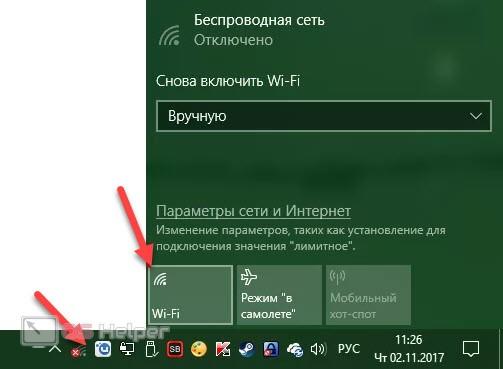
- As a result, we will go to a small window in which you need to press the button marked in the screenshot.
See also: How to download photos from Yandex.Disk to a computer
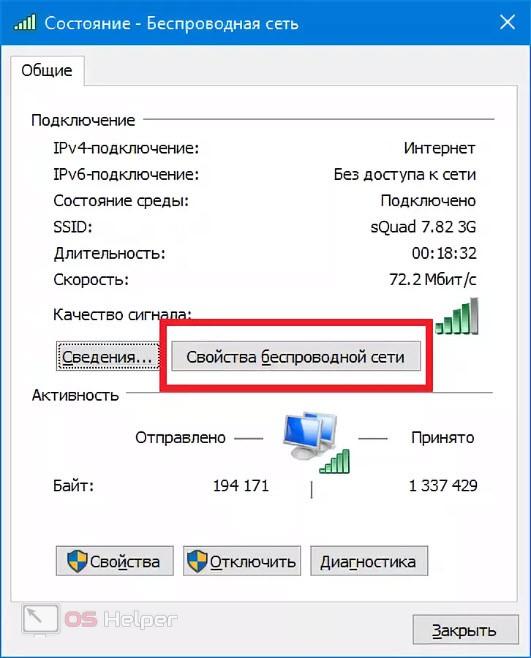
- Next, go to the "Security" tab and see that our Wi-Fi password is encrypted here. In order to turn the circles into readable numbers, check the box marked with a deuce.
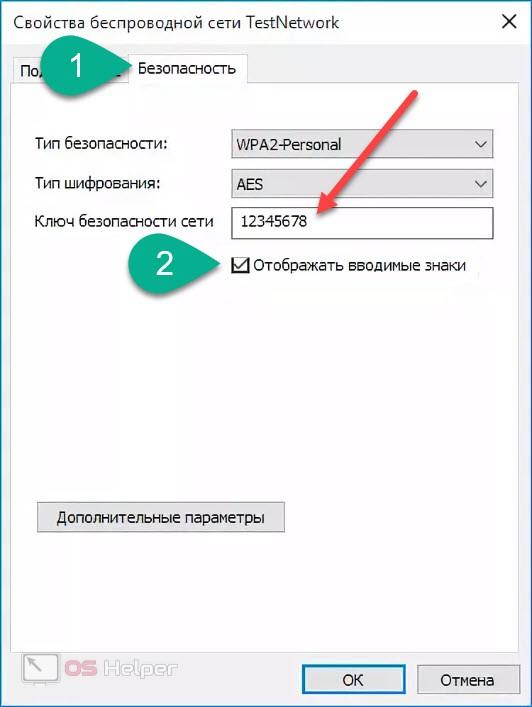
So, a positive result has been obtained. Let's move on to our second method.
In the router settings
Laptops of all models have their own Wi-Fi module, but desktop PCs usually connect to special routers. So: through them you can also find out the code you need to enter. It is done like this:
- We launch the browser on the computer and enter "192.168.0.1" or "192.168.1.1" in its address bar. In some cases, for example, in our SMC brand router, the login address looked like this: "192.168.2.1". You can view this IP on the device case or in the instructions for it. When the IP is entered, press [knopka]Enter[/knopka].
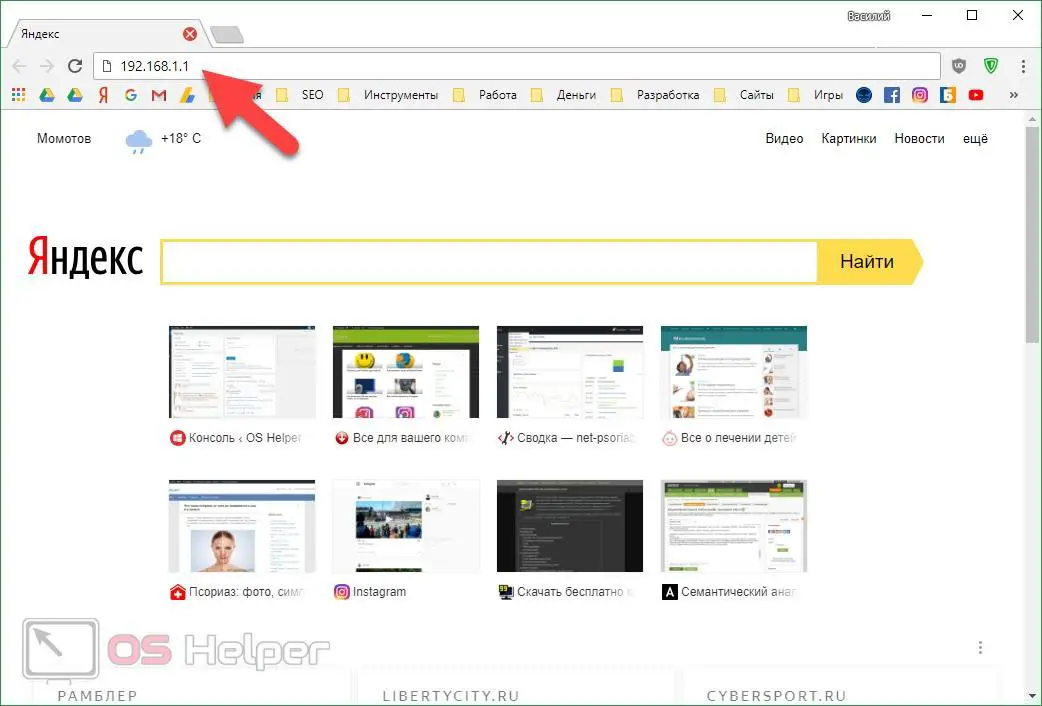
- To protect the network control panel, login and password authentication is used. You can find out such data by looking at the case of the router or instructions from it. By default, the combinations "admin" / "admin" are usually used. If someone changed the password before you, you need to ask this person for it. Finally, log in by entering your username and password.
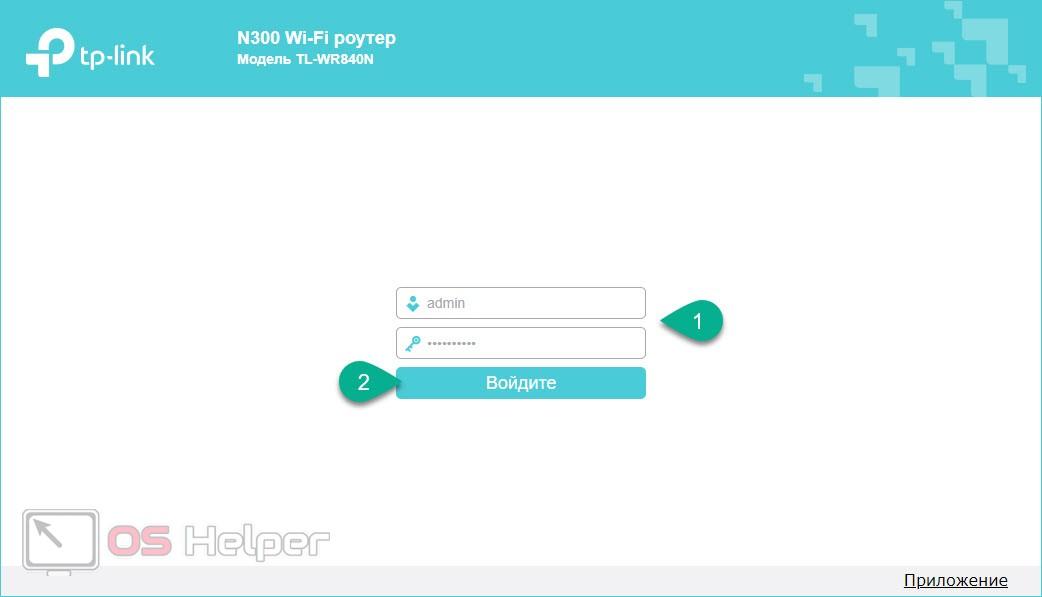
- The interface of each router looks different. Some of them are not translated into Russian. Here is an example of router settings from TP-Link. Here we need to select the network configuration and go to the Wi-Fi section. Then we go to the "Security" item. This is where the password used to connect to the wireless network will be displayed.
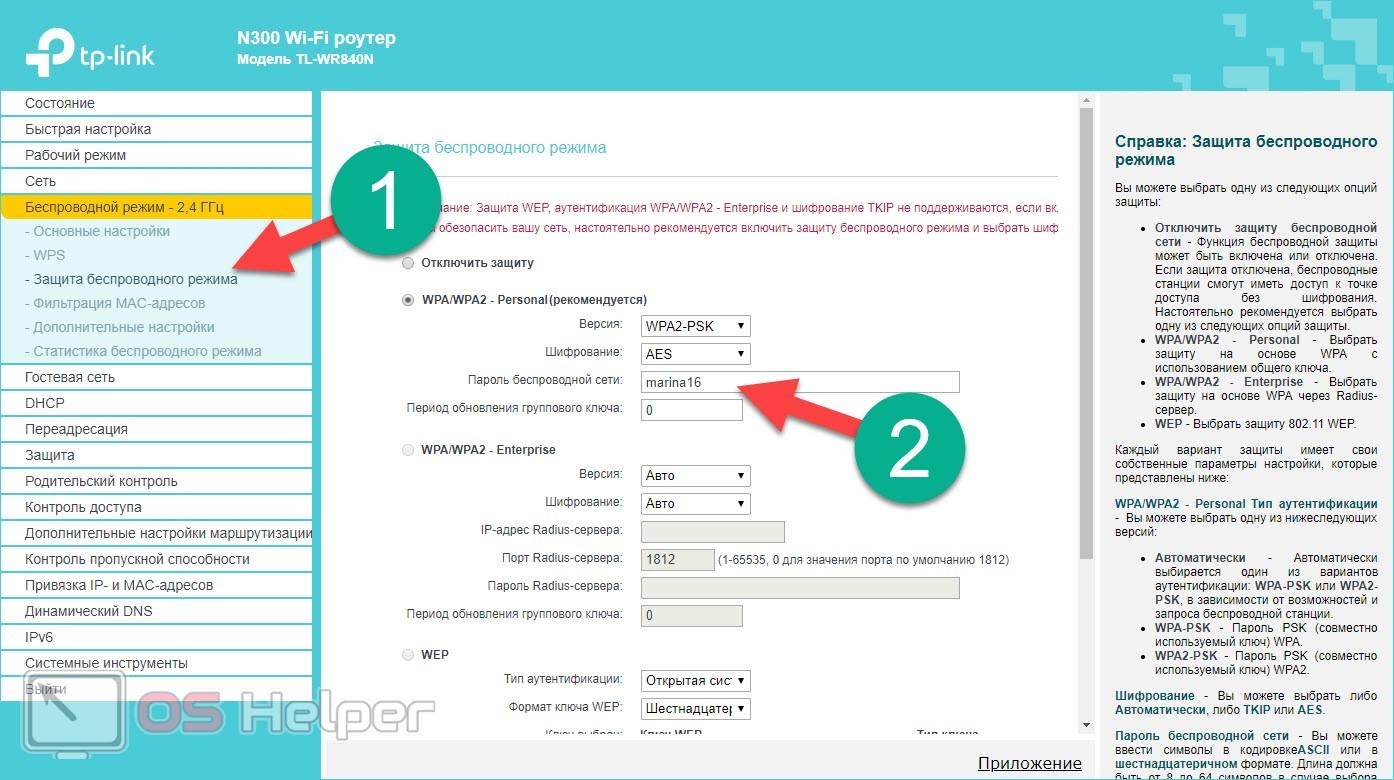
So, we also dealt with this method.
Checking the code on the command line
There is another way to find out the Wi-Fi password and it is to use the command line. Let's see what it looks like:
- Initially, we launch the command line itself using the Windows search. If you have older OSes, the same search can be found in the Start menu as well. You can also run the utility by calling the Run program ([knopka]Win[/knopka]+[knopka]R[/knopka]) and entering the CMD operator into it.
See also: How to make video from photos and music
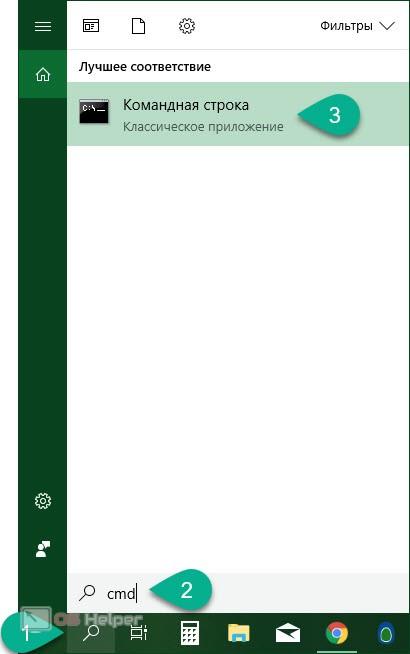
- Next, enter the following code into the command line and press [knopka]Enter[/knopka].
[kod]netsh wlan show profiles[/kod].
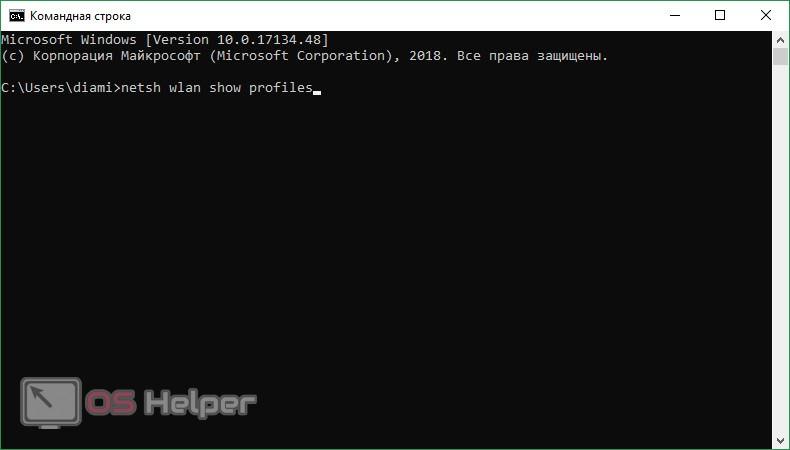
- As a result, the command prompt will display a series of options about your wireless networks. Among these parameters will also be the Wi-Fi password itself. In the screenshot, we marked it with an arrow.
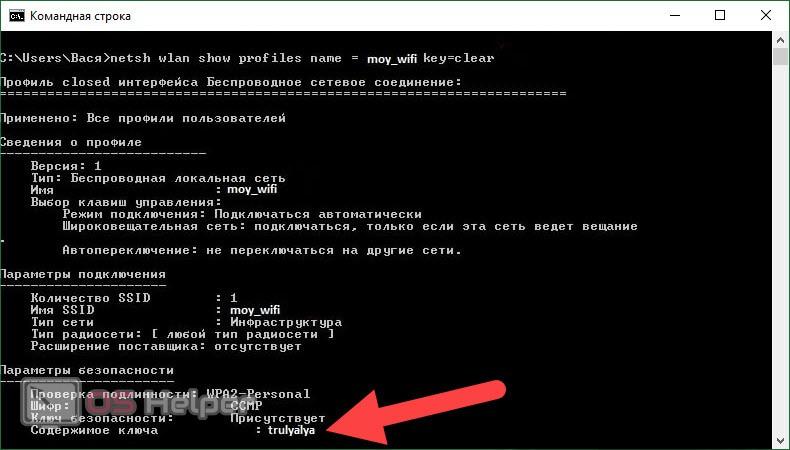
That's how easy we can calculate the desired code.
A little about hacking Wi-Fi
If you have heard a lot of fairy tales that a neighbor's wireless network can be hacked, brute-force password guessed, or someone's session is intercepted at a public access point, you will have to upset - all this, to put it mildly, is not true. The fact is that modern protection methods do not lend themselves to attempts to select a key and, after several unsuccessful authorizations, block access for a while. Programs like AirCrack-NG have been out of business for a long time.
The same goes for misconceptions about stealing cookies and then logging into other people's social media accounts through them. Applications - clients of these same networks provide encryption at the device level, which makes it impossible to decrypt them on another phone or tablet. All you can do is guess the right code, given the available data about the owner of the Wi-Fi. There are no other options and all you can achieve is wasted time.
Summing up
Now you know how you can find out your password from the Wi-Fi wireless network. If you have a router, use its control panel, if not, you can see the code in the settings of Windows itself. Both of these options have been discussed above.
In conclusion, I would like to note that if you have questions, feel free to ask them in the comments. As far as possible, we will try to respond to each of our visitors. Although, perhaps, one of the users will do it before us.
See also: What is a driver on a computer and why is it needed
Video instruction
In order to better understand the issue under consideration, we have prepared for you a training video on this topic.