How to connect a Wi-Fi router to a Wi-Fi router
 Two or more routers in a bundle are usually used to expand coverage or establish a network connection. Today we will look at 3 popular methods for synchronizing devices, which will result in a common wireless network and full access to the Internet via cable or Wi-Fi from both routers. Let's talk about how to connect a Wi-Fi router to another Wi-Fi router in several ways.
Two or more routers in a bundle are usually used to expand coverage or establish a network connection. Today we will look at 3 popular methods for synchronizing devices, which will result in a common wireless network and full access to the Internet via cable or Wi-Fi from both routers. Let's talk about how to connect a Wi-Fi router to another Wi-Fi router in several ways.
Router in repeater mode
The most common option is to use it in repeater mode (repeater, bridge). It is with him that we will begin the instruction.
The only condition for the correct operation of such a bundle is the support of this mode on a secondary router. Be sure to familiarize yourself with the characteristics of the device so as not to waste time connecting.
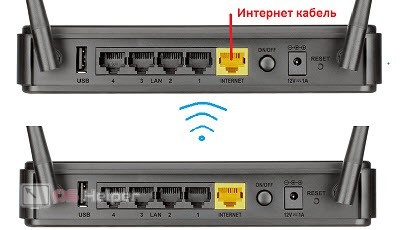
So, the main router must be connected to the Internet and configured according to the service and provider data. Only an internet cable is connected to it. It is also important to set up a Wi-Fi network. You can use a secure hotspot or completely without a password.
Now you need to connect the second router to a power source and go to its settings. You can do this through a cable by connecting it to a PC, or even through a phone by connecting via Wi-Fi. The address is the IP indicated on the bottom of the device. In most cases, the username and password is admin.
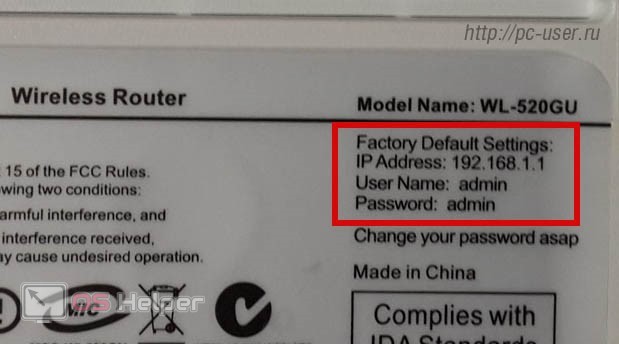
Expert opinion
Daria Stupnikova
Specialist in WEB-programming and computer systems. PHP/HTML/CSS editor for os-helper.ru site .
Ask Daria If the router has been used before, then be sure to reset all parameters to factory settings using the Reset button.
After entering the settings, perform the following operations:
- In the Internet connection settings, change the current IP address. It must be different from the address of the first router. For example, 192.168.1.1 for the main device, and 192.168.1.20 for the second. Some routers initially have different addresses.
- Now you need to disable the DHCP server and go to the wireless network settings section (Wireless Mode).
- In the parameters we find and turn on the item "Repeater Mode" or Repeat Mode - depends on the firmware version and the language used. It can be located in the "Administration" section.
- In the list of found access points, select the one belonging to the first router. Fill in the connection data if you are using a secure network - encryption type and password. Save your settings.
See also: RAW file system: how to return NTFS
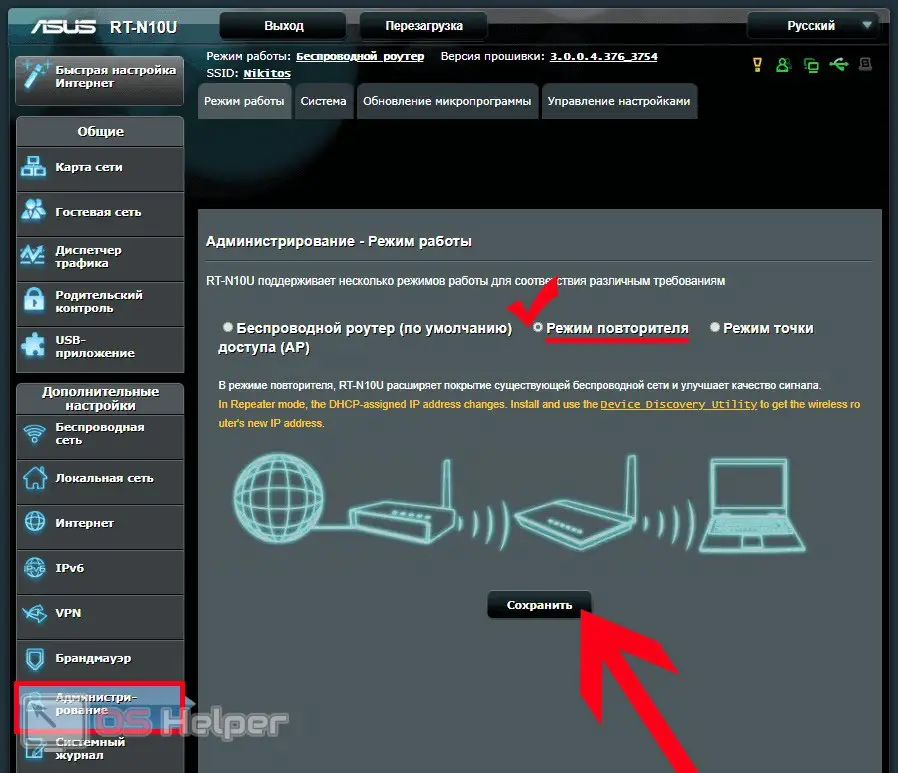
Both routers are now on the same wireless network. You can put them at different points in the apartment or on different floors of the house to expand the coverage area.
LAN cable connection
The second type of connection implies the following scheme. An internet cable is connected to the first device. The device has the usual settings for the correct operation of the Internet and enabled DHCP mode. After that, both routers are connected with a LAN cable. The following settings are made on the second device:
- DHCP is disabled, since all data will be transmitted from the first router.
- In the Internet settings, the IP address of the point is changed so that it differs from the main one.
- The settings are saved and the router reboots with the new settings.

LAN-WAN connection
The third method involves connecting with a LAN cable to the WAN connector. Again, set up the main router in advance and connect an Internet cable to it. Then connect the network cable to one LAN connector, and connect the other end to the second router in the WAN or Internet port - depending on the equipment model. Then open the secondary device settings:
- In the internet settings, select dynamic IP as the connection type.
- Leave DHCP enabled in network settings. Change the address range so that it does not match the value of the main device.
- Save the settings and restart the equipment.

Video instruction
The attached video clearly shows the procedure for connecting and configuring two routers. Do not skip this video under any circumstances.
Conclusion
If you have a second router, then you can find a useful use for it. It is enough to set up the connection of two devices to get a common network with Internet access. If you have any questions on the topic, we'll be happy to answer them in the comments section below!