How to distribute the Internet via Wi-Fi from laptop to laptop
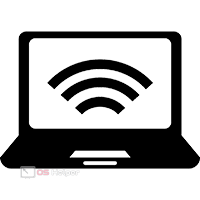 Sometimes the Internet is connected via cable to one laptop, and you need to distribute it for several more devices. This can occur during an urgent move or in the event of an unexpected failure of a single router. Fortunately, there is an effective temporary solution - you can distribute Wi-Fi from a laptop. The created point is enough for connecting and normal operation of 2-3 devices. In this article, we will tell you how to distribute the Internet via Wi-Fi from laptop to laptop.
Sometimes the Internet is connected via cable to one laptop, and you need to distribute it for several more devices. This can occur during an urgent move or in the event of an unexpected failure of a single router. Fortunately, there is an effective temporary solution - you can distribute Wi-Fi from a laptop. The created point is enough for connecting and normal operation of 2-3 devices. In this article, we will tell you how to distribute the Internet via Wi-Fi from laptop to laptop.
Network distribution methods
There are several ways to launch a new Internet distribution point. The available methods include the following:
- Using the command line. It does not imply complex configuration or installation of special software. Works on all versions of Windows, starting with the "seven".
- Via Mobile Hotspot. The tool was built into Windows 10, allows you to quickly start the distribution by selecting an active connection and adding a password.
- Using third party software. Developers have released a huge number of programs that allow you to set up a new Wi-Fi network in just a few clicks.
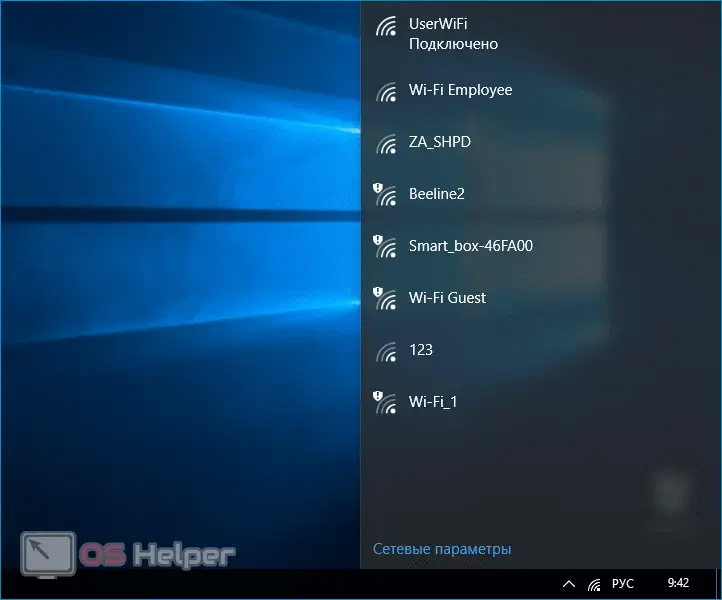
Expert opinion
Daria Stupnikova
Specialist in WEB-programming and computer systems. PHP/HTML/CSS editor for os-helper.ru site .
Ask Daria The result in all cases will be the same, so choose the method that is most convenient for you.
Command line
Despite the fact that at first glance this method seems extremely complicated, anyone can use it - just follow the step-by-step guide. All work with the command line comes down to copying, pasting and executing certain queries in the right order, and therefore the likelihood of making an error is extremely small.
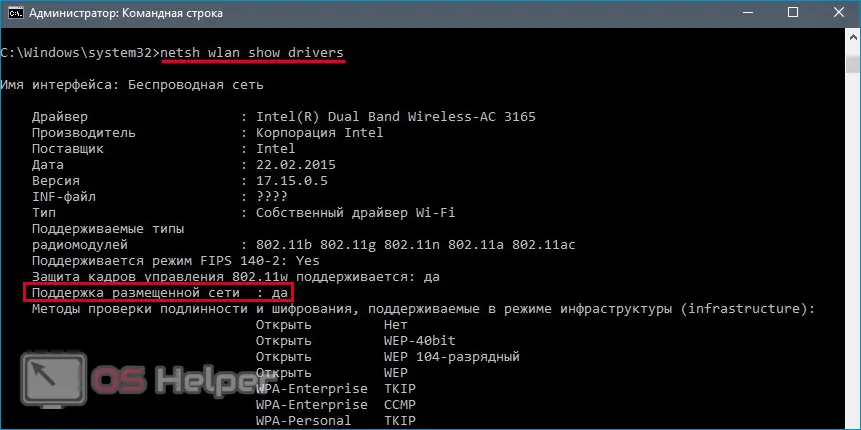
The instruction looks like this:
- Let's go to the command line.
- Insert - netsh wlan show drivers. We execute by pressing [knopka]Enter[/knopka]. This query will make sure that the equipment is able to function in the desired mode. You need to pay attention to the column "Hosted network support".
- Apply - netsh wlan set hostednetwork mode=allow ssid=##### key=412456fd. After "ssid =" we write the desired name of the network being formed, after "key =" a password of 8 characters or more. If successful, the command line will display a corresponding notification.
- We prescribe - "netsh wlan start hostednetwork". Thanks to her, the network will start.
See also: How to set up OBS
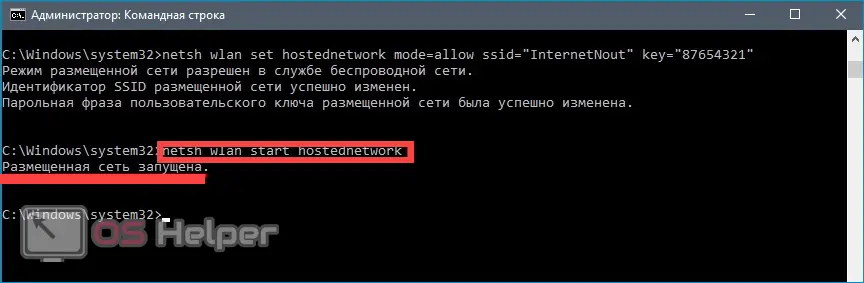
The point has been created. To check, go to the "Network and Sharing Center" and look for a network with the desired name in the list. In the column "Type of access" she will have "Without access". Since this does not suit us, we continue the configuration:
- Without leaving the "Control Center" we look at the value in the "Connection" column of the network through which access to the Internet is provided. For example, in the screenshot below - "Ethernet".
- We click on "Ethernet", open "Properties", activate the item "Allow other users ...", select the created network in the list.
- Save changes and try to connect.
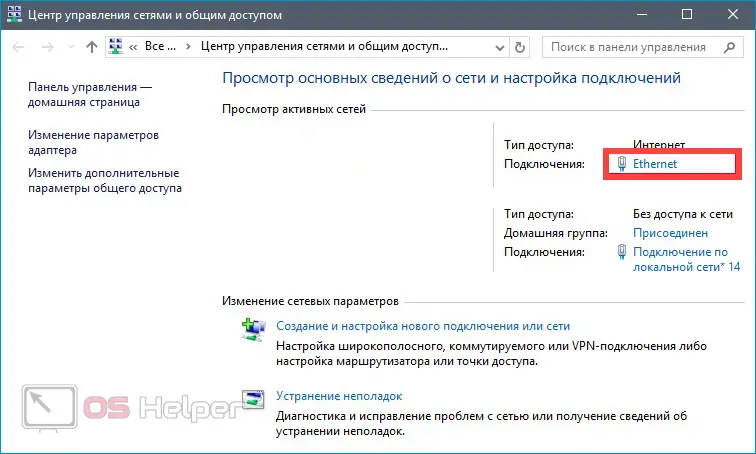
To disable distribution in the future, you must use the "netsh wlan stop hostednetwork" request. To start - the same request, where instead of "stop" is "start".
Mobile hotspot
For Windows 10 users, a special tool is available - Mobile Hotspot. To use it, you need to go to "Settings", open "Network and Internet", click on "Hot Spot", move the first slider to the "On" position. The network name and password are generated automatically.
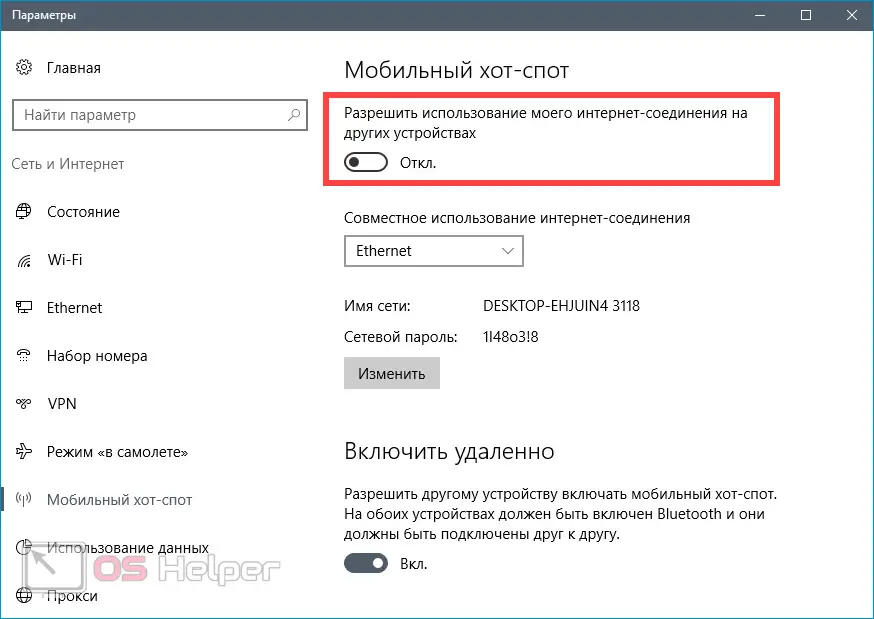
To complete the setup, you need to open a new network access point. How to do this is described in the previous instruction.
Third party software
If you don’t really want to “dig” into the settings, you can use any specialized utility. We offer two popular ones:
- MyPulicWiFi - select "Automatic Hotspot configuration", enter a name and password, click on "Set up ...". You can see the connected devices in the "Clients" tab.
- Connectify - configured in the same way as the previous one. Available in Russian.
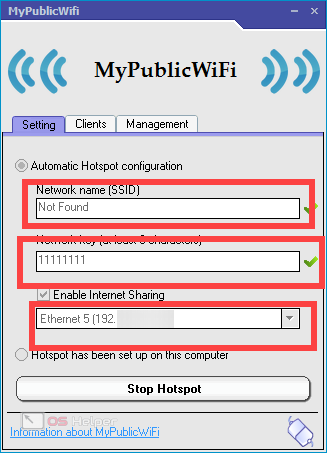
Do not purchase software from unverified resources - the proposed programs are distributed free of charge through official sites.
Video instruction
Attached is a short video on the subject.
Conclusion
We hope that you have completed your task. The method associated with the use of third-party applications is the simplest, since no additional configuration will have to be performed.