How to transfer an image from a computer to a TV via Wi-Fi
 The function of transferring an image from a computer monitor to a widescreen TV screen via a wireless network can be useful in many cases - for example, in order to organize a presentation broadcast or watch a movie played through a laptop on a large screen without transferring it to removable media. Since there are several simple ways to transfer an image from a computer to a TV via Wi-Fi at once, in this article we will take a closer look at each of them - as a result, you can choose the most convenient option.
The function of transferring an image from a computer monitor to a widescreen TV screen via a wireless network can be useful in many cases - for example, in order to organize a presentation broadcast or watch a movie played through a laptop on a large screen without transferring it to removable media. Since there are several simple ways to transfer an image from a computer to a TV via Wi-Fi at once, in this article we will take a closer look at each of them - as a result, you can choose the most convenient option.
TV Requirements
To transfer a picture from a laptop screen to a TV display via Wi-Fi, the TV itself must have an appropriate wireless device. A similar module is built into the vast majority of modern SmartTV models.

In addition to Wi-Fi, the TV can support the following technologies:
- Wi-Fi Direct - creating a separate access point for exchanging information between two devices without using a router.
- Miracast is an image transmission technology based on Direct.
- Intel WiDi - an analogue of Miracast from Intel for computers running on the corresponding processors; support is terminated, it is not distributed through the official website.
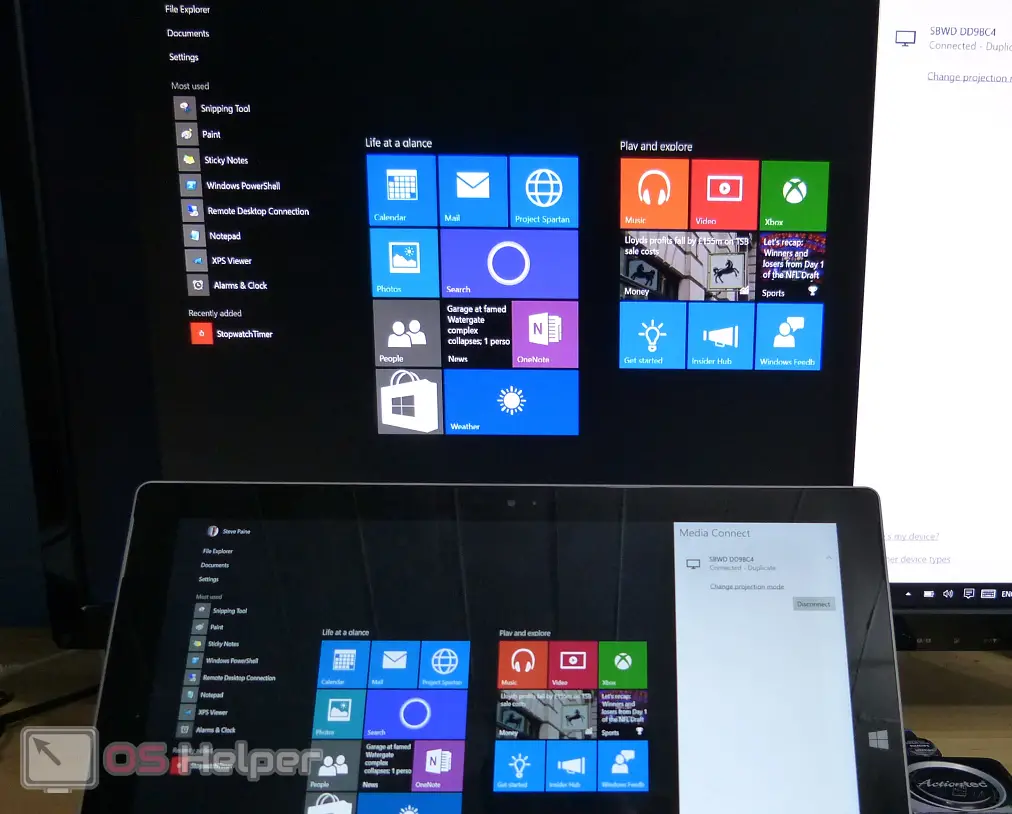
If the TV does not belong to SmartTV, but is equipped with an HDMI input, it will also be able to connect to a computer wirelessly, but you will have to use additional equipment - more in the article itself.
Transfer to SmartTV with Wi-Fi module
To start broadcasting an image from a computer monitor to a TV screen via Wi-Fi, you need to use the currently available technology - Miracast. A Wi-Fi router is not involved in the process - since we assume that the TV supports Wi-Fi Direct, image transmission will be carried out using this technology.
See also: How to make a dark theme in Yandex.Browser
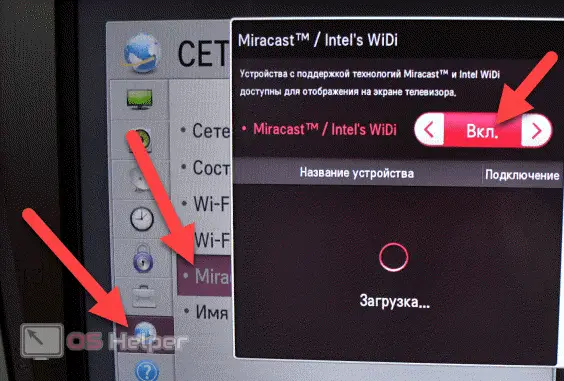
The nuances of choosing between Miracast and WiDi (we will not consider WiDi, technology support has been discontinued):
- If your PC is equipped with a 3rd generation or higher Intel processor and an integrated Intel HD Graphics chip, you can use WiDi technology (you may need to install an additional program).
- If the PC runs on Windows1 or 10, then it supports Miracast - WiDi from Intel is not needed in this case.
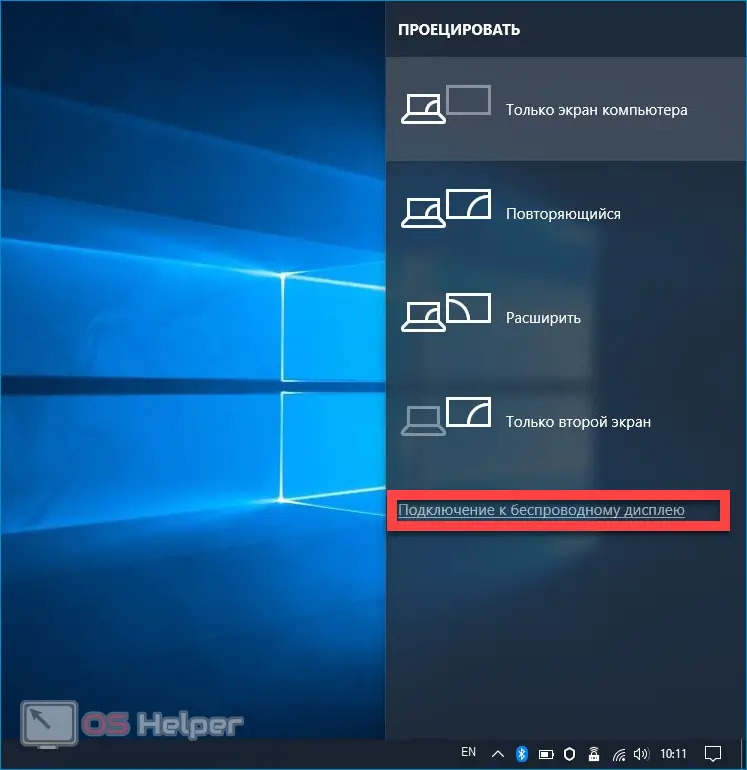
The connection itself is performed as follows:
- We activate the Miracast technology we need on the TV. A similar item should be in the standard settings. If it is missing, just turn on Wi-Fi.
- Click on the notification icon in the lower right corner, select the "Devices" item, click on "Transfer Faucet".
- Click on "Add a wireless display".
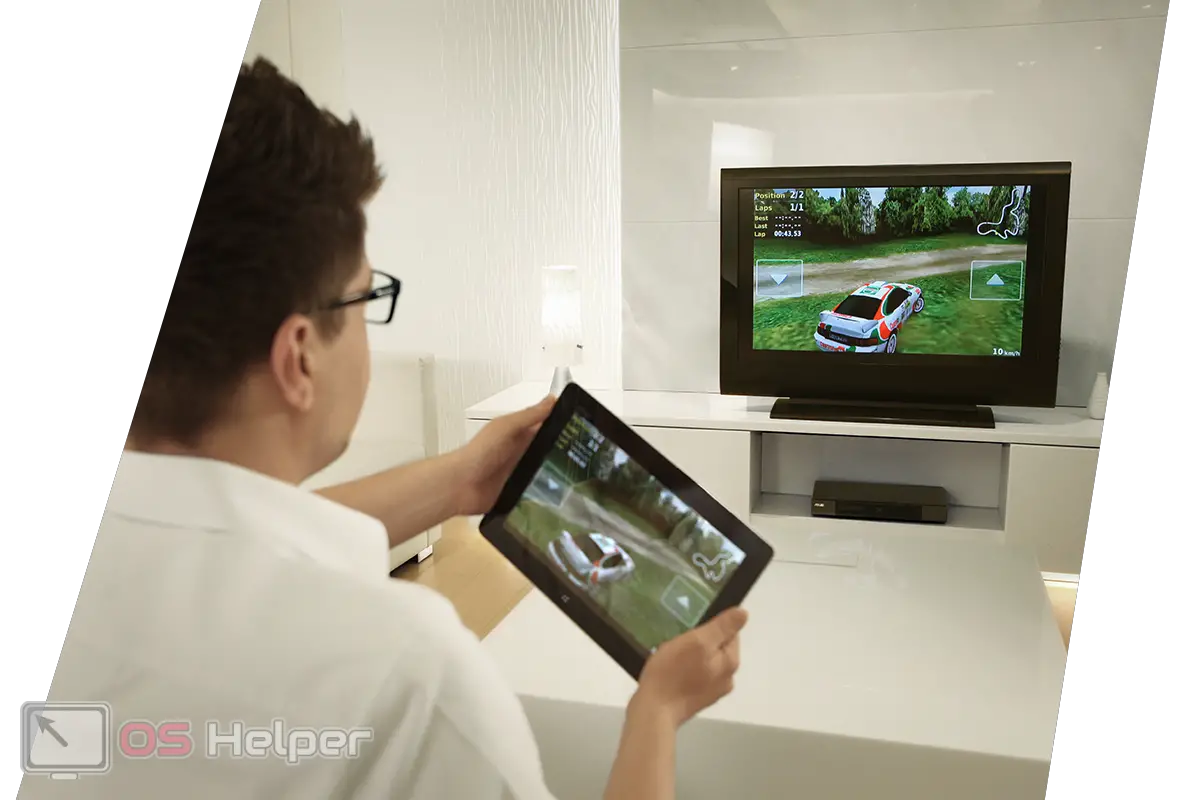
If there is no item on the PC with adding a display, then the technology is not supported - you need to update the Wi-Fi adapter drivers.
To work with Miracast, the TV must support this technology. If earlier you had to buy an additional adapter, now almost every TV works with this technology - it is added in firmware updates.
Transfer to regular TV
If you're using a regular TV instead of a SmartTV, but it's equipped with an HDMI port, you'll be able to set up wireless picture transmission.

To do this, you will need to purchase one of the following devices:
- Google Chromecast - allows you to broadcast a picture to a TV from any device.
- Android Mini PC from any manufacturer - looks like a USB flash drive, connects via HDMI, greatly expands the functionality of the TV.
- Apple TV - connects to a TV, works with Apple devices.

Expert opinion
Basil
Project manager, comment moderation expert.
Ask a Question Such set-top boxes allow you to use a full version of the operating system on a regular TV - the TV itself will act as a monitor.
Video instruction
We attach a short video that describes the basic methods for transferring an image from a PC to a TV.
Conclusion
The article describes the most convenient and popular methods of duplicating an image - they provide maximum connection stability without breaks and loss in quality. We hope that you were able to cope with the task.