How to flip and save video on computer
 The need to rotate a video often arises when you need to watch a video shot sideways on your phone. This can be done using online services, players or video editors. Let's figure out how to flip a video on a computer in different ways.
The need to rotate a video often arises when you need to watch a video shot sideways on your phone. This can be done using online services, players or video editors. Let's figure out how to flip a video on a computer in different ways.
Turntables
Unfortunately, the standard Windows Media Player does not have an image rotation function, so you won't be able to use it. Instead, you can use a number of other, more functional programs. Let's start with the simple and affordable Media Player Classic. To download and use it, follow the instructions:
- If you do not have this software installed, then open the link to the official website and click the marked button.
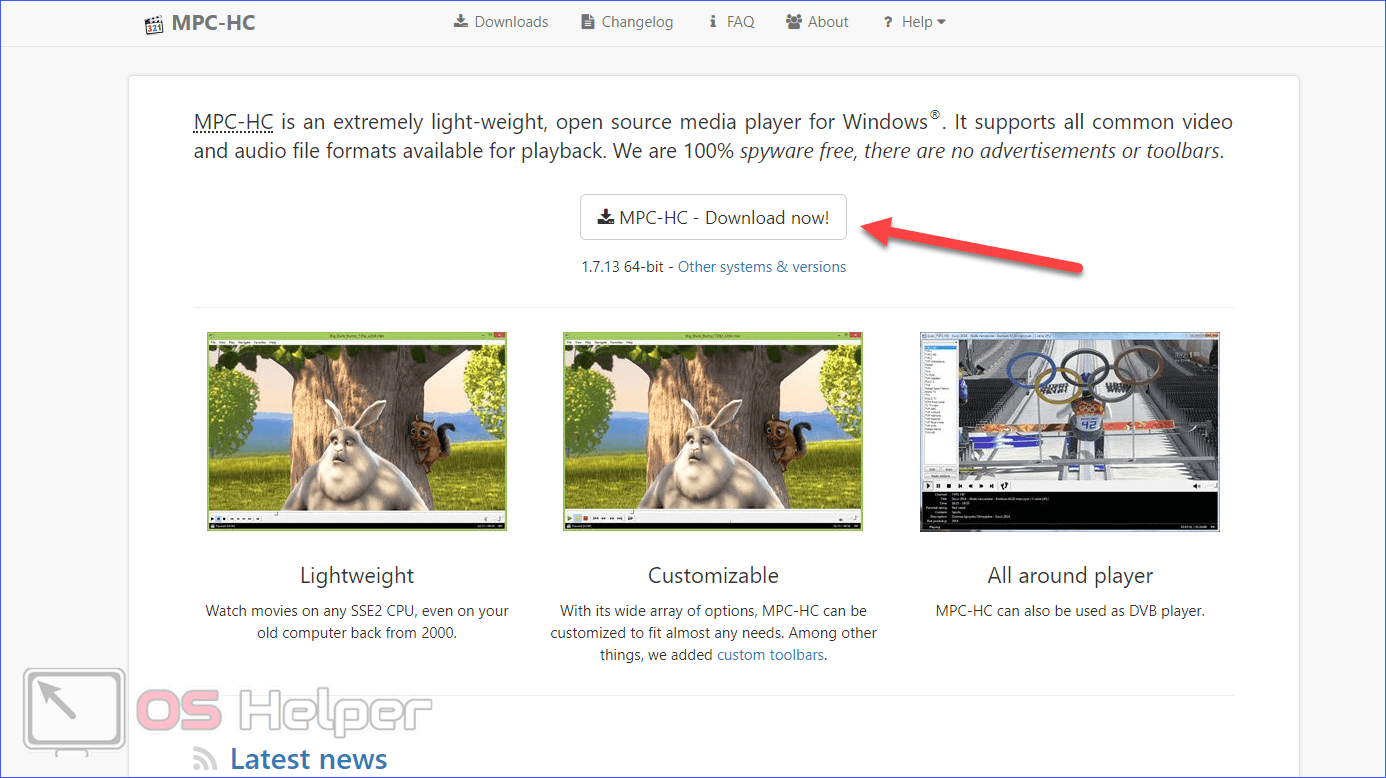
- Then run the MPC installer.
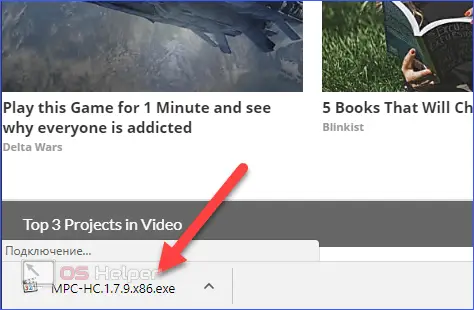
- Select the installation language.

- On the welcome screen, click Next.

- Accept the terms of the license agreement.
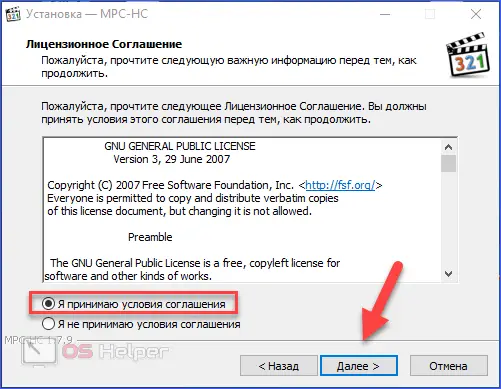
- Specify the directory to install the player.
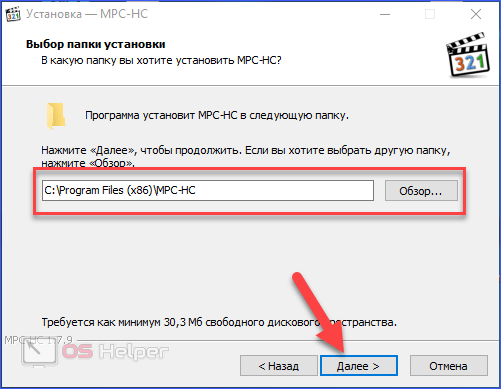
- Select the components to install and click Next again. It is recommended to leave everything as default.
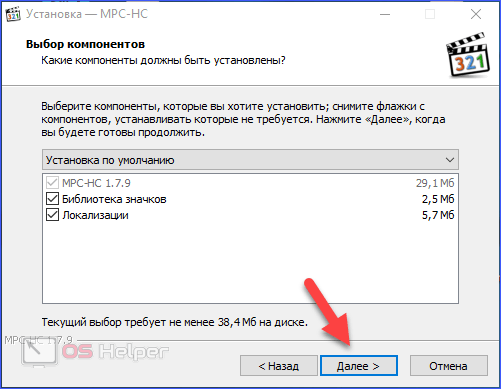
- Specify a name for the folder in the Start menu.
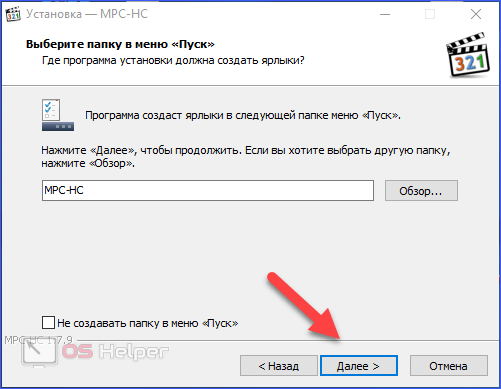
- Select advanced options.
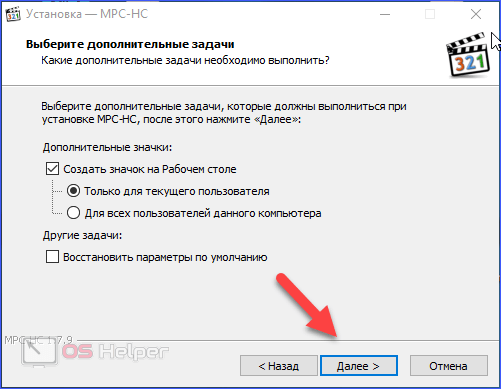
- Click on the "Install" button.
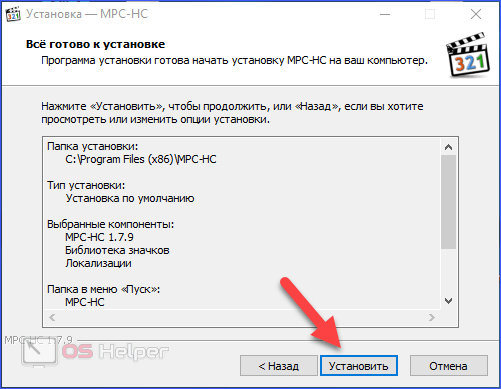
- Close the installer with the "Finish" button.
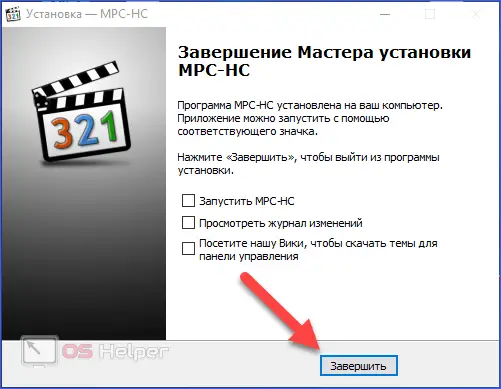
- Play the video you want to rotate using MPC. To do this, right-click on it and in the menu go to "Open With" - MPC.
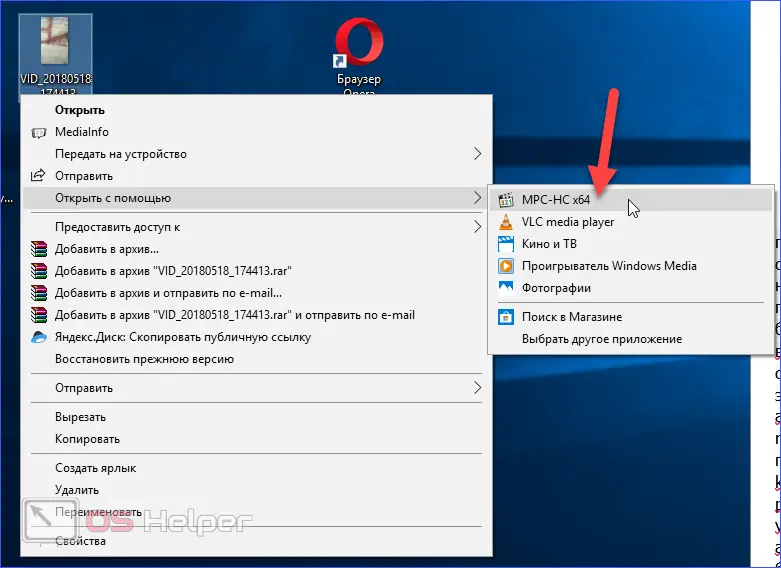
- Click on the "View" button and go to "Settings".
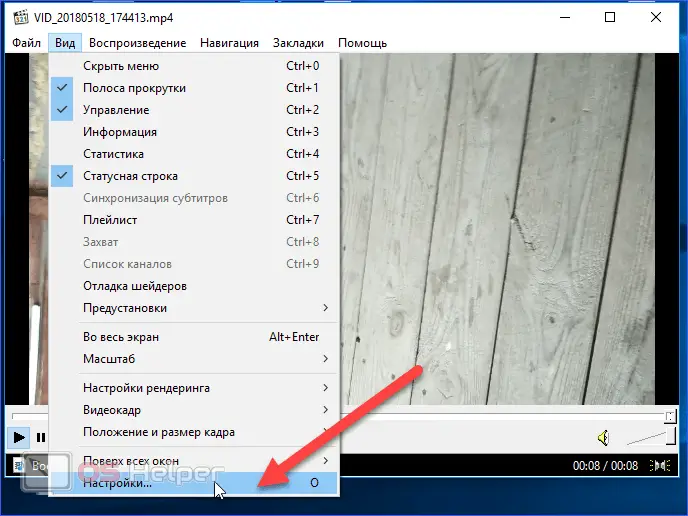
- In the "Output" section, make sure that you have a check mark next to the "Rotate" item. This means that the installed codec allows you to rotate the video image.
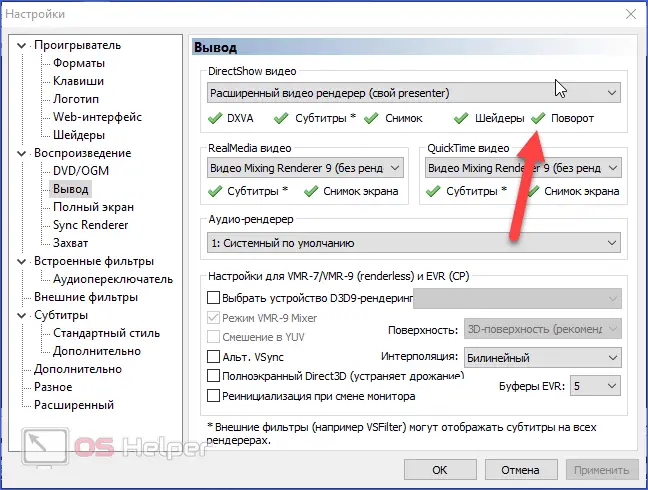
- Now go to the "Keys" section. In the list of hot buttons, find the ones marked in the screenshot. The right column will indicate the combination that you need to press on the keyboard to rotate the picture.
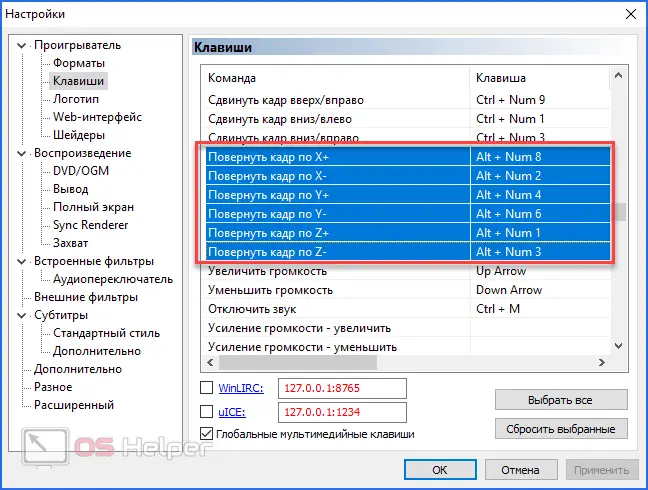
- The image is rotated in degrees. To rotate the video 90 degrees, you need to use the combinations [knopka]Alt[/knopka]+[knopka]Num 1[/knopka] or [knopka]Alt[/knopka]+[knopka]Num 3[/knopka]. If the video from your phone or camera was taken sideways, then simply rotate the image. Browsing will be much more convenient.
Also Read: Download PS3 Emulator on PC
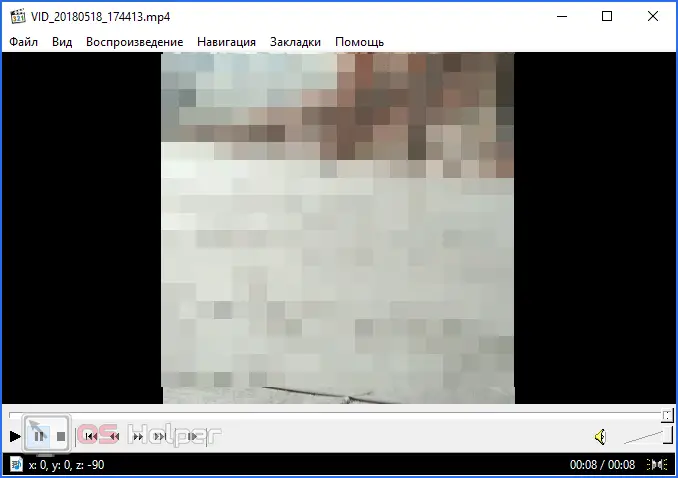
Unfortunately, you cannot save the result in the player, so you will have to rotate the picture every time.
"Media Player Classic" is convenient because it is able to work not only with popular formats such as mp4, but also with many rare ones that are sometimes used by mobile devices when recording.
You can use another player instead of MPC. For example, KMPlayer can flip an image in much the same way, only 90 degrees right away with or without reflection.
KMPlayer
You can download the KMP from the official website at the link. To do this, use the provided instructions:
- Open the link and click on the marked button to download the Windows version. The player is compatible with version 7, 8 and 10.
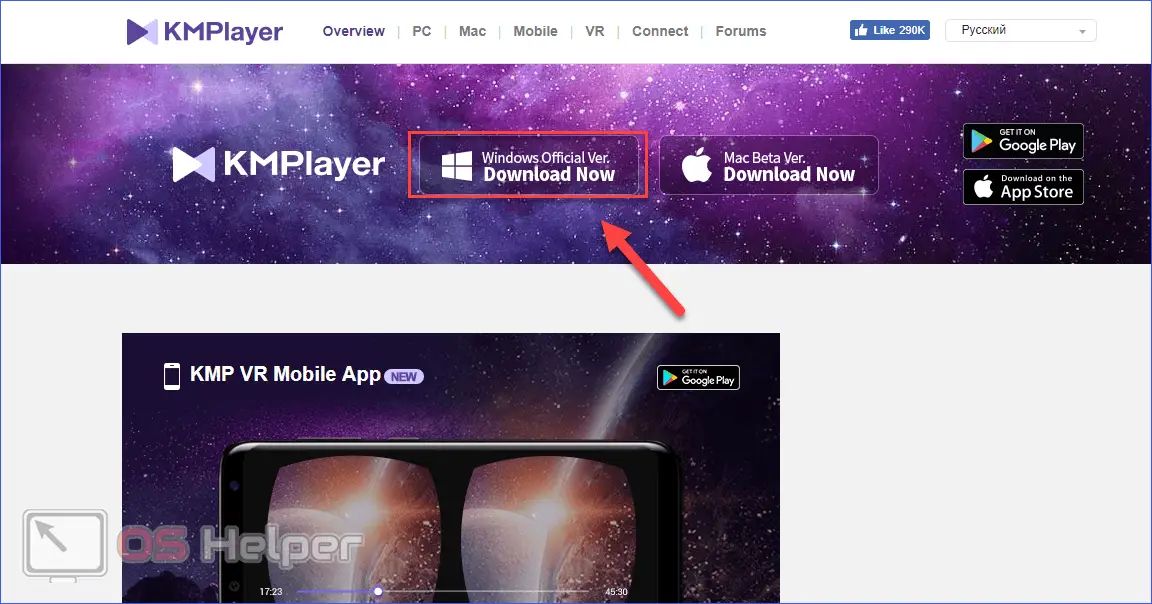
- Run the downloaded installer and select the language.

- Specify the installation folder.
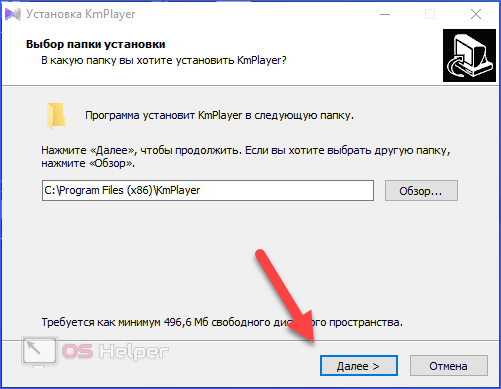
- Specify a name for the folder in the Start menu, if necessary. Then click "Next".
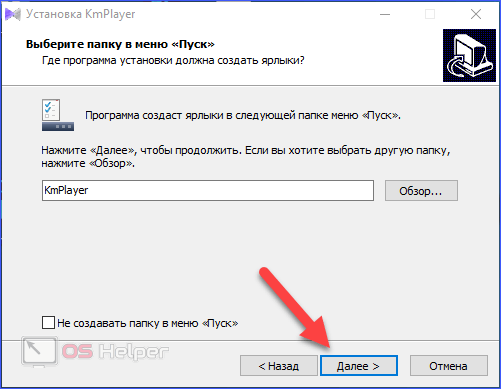
- If necessary, select the option to create a shortcut on the desktop.
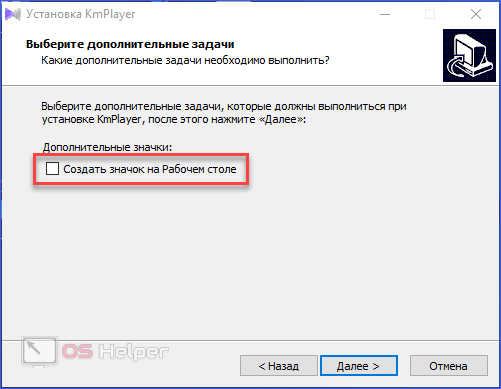
- To start the installation, click on the "Install" button.
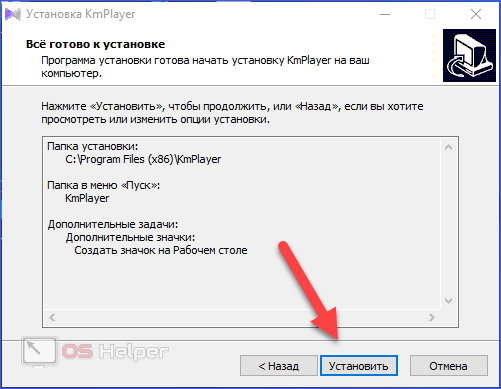
- After opening the video through KMP, right-click on the picture and go to "Video (basic)" - "Screen Rotation (CCW)". Select one of the options here. Hotkeys are not provided by the developers, so this operation will have to be done manually.
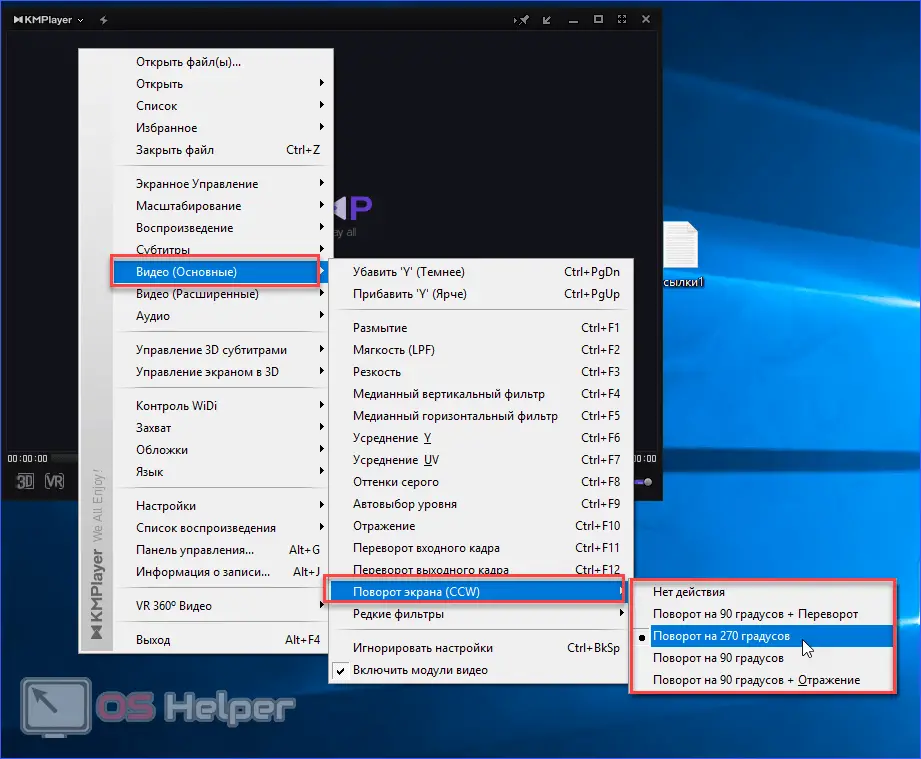
VLC Media Player
In the VLC player, you can manually change the rotation angle by one degree. You can download the program on the website. To install it and use the functionality, follow the guide:
- On the official website, click "Download VLC".
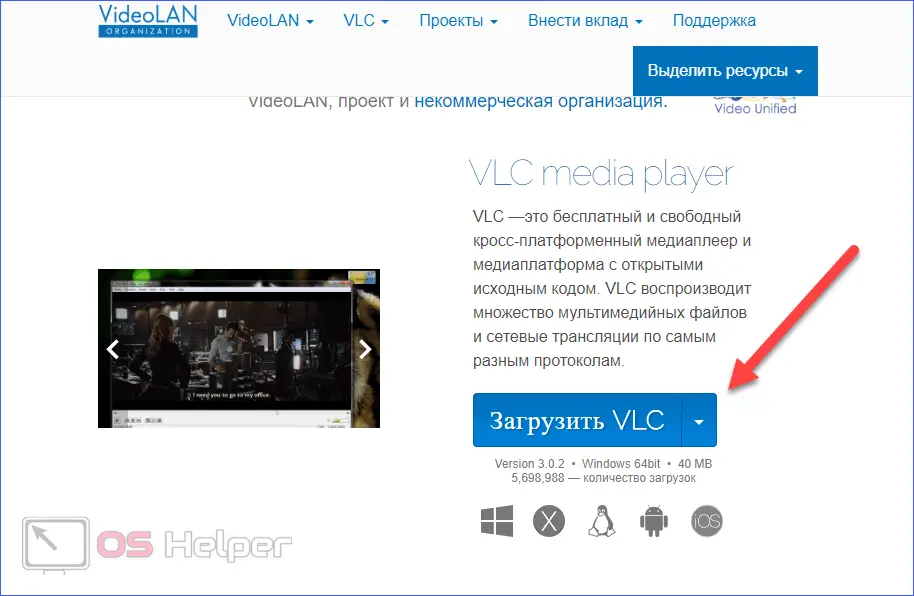
- Run the downloaded file.
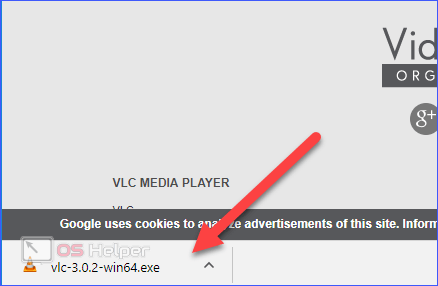
- Please select a language before starting the installation.
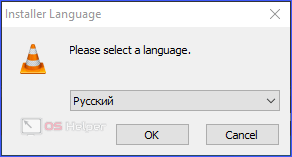
- On the welcome screen, click Next.
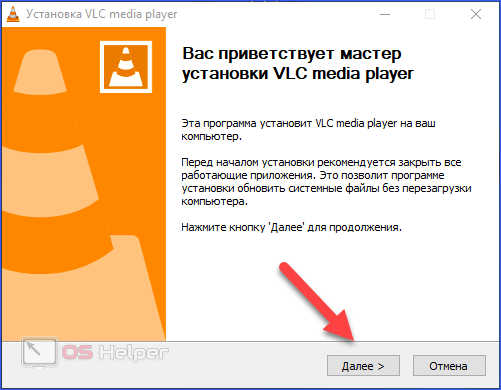
- Accept the terms of the license agreement.
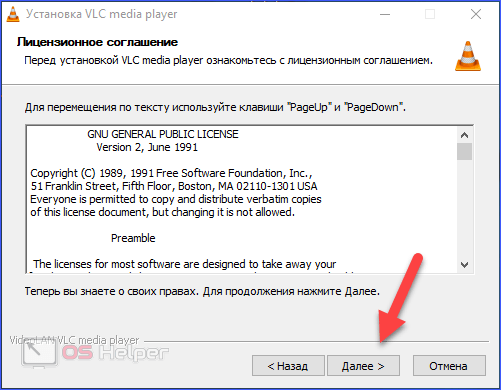
- Select components.
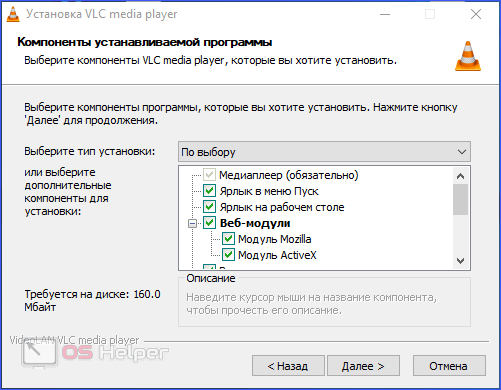
- Specify the installation folder and click "Install".
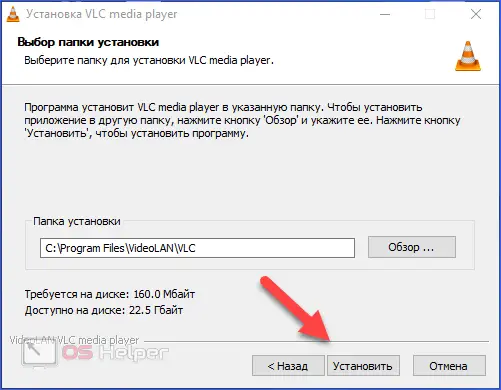
- Close the installer with the "Finish" button.
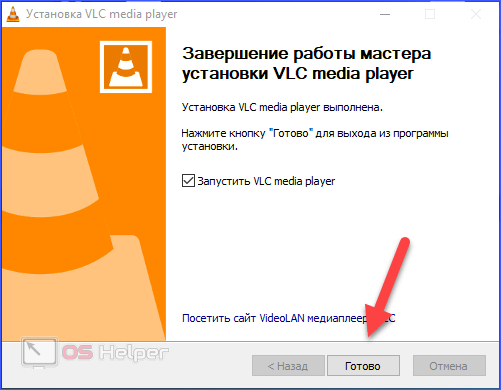
- In the player, click on the "Tools" button and select "Effects and Filters". You can also launch this window by pressing [knopka]Ctrl[/knopka]+[knopka]E[/knopka].
See also: How to download music from OK to PC or laptop
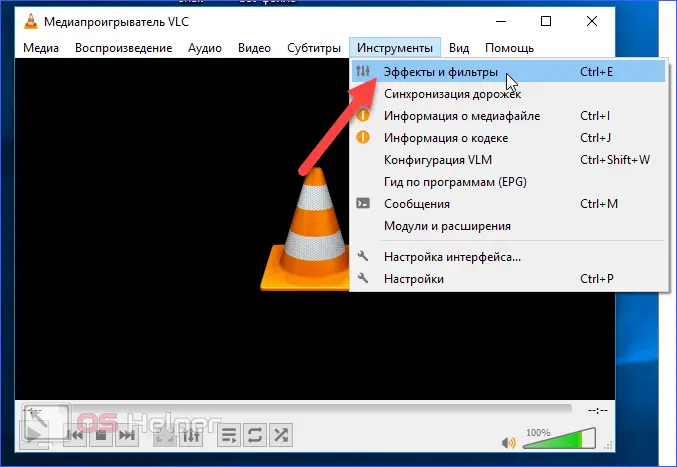
- Go to the "Video Effects" - "Geometry" section.
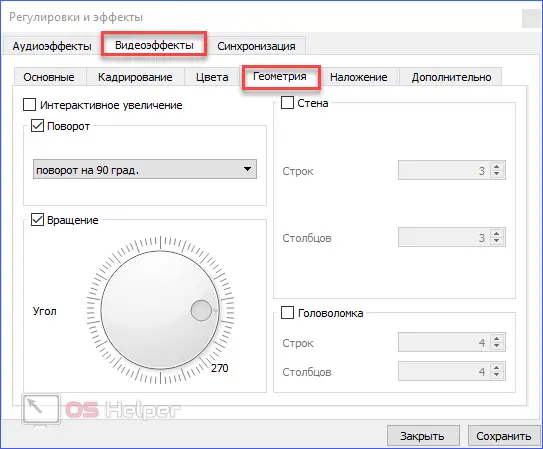
- Check the boxes next to Rotate and Rotate. In the first case, you can choose a standard rotation angle, and in the second, the program allows you to manually rotate the image.
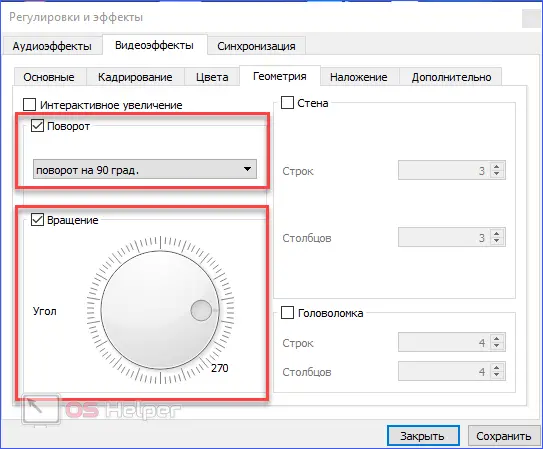
KMP analogues include PotPlayer, which is often compared with the described application. All presented players are a quick way to rotate an image while viewing. If you need to expand the image and save the result, it is better to use an editor or an online service.
Video editors
There are a number of professional utilities that allow you to completely change the video and save it in the final version. For example, Sony Vegas (paid software) or similar programs. There's also Asus PowerDirector, which has a cleaner interface. However, they require at least basic editing skills, and the Asus utility is generally in English, so it's better to choose a simpler application.
There is a special utility called WWVideoRotator. It can be downloaded from the link. To use the functionality of the application, follow the instructions:
- Click on the "Download" button.
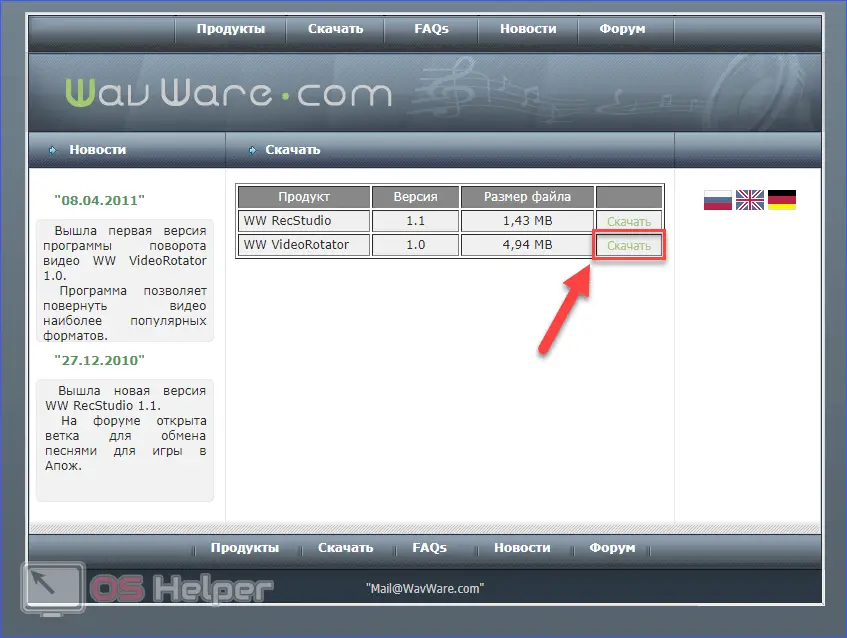
- Run the installer and click Next.
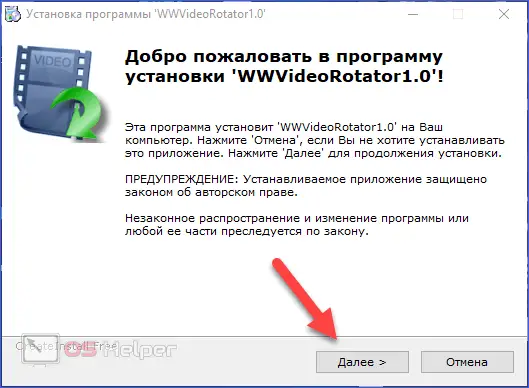
- Accept the terms of the agreement.
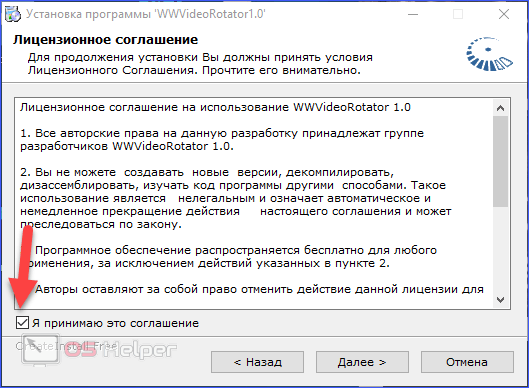
- Select a directory for installation.
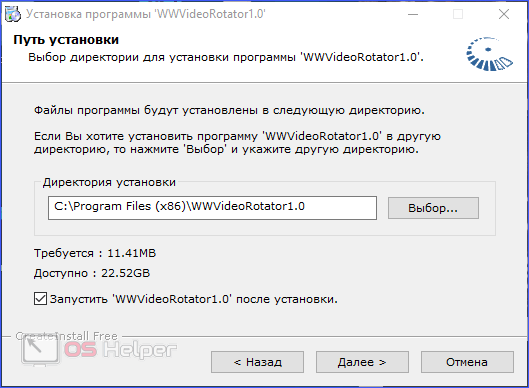
- After installation, run the utility. Click on the folder icon to select a file.
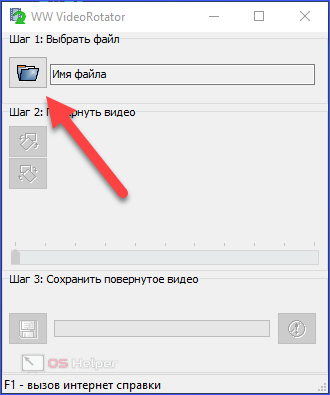
- Pay attention to the list of supported formats - there is no mp4 in the list, so you will have to convert the file first. Specify the path to the video.
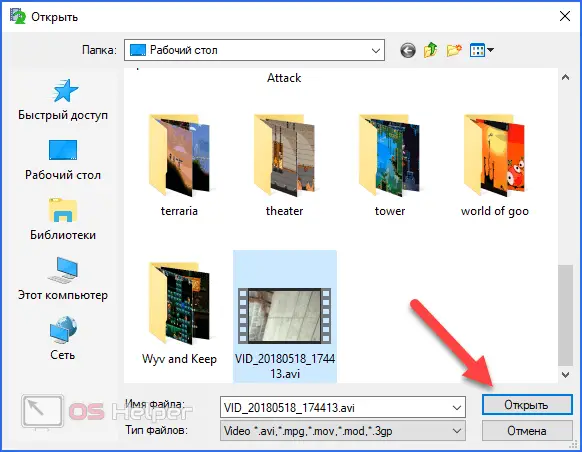
- Use the marked buttons to rotate the image to the right or left by 90 degrees.
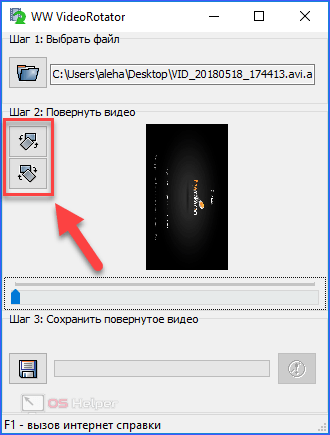
- At the end of the procedure, save the result. To do this, click on the diskette.
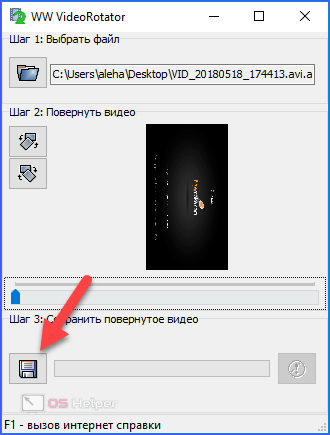
- Specify a save location.
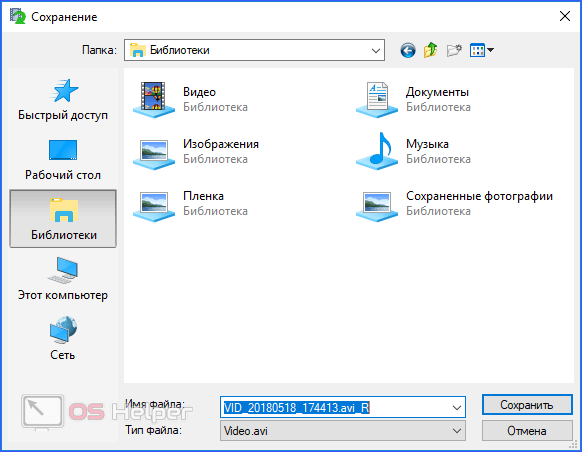
Online Services
And finally, the easiest way is if you have a fast Internet connection, since you will have to upload files to a server and download them from there. Consider the site RotateMyVideo:
- Open the link and click Pick Video.
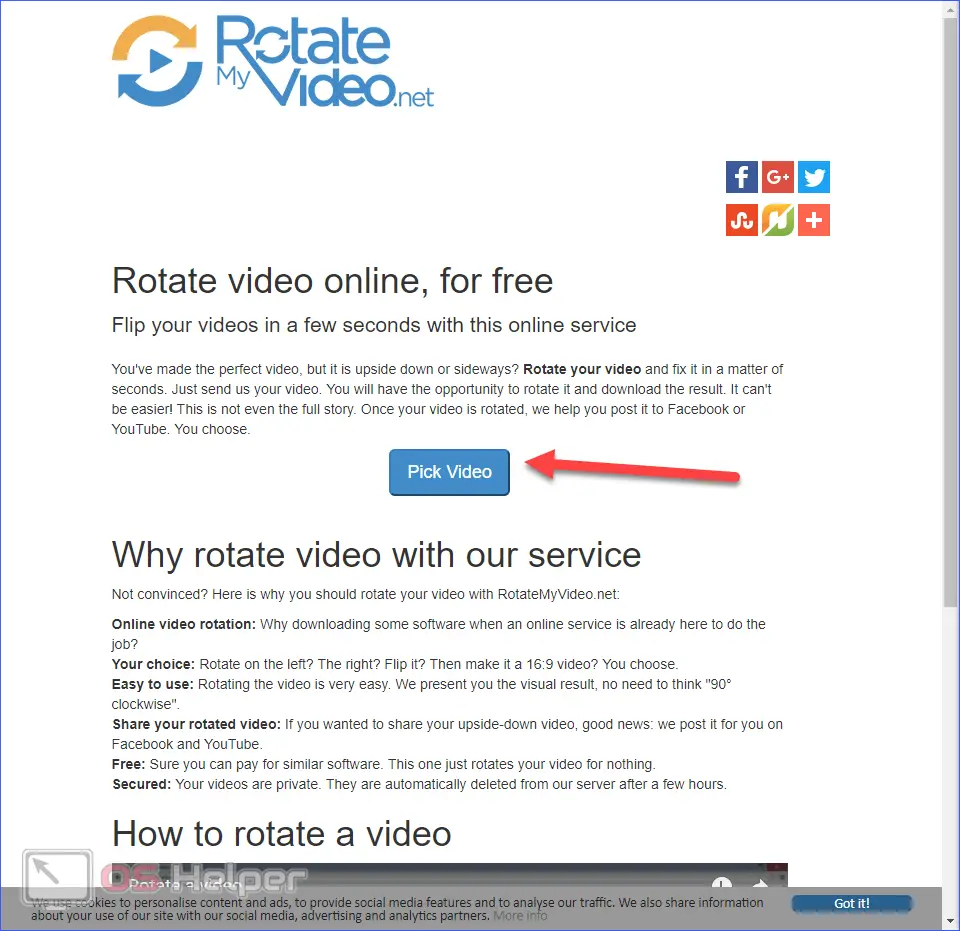
- Select a file and click "Open".
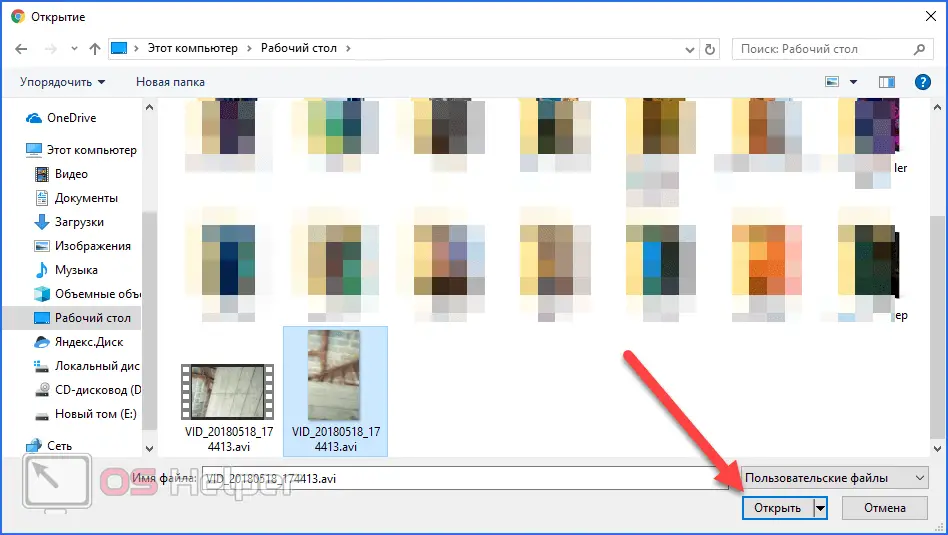
- After uploading the video to the server, select the rotation side (1), aspect ratio (2) and click on the Rotate Video button (3).
See also: How to delete a contact in Skype on a computer
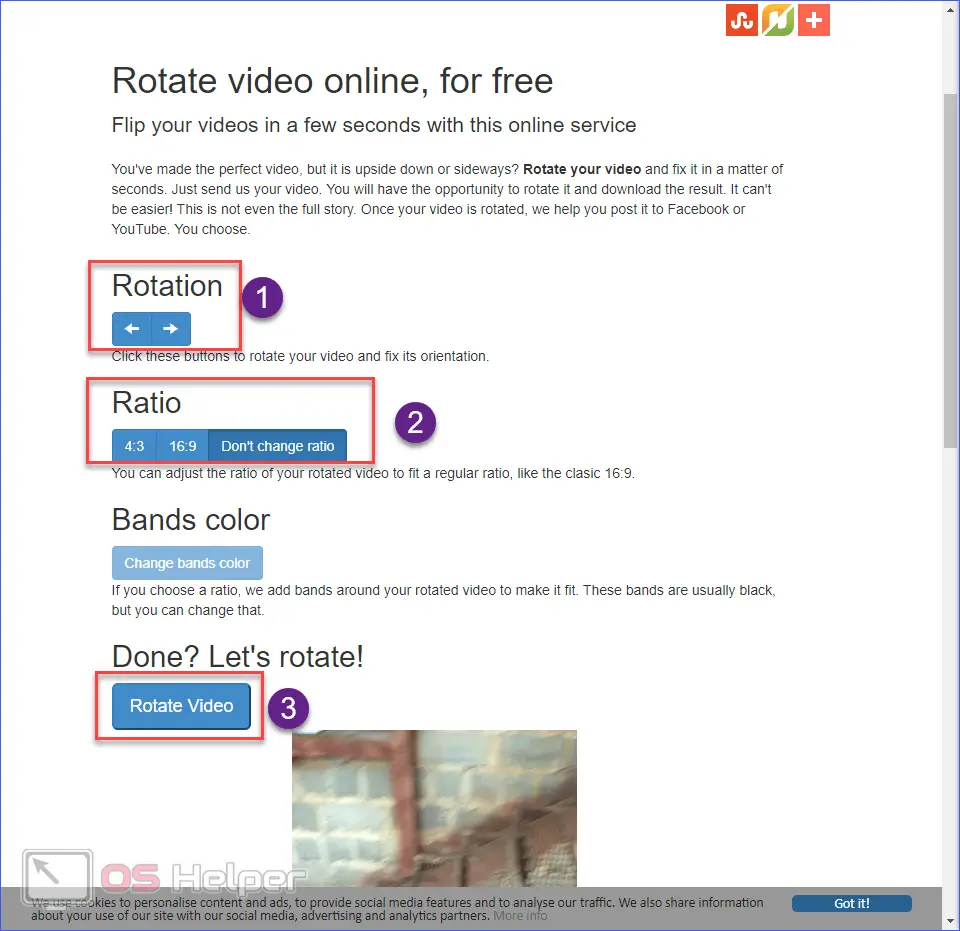
- To download the result to your computer, click Download.
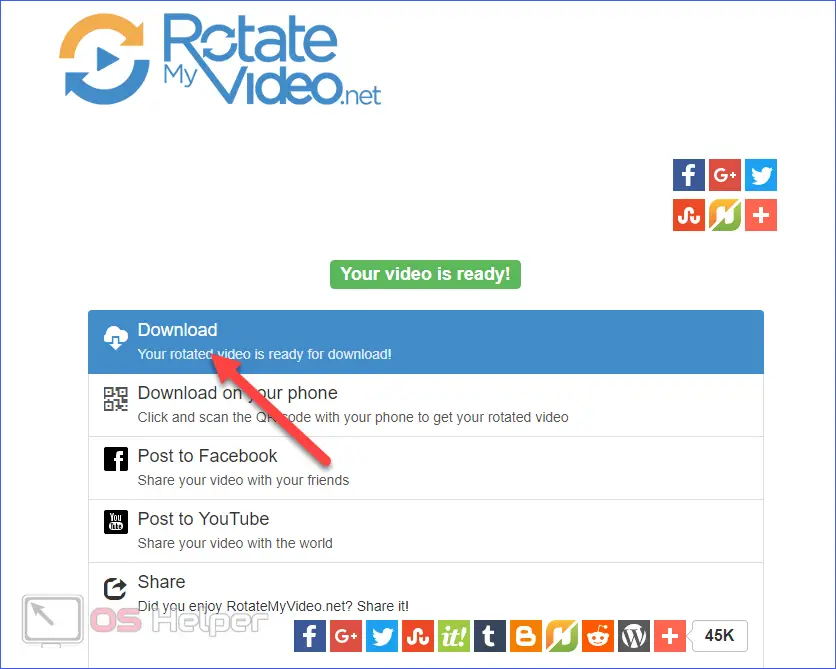
Conclusion
Now you can safely record a video in Skype on a webcam, phone or camera, and then turn it in the right direction when viewing it, through an editor on a PC / laptop or without programs. All the described methods work for free and do not require special knowledge.
Video
Check out the video on this topic if you are having difficulty using the player, editor, or online service.