How to crop a video in After Effects Trimming video in Adobe After Effects Video instruction Summing up
How to crop a video in After Effects
 Today we will again talk about the great editor from Adobe, which is called Adobe After Effects. Specifically, we will talk about how to crop a video. The thing is that this application is not designed specifically for installation. Here the main focus is on creating various effects, and you can edit the final result, for example, in Adobe Premiere Pro. However, After Effects also has basic editing features, and we'll show you how to trim your video with them.
Today we will again talk about the great editor from Adobe, which is called Adobe After Effects. Specifically, we will talk about how to crop a video. The thing is that this application is not designed specifically for installation. Here the main focus is on creating various effects, and you can edit the final result, for example, in Adobe Premiere Pro. However, After Effects also has basic editing features, and we'll show you how to trim your video with them.
Trimming video in Adobe After Effects
So, in order to crop our video in an arbitrary way in Adobe After Effects, you need to take a few simple steps:
- Initially, if you have not already done so, launch After Effects itself. Next, we need to create a project. To do this, we can use the functionality of the main menu, namely, "File" - "Create" - "Create project". The same can be easily implemented using the hotkey combination [knopka]Ctrl[/knopka]+[knopka]Alt[/knopka]+[knopka]N[/knopka] on your keyboard.
- Next, we add our video to the program. You can do this in three ways:
- Make a double left click on the project area. By default, the window is located on the left side of the software interface.
- Use the functionality of the main menu, where select the item "File", "Import", and then again "File".
- Use the hotkey combination [knopka]Ctrl[/knopka]+[knopka]I[/knopka] on your computer keyboard.
- One way or another, you will open a Windows Explorer window in which you will need to select a video file or several objects at the same time.
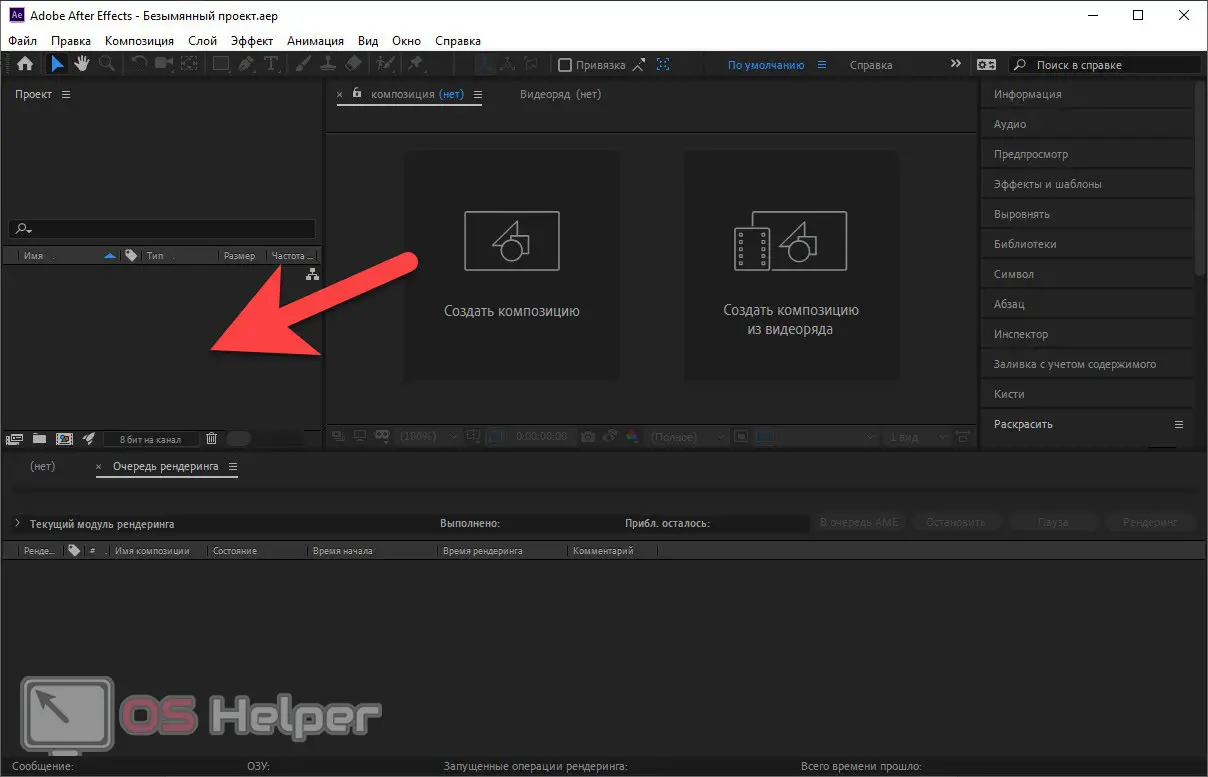
- Next, in order to create our sequence, we drag the video and from the project window onto the icon is shown with a red arrow. As a result, all the necessary objects are automatically formed, and we can immediately proceed to editing the resulting track.
See also: How to send a fax from a computer over the Internet
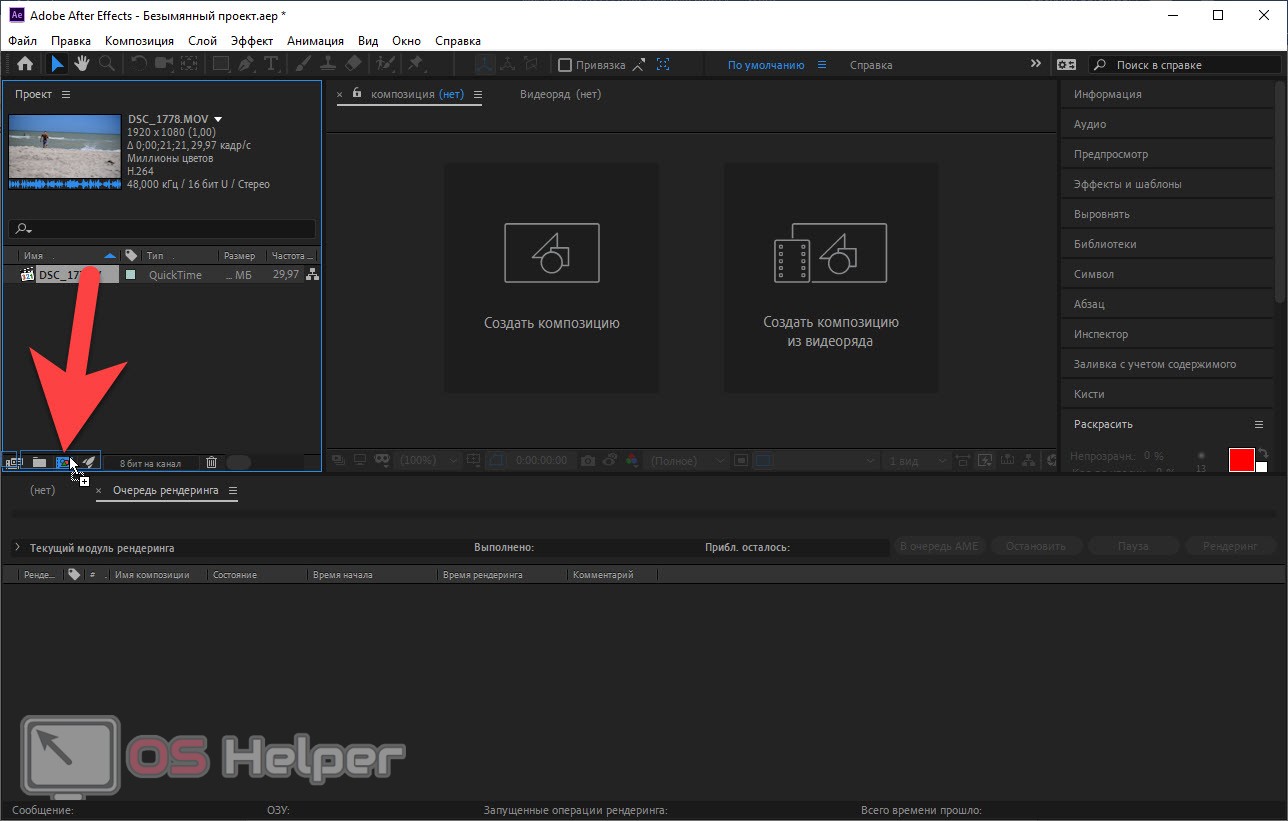
- In order to start or stop the playback of our video, we can use the [knopka] spacebar [/knopka] key. The first trimming method involves removing an extra piece of video at the end of the entire video. In order to do this, you just need to move the slider that we marked in the screenshot. This will be the end of our video.
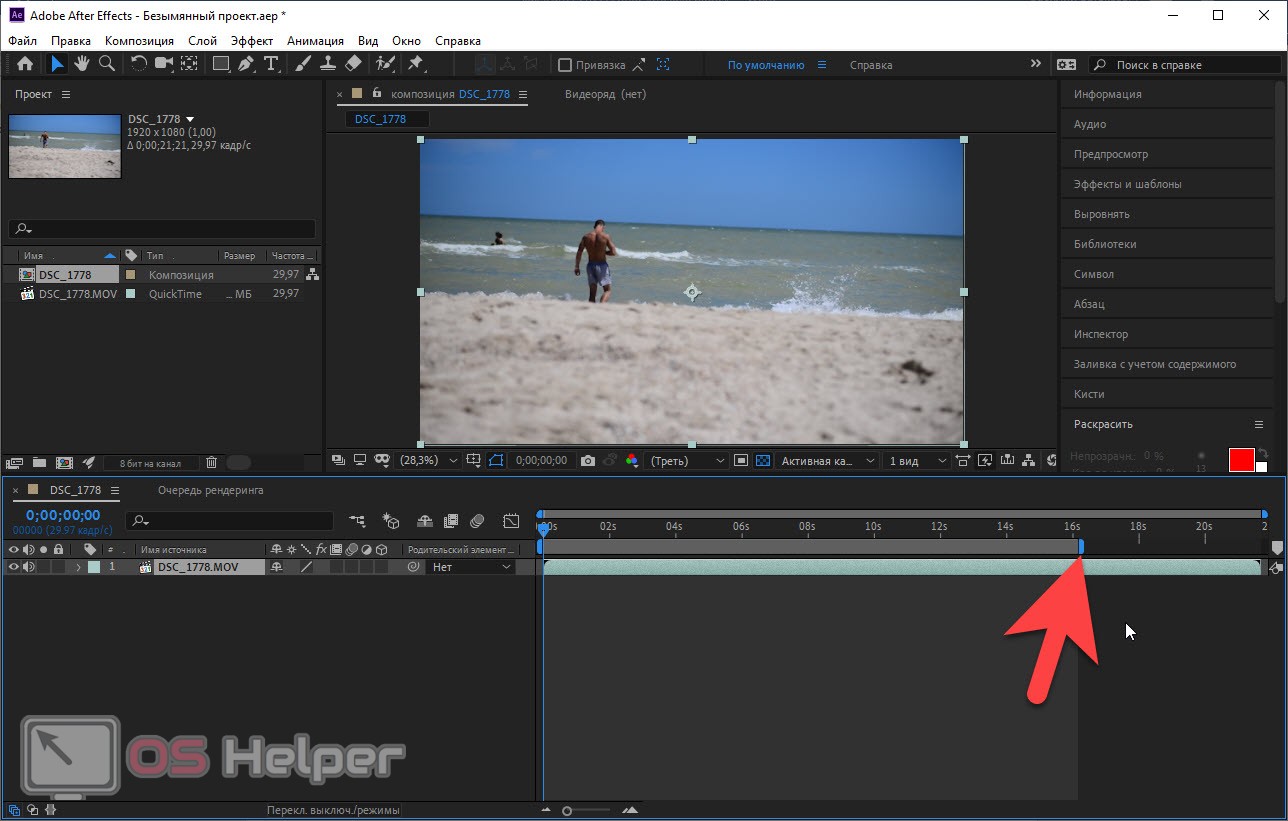
- Now that the slider is set, we can trim all the excess by right-clicking on the strip indicated in the screenshot and selecting the marked item from the context menu. Once this is done, the video will be trimmed to the position indicated by the blue slider.
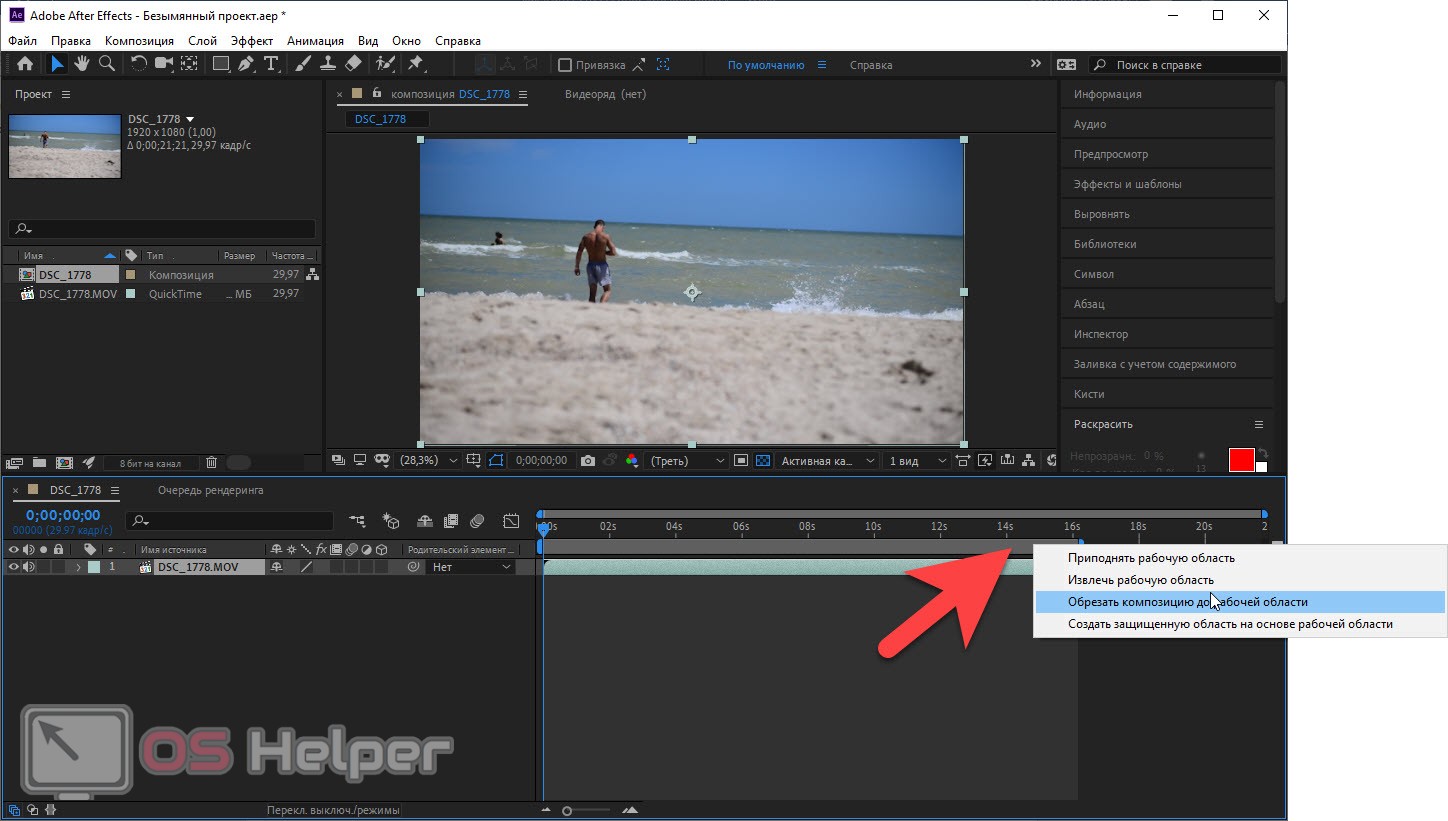
- If we want to cut the video not at the very end, but in an arbitrary place, we should act a little differently. Using the slider indicated in the screenshot below, we set the moment that will be cropped. In our case, this is a position on the timeline a little more than 10 seconds.
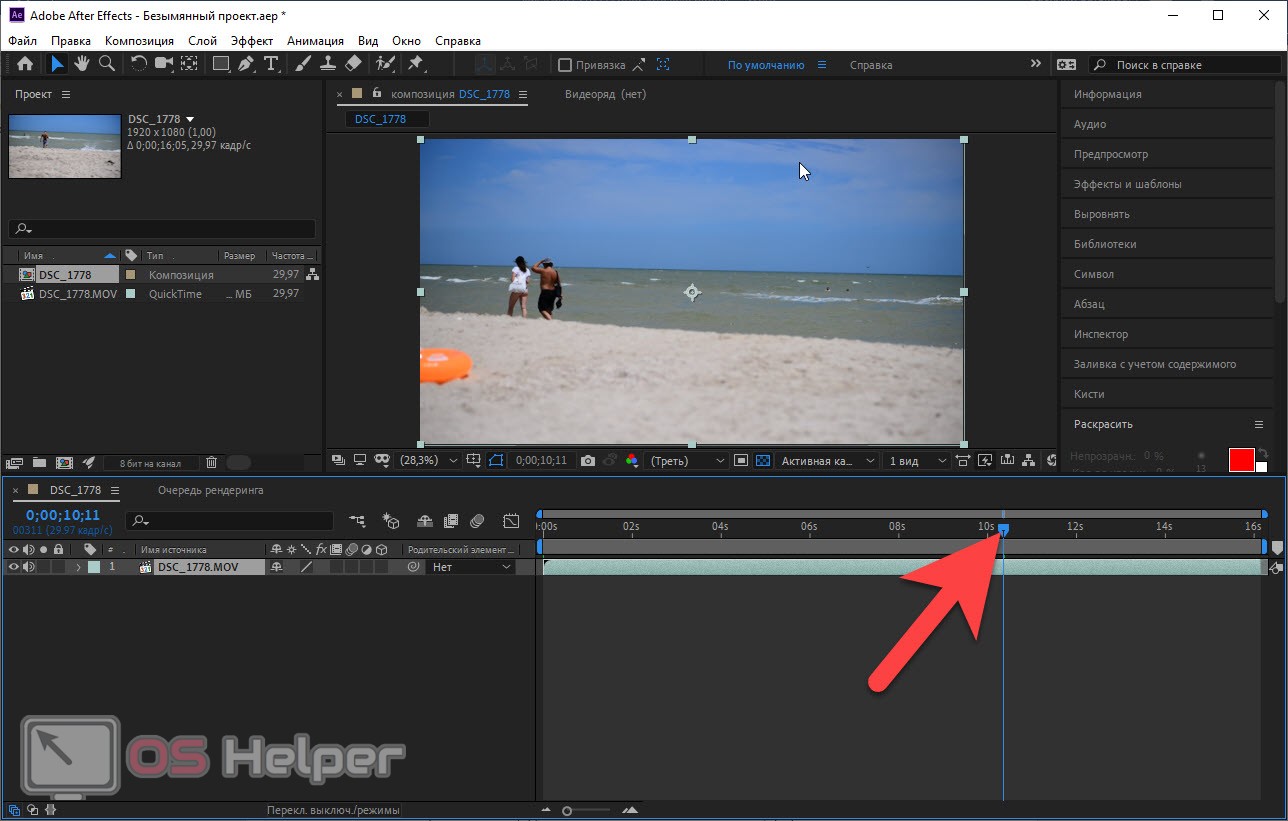
- When the cropping position is set, simultaneously hold down the [knopka]Ctrl[/knopka]+[knopka]Shift[/knopka]+[knopka]D[/knopka] buttons on the keyboard. As a result, the video will be divided into two parts, each of which will appear on a separate track. All we have to do is just delete the part of the video that we don't need anymore. To do this, select the fragment and press the [knopka]Del[/knopka] button.
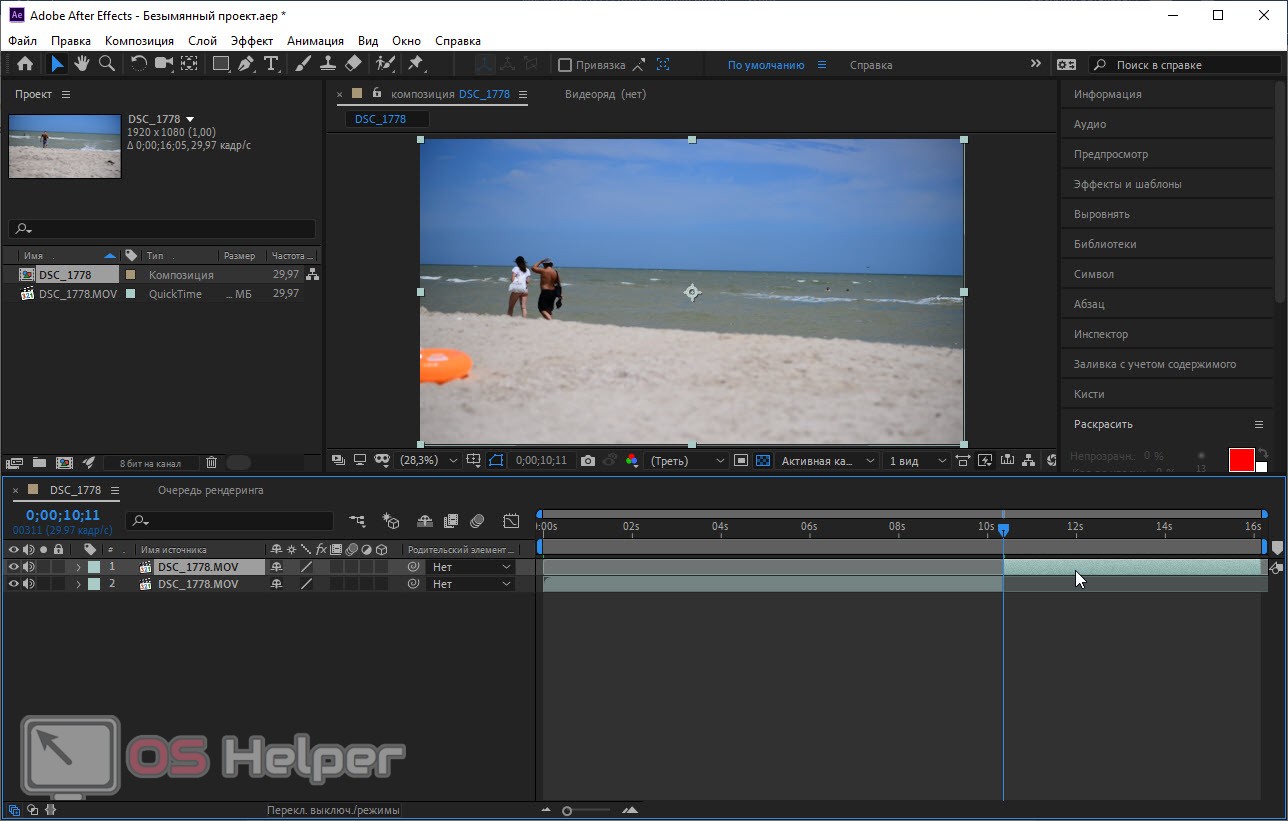
- As a result, the selected piece of video will be deleted and we will only have what was before the position set using the slider. Accordingly, in this way we can delete video fragments in the middle of the video, at its beginning, and, in general, in any other place.
Expert opinion
Daria Stupnikova
Specialist in WEB-programming and computer systems. PHP/HTML/CSS editor for os-helper.ru site .
Ask Daria As you can see, everything is very simple. you just have to work a little with the program and learn everything written above in practice.
Video instruction
We also recommend that you familiarize yourself with the contents of the training video, in which the author shows and tells in detail how to crop a video in Adobe After Effects. Be sure to watch the video and only then start practicing.
See also: How to connect a TV to a computer with an HDMI cable
Summing up
Well, we can safely end our article on this, as we are sure that you have completely figured out how to crop a video in After Effects.
However, if you still have questions, you can write them using the comment form attached below. Registration is not required for this, and our experts will promptly give an answer to each user who has asked for help.