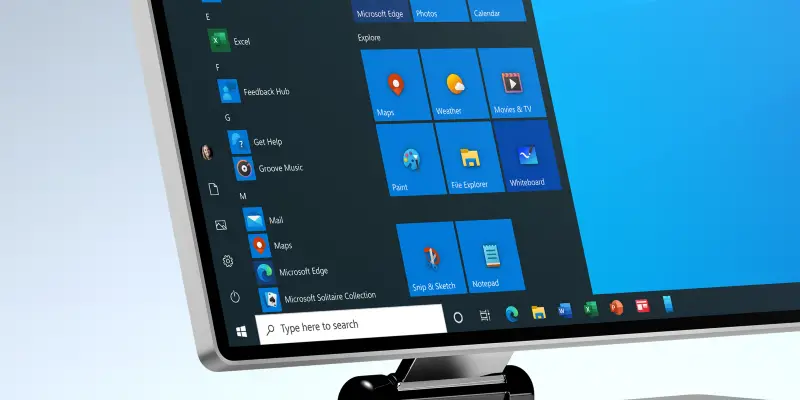
Each version of the Windows operating system, including Windows 10, has its own unique startup sound. However, most users get tired of hearing the same tune over and over again on every boot and try to change the default boot sound to something else.
Perhaps you want to hear the sound of Windows 98 starting up when Windows 10 boots up, or a drumbeat. Nothing is impossible. You can change the boot sound without using third-party programs, but this will require you to change system files and permissions, which can sometimes be risky.

The easiest way to change the Windows 10 startup sound is to use the Startup Sound Changer app, which is made specifically for this purpose. Before launching the application, you need to do the following: First, you need to disable fast loading.
This is a feature of Windows 10 designed to reduce the boot time of the computer by entering a pseudo-sleep mode instead of completely shutting down. Fast Boot also causes Windows 10 to skip the ringtone when the computer boots.
To disable this feature, follow the instructions below:
- Open Start Search "power options".
- Click on Power Options, then on the "Choose what the power button does" or "Choose what the power buttons do" tab.
- Uncheck the box next to "Enable Fast Boot" to disable it.
- Click "Save Changes" and restart your computer.
- After disabling Fast Boot and restarting your computer, you need to make sure that the Windows startup sound is turned on. To do this, right-click on the "Sound" icon (labeled speaker) next to notifications in the lower right corner of the computer screen.
- Click on the "Sounds" line in the menu that appears Make sure that the box next to the Windows Startup Sound tab is checked and the option is enabled.
- Click "Apply" and then "OK". Now you can replace the default Windows 10 startup sound on your computer with any ringtone of your choice. The startup melody must be in WAV audio file format. And put it in a directory on your computer that you will never forget.

To replace the Windows 10 startup sound with a different melody, you must follow these steps:
- Go to the following link and click "Download".
- Once downloaded, extract the .ZIP file, find the installer program among its contents, and double-click it to run it.
- Follow the on-screen instructions and go through the installer to download Startup Sound Changer to your computer and run it.
- When Startup Sound Changer opens, click Change.
- Navigate to the folder where you saved the .WAV file that you want to replace the default Windows 10 startup sound with, locate the file, and select it. After that, Startup Sound Changer will replace the default computer startup sound with the sound of your choice. If in the future you want to restore your computer's startup sound to the default Windows 10 ringtone, simply run Startup Sound Changer and click Restore.