0xc000012f in Windows 10: how to fix it quickly and effectively
 0xc000012f is a very common Windows 10 error that appears when you try to launch or install any software. A window with a notification about this error will necessarily contain the path to the problematic OS element and may be accompanied by the phrase "Bad Image". Let's take a closer look at what methods can be used to fix the 0xc000012f failure and in what sequence they need to be applied.
0xc000012f is a very common Windows 10 error that appears when you try to launch or install any software. A window with a notification about this error will necessarily contain the path to the problematic OS element and may be accompanied by the phrase "Bad Image". Let's take a closer look at what methods can be used to fix the 0xc000012f failure and in what sequence they need to be applied.
Reinstalling the program
Reinstalling a crashing utility or video game on your PC is the easiest way to fix the situation. In a crash notification, the system initially recommends this method, since often the error is caused by damage to any files belonging to the program.
If this method does not work, you must use alternative ones.
Using the SFC utility
SFC is a utility built into Windows. The most important function is intended for it - fast and efficient scanning of the system and fixing the detected corrupted files, as well as checking their integrity. We have already said that problematic system files may well be the cause of the error.
In order to use SFC through the command line, we carry out the following sequence of actions:
- We click on the search icon next to the Start menu, enter the query "Command Prompt", right-click on it and open it with administrator rights. We confirm the opening.
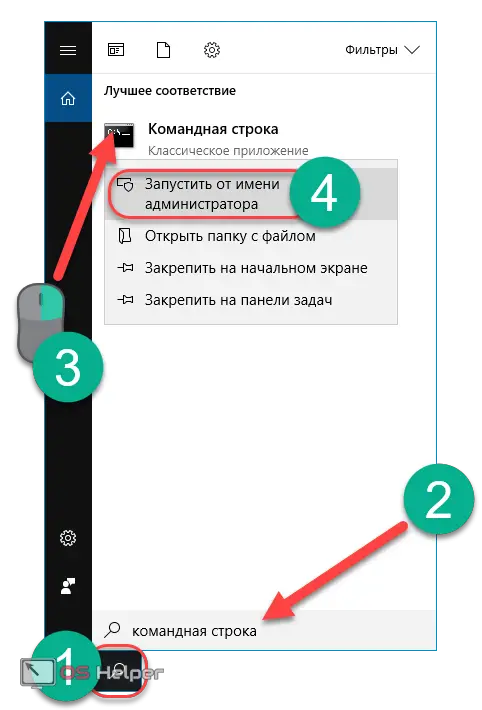
- Type the command "sfc /scannow" and press [knopka]Enter[/knopka].
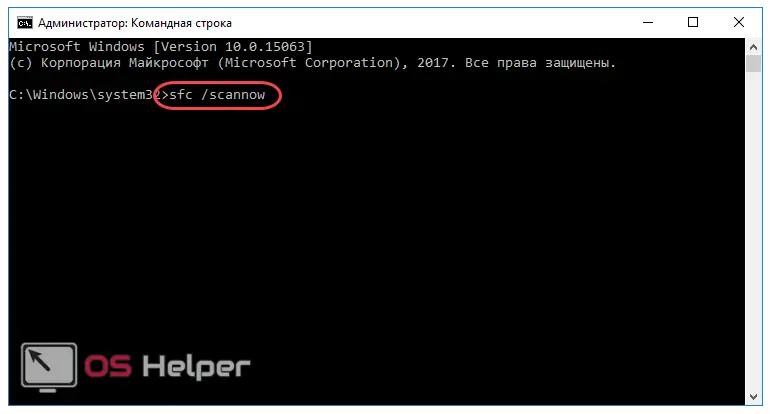
- We are waiting for the completion of the scanning procedure.
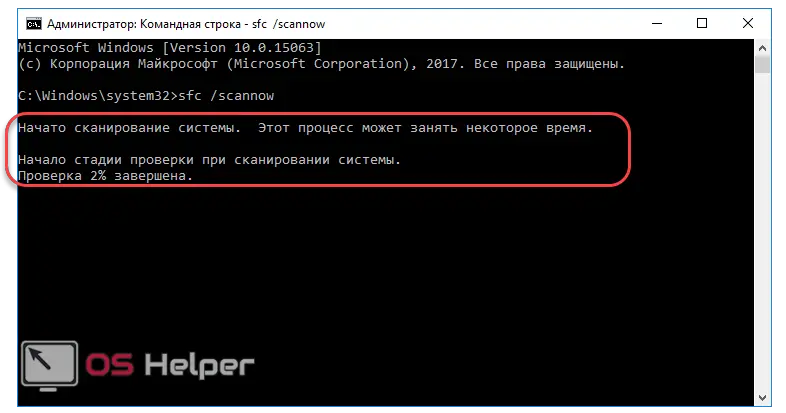
- After waiting for completion, we close this interface and restart the computer or laptop, after which we again try to open the program in which the failure occurred.
It is possible that this method will not solve the problem. In this case, you will have to use the following.
Disk Cleanup
Over time, a huge amount of various kinds of temporary files and objects that are unnecessary for the operation of the operating system accumulate on the system disk. They can also cause the 0xc000012f error to appear. You can clean the disk using the cleanmgr utility, which was built into the system in advance by Microsoft. You should not worry about OS security - even the most ordinary user will not be able to damage important files using this tool.
See also: The language icon on the taskbar in Windows 10 disappeared - we solve the problem
You can clear junk data as follows:
- Press the key combination [knopka]Win[/knopka]+[knopka]R[/knopka] on the keyboard. In the Run window that opens, type the cleanmgr command and click on OK or [knopka]Enter[/knopka].
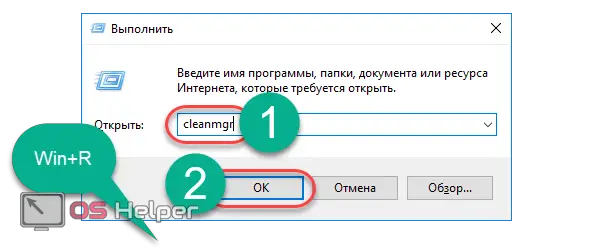
- Select the drive you want to optimize and click OK.
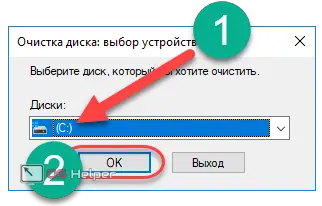
- We give the utility time to perform the analysis procedure.

- In the final window, click on the "Clean up system files" button.

Using this method, you can try to run the problematic application again. If among the deleted files there was a damaged one, then the error will be successfully fixed. If not, then we move on.
Removing a problematic update
This solution may not be considered the most efficient, but in certain situations it can help. The error we are considering may occur due to one of the Windows 10 updates, and therefore, in order to fix it, you need to remove it.
We carry out a simple sequence of actions:
- We open the same search and write the phrase "Windows Update Settings". Let's go over the first line.
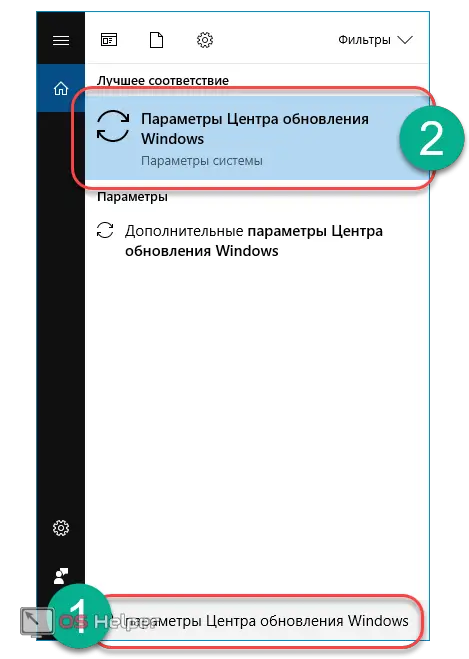
- We go to the "Update Log".
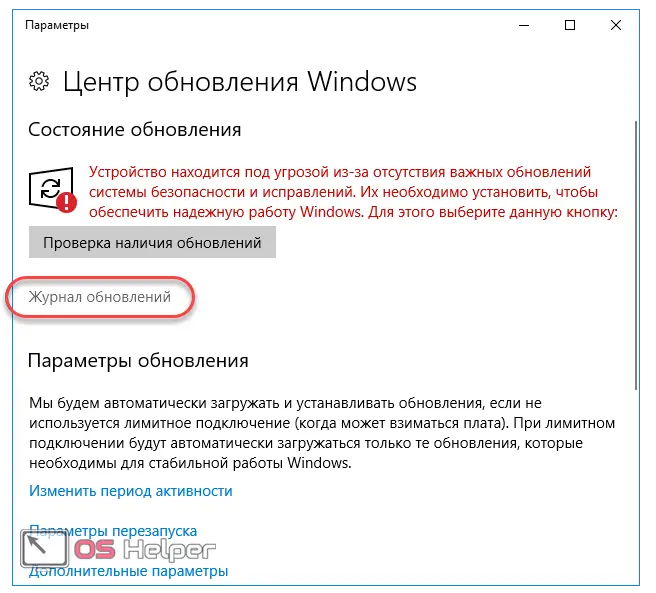
- Click on "Uninstall Updates".
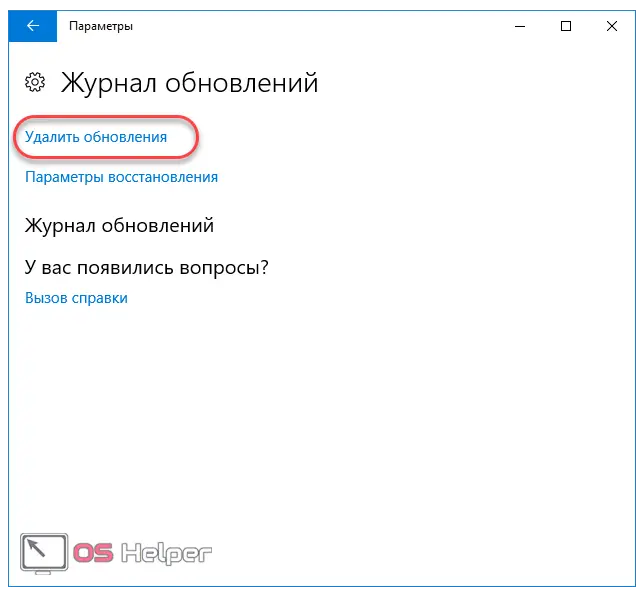
- Find update KB2879017 and remove it. In some cases, this will help get rid of the problem.
It may be that this method also did not work, or such an update is simply not in the list of installed ones. It remains only to move on to the last method - radical, but extremely effective.
System Restore
If nothing helped, then there remains only an extreme, but one hundred percent effective method - returning the system to its previous state.
By default, Windows 10 automatically creates so-called system restore points that allow you to return the system to a healthy state if any problems occur. If the user did not manually disable this feature, then recovery can help fix any errors that occur.
You need to use this method according to the following instructions:
- Click on the search and enter the query "Restore". Let's move on to the first result.
See also: 0xc004f074 - Windows 10 activation error (KMS activator)
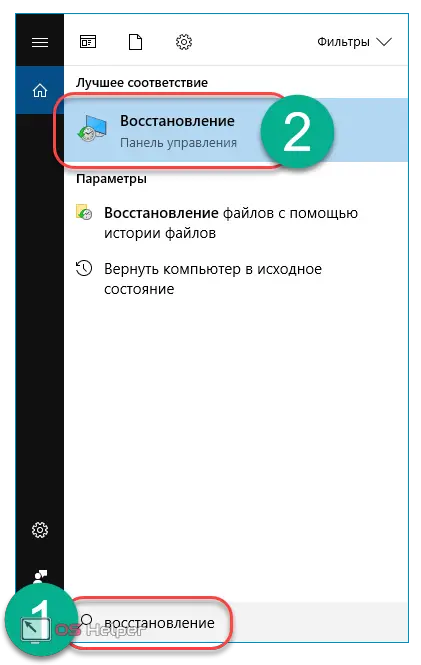
- From the options offered by the system, select "Start System Restore" and click on it.
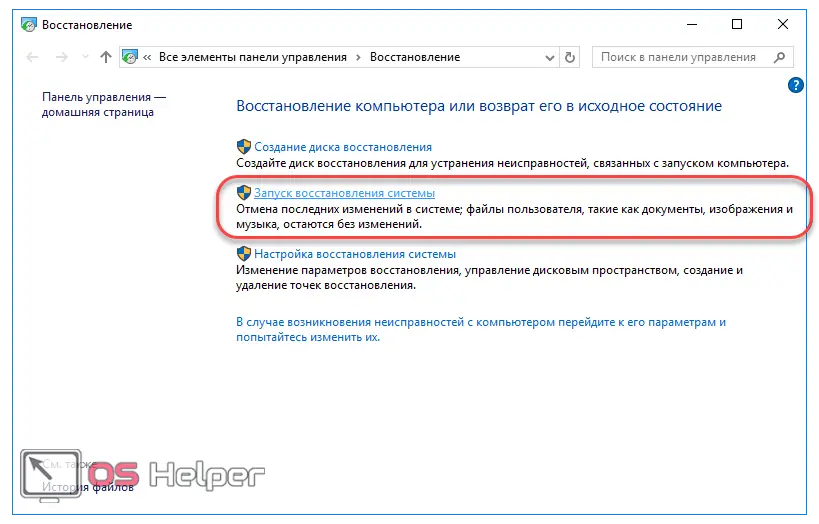
- We are waiting for the opening of the utility responsible for the process.
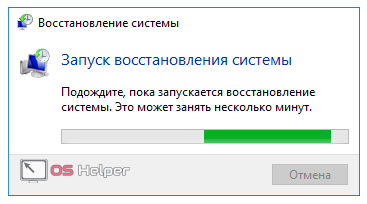
- We get acquainted with the information about the upcoming procedure and click "Next".
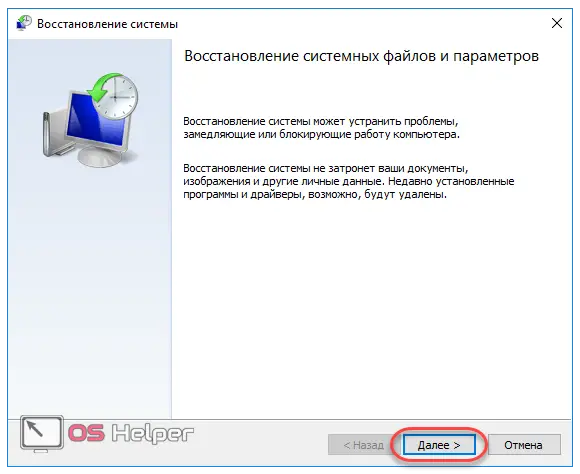
- We select the restore point, on the date of creation of which no errors occurred. It is possible that the problem manifested itself only after installing a program - in such a situation, we select the point when the program was installed. We click on "Next".
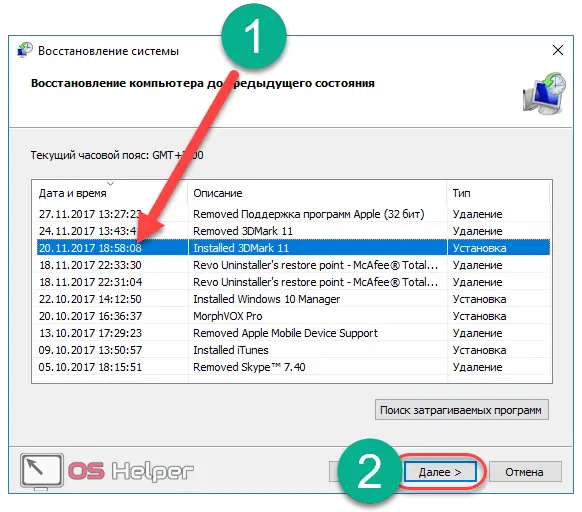
- Click on "Finish" and wait for the end of the process. The procedure itself can take quite a long time.
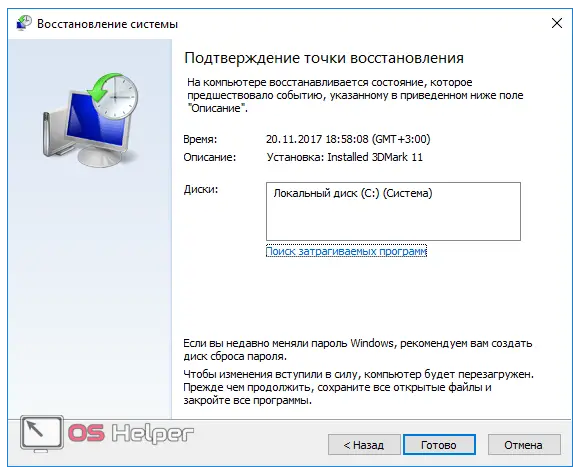
This method is fail-safe and will definitely fix the error that has occurred.
We have considered all possible options on how to fix error 0xc000012f in Windows 10, suitable for any OS version - both x32 Bit and x64 Bit. Let's move on to some conclusions.
Results
The easiest way to fix error 0xc000012f is to reinstall the problematic application. If it did not help, then it is necessary to alternately use other methods according to the degree of their complexity until a positive result is achieved.
It must be remembered that sooner or later errors will begin to occur in the operation of any system and PC - this is quite a common situation. The main thing is to try to understand the reason and try to apply all existing tools to find the one with which the problem will be solved.
Video instruction
We attach a video instruction that details the process of applying each method described in this article.