BAD SYSTEM CONFIG INFO - how to fix in Windows 10
 BAD SYSTEM CONFIG INFO is a common error code that is displayed when a Blue Screen of Death (BSoD) occurs. The problem appears on Windows 11, 8.1 and 10 at any time - both immediately after loading the operating system, and while the user is performing any work. Such a failure indicates that there are problems with the system libraries, which are loaded by a separate protocol in automatic mode. Let's figure out how to fix "BAD SYSTEM CONFIG INFO" in Windows 10.
BAD SYSTEM CONFIG INFO is a common error code that is displayed when a Blue Screen of Death (BSoD) occurs. The problem appears on Windows 11, 8.1 and 10 at any time - both immediately after loading the operating system, and while the user is performing any work. Such a failure indicates that there are problems with the system libraries, which are loaded by a separate protocol in automatic mode. Let's figure out how to fix "BAD SYSTEM CONFIG INFO" in Windows 10.
Cause of the problem
Most often, the appearance of a “blue screen of death” with the code we are considering indicates that there were failures in the system registry or discrepancies between the current parameter values and the actual PC configuration.

You should not try to fix the error using utilities designed to fix registry errors. Moreover, it is often their misuse that causes the sudden appearance of such a BSoD.
Getting out of the situation
The way to solve the problem must be chosen based on when exactly the "blue screen of death" with the code "BAD SYSTEM CONFIG INFO" began to appear. For situations where BSoD occurred after changing the BIOS settings, the sequence of actions will be one, and for all other cases - another.
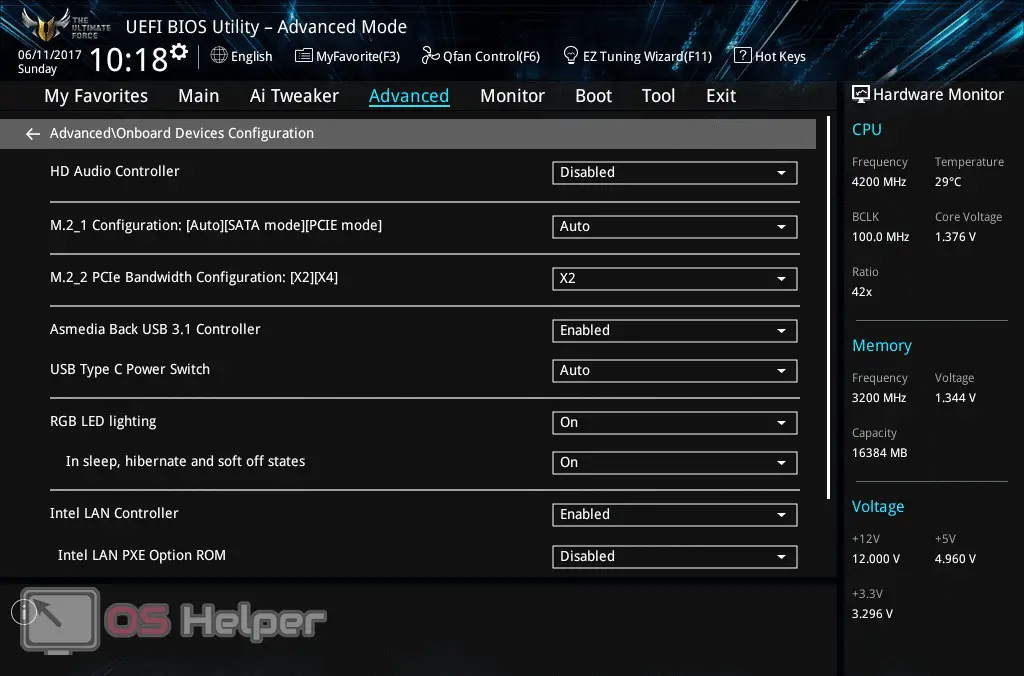
If the failure occurs after changing the BIOS settings
If you have connected new hardware or changed any settings in the BIOS, try restarting your PC and going into safe mode. This can be done by pressing the key combination [knopka]Win[/knopka]+[knopka]R[/knopka], entering and executing the “msconfig” command, going to the “Boot” menu section and activating the “Safe Mode” item. Among the proposed options, you can select "Minimum".
Read also: How to uninstall Office 365 completely Windows 10
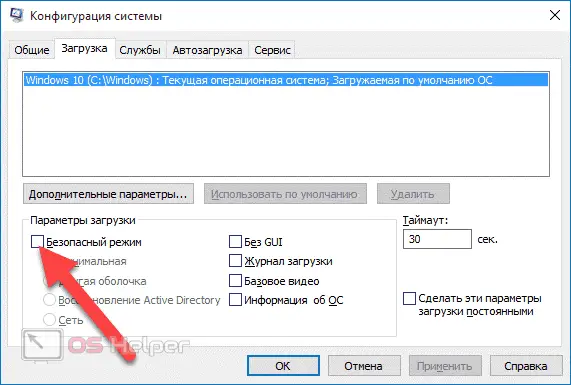
After the system starts in the selected mode, you can reboot again and return the OS to its normal state. The meaning of the steps taken is that during the launch of safe mode, the operating system will try to overwrite the information in the registry in accordance with all changes.
If the error started to appear after you replaced the video card, sound card, or any other hardware, also boot into safe mode and uninstall the drivers for the relevant hardware. After that, it remains only to download the latest drivers for the new device, install them and start in normal operation mode.
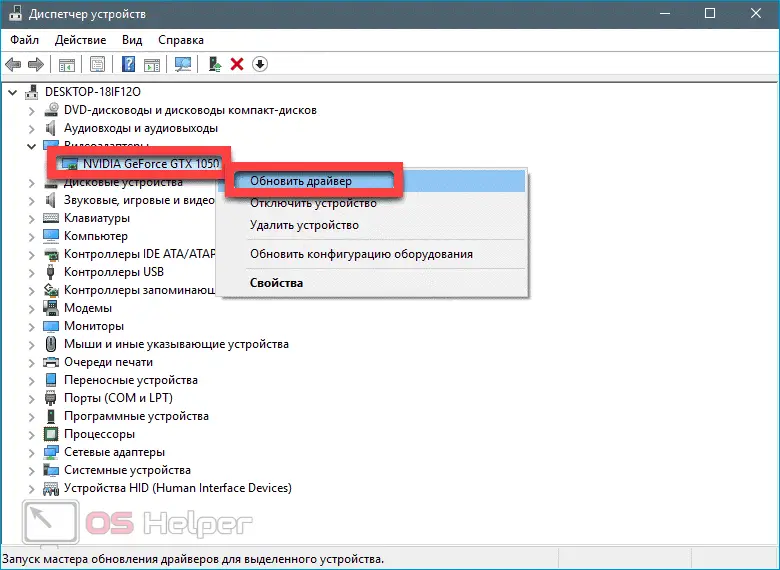
If a failure occurs while working in the OS
In a situation where the BSoD appeared suddenly (for example, after installing software, using cleaning utilities, and doing other daily operations), you should try one of the following options to fix the error:
- Replace the hardware drivers with those offered on the manufacturer's website (manufacturers usually post a complete set of drivers for laptops).
- Use System Restore if you haven't disabled restore points manually. It will help if the error appeared after processing the registry or using software to clean up temporary data.
- Run a full scan of your computer with any available antivirus.
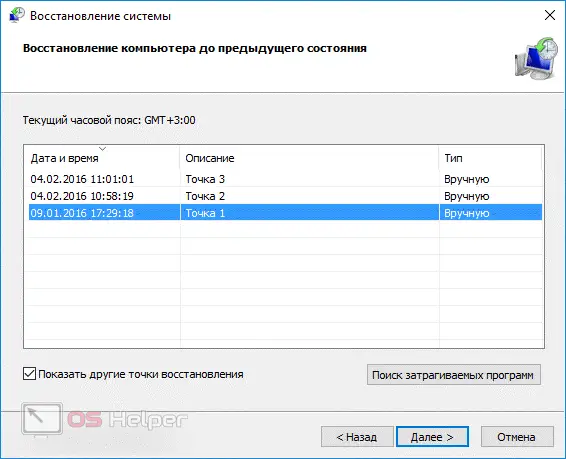
Expert opinion
Daria Stupnikova
Specialist in WEB-programming and computer systems. PHP/HTML/CSS editor for os-helper.ru site .
Ask Daria If it is not possible to apply the suggested tips because the system does not start (an error occurs before entering the OS), you need to perform recovery from bootable media using the command line - this can be called a topic for a separate material.
Video instruction
We suggest that you familiarize yourself with a short video, the author of which talks about the possible causes of such a failure in Windows 10, and also offers options for solving this problem.
Also Read: How to Hide the Taskbar on a Windows 10 PC or Laptop
Conclusion
In no case can you ignore the BSoD with the error code we have parsed. If none of the above helped, you need to pay attention to the performance of the RAM sticks. If in doubt, you can run diagnostics using system tools or the Memtest86+ utility. We hope that you were able to get rid of the regularly appearing "screen of death" that interferes with normal work with the computer.