How to make an invisible nickname in Steam
 The Steam service for many gamers is a full-fledged social network where they communicate, share achievements and statistics in games. Therefore, the function of free nickname change is always in demand in this community. You can make your nickname invisible on Steam in order to stand out among your friends, clear your name history, become invisible during matches, and so on. Let's figure out how to get such a nickname in your profile.
The Steam service for many gamers is a full-fledged social network where they communicate, share achievements and statistics in games. Therefore, the function of free nickname change is always in demand in this community. You can make your nickname invisible on Steam in order to stand out among your friends, clear your name history, become invisible during matches, and so on. Let's figure out how to get such a nickname in your profile.
Two main questions will be discussed in detail below:
- all ways of setting an invisible nickname;
- use of the "invisible" function and its description.
How to make an invisible nickname?
If you are wondering about changing your nickname, then the application itself or the official Steam website should be familiar to you. Changing the name of the profile is carried out through them. It is worth saying that both options are completely identical in terms of functionality and interface, so consider one instruction:
- We log in to the site or in the official application. Then open the profile page. To do this, click on the old nickname and select the marked item.
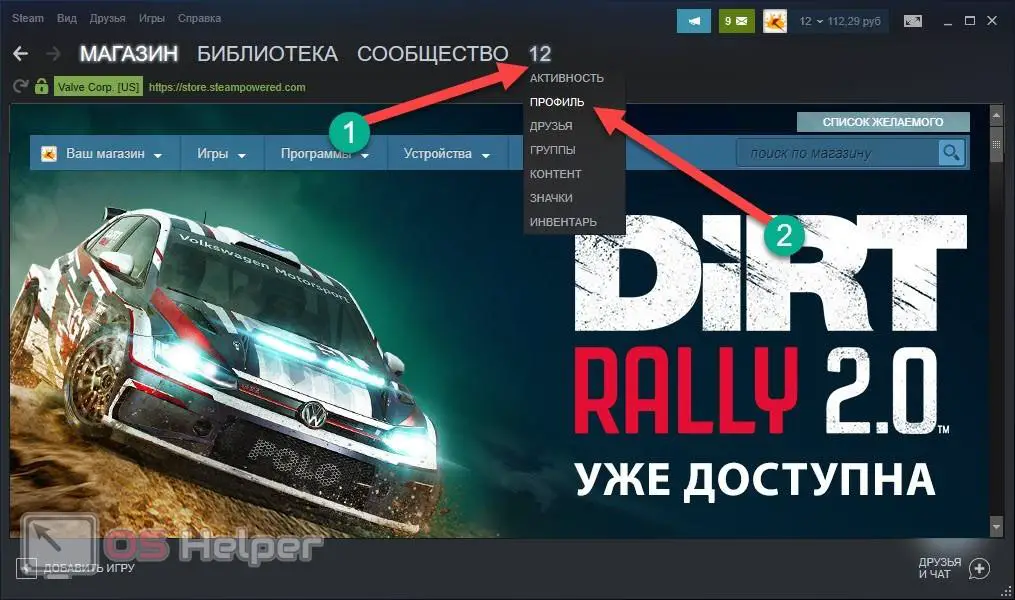
- We see a personal page in front of us. On the right side, click on one of the marked buttons.
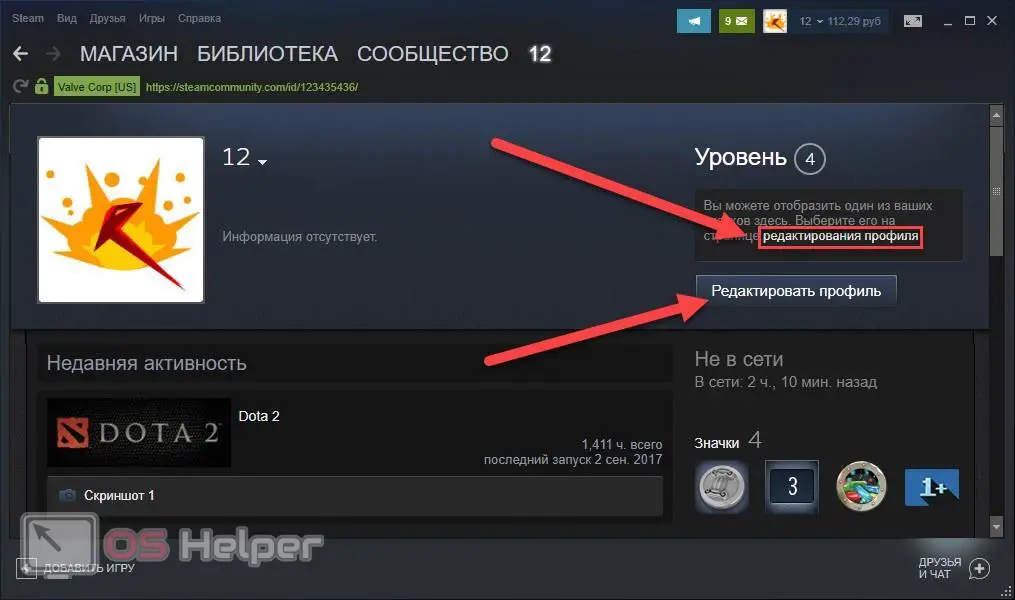
- In the first line, you can change the profile name. If you just erase all the characters and try to save the result, then an error will appear. Therefore, you need to highlight the special character "๋" without quotes, copy ([knopka]Ctrl[/knopka]+[knopka]C[/knopka]) and paste it ([knopka]Ctrl[/knopka]+[knopka]V[/ knopka]) into the Steam window. It will not appear in the field. Save the changes with the button at the bottom of the page or with the [knopka]Enter[/knopka] key.
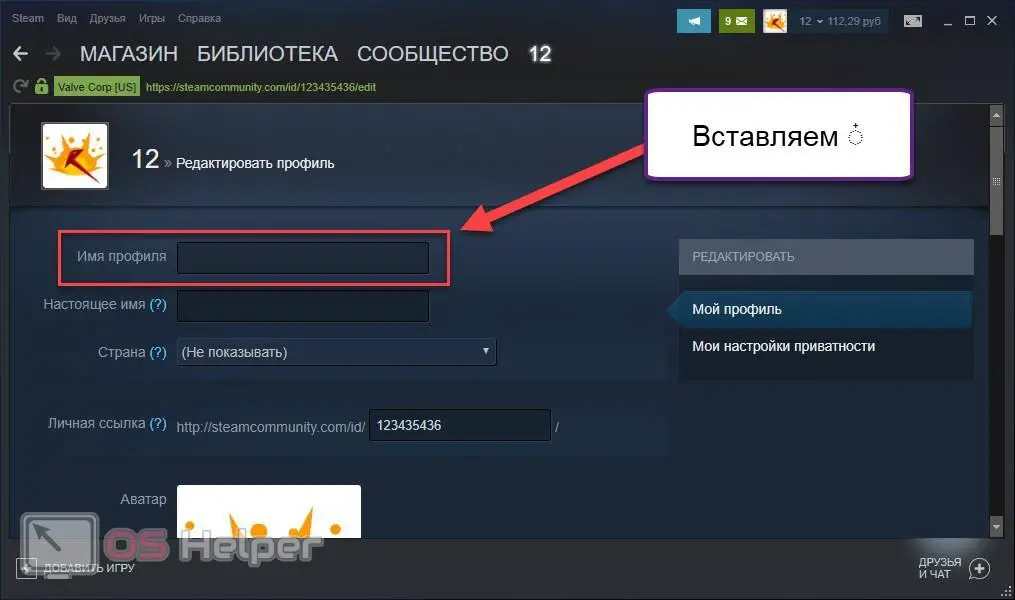
- We return to the profile section and see that the nickname has disappeared (1). This is how it will look for your friends. However, the same special sign (2) will be displayed in the Steam application interface.
See also: What to do if the game does not start on Steam?
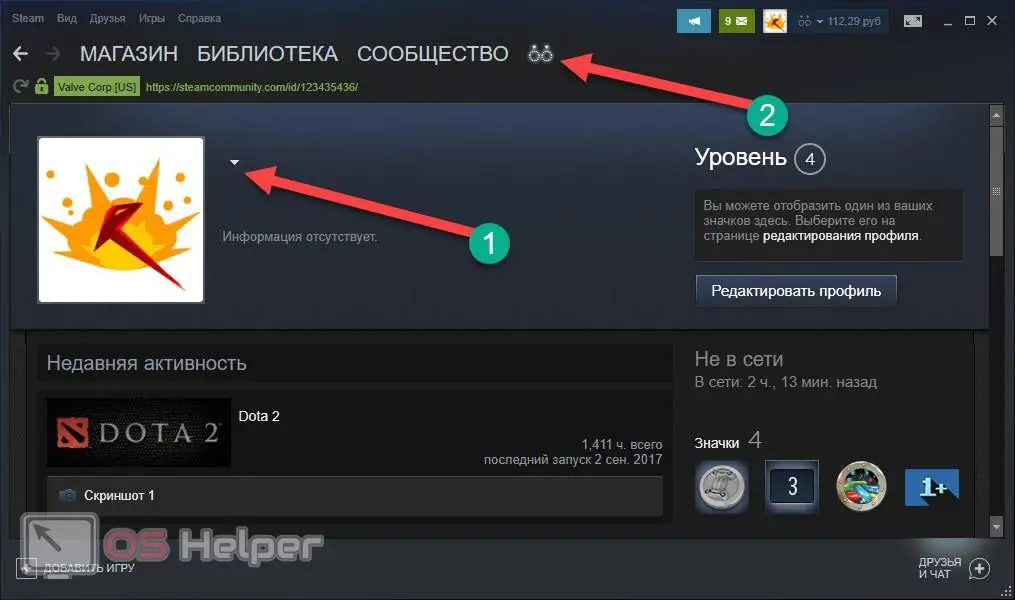
The described method is relevant at the time of 2022-2022. Previously, the Steam developers allowed this trick to be performed with the combination of the [knopka]Alt[/knopka] key and the number 255. This feature is now blocked. Instead of the symbol presented in the instructions, you can put "็". The option with copying an empty field also works. To do this, follow the link and in the "RAW Paste Data" field, press [knopka]Ctrl[/knopka]+[knopka]A[/knopka] to select.
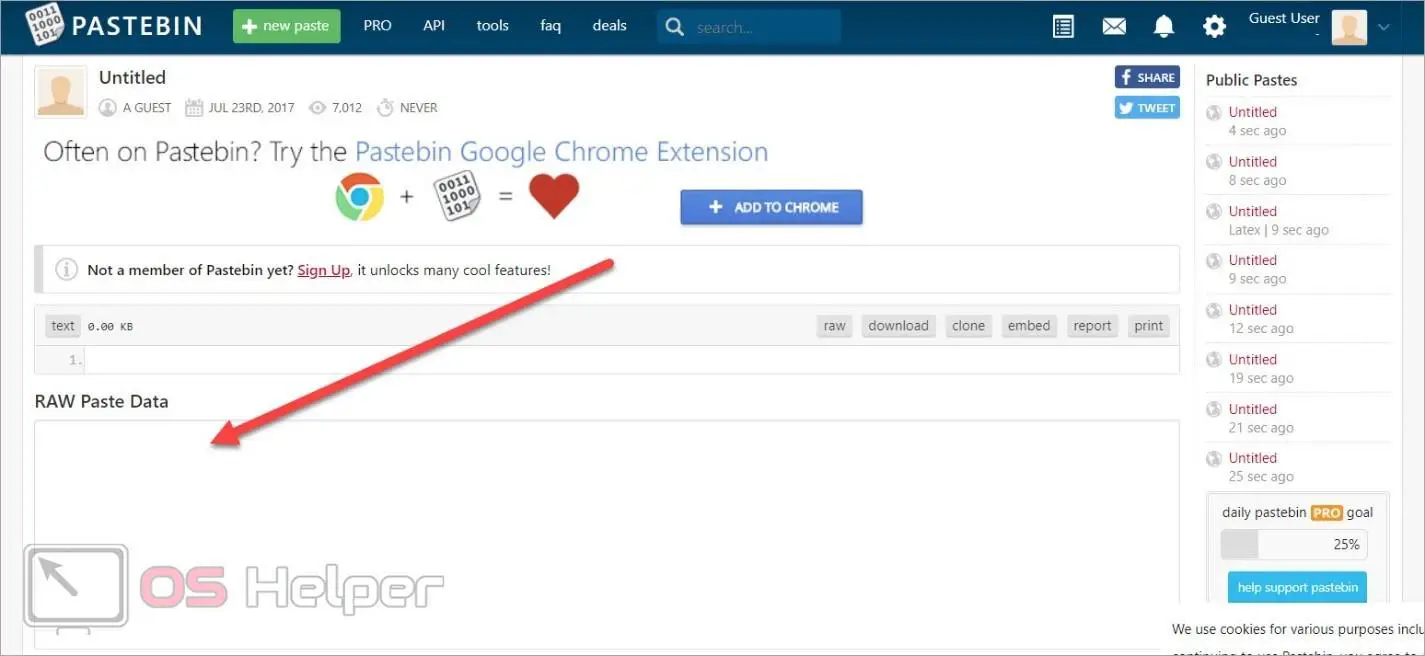
Then paste the copied invisible text into the Steam profile editor. The result will be exactly the same.
How to get a nickname back?
There is one peculiarity in changing the nickname to the reverse state. If you want to rename the account, first delete the invisible character in the "Profile Name" line using the [knopka]Backspace[/knopka] key. And then enter a new nickname.
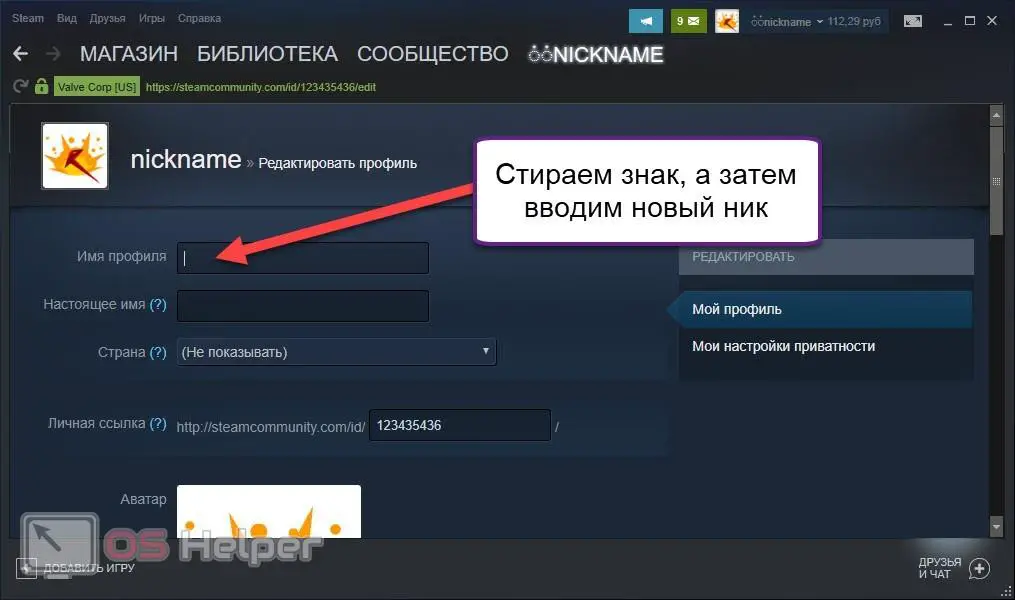
If you do not erase the invisible sign, then after saving the result will be as follows:
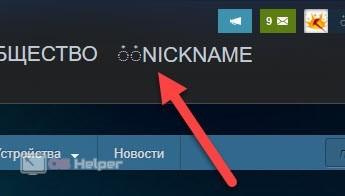
How to use "invisibility" on Steam?
"Invisible" was introduced to the Steam status system not so long ago. Previously, this function was performed by the "Offline" mode, but it severely limited the user's functionality. For example, in this mode, you could not see your friends online, track their activities and chat. With the "invisible" the situation has changed: you can hide yourself, but the correspondence and the friend list will remain available. To enable this mode, in the main window of the application, click "Friends and Chat", in the list that appears, click on the arrow next to the image and select the item "Invisible":
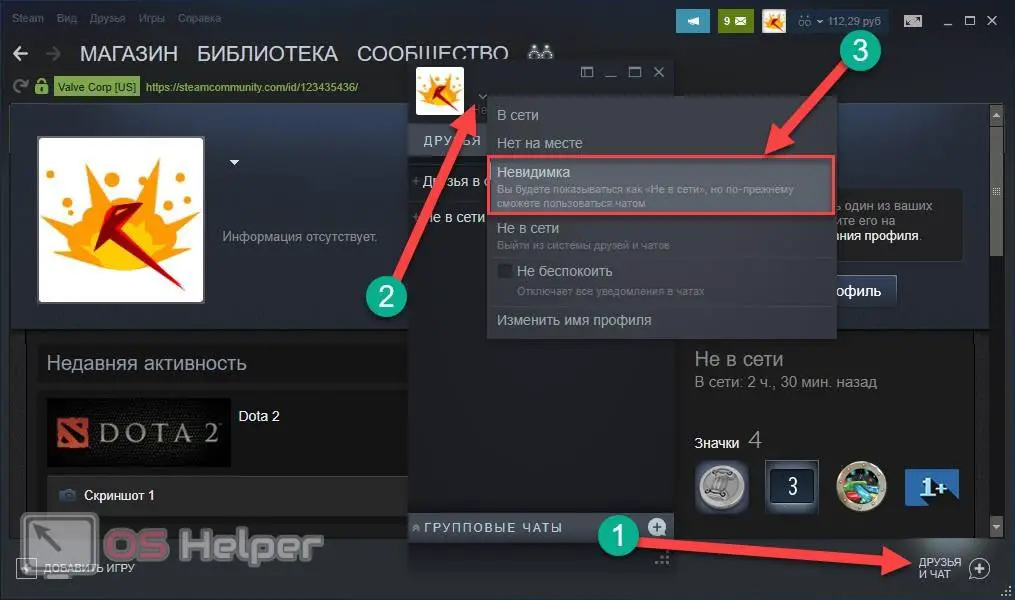
Expert opinion
Basil
Project manager, comment moderation expert.
Ask a Question To exit the mode, switch to Online or Away from the same menu. The Offline option will disconnect you from your friends list and chats.
Video instruction
We invite you to watch our video, which tells in detail about invisible nicknames on Steam.
See also: How to see when you bought a game on Steam
Conclusion
We've covered important Steam functionality. Now you know how to remove your nickname completely, and also figured out how to use the hidden mode. Both features can come in handy when using the service!