How to speed up a Windows 10 laptop step by step instructions
 In our article today, we will talk about how to speed up a laptop on Windows 10. You will be offered detailed step-by-step instructions in which you will find several effective ways to optimize the installed operating system.
In our article today, we will talk about how to speed up a laptop on Windows 10. You will be offered detailed step-by-step instructions in which you will find several effective ways to optimize the installed operating system.
Almost all of these options can be applied to speed up the work of computers running a different OS.
Step 1. Cleaning up junk files
The first thing to think about is cleaning your computer or laptop of unnecessary files. Read the step-by-step instructions for Windows 10:
- Download a program called CCleaner (it's completely free) and install it.
- Launch and select the Disk Cleanup tab.
- Mark all possible points and start the analysis.
- Wait for the check to complete and press the clear button.
As a result, all the "garbage" that has accumulated on the PC for many years will be deleted.
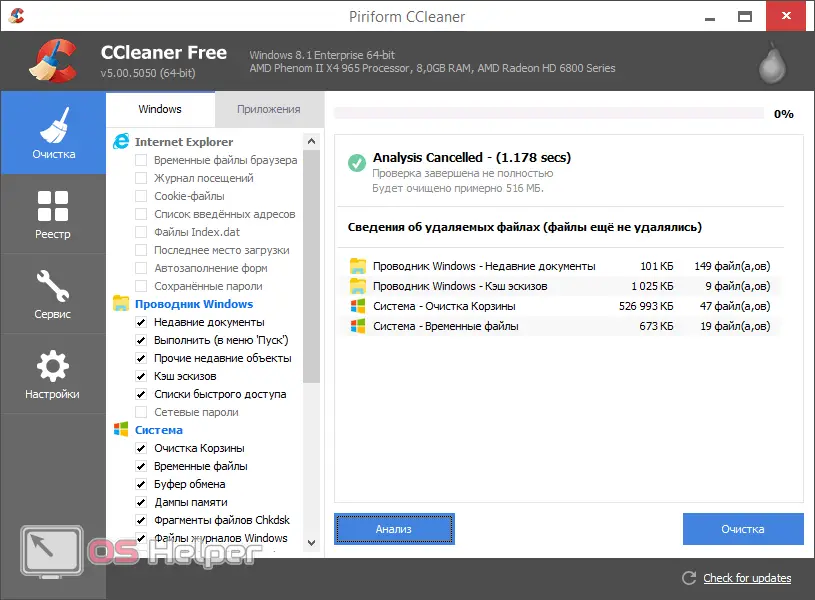
This application has a number of other useful features. We recommend that you take a closer look at them.
Step 2Optimize the Registry
To work with the registry, we will use the same program that was used to clean the disk in the previous step. So download it if you haven't already and install it, then do this:
- Launch the program and switch to the "Registry" tab.
- Click the "Search for Issues" button and wait for the analysis to finish.
- Click "Fix All".
As a result, the registry will be cleaned, after which all its problems will be completely fixed.
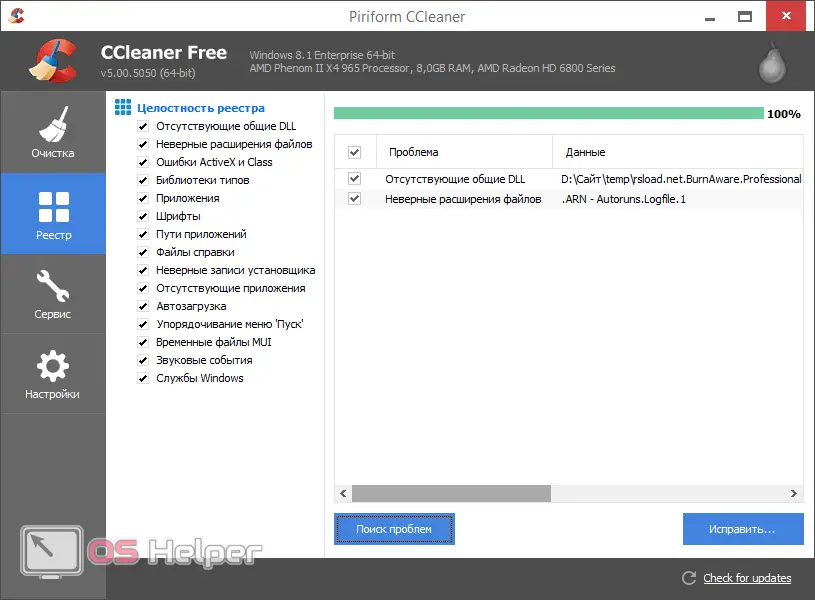
We are moving on to our next step.
Step 3Deleting Large Files
In order to find and delete large files that take up too much space in the wilds of the file system, we need to use a program called "Scanner". You can download it from the official site.
See also: How to find the control panel in Windows 10
So, in order to use this utility to speed up the work of a laptop or computer running Windows 10, you need to follow the following step-by-step instructions:
- We launch our application and select a disk to scan.
- We are waiting for the completion of the analysis.
- We click on the largest sector (this is the directory with the largest file).
- We move in this way to the target file and delete it.
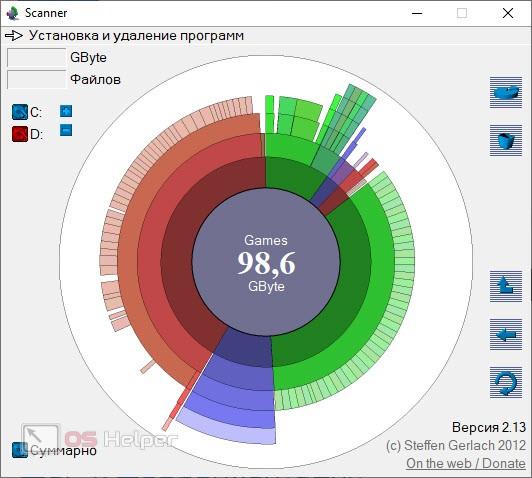
This is an indispensable utility that we recommend to everyone to use!
Step 4: Defrag
Defragmentation is the ordering of all the files that are on the PC disk. You can also produce it using third-party software, but in Windows 10 this is not necessary. The standard tool is brought to perfection. So, to speed up your laptop with defragmentation, you need to take a few simple steps:
- Go to File Explorer and find the drive you want to optimize.
- Right click on it and select "Properties".
- Go to the "Service" tab and click the optimization button.
- Wait for the process to complete.
Attention: laptops and computers with an installed SSD solid-state drive should never be defragmented. This will not increase performance, but will quickly damage the device.
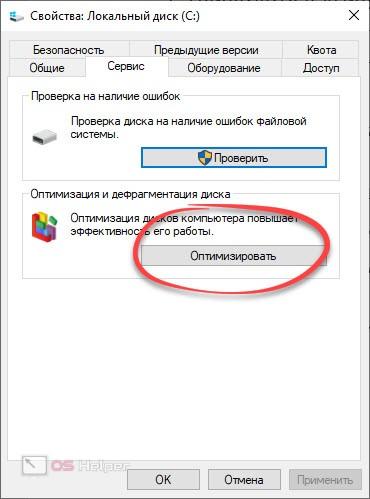
Step 5Clean Startup
Working with startup in Windows 10 has also become very simple. To do this, you just need to launch the task manager and go to the desired tab. Here it will turn out to turn off all unnecessary and thus speed up the laptop.
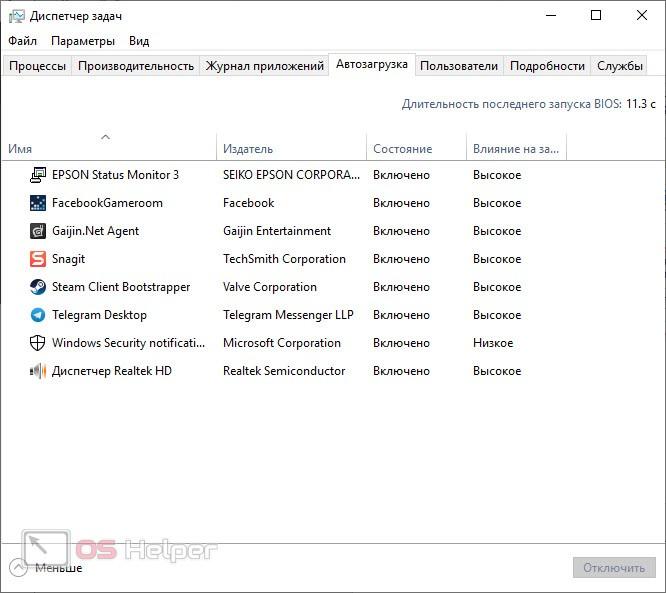
Step 6. Remove unnecessary services
Services should be handled with care and only disable those you don't really need. How to disable unnecessary services can be understood from our article on the example of Windows 11.
Step 7Disable Visual Effects
Another important point that helps speed up laptops (especially weak ones) is disabling various beautiful “buns”. For example, transparency, animations, etc. The step-by-step instruction in this case looks like this:
- Press and hold [knopka]Win[/knopka]+[knopka]PauseBreak[/knopka] buttons.
- On the right side of the window, go to additional options.
- Click the "Settings" button in the "Performance" section.
- Switch the flag to the highest performance position.
- We save the changes.
Read also: Download Odnoklassniki for free on a Windows 10 laptop
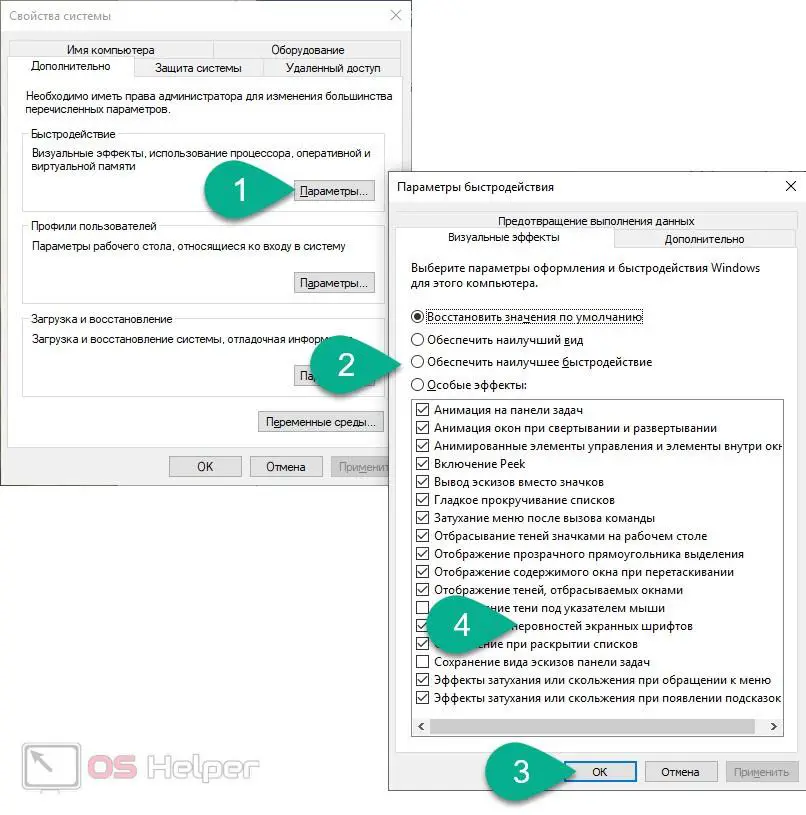
Video instruction
In order to consolidate the knowledge gained, we recommend that you watch the training video, which shows everything that is written in the article, however, in a more visual form.
Finally
That's all. We are finishing our article, and you know exactly how to speed up a laptop with Windows 10 installed. The step-by-step instructions above gave comprehensive knowledge on the topic.
Expert opinion
Basil
Project manager, comment moderation expert.
Ask a Question And if you still have questions, feel free to ask us. As soon as possible, we will consider the messages of all comers and give an answer that can help in a given situation.