How to set up a proxy server on Windows 10
 Proxy allows you to connect to sites and other resources not directly, but through an intermediary. This technology is often used to bypass blocking and speed up website loading. Using standard operating system tools, you can set proxy settings so that the computer connects to it constantly. Let's see how to set up a proxy server on Windows 10.
Proxy allows you to connect to sites and other resources not directly, but through an intermediary. This technology is often used to bypass blocking and speed up website loading. Using standard operating system tools, you can set proxy settings so that the computer connects to it constantly. Let's see how to set up a proxy server on Windows 10.
Before proceeding with the configuration, you need to obtain information about the server - IP address and port number.
Finding the Right Server
So, first you need to choose a proxy server that will be used on the computer. You can purchase both paid access and find completely free options. For example, here you can sort all servers by country, proxy type, speed, anonymity level and port number. After sorting, you need to copy the address and port number. In the future, they will be used when filling out the settings in Windows 10.
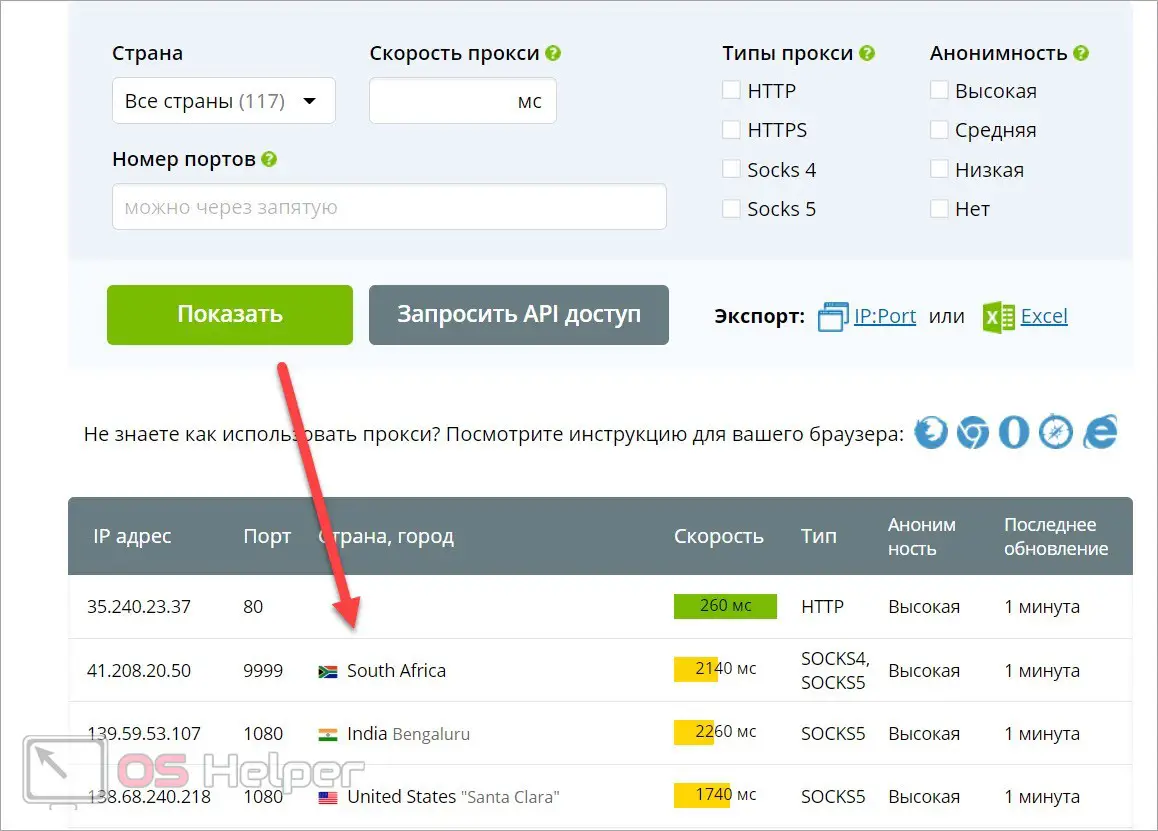
Remember that servers may become outdated over time. If the sites stop loading with the proxy turned on, then check the operability of the selected IP address through the same service.
Automatic setting
Now let's move on to setting up a proxy server on Windows 10. First you need to right-click on "Start" and open the system settings. Then go to the "Network and Internet" section. Switch to the "Proxy Server" tab.
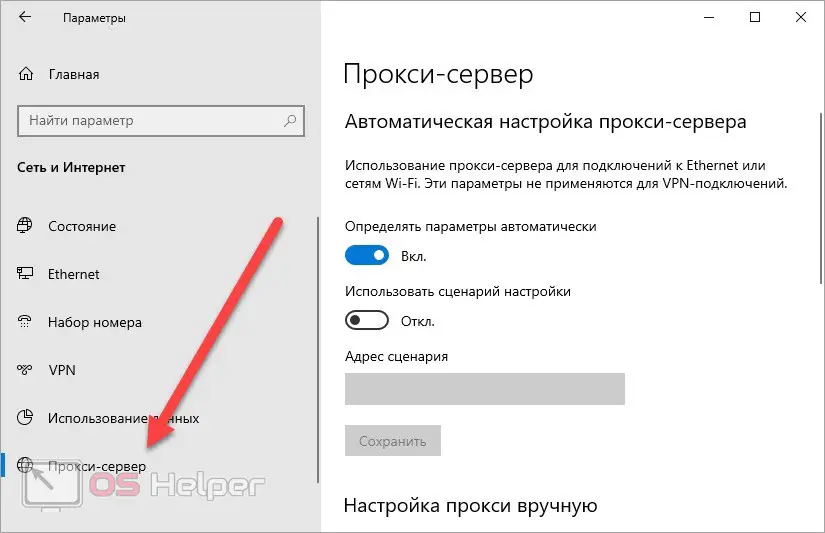
Most of the settings will be carried out in this window. By default, Windows 10 has automatic proxy detection enabled. If the manual settings are no longer useful to you, you can always activate this option again.
Manual entry of server parameters
Scroll through the list to the block of manual settings. Here you need to do the following:
- Enable the use of a proxy server.
- Enter the IP address and port number.
- Specify the exceptions for connecting to which the proxy will not be used. You need to enter the site addresses separated by a semicolon.
- Click the "Save" button.
See also: How to uninstall old or latest Windows 10 updates
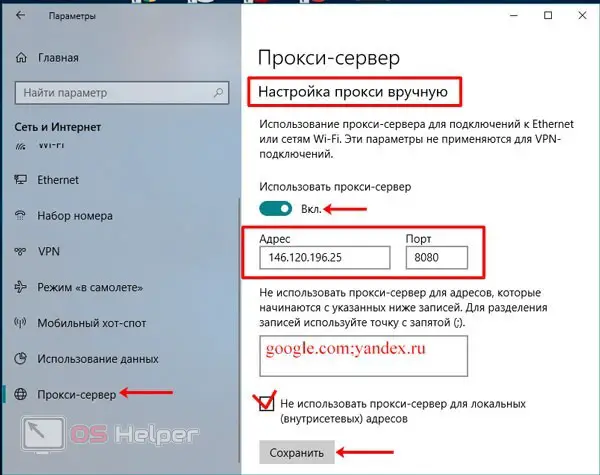
For the entered parameters to work correctly, you need to remove all VPN extensions from browsers. In the case of the Yandex browser, you need to turn off Yandex Access.
Script setup
If not only the address and port, but also a special script is used as proxy connection parameters, you can add it using the Windows 10 functionality. In the same tab, you must disable automatic parameter detection, and then enable the use of a script. After that, the field for entering the address will become active. Paste the link to the URL of the script there. Save your changes.
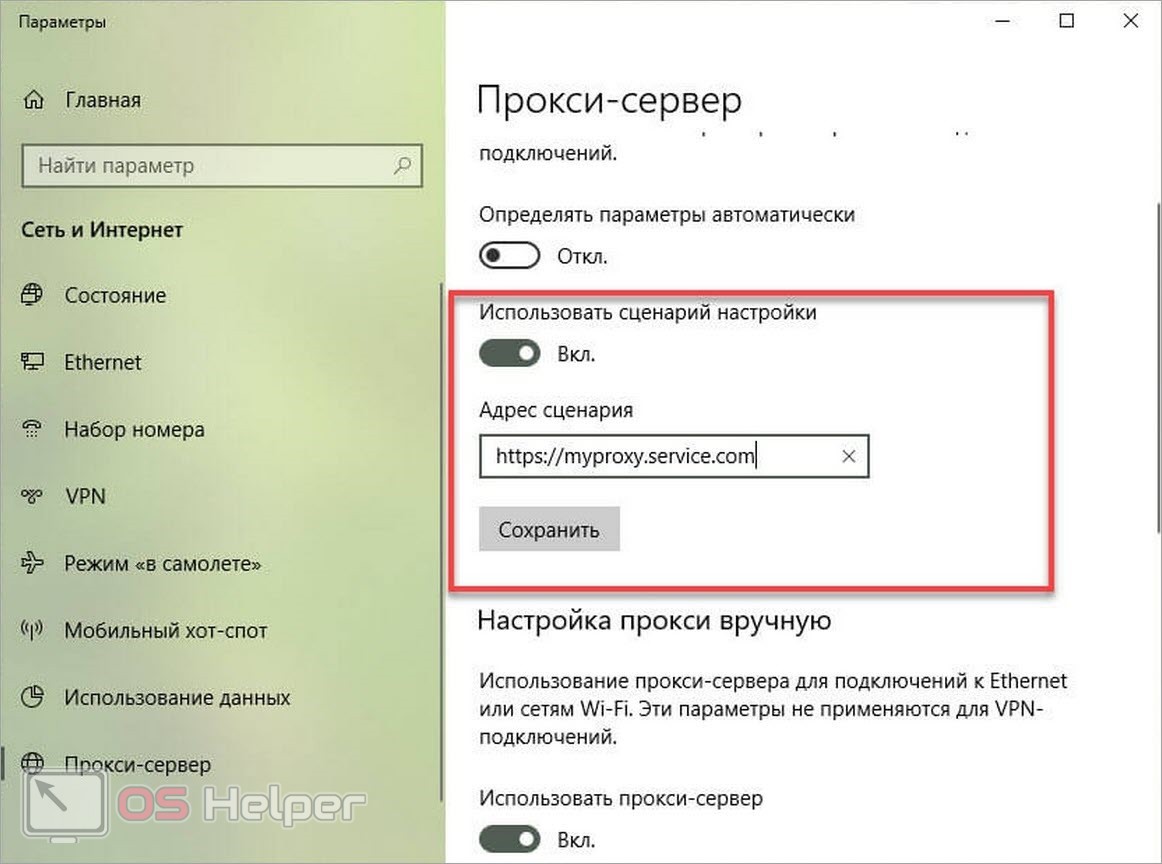
Browser Properties
There is another option that migrated to the Top Ten from previous versions of the operating system. To use it, follow the provided guide:
- Launch the Run application to use the [k]inetcpl.cpl[/k] command.
- Open the Connections tab. Click the "Network Settings" button at the bottom of the window.
- Uncheck the box next to automatic parameter detection.
- If you are using a script, then include the second item and paste the address of the script.
- If you want to manually insert data, then enable the third parameter and specify the address, port number.
- Click on "Advanced" to specify separate options for different types of servers. You can also specify a list of exclusions here.
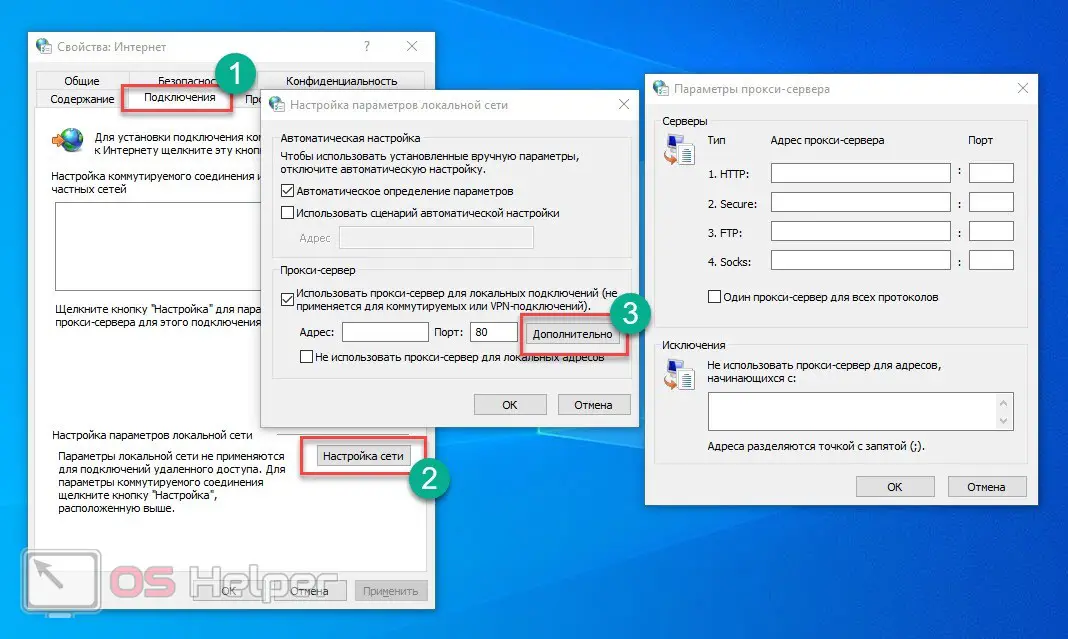
Expert opinion
Daria Stupnikova
Specialist in WEB-programming and computer systems. PHP/HTML/CSS editor for os-helper.ru site .
Ask Daria You don't have to completely erase addresses and ports to return all settings to default. It is enough to uncheck the box next to the use of a proxy server and enable automatic detection.
Video instruction
Watch the video with a step-by-step description of setting up a proxy on a Windows 10 computer. We recommend that you start practicing only after watching the video!
Conclusion
So, now you know how to configure a proxy server through the standard Windows 10 tools. As you can see, this can be done through the settings or the classic method, which is relevant for all versions of the OS. If you have additional questions on the topic, we will answer them in detail in the comments!