How to uninstall DriverPack Cloud completely in Windows 10
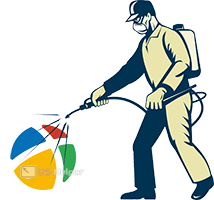 DriverPack Cloud is a utility for improving computer performance. The creators of DriverPack Solution have developed an additional tool that scans the system and identifies problem areas. Despite the seemingly useful functionality and beautiful description, this utility greatly slows down the computer. Usually, the software is installed along with other programs, if an inattentive user has not unchecked the installer. Today we will talk about how to completely remove DriverPack Cloud from a computer on Windows 10.
DriverPack Cloud is a utility for improving computer performance. The creators of DriverPack Solution have developed an additional tool that scans the system and identifies problem areas. Despite the seemingly useful functionality and beautiful description, this utility greatly slows down the computer. Usually, the software is installed along with other programs, if an inattentive user has not unchecked the installer. Today we will talk about how to completely remove DriverPack Cloud from a computer on Windows 10.
If you want to know more useful information on this topic, then be sure to open the presented video.
The installing and deleting of programms
The first method involves the classic removal of the application through the Uninstall Programs utility. To do this, you need to adhere to the following algorithm:
- Open the Add/Remove Programs window. To do this, you need to find the utility through the search bar or "Control Panel". There is also a variant with the command [k]appwiz.cpl[/k], which must be entered in the Run application.
- In the list of installed programs, find the position with the name DriverPack Cloud. To erase it, you need to click on the line and select "Delete".
- Now the proprietary uninstall utility will start. Since it is in Russian, you just have to follow the instructions of the removal wizard.
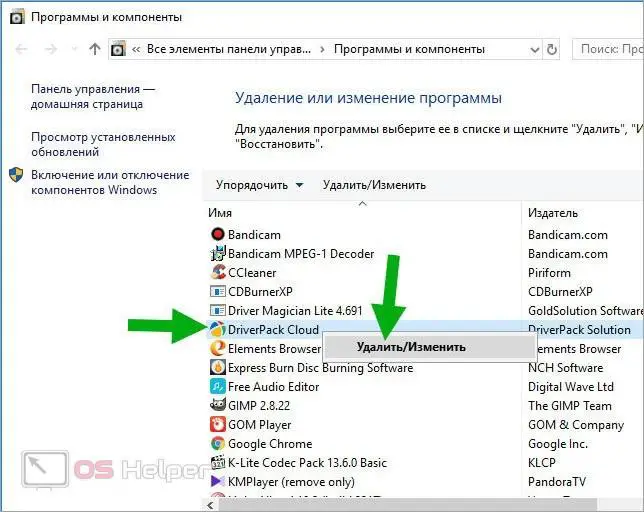
However, this method is not the most efficient, since the settings and configurations made by the application will remain in the system. For a complete cleaning, you need to use third-party utilities.
CCleaner
The most common software for cleaning your PC from unnecessary data is CCleaner. With it, you can get rid of the cache, garbage, temporary files, edit startup options, and so on. To use DriverPack Cloud Removal Tool, follow the steps below:
- Launch CCleaner and open the "Tools" section. In the "Uninstall programs" tab, find the line with the name DriverPack Cloud.
- On the right side of the interface, click the "Uninstall" button.
- Follow the steps in the branded uninstall application.
- To remove this application from the list of programs, in CCleaner, click on the "Delete" button.
- Now you need to delete registry entries and temporary files. To do this, first open the "Cleanup" section and click "Analysis".
- To start the procedure, click the "Cleanup" button again and wait until the utility gets rid of temporary files.
- Now go to the "Registry" section. Here, click on the "Scan for problems" button and wait for the scan to finish.
- Click "Fix Selected". This procedure can be carried out several times in a row.
- Restart your computer.
See also: How to split a hard drive into two in Windows 10
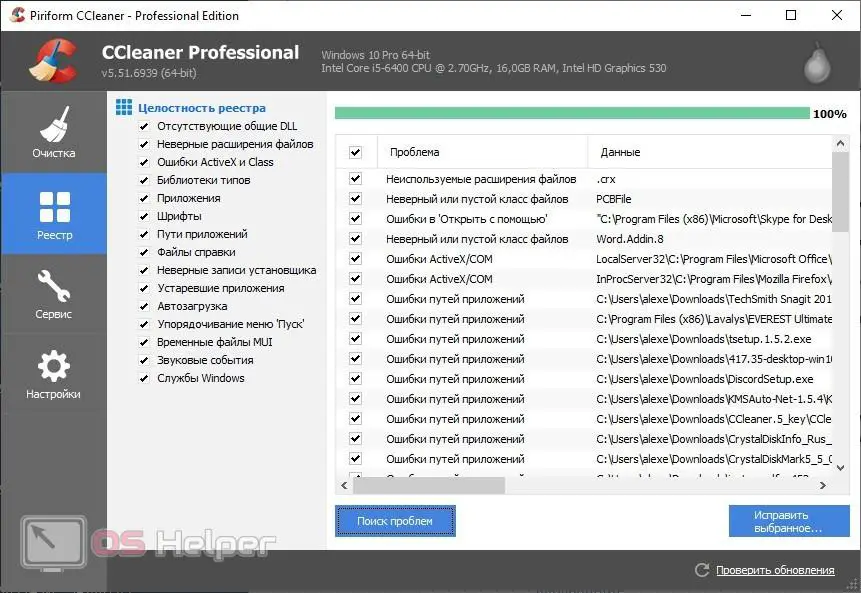
Expert opinion
Daria Stupnikova
Specialist in WEB-programming and computer systems. PHP/HTML/CSS editor for os-helper.ru site .
Ask Daria It is worth saying that not only DriverPack Cloud, but also other applications from this developer can be installed on your PC. Therefore, they should be removed in exactly the same ways.
Revo Uninstaller
If CCleaner did not help get rid of malware, then use the Revo Uninstaller application. This program approaches the removal procedure in a complex way: it creates emergency checkpoints, cleans the registry, temporary files, and so on. At the same time, uninstallation occurs directly through Revo Uninstaller (without running the proprietary DriverPack utility).
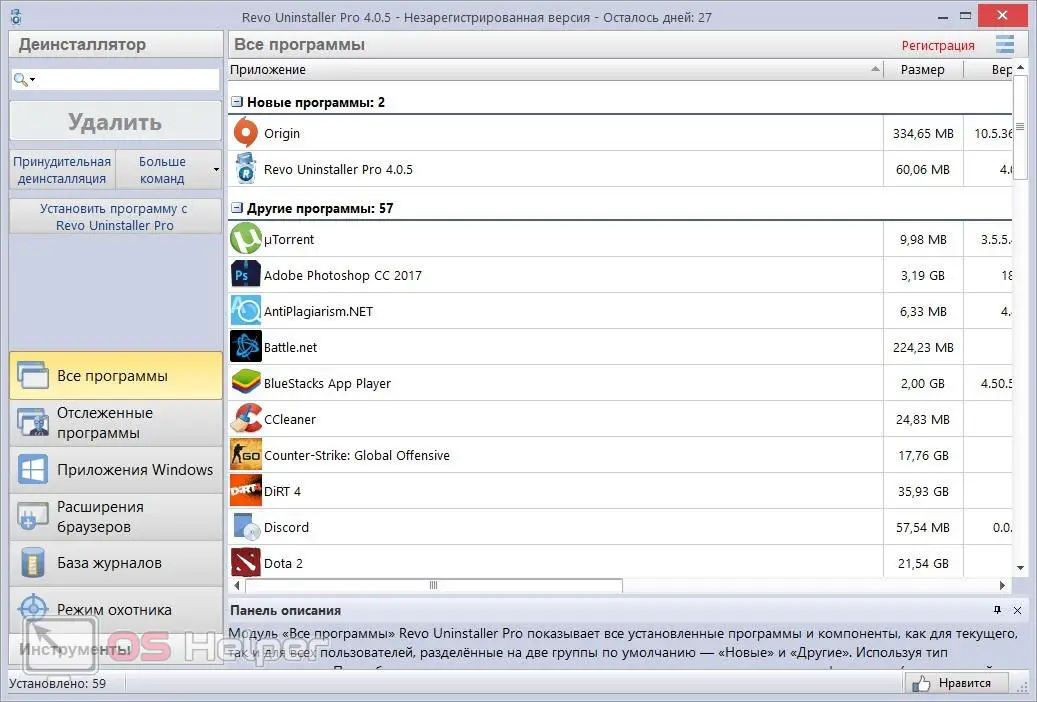
Manual way
If you don't want to use third-party utilities, you can clean up app leftovers manually. To do this, you need to check the folder where DriverPack Cloud was installed, and also get rid of the remaining entries in the registry.
To clear the folder, you need to open the explorer and enter “driverpack” in the search, and then erase all files and directories in the name of which this word is mentioned. To clean the registry, you need to open the editor using the regedit command, which can be entered in the search bar. Then press the combination [knopka]Ctrl[/knopka]+[knopka]F[/knopka] and type "driverpack". If matches are found for entries or registry branches, they must be removed.
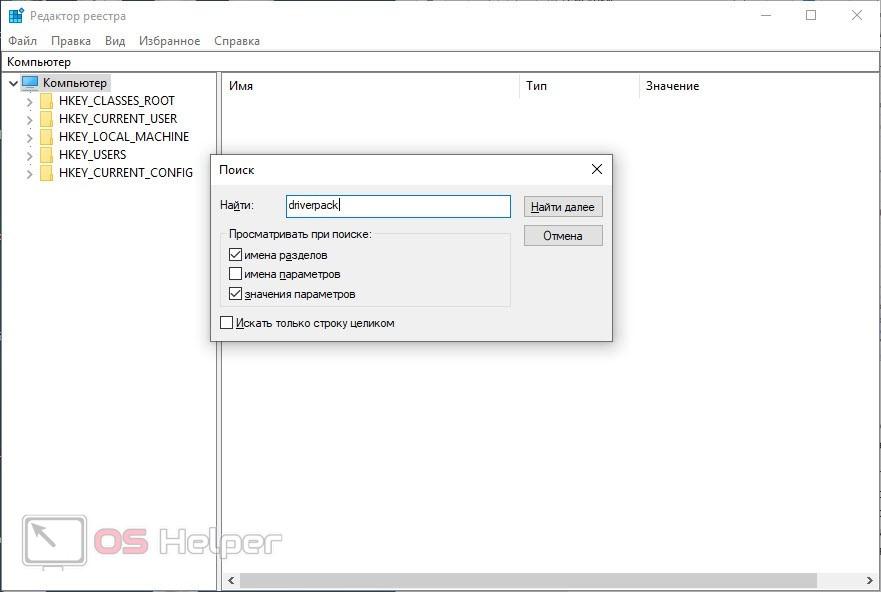
Conclusion
Now you know how to completely remove DriverPack Cloud from the system along with all files and settings. This procedure will not take you more than a couple of minutes if you follow the steps from our guide. If you have any problems, be sure to write in the comments so that we can figure out the situation together with you.