How to create an archive folder with files
 An archive is a kind of wrapper in which you can add a certain number of objects. As a result, one such “portfolio” contains a whole array of various files, folders, and other data. In doing so, we can also perform some compression. Continuing the topic of archivers, we will tell you how to create an archive from a folder with files.
An archive is a kind of wrapper in which you can add a certain number of objects. As a result, one such “portfolio” contains a whole array of various files, folders, and other data. In doing so, we can also perform some compression. Continuing the topic of archivers, we will tell you how to create an archive from a folder with files.
Expert opinion
Daria Stupnikova
Specialist in WEB-programming and computer systems. PHP/HTML/CSS editor for os-helper.ru site .
Ask Daria The instructions below are perfect for any operating system from Microsoft, including Windows XP, 7, 8 or 10. We can also use this on computers and laptops of any bitness, including 32 or 64 Bit.
Why you need to pack files
Imagine a situation, you have 1,000 or 10,000 files that need to be sent to some person. If we send one or even 10 objects, it will take a very long time. It is in such situations that the archiver comes to the rescue. It can combine any number of files, directories and subdirectories into one whole. At the same time, the structure of files and folders is preserved. Moreover, when working with certain types of data, some compression is even achieved.
Using Windows tools
In most cases, the tools that are present in the Windows OS itself are enough for us. There are some minor limitations here, for example, we cannot set a password or create another type of archive other than ZIP. However, in most cases this is not necessary. In order to pack a folder with files into an archive on Windows, do the following:
- Find the directory you want to pack and right click on it. From the context menu, select the "Send to" item, then click "Compressed ZIP Folder".
See also: The computer does not turn on: black screen, coolers work
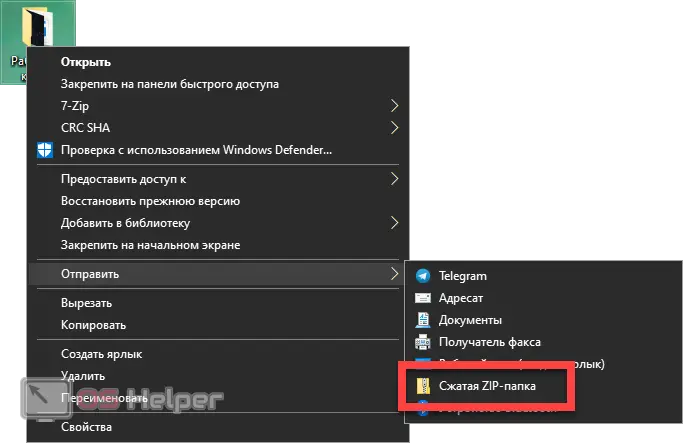
- As a result, the archiving process will begin, the duration of which will depend on the number of files, their size and the performance of a particular computer.
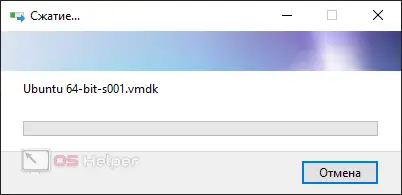
In this case, we may encounter another limitation that exists within the framework of archiving using the Windows tool. This is the impossibility of packing files that contain special characters in their names. If this happens, you will have to find such objects and rename them.
Installing the archiver
You can get around all the restrictions and get much more functionality by installing a third-party archiver. We will use a free utility that is not inferior, and sometimes even superior to its paid counterparts. Let's consider the process in more detail:
- The first thing we need to do is go to the official 7-ZIP website. Next, download the desired application, in accordance with the bitness of the operating system.
- Install the program following the prompts of the step-by-step wizard. As a result, all the necessary associations will be registered in our operating system and new items will be added to the context menu.
- Now, again, we find a folder with files that needs to be packed into an archive. We make a right click on it and select the item "7-ZIP" from the context menu. Another submenu will open, in which we will need to select the "Add to archive" section.
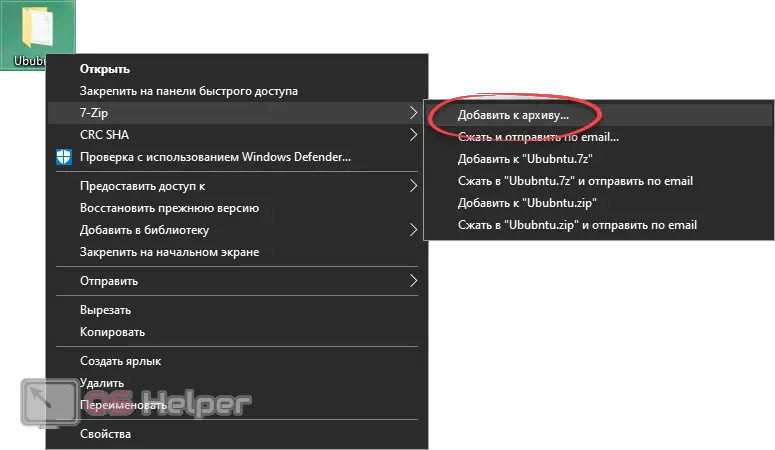
- After that, you can choose the format of the future archive (we recommend using ZIP), specify the compression level, select a number of other parameters, and even set a password. At the same time, the higher the compression level you set, the longer the archiving itself will take. When all the necessary changes have been made, click the "OK" button.
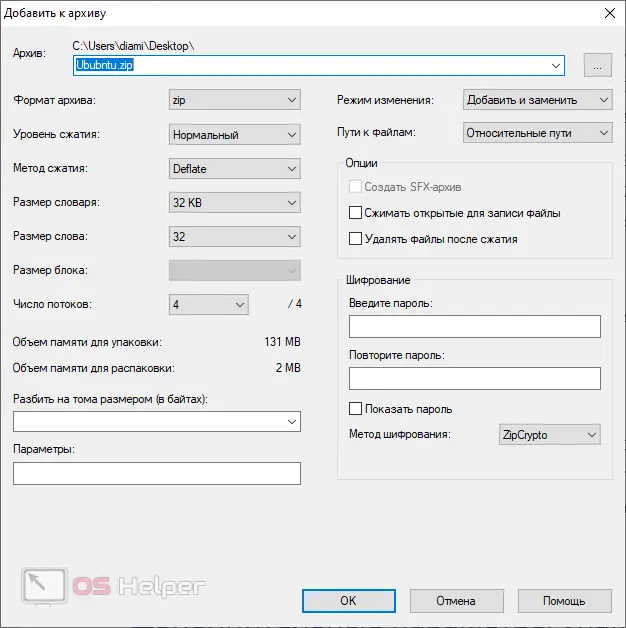
- The packaging process will begin, and we will have to wait for it to complete.

In order not to set all these parameters again each time, we can use the context menu item, which instantly starts archiving, for example, in ZIP format.
Video instruction
We also recommend that you watch the training video, in which all the information above is shown more clearly. It is one thing to read detailed step-by-step instructions, and quite another when you see everything in front of you on the screen in real time.
See also: Why the sound does not work on a laptop
Finally
On this note, we can safely end our article, because we are sure that you are well versed in the topic and know how to create an archive from a folder with files. If something remains unclear, write about it in the comments. In order to leave a request for help, you do not need to register, the feedback form is available to everyone.