How to create a ZIP archive
 An archive is something like a briefcase in which we can put various folders, files and files in folders. In this case, a large amount of data turns into one object, and it can be sent anywhere. When unpacking, exactly the same file structure that you had in the source will be restored. It is this topic that will be discussed in our today's article, and specifically, we will talk about how to create a ZIP archive.
An archive is something like a briefcase in which we can put various folders, files and files in folders. In this case, a large amount of data turns into one object, and it can be sent anywhere. When unpacking, exactly the same file structure that you had in the source will be restored. It is this topic that will be discussed in our today's article, and specifically, we will talk about how to create a ZIP archive.
Why ZIP
This format is the most versatile way to compress files or folders with files. Such archives can be opened on any computer, even without an archiver installed. They are also supported on most phones, taking into account the installation of the file manager. For example, if you compare ZIP with RAR, then the latter cannot be opened on a computer with Windows installed. To do this, we will have to add the archiver.
We use regular Windows tools
In an archive, we can add one file, multiple files, a folder of files, or even multiple folders that have nested directories containing various data. That is, it allows you to copy an entire file system, pack it, and then extract it without violating the former hierarchy.
Consider how this is done using regular Windows tools:
- We find the object that we want to pack, and right-click on it. In the context menu, select "Send To", and then "Compressed ZIP Folder".
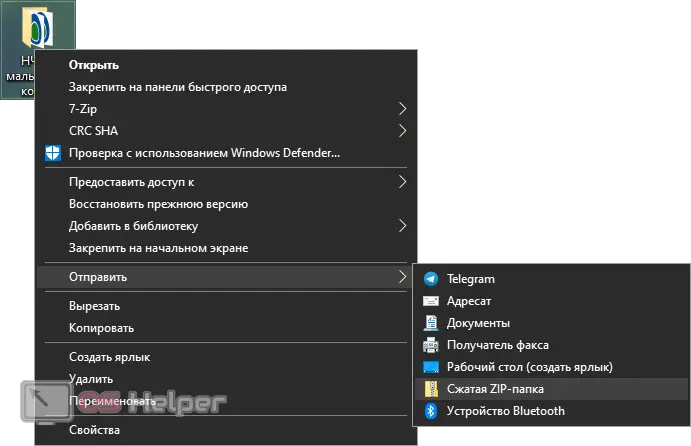
- As a result, the packaging itself will begin, the duration of which will depend on the number of files, their size and the power of a particular PC.
Let's move on to our next option.
Choosing an archiver
There are a huge number of archiving programs. First of all, we will be guided by the cost of such software, because there are many free solutions on the market. At the same time, some of these utilities are no different from their expensive counterparts. For example, the program 7-ZIP. This is a lightweight, versatile and powerful archiver that outperforms any paid analogue. It is with him that we will work.
See also: Failed to save printer settings - error 0x000006d9
Our step-by-step instruction will look like this:
- We go to the official website of 7-ZIP and download the latest Russian version of the program from there. It is important to pay attention to the bitness of your operating system. Use the keyboard shortcut [knopka]Win[/knopka] + [knopka]PauseBreak[/knopka] and see how many bits your processor has. Depending on this, choose the version.
- Next, run the resulting file and perform the installation, according to the prompts of the step-by-step wizard. As a result, the program will be installed and associations with all types of archives will be added to our system. Now we can open any of them by clicking 2 times with the left mouse button.
- In order to create a ZIP archive from an existing folder or file, right-click on it with the mouse and select the “7-ZIP” item from the context menu. A new submenu will open, in which several options will be available to us at once:
- adding to the archive;
- packing and sending by e-mail;
- quick packing into a 7Z archive;
- packing in 7Z and sending by Email;
- fast packing in ZIP format;
- archiving in ZIP and sending by e-mail.
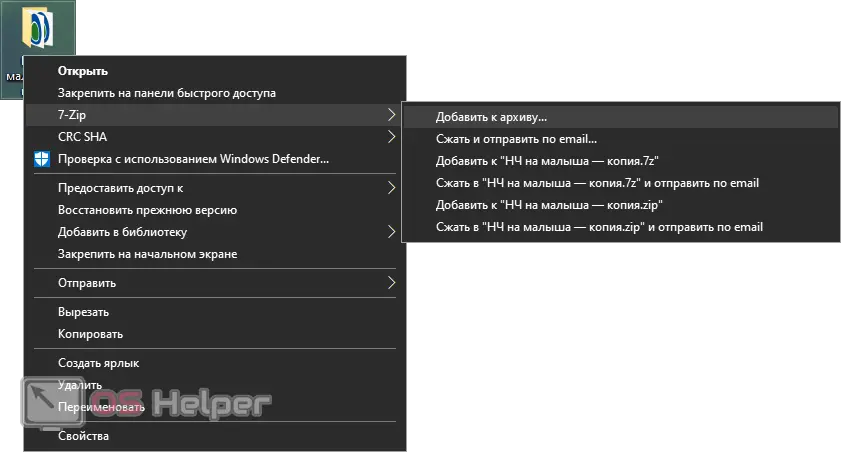
- The first option allows us to make some settings in the archive itself, such as setting a password, compression level, and other parameters. The remaining items are designed for quick archiving. If you don't need a password just click ZIP.
- As a result, the archiving process itself will begin, the duration of which will entirely depend on the power of the computer and the data that is in the archive.
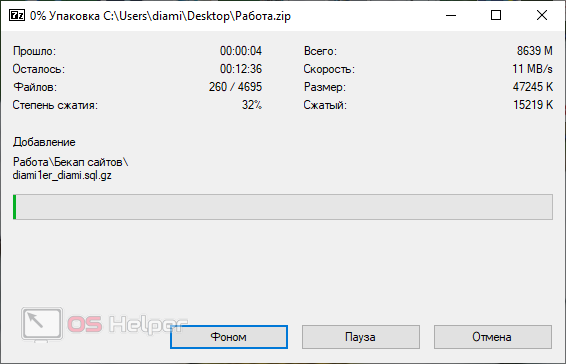
Video instruction
In order for you to consolidate your knowledge, or simply, if you do not want to read a long step-by-step instruction, we have prepared a training video for you on the topic. Watch the video and then move on to practice. After all, as you know, there is no superfluous knowledge.
See also: How to download videos from Odnoklassniki to a PC or laptop
Finally
Basically, we have nothing more to say. You have received the basic information, and if you have something to supplement our article, write about it in the comments. You can also ask any question there. We will definitely respond and help in any situation.