How to create email on android phone
 Using most of the functions of the Android operating system is based on a Google account. When it is created, an e-mail is registered, which is the main one on this device. In addition to it, you get an account for downloading applications through the Play Market. Also, the user can register a third-party email and use it through special applications. Let's figure out how to create email on Android phone in different ways.
Using most of the functions of the Android operating system is based on a Google account. When it is created, an e-mail is registered, which is the main one on this device. In addition to it, you get an account for downloading applications through the Play Market. Also, the user can register a third-party email and use it through special applications. Let's figure out how to create email on Android phone in different ways.
All registration options
Next, we will consider all the methods applicable to absolutely any smartphone running Android. Regardless of interface differences and phone management features, the registration process consists of the same items on all devices, including Samsung, Sony, Alcatel and other brands.
So, you can register an email from your phone in the following ways:
- creating a Google Play account (gmail.com);
- registration on yandex.ru;
- creating a mailbox on mail.ru;
- on the Rambler;
- Yahoo!;
- outlook.
All methods are convenient and completely free. You need to choose a service for registering a mailbox according to your needs. For example, to register on most foreign portals, you will need an email with a .com domain. For each of the presented services, there is a separate application through which it is convenient to work with letters.
Create a Google account
Since we are talking about a phone or tablet running the Android operating system, let's start by creating an account. Email will be the main one on your device and all applications in the Play Market will be downloaded through it. So, to create a box, follow these steps:
- If you did not register when you first turned on the device after purchase, then open the Play Market through the menu or desktop.
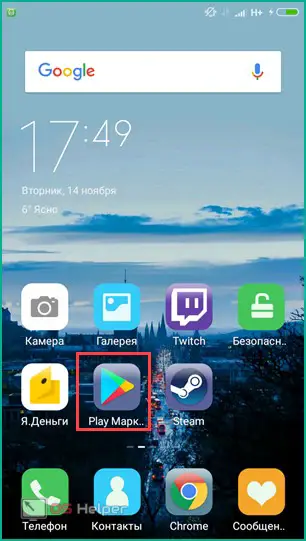
- On the main screen, you will be prompted to log in with an existing account or create a new one. We choose the second option.
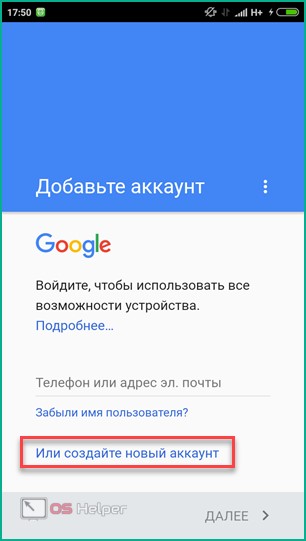
- Now you need to enter your details to continue. You can enter both in Russian and in English.
See also: How to fix a damaged SD card on Android with and without formatting
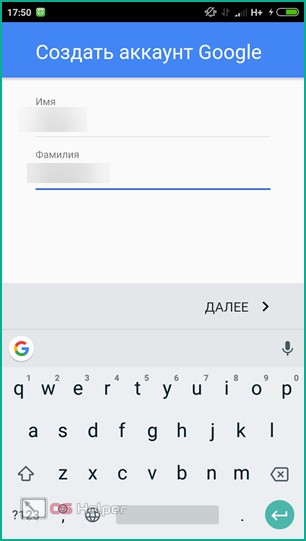
- In the new window, enter your date of birth and your gender.
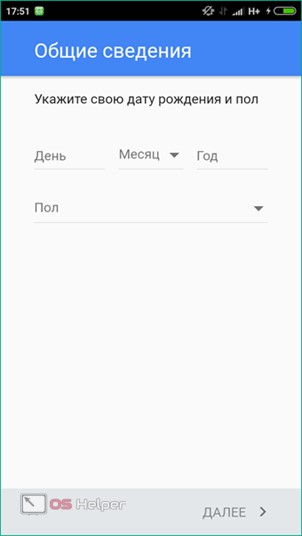
- Select the username to use to log in to the store. It will also be your email address.
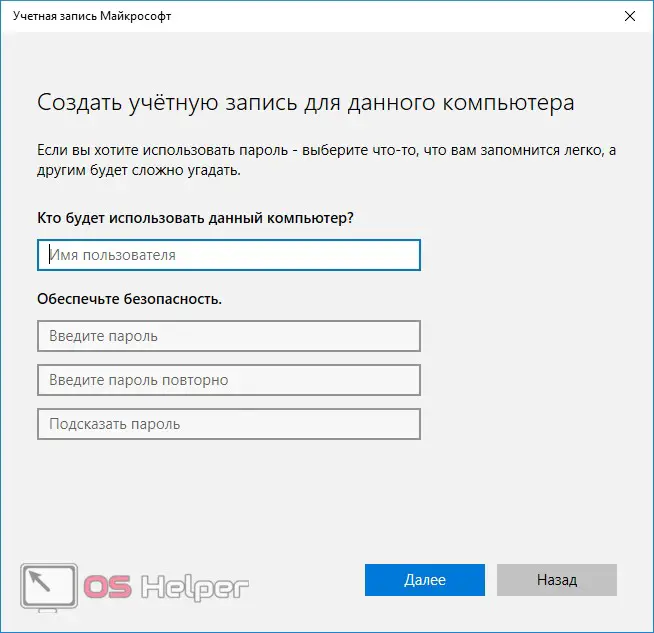
- Enter a strong password and repeat it in the field below.
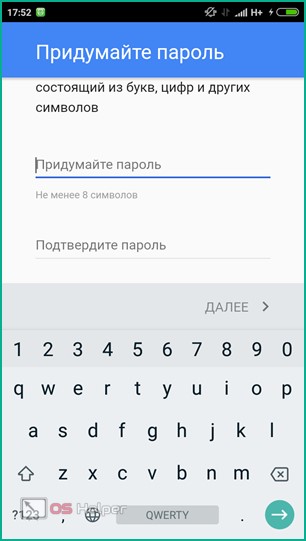
- You can then enter your phone number or skip this step.
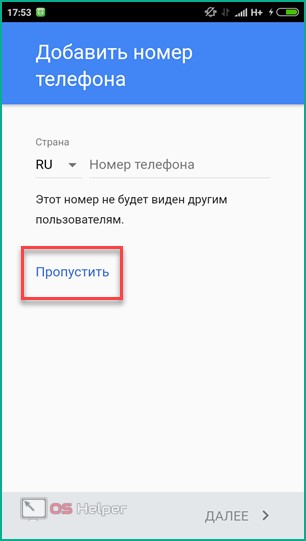
- Scroll through the license agreement and click on the "Accept" button.
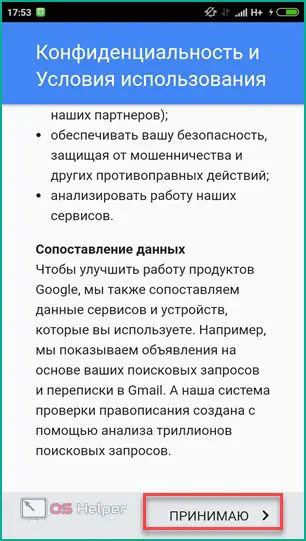
- At the end of registration, click "Next".
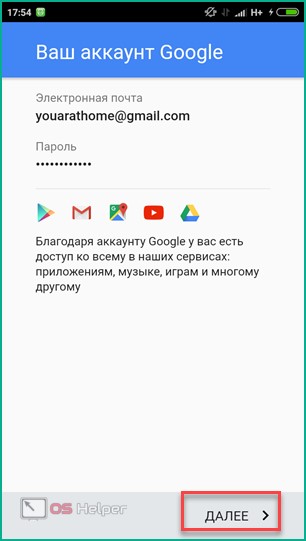 After checking all the entered data, you will have access to the application store and, directly, to the gmail.com mailbox.
After checking all the entered data, you will have access to the application store and, directly, to the gmail.com mailbox.
Google has a handy mailbox app. It is usually installed on all Android devices by default and its icon looks like this:
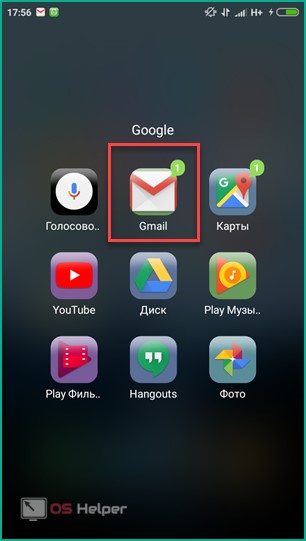
Upon launch, you will see a welcome email. The functionality of the application is simple and accessible, so you can quickly understand the work.
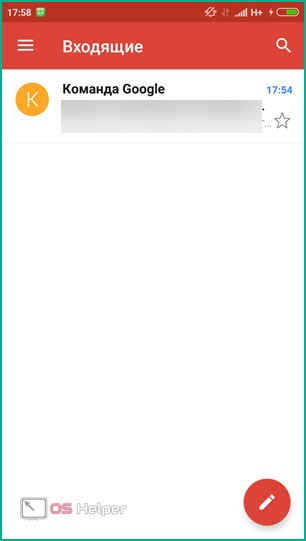
The program runs on smartphones and tablets from Lenovo, Nokia, LG, BQ, Samsung, Xiaomi and other popular manufacturers. There are no compatibility or performance issues.
Yandex
Download the official application from Yandex and create an E-mail in it:
- Open the Play Market and enter "Yandex mail" in the search box, then click on the search icon.
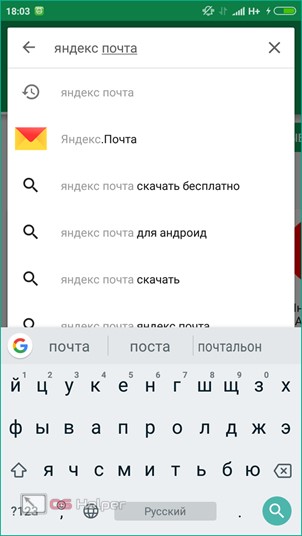
- Go to the page with the application and click on "Install".
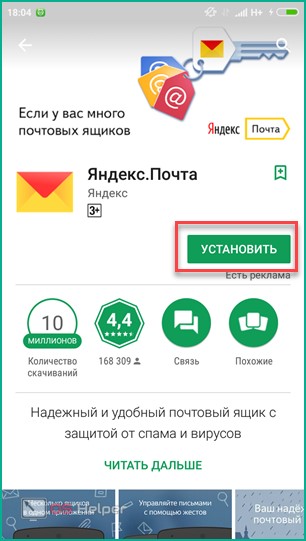
- After installation is complete, click "Open".
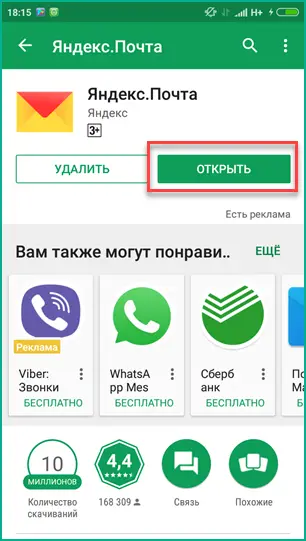
- On the main screen, click on "Register".
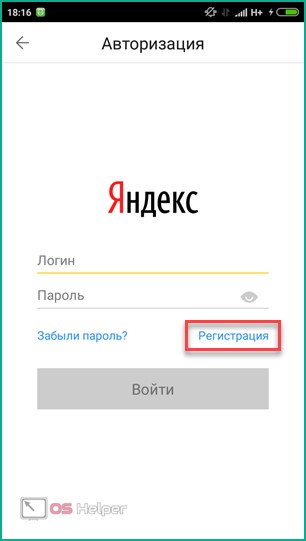
- Enter your first name, last name, username with password, and mobile phone number. After that click "Next".
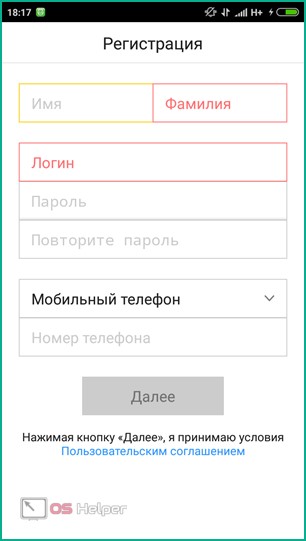
- Enter the characters from the picture and tap on "Next" again.
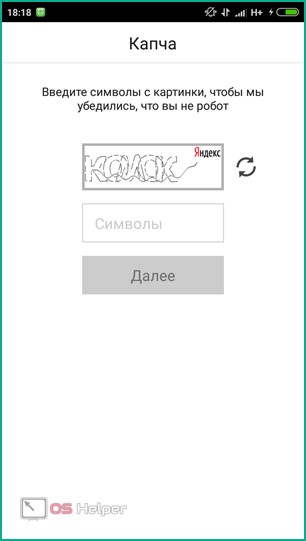
- Ready! After registration, you will find yourself in your personal email account.
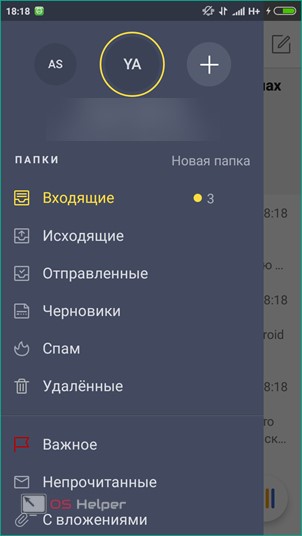
Now you know how to make an Email using Yandex.ru. It is much more convenient to manage the mailbox and send letters through a mobile program when it comes to using it from a phone or tablet.
Mail.ru
Consider another Russian service that provides the ability to register Email. He, as in the previous case, has his own program for smartphones and tablets on Android. Install it and register:
- Open the store and enter the request "mail.ru mail".
Also Read: Top Best Apps for Android
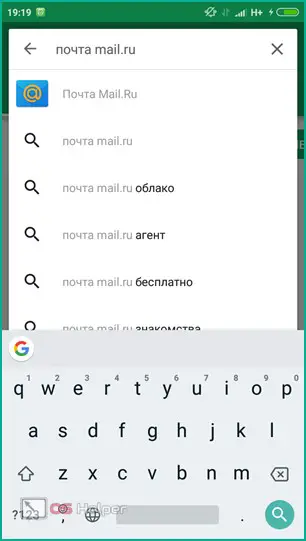
- On the page with the program, click on the "Install" button and wait for the process to complete.
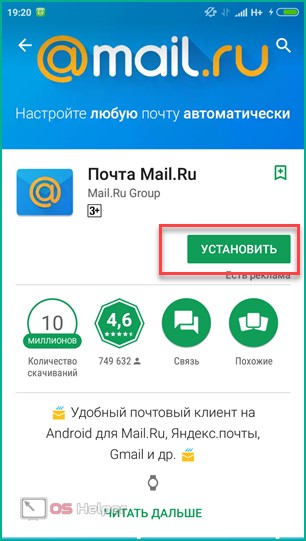
- After installation, click on the "Open" button.

To register a mailbox, we will use the mobile version of the official website:
- Open the mail.ru link in your browser. On the main page, click the "Register" button.
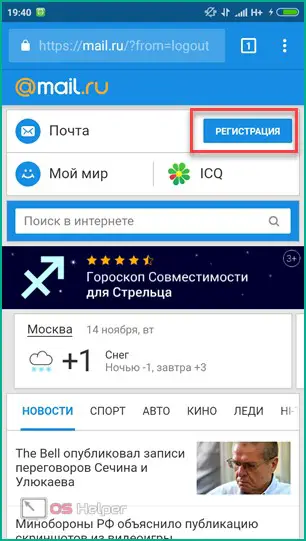
- Enter your first name, last name, date of birth, select gender and enter the desired postal address.
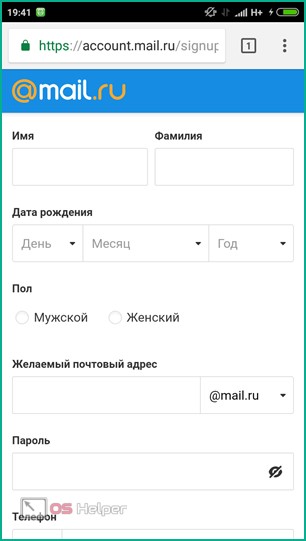
- Next, enter a password and your mobile phone number, which will be useful to restore access in case of loss of authorization data. Finally, click "Register".
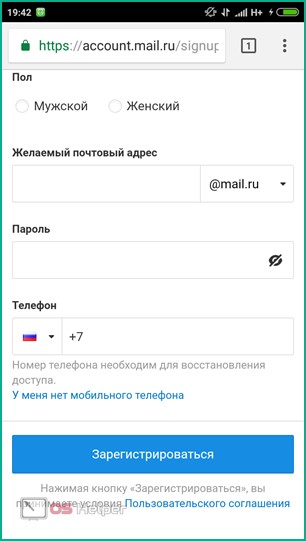
- You can use the postal address through the browser. Mail.ru has prepared a special adapted version of mail for users.
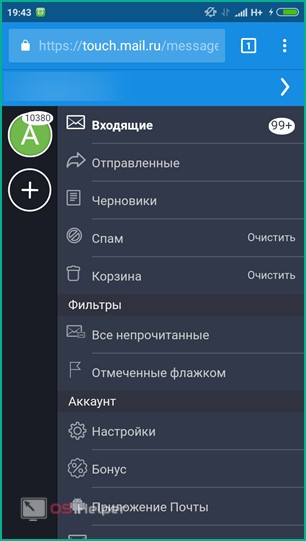
- You can also log in through the app. Its functionality is no different from the web version and is even more convenient in everyday use.
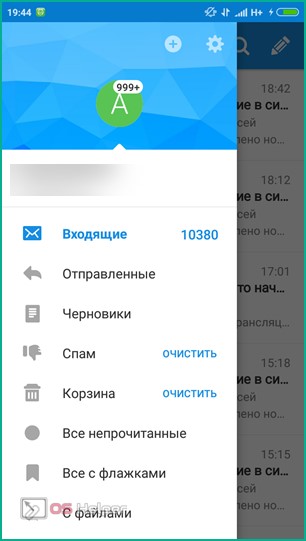
Rambler
Now we will analyze step by step all the steps for registering mail from rambler:
- Again we go to the Play Market and in the search we write the query "Rambler".
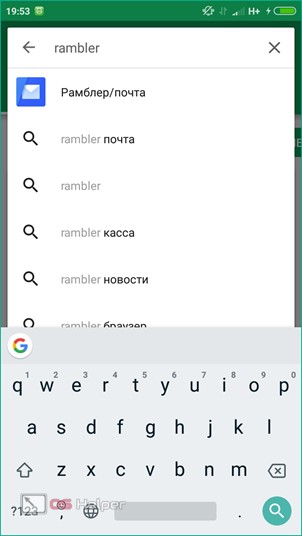
- We go to the corresponding page and click "Install".
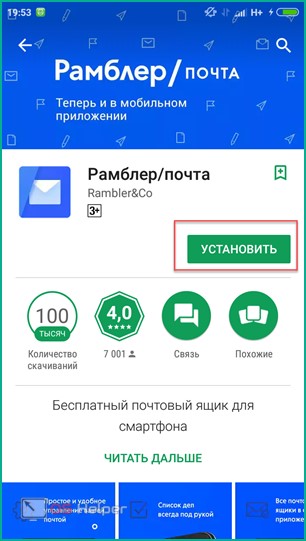
- After installation, open the program.
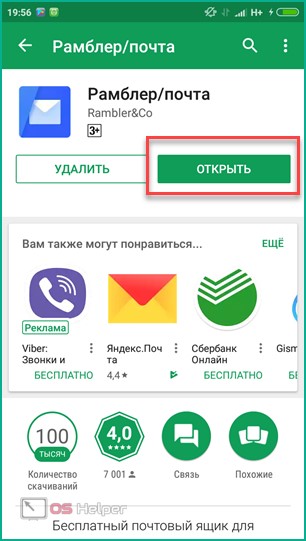
- At the bottom, click on the "Register" button.
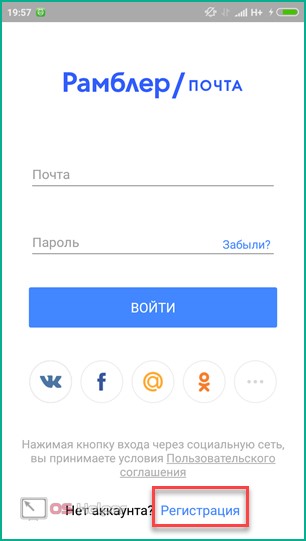
- Enter your personal data and the desired address of the future mailbox.
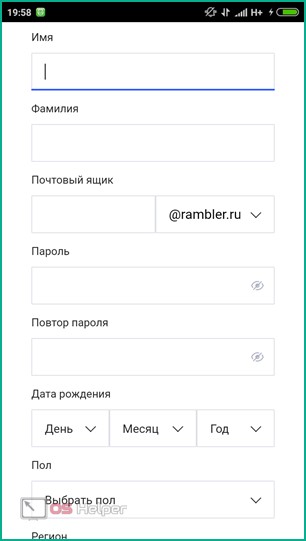
- Enter your region and select the security question you'll need to restore access. Finally, confirm that you are not a robot and click on "Register".
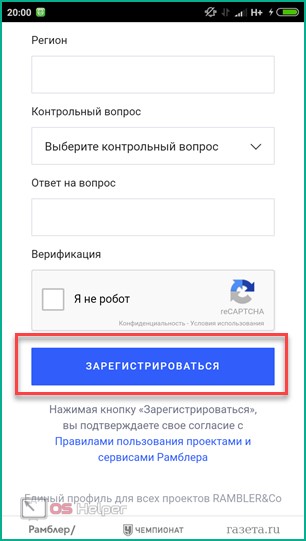
For quick registration, you can connect to your social network (VK, OK, Facebook, Google, and so on).
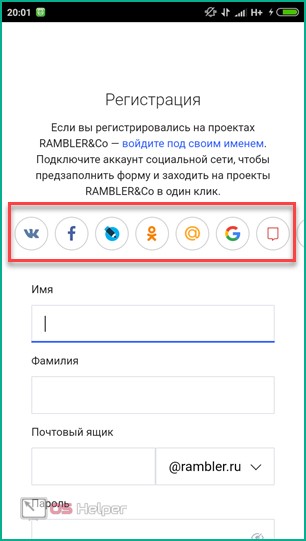
Yahoo!
And finally, consider the last service for registration - Yahoo!. They also have a handy mobile utility through which you can create an email in a few clicks:
- In the Play Market, enter the search query "yahoo".
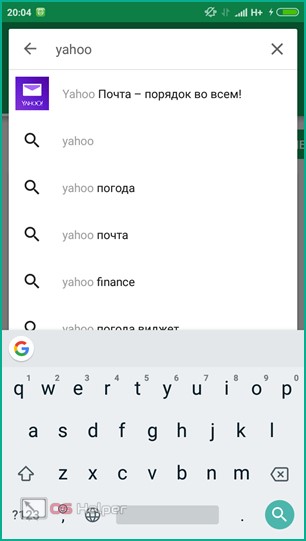
- On the page with the application, tap on "Install".
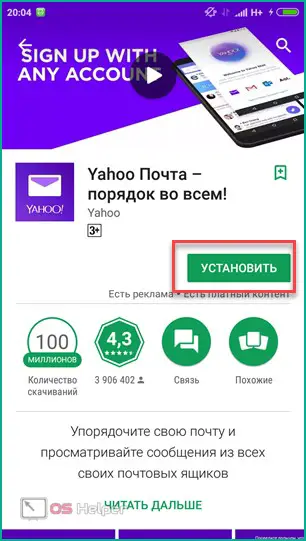
- After installation, open Yahoo Mail.
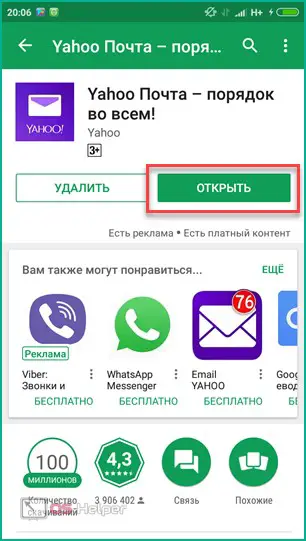
- On the welcome screen, click on Yahoo. Please note that the client also allows you to log in using Google mailboxes, Outlook, etc.
See also: How to use Android Pay with Sberbank cards
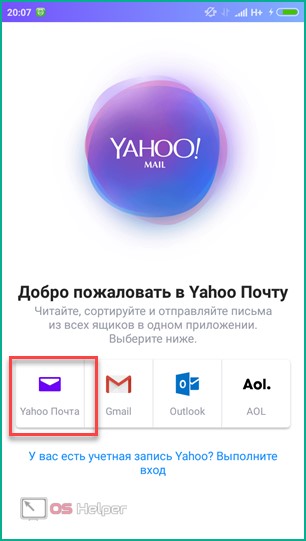
- Click "Register".
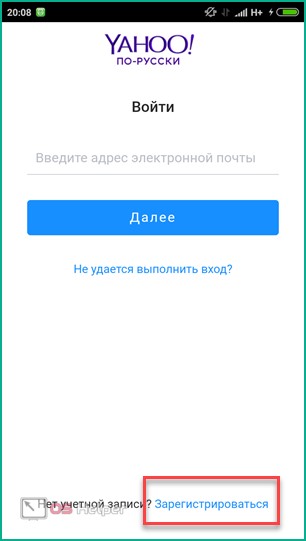
- Enter your personal details and preferred mailbox address. Click Continue.
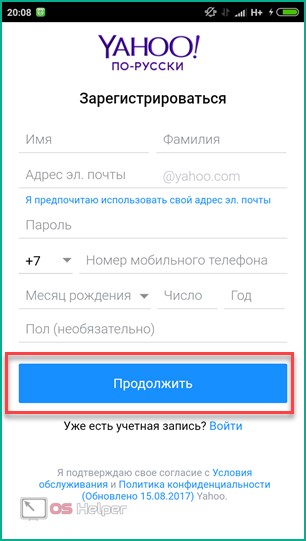
With the help of the described steps, you can get a mailbox on yahoo.com.
Outlook client
Not to mention the service from Microsoft. With Outlook, you can not only create an email account, but also manage all your emails, synchronize with your Windows PC, and much more. Microsoft provides an opportunity for users to get free email through the official application:
- We find Outlook through the app store.
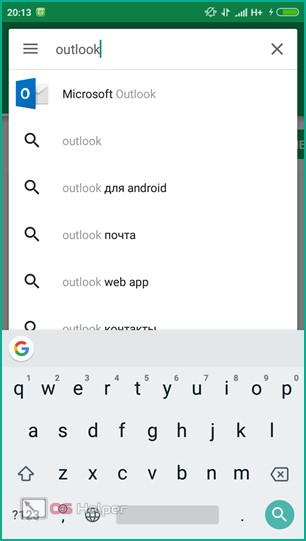
- Install the utility and run it.
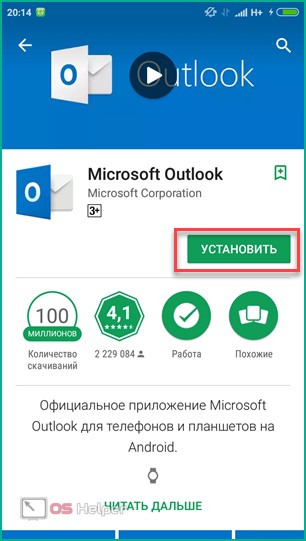
- On the main screen, select "Get Started".

- On the login screen, click on the "Create it!" button.
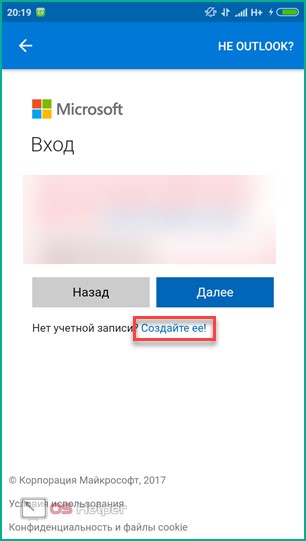
- Enter the desired address and password, and then click on "Next".
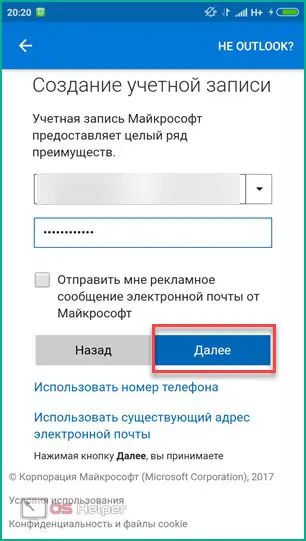
- In the next step, enter your first and last name.
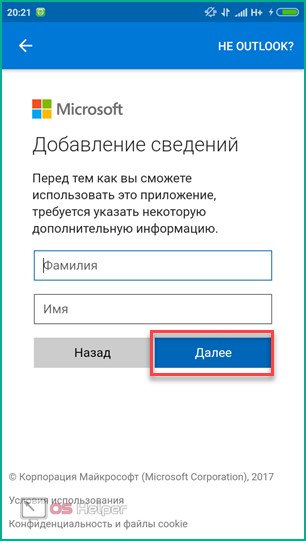
- Next, set the country and date of birth.
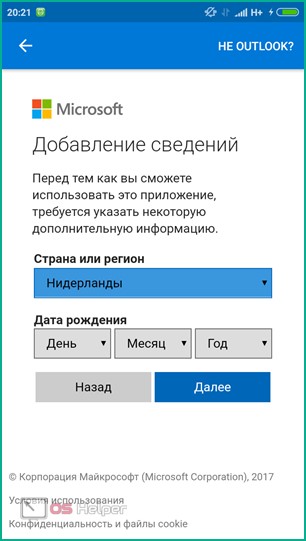
- Specify the country code and enter the mobile number.
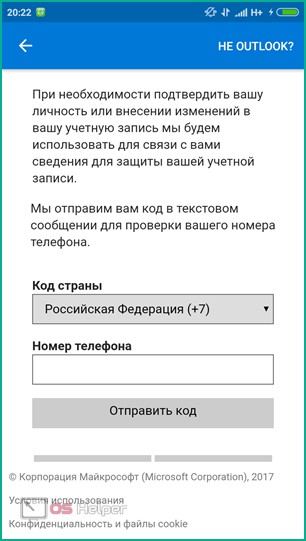
- After receiving the code, enter it in the appropriate field marked in the screenshot.

Ready! Now you can use all the functionality of the Outlook application.
conclusions
We looked at instructions for creating email in all kinds of services that are most popular among users of Android devices. Each email can be managed through a convenient program that is distributed free of charge. Gmail.com is a must-have inbox for any Android device.
In addition to the examples described in the article, there are a number of mail services. Creating an account is not much different from the above instructions. However, some mailboxes can only be used through the site in a mobile browser, since there is no special application for them.
Video
For visual training and an example, we recommend that you watch a video on this topic. In the recording, you can also watch all the step-by-step steps for creating mailboxes and installing applications on a mobile device.