Instructions for disabling the pin code in Windows 11 Remove PIN in Settings
Instructions for disabling the pin code in Windows 11
This step-by-step guide shows you how to remove the Windows 11 sign-in PIN, what to do if the Remove PIN button is grayed out, and more details.
If you need to remove the password entry when logging in, we recommend that you read this manual.
Remove PIN in Settings
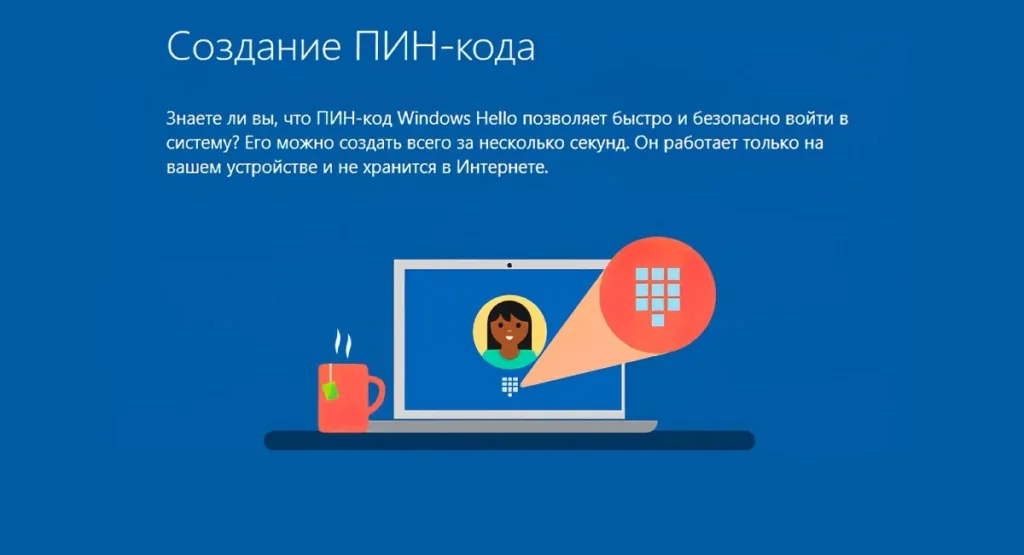
The standard way to remove a PIN in Windows 11 is to use the Remove feature in Preferences. There may be some problems with it, which we will solve as we go through the steps.
The instruction is as follows:
- Activate Settings (you can use the keyboard shortcut Win + I), go to the "Accounts" category and open the "Login Options" item.
- Click on "PIN (Windows Hello)" and click "Remove" under "Remove this sign-in option" and confirm the deletion.
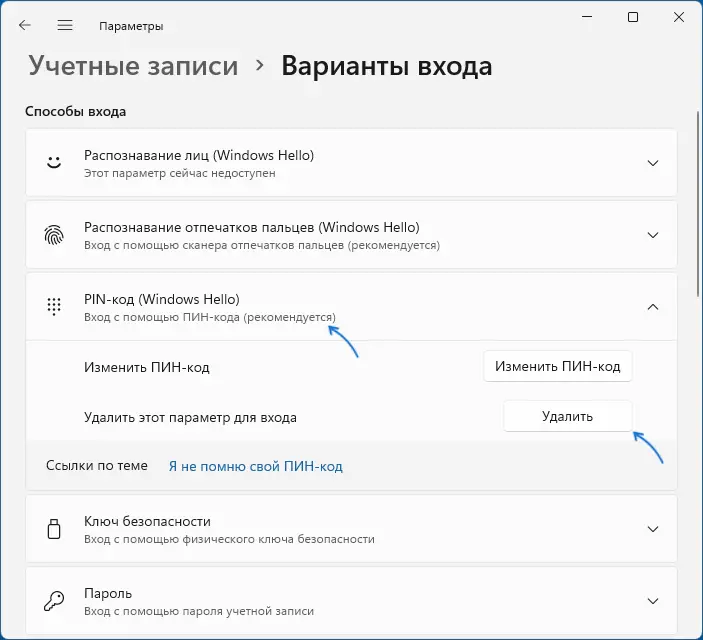
- If "Delete" is not activated, then below in the line Advanced options, disable the option "For increased security, allow signing in to Windows Hello for Microsoft accounts on this device", then exit the "Sign in options" screen in Settings, return to it again - the Delete button should become available.
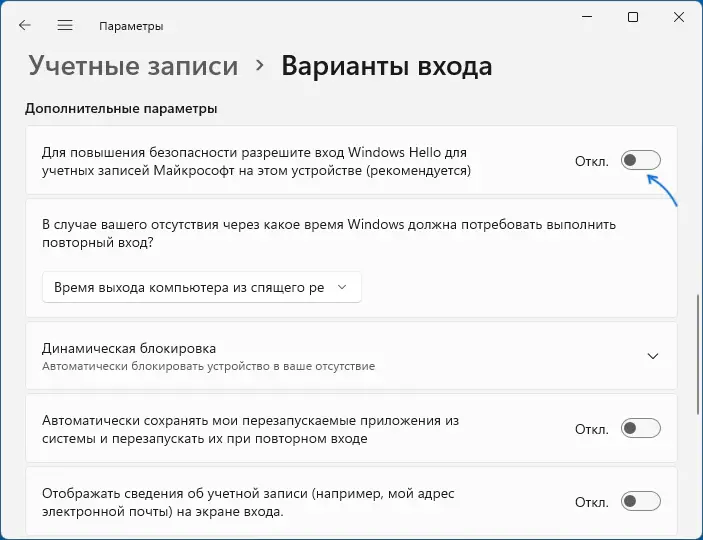
It's also possible that the "To improve security, allow Windows Hello sign-in for Microsoft accounts on this device" setting can't be disabled either.
In this situation, follow these steps:
- Run a command prompt as an administrator (Windows Terminal or PowerShell as an administrator also work), then use the command
reg ADD "HKLM Microsoft Windows NT CurrentVersion PasswordLessDevice" /vDevicePasswordLessBuildVersion /t REG_DWORD /d 0 /f
HKEY_LOCAL_MACHINE ™SOFTWARE ™Microsoft ™Windows NT ™CurrentVersion ™PasswordLess ™Device
- Change DevicePasswordLessBuildVersion to 0.
- After making these changes, return to the Login Options page in Preferences and the Delete button for the PIN will be available.