Disabling Fast Startup in Windows 11
The Fast Startup feature in Windows 11 and earlier, as the name suggests, is designed to speed up startup after shutdown. However, some problems may also be related: a computer or laptop does not turn off completely, the equipment stops working after turning it off and on again (but works correctly after a reboot), and others. In situations like this, you can try disabling this feature.
This guide details how to disable Fast Startup in Windows 11 using the Control Panel and provides more information on the subject.
Disable fast startup
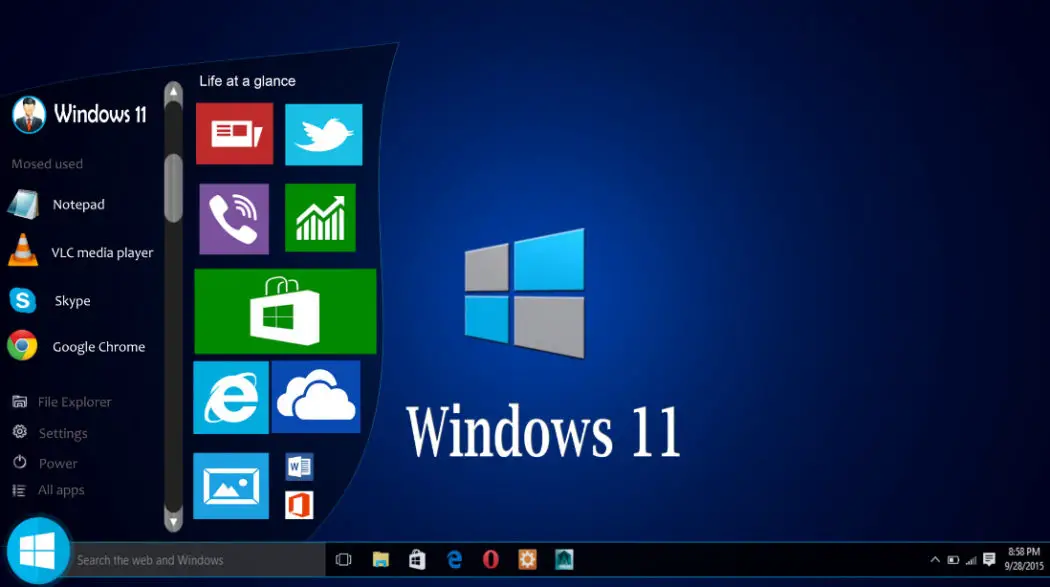
To disable Fast Startup on a Windows 11 laptop or PC, simply follow these steps:
Open the control panel, for this you can use the search in the taskbar or other methods (How to open the control panel in Windows 11).
Open Power Options (displayed when icons are selected in Control Panel view, not categories).
In the left pane, click What the power button does.
In the next window, click "Change settings that are currently unavailable", this requires administrator rights on the computer.
Uncheck "Turn on fast startup (recommended)" and save changes. Disable Fast Startup Windows 11.
This will completely disable fast startup.
Note that since the quick launch operation is directly dependent on whether hibernation is enabled, you can simply disable the hibernation feature to disable it. Learn more: Hibernate Windows 11.
Additional Information
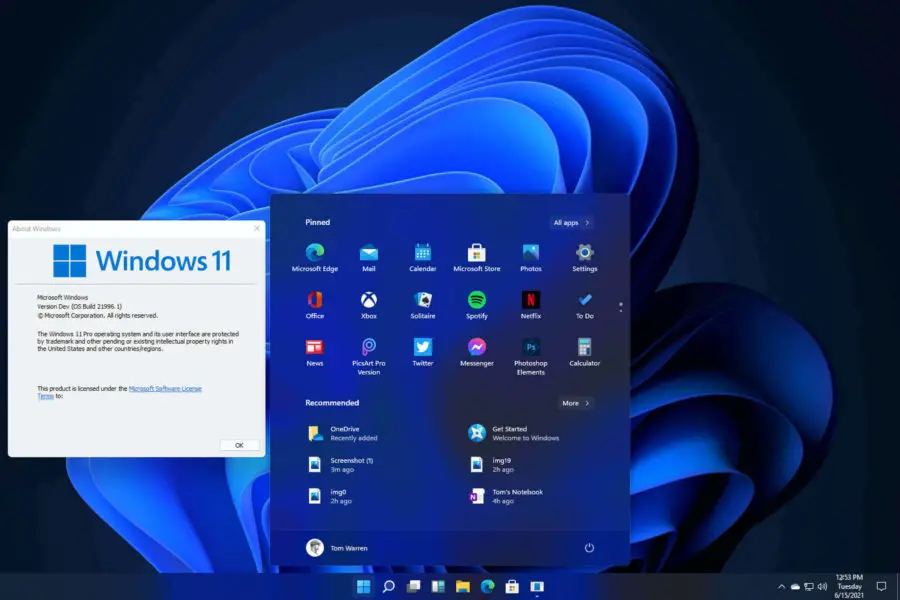
Finally, additional information that may be useful in the context of the quick launch feature and potential problems with its use.
The principle of the quick start function is to use a mechanism similar to hibernation on shutdown. The data is saved in the hiberfil.sys file and the computer is turned off. However, unlike hibernation mode, data from the current user session is not saved to a file.
If you experience problems starting your computer or laptop with Quick Startup enabled, it is often helpful to install the original drivers (even if they are not the latest version) of the chipset, power management (ACPI, power management), Intel Control Engine Interface.