8 reasons why Windows 11 is better than Windows 10
It's perfectly fine to stick with a Windows 10 PC and not upgrade to Windows 11 if you don't like changing settings.
However, you will eventually have to do it (Windows 10 support ends in 2025), so why not take the latest ship right now?
So what makes Windows 11 so much better than Windows 10? Well, today I am going to list a few advantages of Windows 11 over Windows 10 that make it worth upgrading.
Simplicity

After installing Windows 11, the first thing that pleasantly surprised me was that it dropped me to the desktop without any pop-ups or settings, leaving everything in my hands. On Windows 10, you have to deal with many pop-ups to allow/block features, many of which are somewhat questionable.
You won't find any of that futuristic look on Windows 11. Once installed, you just use some of the privacy features, verify and sign in with your Microsoft account, and you're ready to use the PC.
Of course, this does not mean that it is ideal by default. You still have to go into the settings and tweak it to suit your needs.
Windows 11 is also generally minimalist in every way. Settings are compact, Cortana is disabled by default, and even the Start menu is stripped down to focus on what matters most (more on that later). If you love simple things like Windows 11, you'll really love Windows 11.
See also: Fast boot Windows: how to activate?
New Start Menu and Taskbar
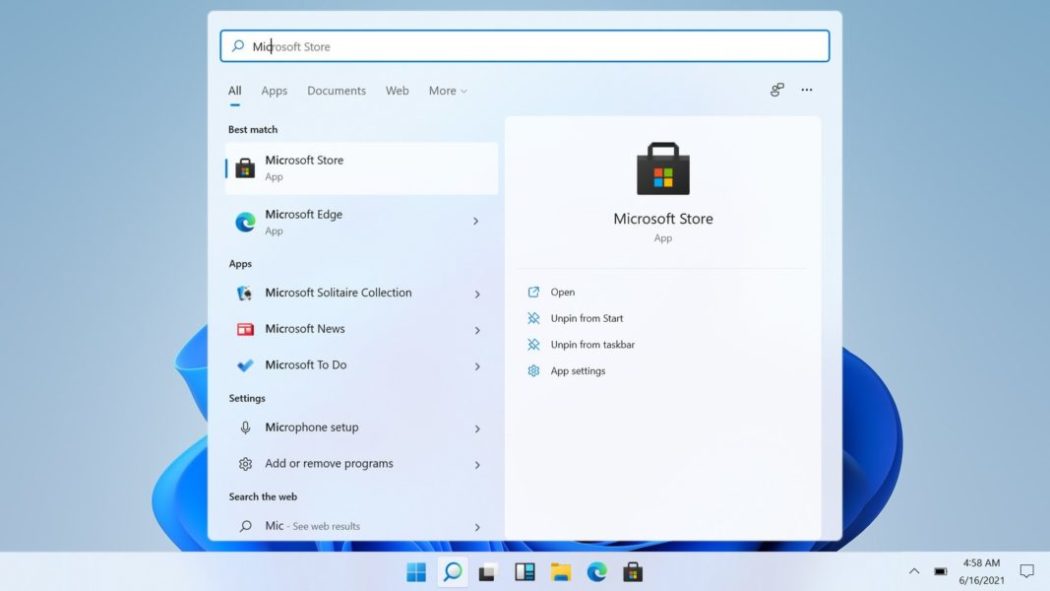
The first thing you'll notice in Windows 11 is the brand new taskbar and start menu. All icons have been moved to the middle of the taskbar, including the start menu button. The Start menu tiles are no longer used, and the Start menu simply displays pinned items and recommendations based on your recent activities. You can still see all apps, but you will need to click on a dedicated button to do so.
You can move icons to the left, remove/add icons, and change taskbar behavior in settings. While you can't change much on the Start Menu, third-party Start Menu alternatives can help here.
Manage background processes better
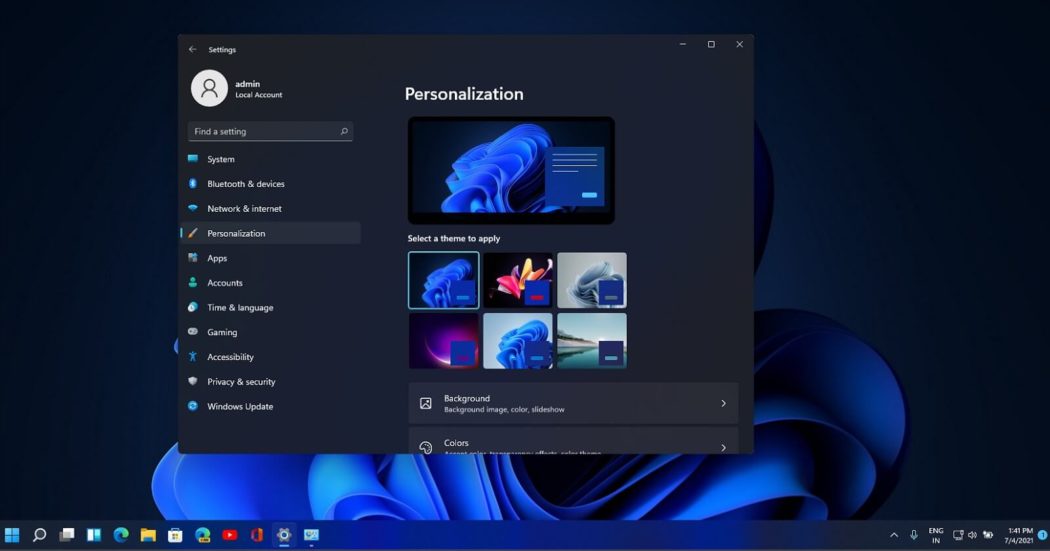
Windows 10 has many additional background apps, including apps like OneDrive and Skype that run by default. Windows 11 has fewer background apps/processes running by default and the resource allocation algorithm has been updated to prioritize foreground apps.
If your PC has less RAM and CPU power, then Windows 11 will definitely offer better performance as it focuses on foreground applications and has fewer background processes consuming limited resources.
Best gaming performance
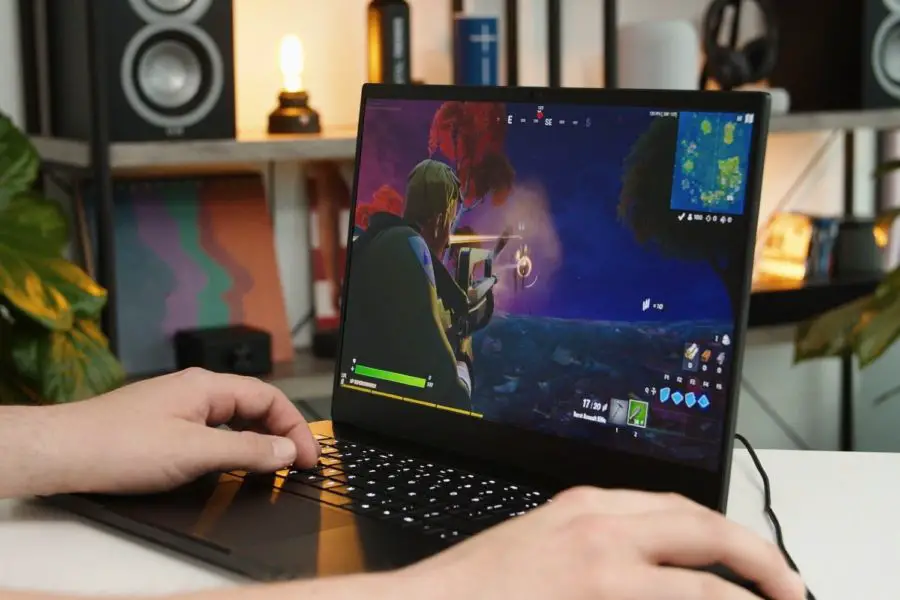
For hardcore gamers, Windows 11 offers the tools to take full advantage of your high-end PC. It supports DirectX 12 Ultimate, which gives you the best graphics and frame rates in supported games. Many new games have special visual tweaks that take advantage of DirectX 12 Ultimate for better performance and visuals.
DirectStorage is another useful feature that offloads your PC's CPU and directly decompresses the data inside the GPU. This ensures almost instantaneous loading times and higher frame rates.
There are also many other features that improve your gaming experience, such as Auto HDR for people using an HDR monitor, the built-in Xbox app, etc.
If you want the latest and greatest gaming standards, you need Windows 11.
See also: HP ENVY x360 15 convertible laptop: the best choice for creative people
Use Android Apps on Windows 11
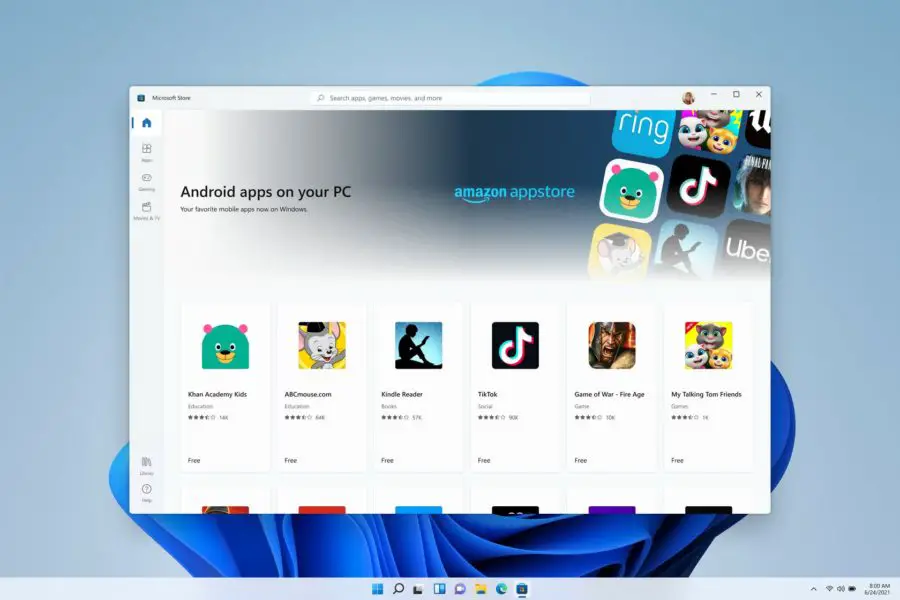
The ability to run Android apps on Windows 11 was one of the main features when Windows 11 first launched. However, this feature has been delayed and Microsoft has said it will be available in early 2022. Microsoft has partnered with Amazon, the Appstore, and Intel to bring Android apps to Windows 11 natively. Soon you will be able to install many of your favorite Android apps directly from the Microsoft Store and run them on the Android subsystem right in Windows 11.
Windows 11 widgets keep you up to date
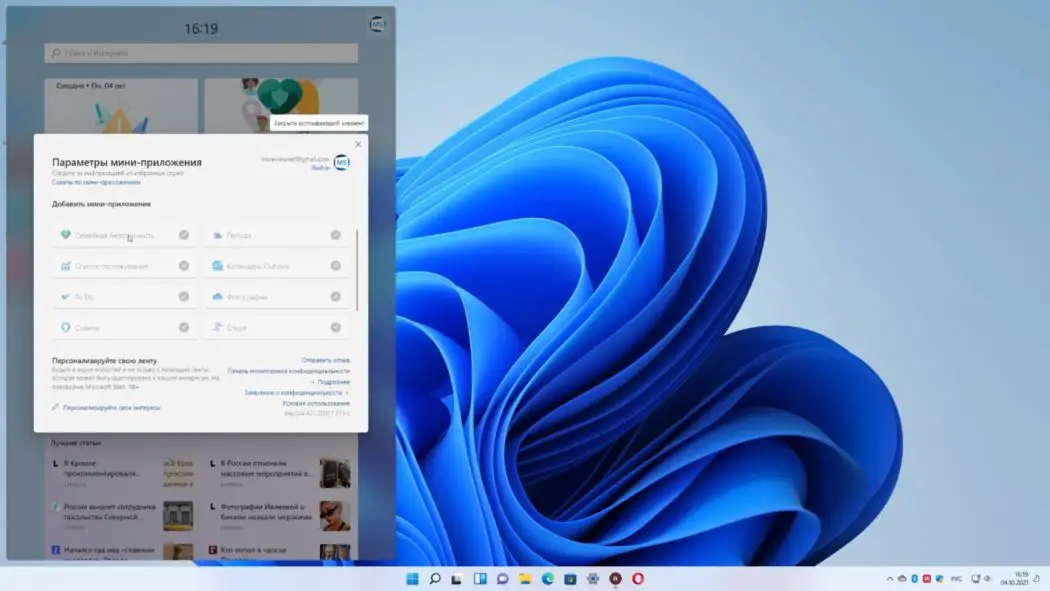
The taskbar has a widget button with many handy widgets that display the latest information personalized for you. You can get the latest information about promotions, weather, sports, esports, entertainment, photos and more.
Most widgets have a "More Info" button to open a specific update in a browser tab and get full details. You can click the "Add Widgets" button to view a list of all widgets and add them. Below the widgets, there is a long list of posts offering the latest news updates.
You can get some of these features on Windows 10 too using Cortana and the Start menu titles, but the dedicated widgets are much better and offer a lot more tools.
Instant Layouts Make Multitasking Easier
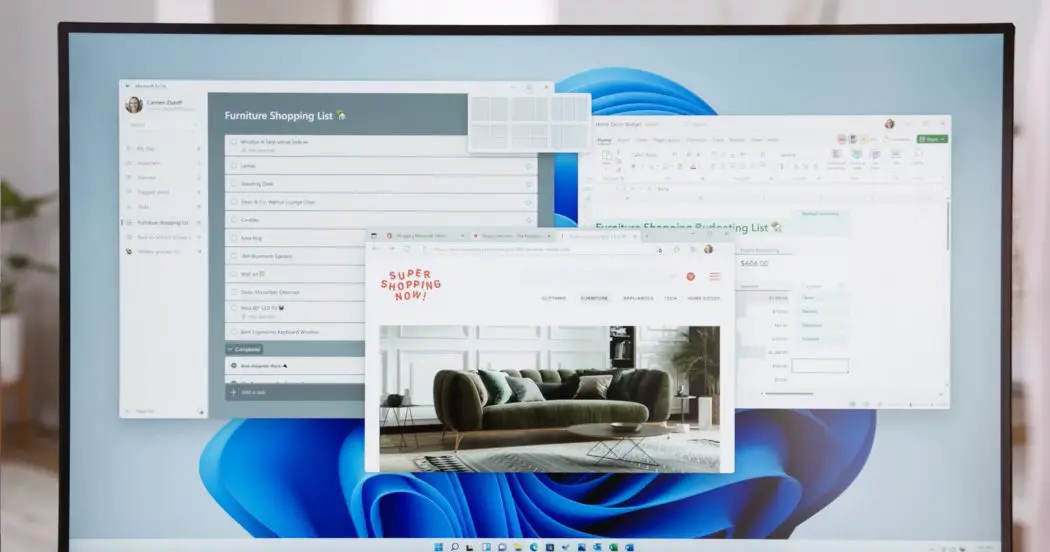
Windows 11 has a new Layout Snapping feature that allows you to snap multiple apps to different sized grid layouts on your screen. Instead of just using the drag and drop functionality found in Windows 10, anchor layouts use a visual popup to select exactly the type of layout you need.
To use this feature, hover your mouse over the app's deployment button, or press Windows + Z while the app is open. This will open a small popup containing different grid sizes depending on the size of your monitor. You can choose from 2 to 6 grid layouts.
Once you select a grid, the app will snap to that area of the screen and give you the option to snap other open apps to the remaining grids.
Also Read: How To Disable Fast Startup In Windows 11
If you often snap multiple view windows side by side, then the layout snapping feature is definitely much better than the snapping feature in Windows 10.
The latest laptops and desktops support Windows 11

As the latest operating system from Microsoft, manufacturers favor Windows 11 as the operating system for the latest devices. If you're ever going to buy a new PC, you'll have to use Windows 11. You can't upgrade to Windows 10, and you can't buy Windows 10 separately with a new PC.
So the sooner you upgrade to the latest operating system, the easier it will be to get a new PC running the latest technology. Even most new laptops from most popular manufacturers run Windows 11.