Why the Windows 10 bootloader does not work: how to restore
If, after installing the operating system, you try to use free space on hidden disk partitions or format them, during system failures, when working with EasyBCD, you are faced with the fact that Windows 10 does not boot. Then you will need to learn how to restore the Windows 10 bootloader.
Automatic way
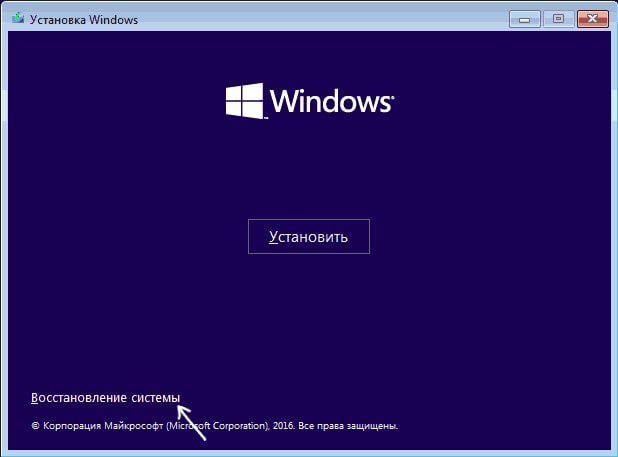
Windows 10 has a Startup Repair option that works surprisingly well and is sufficient in most (but not always) cases. To repair Windows 10 boot this way, follow these steps.
Boot from a Windows 10 recovery disk or a bootable Windows 10 flash drive with the same number of bits as your system (disk). You can use the boot menu to select a disk to boot.
After selecting the language at the bottom left, click System Restore. Select Troubleshoot and then Startup Repair. Select the target operating system. The next process will be performed automatically.
If the described method did not help solve the problem, we move on to a more efficient manual method.
Manual way
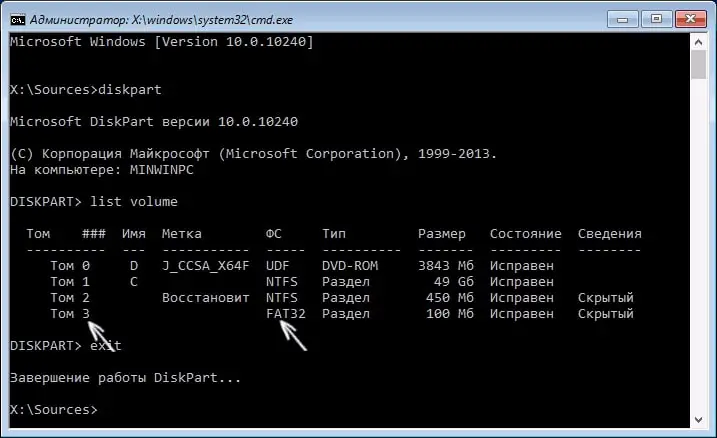
How to restore Windows 10 bootloader manually? To restore the bootloader, you will need a Windows 10 distribution (bootable flash drive or USB drive) or a Windows 10 recovery disk. If you do not have these, you will need to use another computer to create them.
The next step is to boot from the specified media by configuring boot from it in the BIOS (UEFI) or using the boot menu. After booting, if it is a flash drive or installation disk, on the language selection screen, click Shift + F10 or Shift + Fn + F10. If this is a recovery disk, select "Diagnostics" - "Advanced options" - "Command line.
At the command prompt, type the three commands in order (press Enter after each):
- disk part;
- list of volumes;
- exit.
As a result of executing the list volumes command, you will see a list of mounted volumes. Remember the designation of the volume on which the Windows 10 files are located (during the recovery process, this may not be partition C, but a partition with some other letter).
See also: How to distribute Wi-Fi from a laptop on Windows 10
In most cases (the computer has only Windows 10, there is a hidden EFI or MBR partition), to restore the bootloader, it is enough to execute one command after that:
bcdboot C:\windows (where you may need to specify a different letter instead of C as mentioned above).
If several operating systems are installed on the PC, for example, Windows 10 and 8.1, you can run this command twice, in the first case specifying the path to the files of one operating system, in the second - another.
After running this command, you will see a message that the download files were created successfully. You can try restarting the computer in normal mode (by removing the flash drive or boot disk) and check if the system boots.