3 easy ways to restore the hosts file
There were all sorts of problems logging in to sites where you can't log in to social networks, they tell you that the page is blocked on suspicion of hacking, and they ask you to enter a phone number, then a code, and in the end they withdraw money from the account, usually associated with malicious changes in the system hosts file.
There are many ways to restore the hosts file in Windows, and all of them are quite simple. Let's look at three such methods, which are likely to be enough to get this file in order.
Notebook
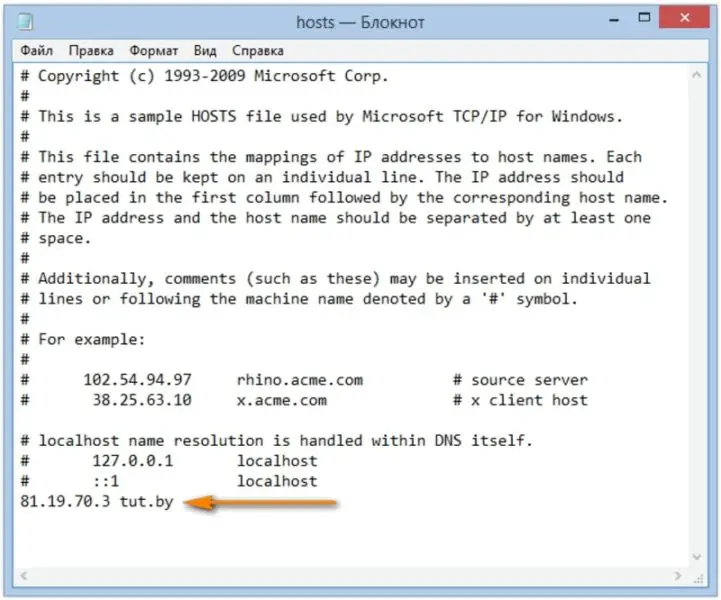
The first way we will look at is how to restore hosts in notepad. Perhaps this is the easiest and fastest way.
First, start notepad as Administrator (this is required, otherwise the fixed hosts will not be saved):
- In Windows 11, go to "Start" - "All Programs" - "Accessories", right-click notepad and open "Run as administrator".
- In Windows 8 and Windows 8.1, on the Start screen, start typing the first few letters of the word "Notepad", a search bar will open on the right. Right-click notepad and search for "Run as administrator".
The next step is to open the hosts file, to do this, select “File” - “Open” in notepad, at the bottom of the window that opens, change from “Text documents .txt” to “All files”, go to the folder C:\Windows\System32\drivers\etc and open hosts file.
It's worth noting that if you have multiple host files, you must open the one that doesn't have an extension.
The last step is to remove all unnecessary lines from the hosts file. Note: the hosts file may be empty, this is normal, nothing needs to be fixed. The text in the hosts file is in both Russian and English, it does not matter.
See also: A simple program for drawing on a computer in Russian
Then follow the path "File" - "Save" and save the corrected hosts (they may not be saved if you did not run notepad as an administrator). It is also recommended that you restart your computer after this step for the changes to take effect.
AVZ

Another easy way to restore the host file is to use the AVZ antivirus utility. You can download AVZ for free from the official website of the developer.
Unzip the archive with the program and run the avz.exe file, then select "File" - "System Restore" in the main menu of the program and check the "Clear hosts file" item.
Next, click on "Perform the marked operations", and when finished, restart your PC or laptop.
Microsoft Fix it utility
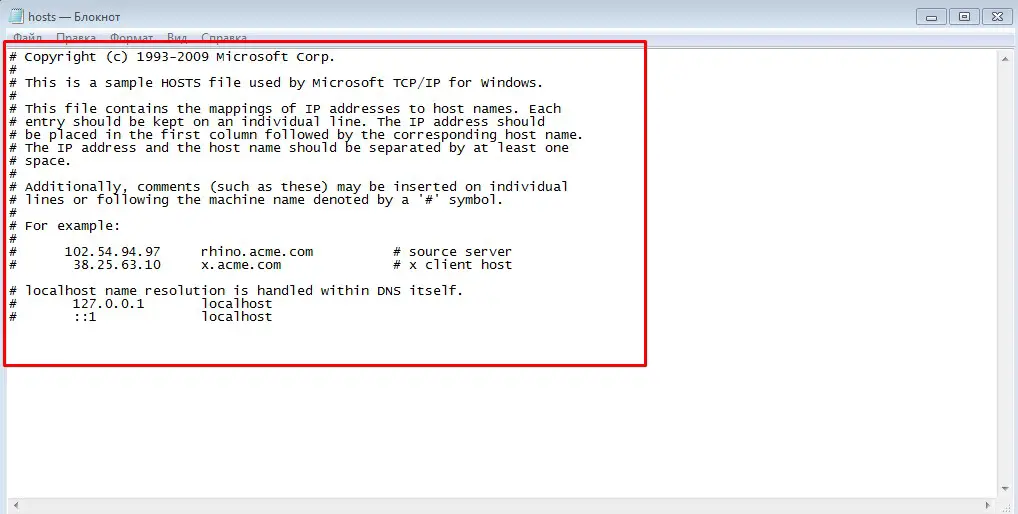
And the last way is to download the available Fix it utility to automatically restore this file to its original position. After downloading, go to it and follow the instructions on the screen.