How to make a bootable USB flash drive with Ubuntu
 The Ubuntu operating system is one of the friendliest Linux distributions for ordinary users. It is she who is chosen by those people who switch from Windows to a free OS. Of course, in order to install such a system on your computer, we will need to initially create a bootable USB flash drive with it. This is what will be discussed in our today's article. Now you will see how easy it is to create such a carrier.
The Ubuntu operating system is one of the friendliest Linux distributions for ordinary users. It is she who is chosen by those people who switch from Windows to a free OS. Of course, in order to install such a system on your computer, we will need to initially create a bootable USB flash drive with it. This is what will be discussed in our today's article. Now you will see how easy it is to create such a carrier.
Downloading the Ubuntu Image
The first thing to do is download the image of the Linux Ubuntu operating system from the official website. This is a completely free OS and we will now show you where to download it:
- We go to the official website of this operating system, namely to the "Download" section.
- We select the latest stable version (the letters LTS should be at the end of the name) and download it.
- When the download is completed, proceed to the next step of our instructions.
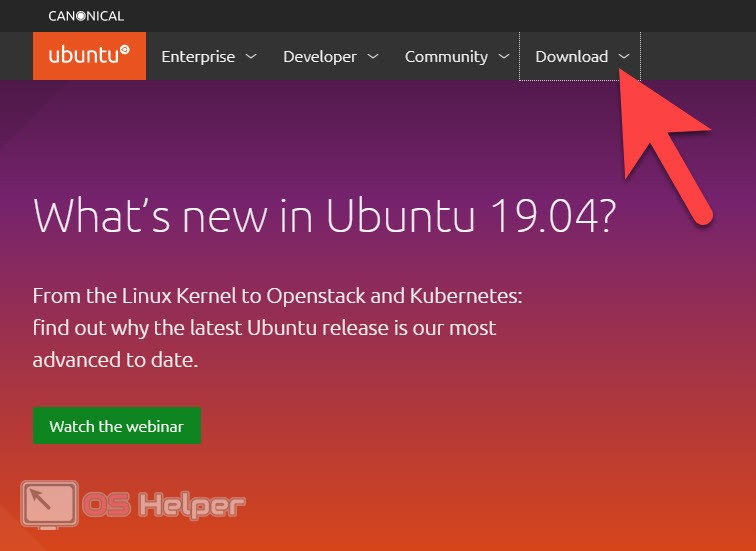
Expert opinion
Daria Stupnikova
Specialist in WEB-programming and computer systems. PHP/HTML/CSS editor for os-helper.ru site .
Ask Daria Attention: in no case do not try to download this operating system on any other site other than the official one!
Create a bootable flash drive
Now we need to write the resulting image to a USB flash drive. There is no longer any point in using CD or DVD discs, so prepare an external drive with a capacity of 4 GB or more. After that, we take a few simple steps:
- We go to the official website of the UNetbootin utility and download its latest Russian version from there.
- Run the resulting program as an administrator. To do this, right-click on the icon and from the context menu that opens, select the item marked in the screenshot below.
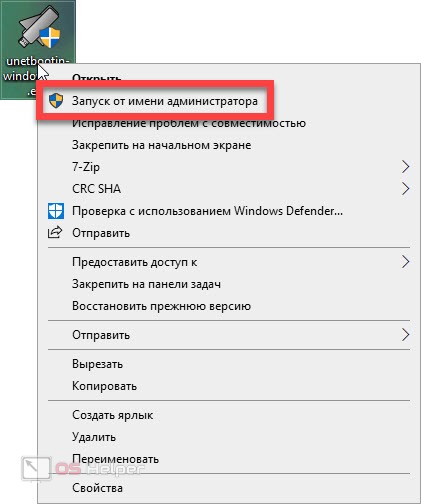
- As a result, an application that does not require installation will start and become available for work. At this point, you must insert your USB flash drive into the USB port. Further events can develop according to two scenarios:
- You download the Ubuntu distribution directly from the program by selecting it from the drop-down list at the top of the window.
- you are using the image that you downloaded from the official site in the step above.
See also: 5 main disadvantages of LINUX
We recommend using option 2, since the download speed in the first case may be slow. Also, the list may not include the latest versions of the Linux Ubuntu operating system.
- We switch our checkbox to the “Disk Image” position (marked with the number “1”) and using the button with the image of three dots (marked with the number “2”) select the previously downloaded image. Next, make sure that our flash drive is selected correctly (marked with the number "3") and press the button to start writing Linux Ubuntu to the boot drive (marked with the number "4").
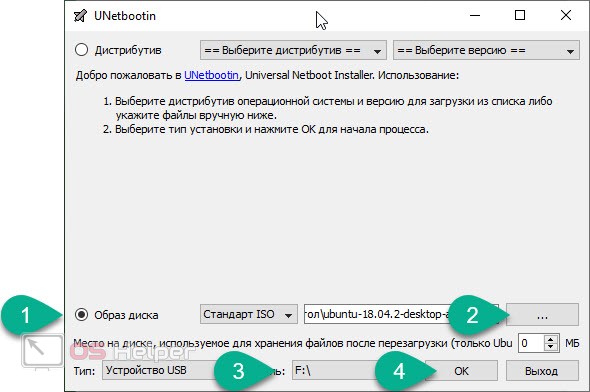
- As a result, the recording itself will begin, which will consist of several main stages:
- Uploading files (not required in our case).
- Extract and copy files to the drive.
- Installing the bootloader.
- Completing the recording of the operating system.
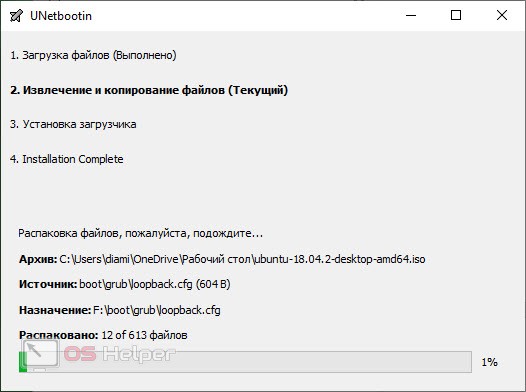
- When the recording is completed, you will see a notification about the successful outcome of the operation. You should end up with something like the screenshot below.
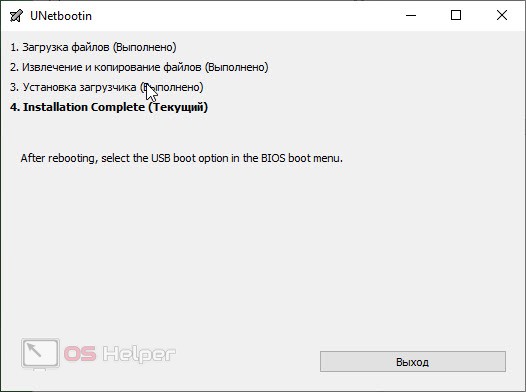
Immediately we are notified that the boot drive can be used after the computer is restarted.
As you can see, creating a bootable Linux Ubuntu USB flash drive is very easy. However, before you start installing this operating system, you need to take care of one very important point.
Back up all your data! The Ubuntu operating system is able to install alongside Windows, but if you make any mistake, you can lose everything that has accumulated over the years. So it's better to be safe in the first place.
Installing Ubuntu on a Computer
Accordingly, in order to install Ubuntu from our flash drive, you need to take a few simple steps:
- First, turn off the computer and insert our bootable drive into the USB port.
- We go into the BIOS and set the external drive as the first boot device.
- We start the computer and proceed to install the operating system.
See also: How to update Ubuntu
Video instruction
In order to better understand the essence of the process under consideration, we have prepared for you a training video on the topic.
Summing up
So, now that you have a good understanding of how to make a bootable USB flash drive with Ubuntu, we can safely end our article. However, before doing that, let's say if you have any questions, ask them in the comments. We will definitely respond, and we will do it as quickly as possible, and will help each user in a given situation.