How to connect a joystick to a PC
 Joysticks for games greatly simplify the gameplay. There are several varieties of controllers that are configured in different ways. Today we will talk about how to connect a joystick to a PC.
Joysticks for games greatly simplify the gameplay. There are several varieties of controllers that are configured in different ways. Today we will talk about how to connect a joystick to a PC.
We offer you a universal guide for any gamepads. The article also discusses options for connecting models from Sony and Microsoft.
General procedure
First, consider the instructions for setting up a gamepad from any company. In stores, you can find many models of joysticks, for example, from Logitech. They are universal and are supported by most computer games. To connect and configure, follow these steps:
- If the joystick works via a cable, then connect one end to the device and the other to the USB connector on the computer. Also, some models have a non-removable wire.
- Now you need to install a special driver. If the device is new, then use the disk from the kit. In addition, you can find the software you need on the manufacturer's website.
- After installing the driver, Windows will show a notification that the device is ready to go.
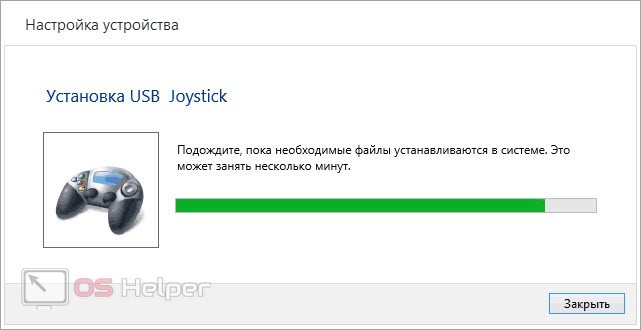
Expert opinion
Basil
Project manager, comment moderation expert.
Ask a Question Many joystick models are automatically installed and configured when connected to a computer on Windows 10.
However, synchronization with a computer is not the whole procedure. There are a number of games that support certain gamepads, such as those from Xbox. In this case, you will need the Xbox 360 Controller Emulator utility and a driver. Customizing a third-party gamepad layout with the X360CE allows you to "disguise" it as a Microsoft joystick.
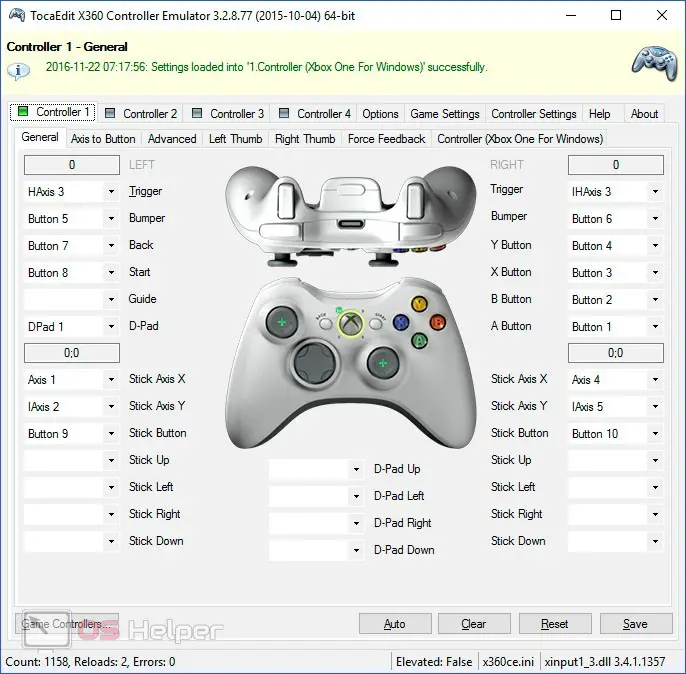
When downloading the program, consider the bitness of your operating system. The utility files must be placed in the folder with the game for which you are setting up the controller.
Connecting via Bluetooth is somewhat more difficult. You can connect a wireless joystick to a laptop without additional funds, but you will have to purchase an adapter for a desktop computer. You can take a universal device that will fit most gamepads. And if you have a Sony or Microsoft controller, then a proprietary Bluetooth adapter would be a great solution.
See also: How to cut music on a computer without programs

Gamepads from Sony
Two joysticks from Sony can be connected to a personal computer: DualShock 3 and DualShock 4. However, in the case of the third generation, difficulties may arise in modern games. Therefore, you will have to configure the controller additionally. To do this, use the MotioninJoy utility or the SCP Toolkit.
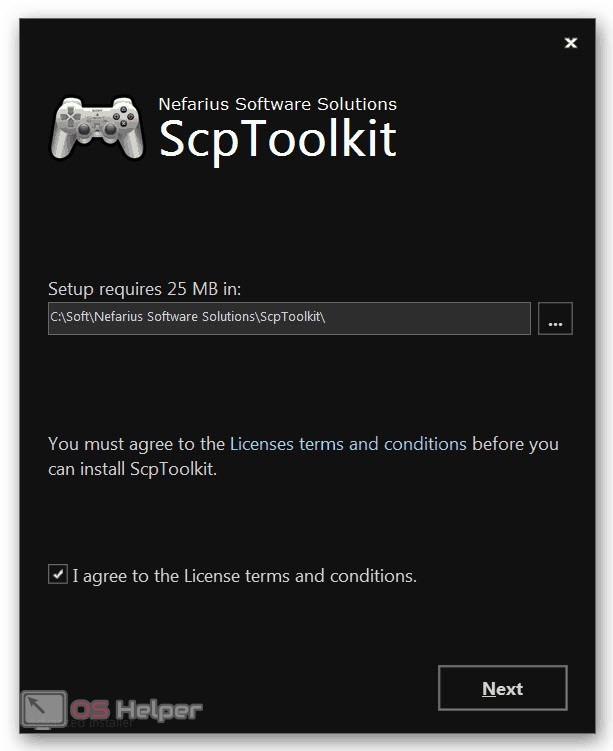
DualShock 4 is perfectly recognized by the computer. You don't even have to configure it additionally when it comes to games from major official services - Steam, Origin, Uplay. All you have to do is connect your controller and start the game. If the developers have implemented the gamepad control function, then you can immediately switch to it.
Wireless connection also requires built-in or external Bluetooth adapter. To synchronize, hold down the buttons marked in the screenshot below for a couple of seconds.

There is also a dedicated DS4Windows driver that allows you to configure the DS 4 for games that do not support this controller by default.
Gamepads from Microsoft
The easiest way to set up controllers is from Microsoft. Windows 10 supports gamepads from Xbox 360 and Xbox One by default. You just need to connect the device with a cable and wait until the system recognizes the type of device and installs the necessary software. After correct configuration, an item with the name of the equipment will appear in the "Device Manager". In the case of a wireless connection, you must activate Bluetooth on your computer, and then press the button with the Xbox logo.

Video instruction
The presented video tells about all the stages of connecting and configuring joysticks to a computer. Be sure to watch the video, and then start practicing!
Conclusion
As you can see, there is nothing complicated in connecting joysticks to a PC. You just need to choose one of the methods that matches the model of your device. Difficulties can only arise when recognizing and supporting the controller, especially when it comes to older games. You can ask questions on the topic in the comments, and we will be happy to clarify incomprehensible points!