How to Connect an Xbox 360 Controller to a PC
 Gamepads from Microsoft Xbox 360 consoles are perfectly compatible with personal computers that run the Windows operating system. The user does not need many complex and step-by-step actions. In many situations, the settings take no more than a couple of minutes. Today we will talk about how to connect an Xbox 360 controller to a PC.
Gamepads from Microsoft Xbox 360 consoles are perfectly compatible with personal computers that run the Windows operating system. The user does not need many complex and step-by-step actions. In many situations, the settings take no more than a couple of minutes. Today we will talk about how to connect an Xbox 360 controller to a PC.
The old controller from Xbox 360 and the new version from Xbox One are practically the same in terms of software and support. Therefore, this guide is universal.
Wire connection
The basic version of the controller works via a wired connection. The design of the device has one peculiarity - you cannot disconnect the cable from the gamepad, as is the case with the DualShock from the PlayStation 3 console. There is a wire from the front of the case, at the other end of which there is a standard USB interface.

It must be connected to any USB connector on a computer or laptop. If the system does not detect the device, then try connecting the device to USB 2.0. It is possible that the interface of the third version conflicts with the old gamepad.
If the hardware and connector are OK, then Windows will give a characteristic sound notification and a text message. After that, the operating system will start searching for a suitable driver on the Internet. You can check the success of the software installation through the "Device Manager" - find the item with the name of the controller in it.
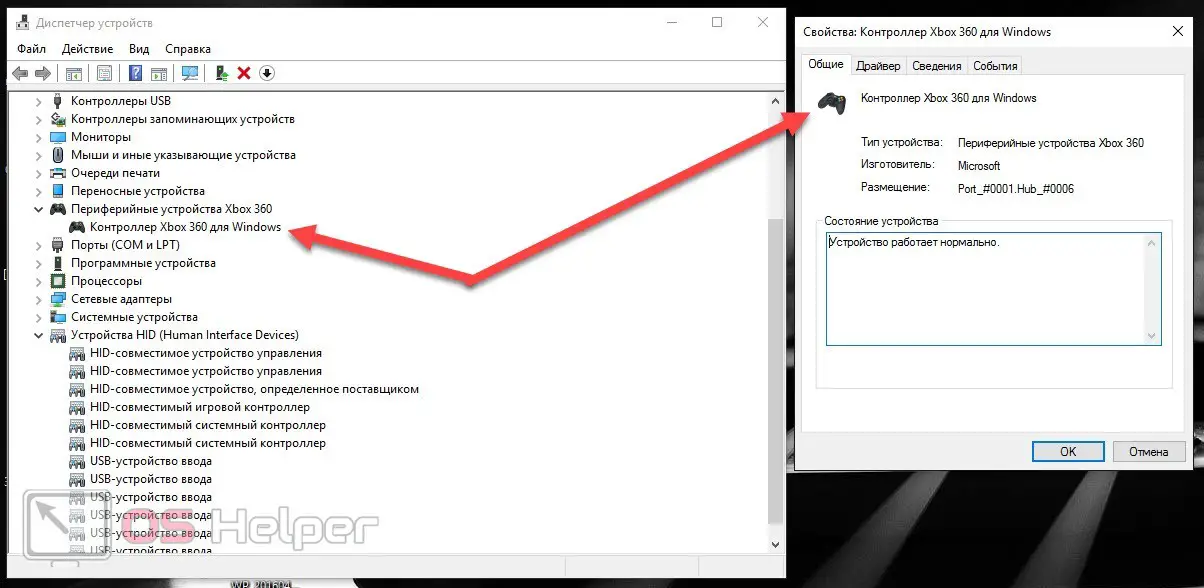
Expert opinion
Daria Stupnikova
Specialist in WEB-programming and computer systems. PHP/HTML/CSS editor for os-helper.ru site .
Ask Daria If the gamepad is not recognized, then you need to check if automatic updates of the operating system are enabled. Windows 10 must install software for Microsoft devices on its own.
Bluetooth connection
An additional condition must be met to connect via Bluetooth. Your computer must have a wireless adapter. If you use a laptop, then the problem disappears by itself, since laptops have a built-in Bluetooth function. When connecting to a desktop PC, you will need a third-party adapter. You can purchase a branded device from Microsoft that is also compatible with the new Xbox One controllers. Or buy a cheaper and more versatile adapter. The second option is preferable if you are going to use other wireless devices.
See also: SWSetup what folder, can it be deleted?

After connecting the adapter to Bluetooth, install the driver and software to work with the device. Then activate the adapter with the corresponding button, and then press the button with the Xbox logo on the controller.
Driver installation
If you have any problems with the automatic setting of the gamepad due to the driver, then you can download and install the software yourself. To do this, follow the link to the official Microsoft website and download the file.
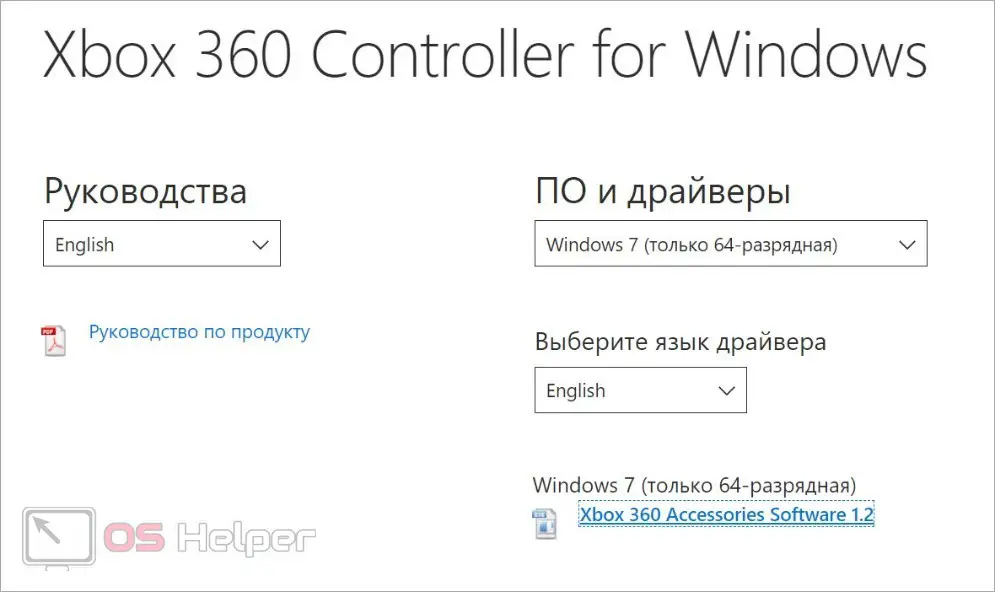
Then run the installation as administrator. At this point, the gamepad should be disconnected. After installation is complete, restart your computer.
If, when you turn on the installer, a message appears stating that the software is already installed, then you need to remove the previous driver from the computer. You can do this through the "Device Manager" or the "Uninstall programs" application.
Support in games
When using an Xbox 360 controller, you won't have any compatibility or support issues with most games. The only exceptions are old projects and modern games, in which gamepad support has not been added by developers.

Unlike Sony joysticks, Xbox controllers work great with all games from the Microsoft Store. Therefore, you do not need additional programs for emulation.
Video instruction
You will find more details on this issue and a visual implementation of the instructions with expert comments in the video presented.
Conclusion
We covered the procedure for connecting an Xbox 360 controller using a wire and Bluetooth. The performance and functionality of the controller does not change depending on the type of connection, so choose the appropriate option based on your equipment. If you have additional questions on the topic, be sure to write them in the comments. We will answer every reader of the portal!