How to Connect DualShock 4 to PC
 In many games, the gamepad is much more convenient than a regular keyboard and mouse. Especially if it is a high-quality device from the Sony PS 4. You can purchase it separately from the game console and use it safely on your computer. Today we will figure out how to connect DualShock 4 to PC.
In many games, the gamepad is much more convenient than a regular keyboard and mouse. Especially if it is a high-quality device from the Sony PS 4. You can purchase it separately from the game console and use it safely on your computer. Today we will figure out how to connect DualShock 4 to PC.
Also, you should know if the computer game supports any gamepad. Many older PC projects do not have this feature.
USB connection
Let's start with the simplest way, which is the first connection to the set-top box - via a Micro USB cable. Connect one end to any working connector on the computer, and connect the other end of the wire to the port on the front of the controller (under the indicator light).

Windows 10 should automatically detect the new peripheral, which will cause the OS to emit a distinctive connection sound and a text notification. Further steps vary depending on the game: a license on Steam or a third-party service. We'll talk about this a little lower.
Bluetooth connection
The second connection option is a Bluetooth wireless network. But if you can connect a joystick to the console without additional means, then this will not work with a computer. You definitely need a Bluetooth adapter.

If you are using a laptop, then activate the built-in adapter with hotkeys or through the Windows settings. Otherwise, you will need an external USB device. To synchronize, you must first set up the controller via cable, and then connect to the wireless adapter. Such a connection is in no way inferior to a wired connection - you can play the same games from Steam without additional programs and settings.
There is a proprietary adapter from Sony, which can be found in most hardware stores. With it, you are guaranteed to set up the smooth operation of the gamepad.
Synchronization with Steam
The most convenient service for gamers was provided by the creators of the Steam site. It automatically detects the connected gamepad, installs drivers if necessary, and finds out if this control device is suitable for the selected game. All you have to do is connect your computer and PS 4 joystick with a cable, then launch the Steam program and turn on your favorite game. If the developers provide gamepad control, then you can switch to it through the settings menu.
See also: How to download music to your computer from the Internet
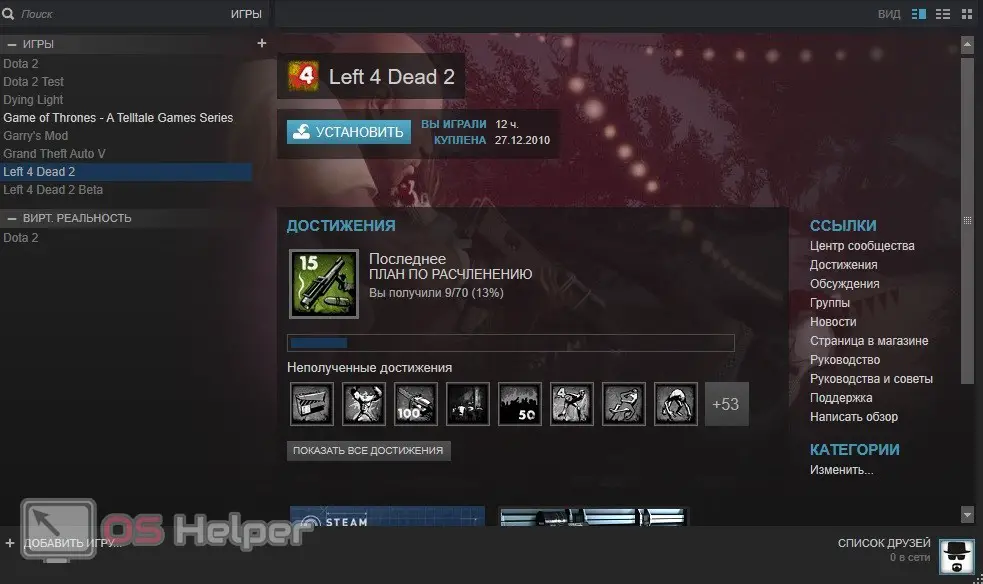
Expert opinion
Daria Stupnikova
Specialist in WEB-programming and computer systems. PHP/HTML/CSS editor for os-helper.ru site .
Ask Daria If you don't use the Steam store yet, download it from the link provided. But remember that most of the games in it are paid.
Configuration via DS4Windows
The last connection option is the most complex and requires more attention from the user. The fact is that many old games and projects from other sites do not support Sony devices by default. Therefore, you will have to configure the device using third-party tools.
A great example is games from the Microsoft Store that work great with Xbox controllers. However, connecting a Sony gamepad requires additional setup.
So, the procedure for connecting DualShock 4:
- Windows works fine with Xbox devices by default. Therefore, you need to install the original Xbox 360 Controller drivers.
- After that, restart your computer. Now download the DS4Windows application and extract the archive. Run the file called DS4UPDATER.EXE and install the driver and then the program itself using the EXE.
- Now run the utility and click on the "Install the DS4 Driver" button.
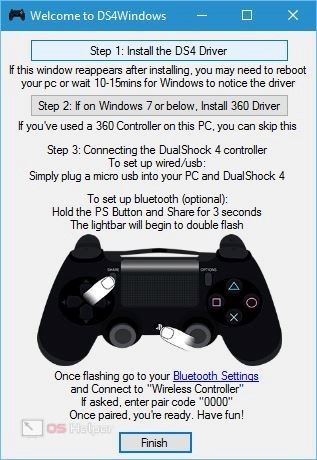
Now you need to connect the gamepad itself to the computer. If you prefer the wired method, then simply connect the devices using the Micro USB cable. The DS4Windows main screen will display the gamepad and layout.
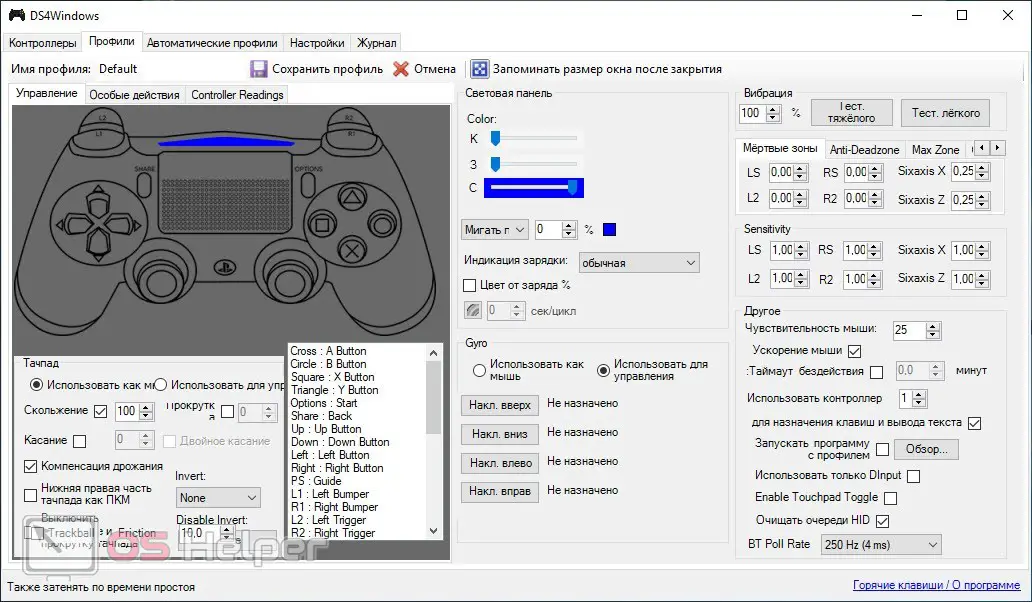
And if you chose the wireless option, then first synchronize the device via cable. And then hold down the [knopka]PS[/knopka] and [knopka]Share[/knopka] buttons for a couple of seconds. Open the Bluetooth settings in Windows and select the device with the name of the gamepad.

Expert opinion
Basil
Project manager, comment moderation expert.
Ask a Question If a password is required when connecting, then enter 0000. Upon successful activation, an active joystick picture will also appear in the DS4Windows window.
Video instruction
If any step from the manual was not clear, then be sure to watch the video with a visual analysis of all the steps when connecting the DS 4 to a computer.
See also: How to find out how much RAM is on the computer
Conclusion
Connecting a PlayStation 4 controller to play via Steam takes 1 minute, and a little more than 5 minutes for third-party games. In both cases, you will not encounter difficulties in setting up. And if you encounter errors or problems, be sure to describe them in the comments, and we will give you effective advice on solving the problem.